To Turn on Find my Apple Watch is necessary to enable before it gets lost from your wrist. Or Remotely play sound while your Watch is lost or nearby you. Quickly fix the option Find my Watch not sowing on your Watch app Profile screen.
You can only turn on Find my Apple Watch from iPhone’s watch app only. Right now there is not option to activate find my Apple Watch from watch settings app or icloud.com web login.
Steps for Turn on or Activate find my Apple Watch on iPhone: That Option is missing or Not Showing
First, turn on Find my iPhone for Paired iPhone. Suppose I have an apple watch that connected to my “iPhone 2”.
Step 1: Enable Find my iPhone on Paired iPhone
- Open the Settings app on iPhone > Tap on Profile name. > Now, Scroll to Now, Scroll to Find My Option Option.
iOS 13 and Earlier
- Go to the Settings app on your iPhone.
- Next Tap on the Profile name.
- Scroll to and Tap on Find my iPhone > Turn on Find my iPhone.
Step 2: Now Find my Watch option will be available in the watch app.
- Go to the My Watch app on iPhone.
- Tap on Watch name. Again Tap on (i) information icon.
- Here’s the option for “Turn on Find my Apple watch“.
That’s it.
Manage or Access your Apple Watch from iCloud account
Now you can manage your apple watch on icloud.com. For remotely play sound, Lost mode or Erase apple watch.
- Go get this login with your Apple ID and password on icloud.com
- Click on Find iPhone. > Click on All Device.
- Here’s Apple Watch listed in your Apple Devices List.
Click on your Apple Watch and Use lost mode, Play Sound and Turn on Activation lock remotely after authenticate with Apple ID and password.
That’s it.
Note: Before you sell or Hands-on your Apple Watch to others, you need to remove the device from your iCloud account.
Share this guide with your friends or anyone who’s looking for setup Find my Apple Watch on any watch Series. Follow me also on Facebook, Twitter or Google Plus.

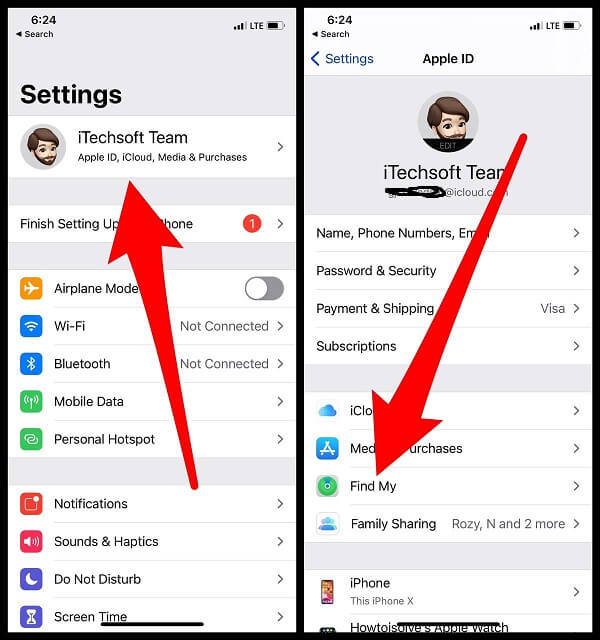
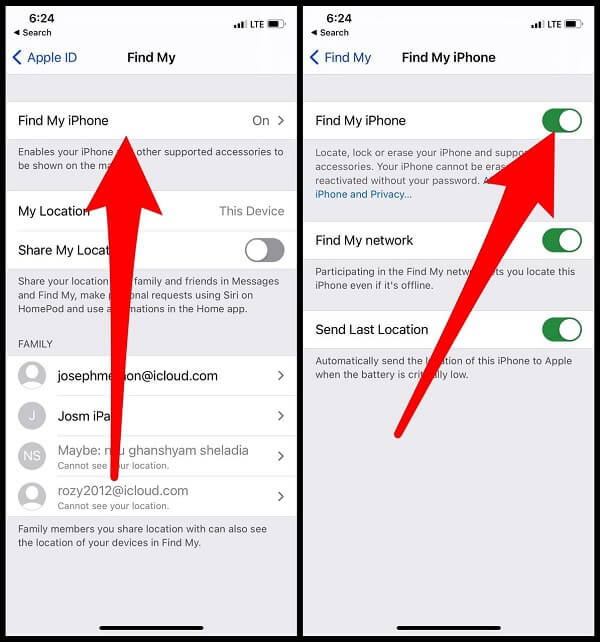

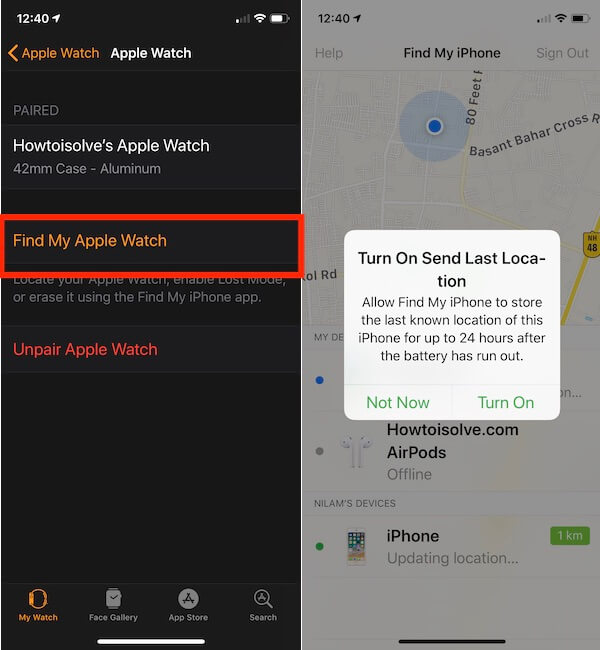
Thank you!!!! I had misplaced my watch at home – I knew it was here somewhere- but it wasn’t showing on find my phone app. Searched and search d the web for a fix and this was the only one I found that helped!!!! Thank you a million times!
Thank You For your Feedback! Care your Apple Watch. Because After Reset/Unpair & Repair, Find my Watch will auto disabled.