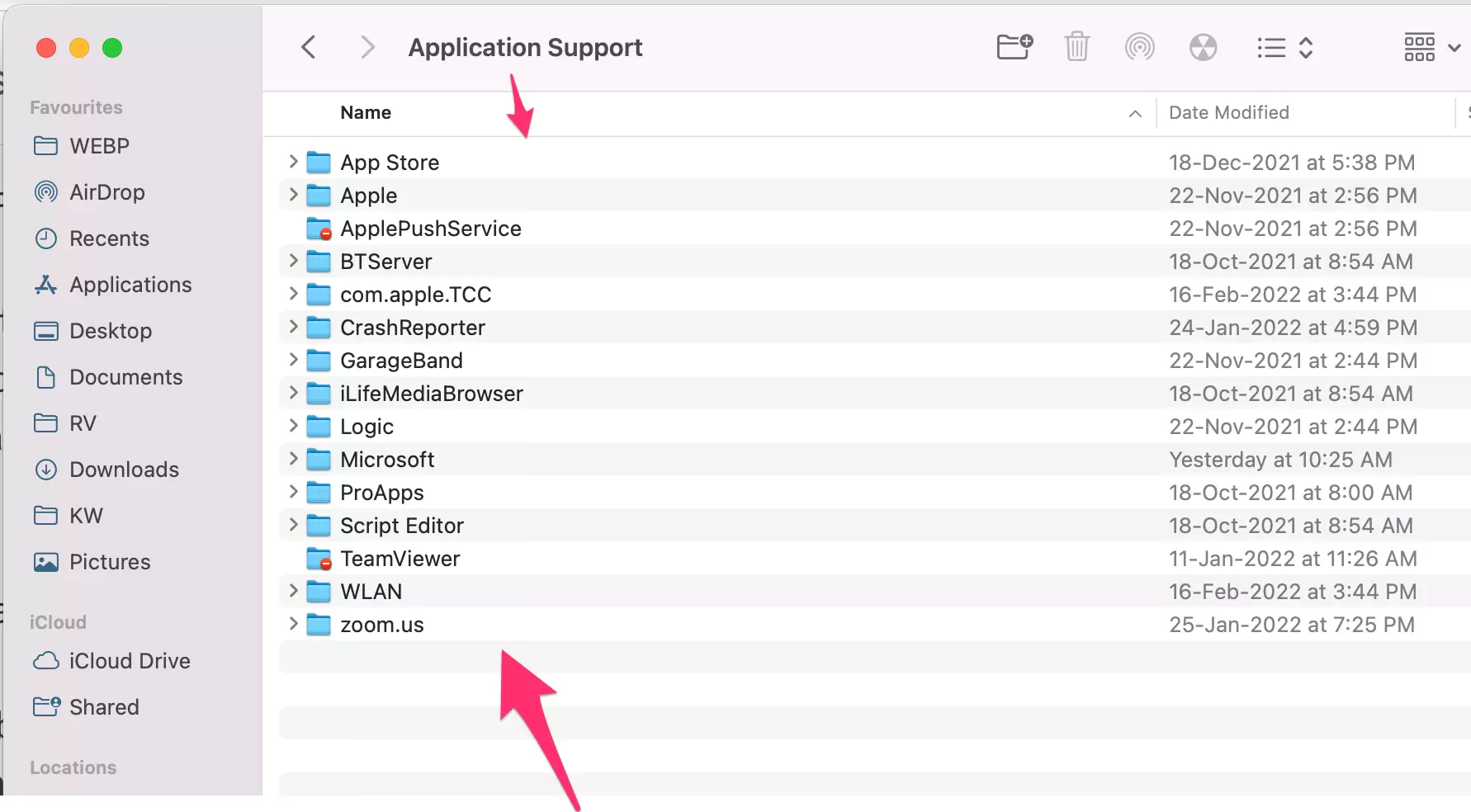Most of the Time Mac users are affected by the Third-Party Extension virus that’s automatically installed in Mac Browser Like like Google Chrome, Safari, or more. Here in this article I will guide and help you to remove Spam folders and Virus Without Malware virus removal software and by use of antivirus software.
For the information, Apple doesn’t give Pre-installed Virus or Malware removal software on your Mac system like windows. But we have to start using of best separately Third-party software and Virus removal software that’s best in the industry.
Also Helpful: Remove Calendar Virus from Mac as Notification, By Unsubscribe Calendar on Mac.
Here are a Basic Checklist to Troubleshoot the issue now and for the future time
- Don’t download all the free sources from the internet, Must check review, and Verify it’s safe by the rating, Popularity, and Recent talk by tech people.
- You can contact the online community to get the best suggestions before you try some patch and crack files on your Mac.
- Disable the permission to download the app from identified developers on Mac. Go to the apple logo from the top mac menu > System Preferences > Security & Privacy > Click on lock to access settings on Window, Uncheck “App Store and identified developers” under Allow apps downloaded from a section.
Remove Adware – Advertising popup
Are you affected by Your Browser Home Tab or Startup page? This spam adware comes on each webpage that you visit on your Browser and Increase load time and Distracts you with some spammy ads in a popup.
So the Adware installed on your Browser via Extension so double-check the Plugged in Extension on your Browser, On Given steps
➡ For Chrome:- Go to the More Option [at top right corner] > More Tools > Extensions > Remove or Disable the toggle to Make Extension inactive.
➡ For Safari:- Open Safari on Mac > Safari from Top menu > Extension. See all installed extensions. and Remove unused.
➡ For Mozilla:- Open Mozilla Firefox, From top menu Tools > Add-ons. Remove unwanted Add-ons and Fix the issue if it’s actually there.
Here’s a Special tool for Remove or Fix issues on Browser like Malwarebytes AdwCleaner in free. This Tool Provide support for
- adware, PuPs, Toolbars, and Browser hijacks
- Proxies Settings changed by malware
Some claver and culprits Extension and Setup store these Malware files across the system that’s hard to find, if you are not an expert in this field. so I recommend trying Best Tools that find and Remove from the system from scratch.
Where are malware Files & Folders Saved on Mac?
Some third-party Software and Attackers save the virus or Execution folder and files under the Library folder on your Mac. here’s some clue to find it and remove it from Mac, that’s related to the name Virus.
1→ Open Finder on Mac. From top Menu, Go > Go to Folder. or Press “shift-command-G”.
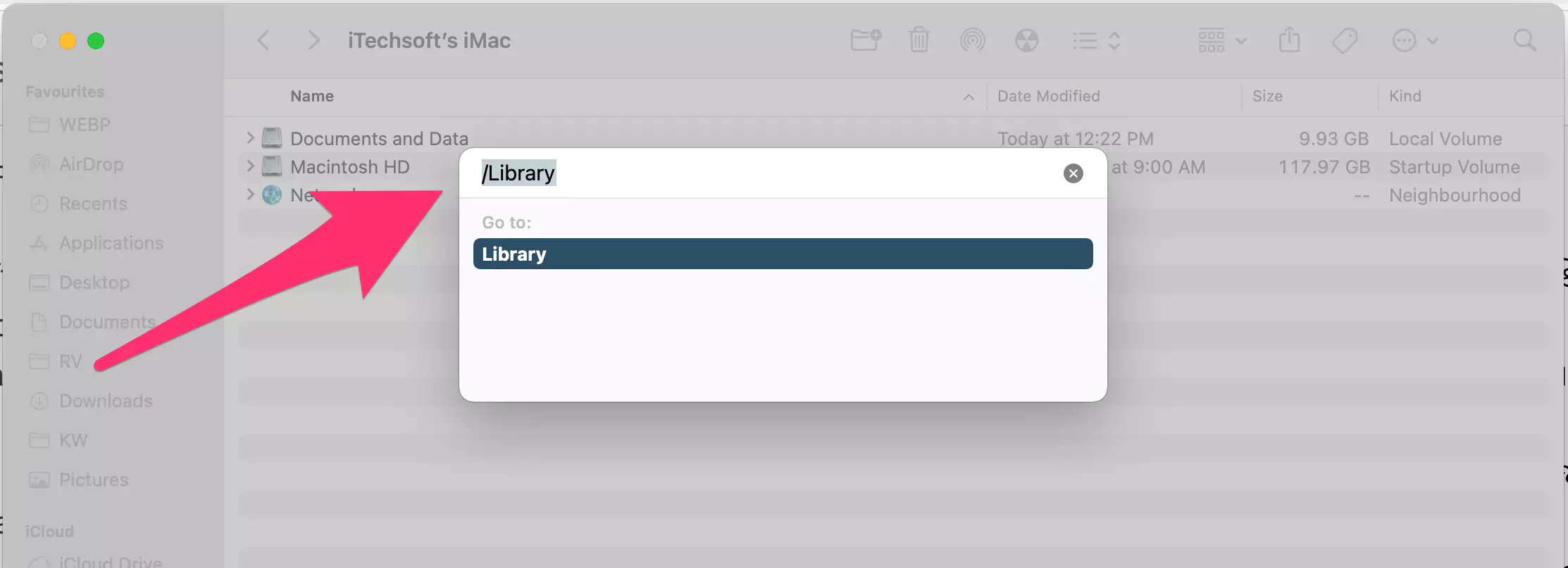
2→ Enter the Path: /Library and see inside the folder,

3→ /LaunchAgents and /LaunchDaemons. Review those folders and Delete them if you find them related to the virus name. if you didn’t find any file then. go the next folder check.
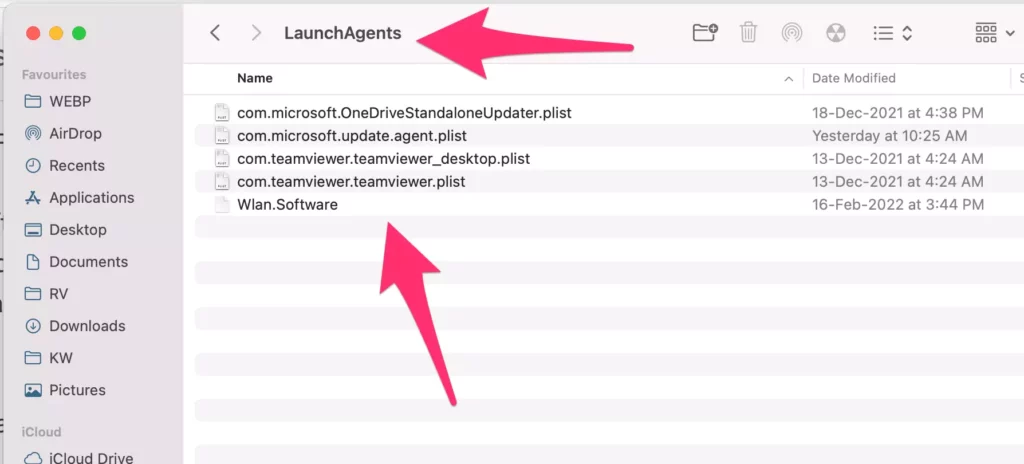
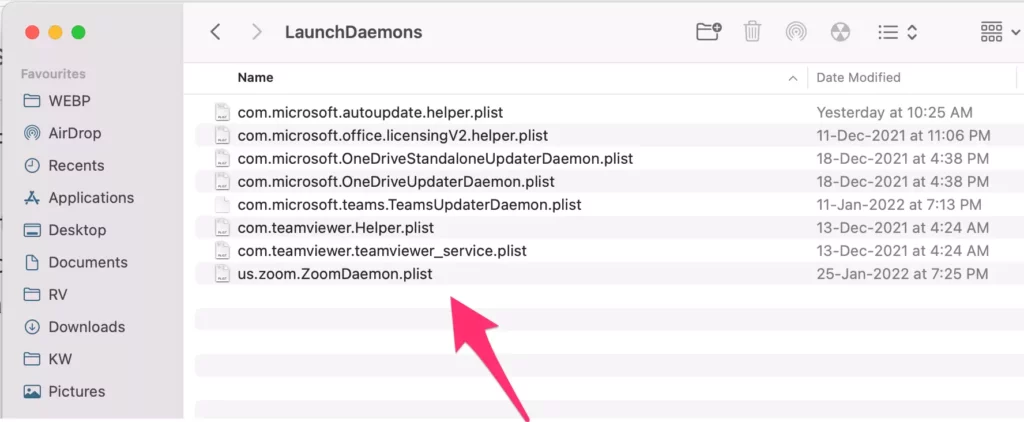
- Enter the folder path, /Library/Applicationsupport and check the suspicious folder and file related to the Virus name that popup or alert with the name.

- Right-click on Those files, and Move to Bin. If you don’t sure about the affected folder and file, then back up it first and Delete it.
- Now, Restart your Mac and check the virus is removed from your Mac.
Remove Third-Party Profile installed on Mac
Some Sophisticated programs install Profile to get new Updates and will work like patches. We can manage Profile for Mac under the System Preferences. Follow the below steps and Delete the Unwanted profiles from your Mac.
On MacOS Ventura & Later
1. Go to the Apple logo from the top menu > System Settings.

2. Next, click on General > Profiles.

3. Select profiles and Click on the [-] button to remove your Mac.
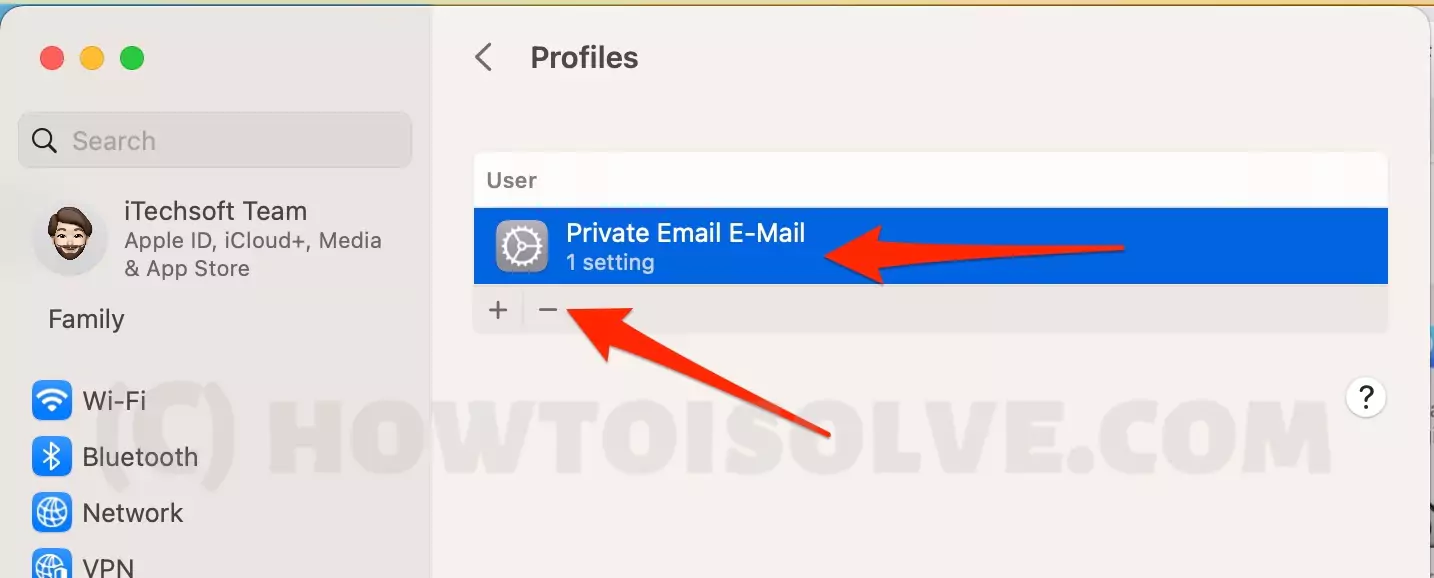
That’s it.
On MacOS Monterey & Earlier
- Go to the Apple Logo from top Mac menu > System Preferences.
- Next, Click on Profile > Select Profile that you need to delete from Mac.

- Click on [-] button to Remove Profile and That’s it.

Some people get bored checking the system folder in Finder. At that point, Use the Highly recommended antivirus software for Mac in Trial and Pro feature.
Top best Helpful Virus Removal Tools & Software
1. Malwarebytes [Recommended]
Malwarebytes is an essential secret to solving your Mac problem related to File Infector Virus, Multipartite Viruses, Trojan horses on Mac, Macro viruses on Mac, and Ransomware on Mac. It Gives verity of Protection all the time like Malicious links/websites & phishing protection, Secure all Browsers, VPN protection, and Beware of Online scams.
Up to 14 Days Trial…
RunMalwarebytes on your Mac, from Settings, enable, Scan for rootkits, and Start Scan; as Given in below picture,
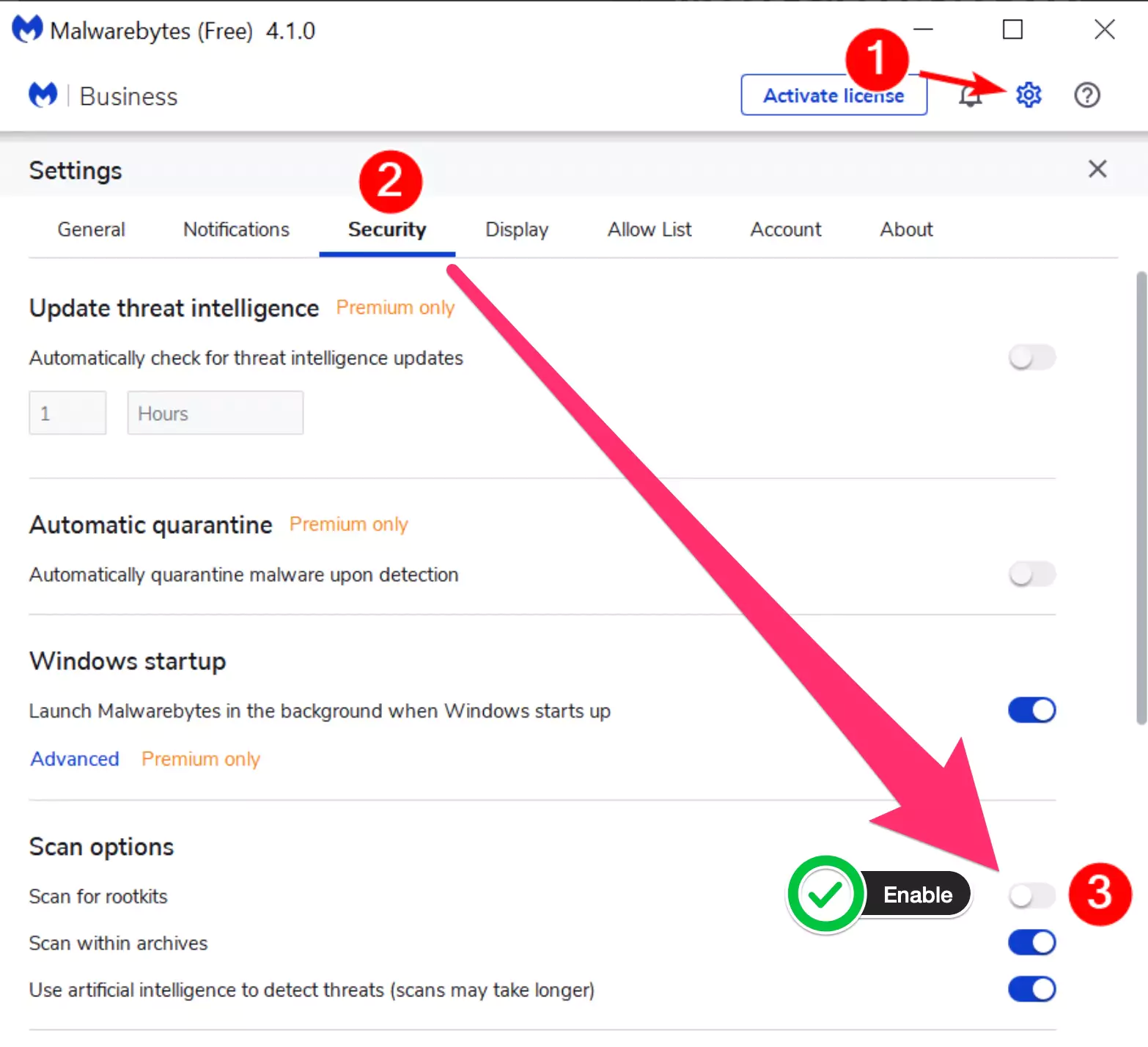
Some other very helpful free and Premium antivirus software is also available according to your budget and Problem.
2. Avast! Antivirus
Avast Security is available for all the platforms that you are using at the home, office, and Mobile. With Basic to Business solutions like Anti-Malware Security, Web & Email Shields, Wi-Fi Security scans, PREMIUM Wi-Fi Intruder Alerts, and PREMIUM Ransomware Shield.
Available for Free trial and Paid Version with 30 days money-back guarantee.
3. Sophos Antivirus
Privacy and Security package for your entire family is available on Sophos. This software protected your Windows and Macs all the time. Highly appreciated by top tech experts and media channels. This Protection plan comes with Malware scan and clean, Privacy Protection offline and online, Premium support, Security Management, Ransomware Security, Real-Time Antivirus, Web Protection from Trojans, Bots, Worms, Unwanted Applications and more. Parental Control beware from your Children’s activity on the internet while accessing on computer or Mac.
Before Start Scan, Recommend to Enable, Settings > Scan for tracking cookies. then Start Scan.
Free and Pro with 30 Days Money Back guarantee
4. Avira Antivirus
Avira works on Three-layer security, So, never have a chance of Installing suspicious files, and software on your system. This antivirus blocks and Remove all malware, With Real-Time Protection like online shopping, Browsing, and Downloading documents, and files. Also, This Prevents using Encrypted VPN in the Antivirus network.
Get Daily Scan reports and Facilities to Fix the issue all the time.
Another Powerful antivirus software and Smart solution in free listed below,
Hope this guide is really helpful to you in fixing your MacOS Problems due to Phishing and viruses on System.