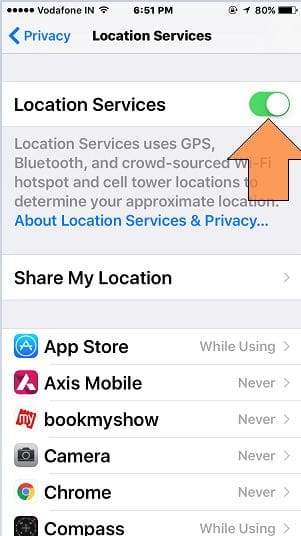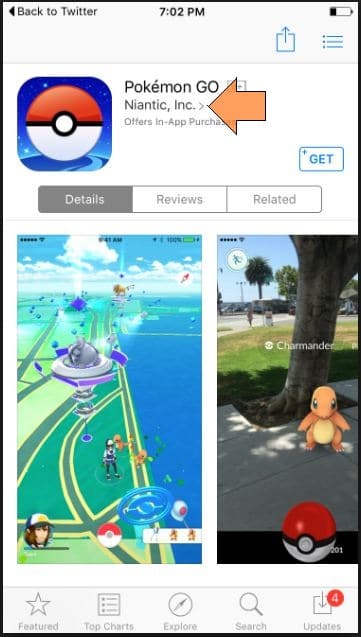Millions of people rush to the Pokémon Go server from different locations from all over the world. This time for Pokémon Go developers is very anxious, new cheat and cracking techniques people are implementing. Although some troubleshooting tips and guides on Fix all Pokémon Go Error mostly work on all the cases. These guides also suggest an official play experience to enjoy an authentic gaming experience without any error or Physical problems.
Although you want more help with upcoming new updates in Pokémon Go, Share after try, and you also have? Then suggest your friends as well. So other third-party apps for Catch Pokémon around you or at a different location will consume additional server requests and load time as well.
Fix all Pokémon go Error or Pokemon go GPS signal not found from iPhone
Quick Workarounds:
- Pokemon Go is an outdoor game, that necessarily requires a good internet connection as well as a GPS signal. Without any of them, you can’t play games like Pokemon. So take the iPhone in an open area, where the GPS Signal and Internet connection both work properly.
- Similarly, disable and re-enable the Cellular data if that what you are using or Wi-Fi.
- To refresh the entire iPhone’s network connections, the Airplane mode truly helps. Try toggling ON/OFF Airplane mode several times.
Reset Network Settings of iPhone
Another worth trying shot is resetting the network settings on the iPhone; doing this will delete all the network settings such as Wi-Fi Passwords and VPN Settings. Again, though, there are good chances that it will fix Pokemon Go not working on iOS 17 updated.
Steps to Reset Network Settings
Step #1: Open up “Settings”.
Step #2: Open “General” and then tap “Transfer or Reset iPhone”.
Step #3: Lastly, tap “Reset” > “Reset Network Settings” > Enter your iPhone Lock passcode and Try after Rebooting once. This Process won’t erase other important settings, Media, Messages, and more.
Can’t connect to the Pokémon Go Server from iPhone: Check Server
Find Pokémon and Catch is the most essential and tucker physical activity in whole Pokémon Go, So Use other apps that decrease some burden to you and the server.
Also, check server status for your regions at other sources (Online website). This page gives the option to report your problem related to server connectivity (Fully Down for all, unstable, or Down for you only).
GPS Signal Not Found: Start Pokémon Go game on iPhone
The location-based game first needs your GPS location. So make sure and check your Pokémon Go running on iPhone/ iPad after enabled location service. If not, then turn on Location service for an app installed on a device or for Pokémon go only.
- Go to the Settings > Privacy > Location Services > Enable Location Services > Find and turn Toggle Pokemon Go swtich Green/On. That’s it. now try to use pokemon go again.
Pokémon Go does not open after install
Beware of the False and mismatched name: Pokémon Go in the App store. Instead, identify the real Pokémon Go developed by Niantic, Inc.
Restart (Press Sleep/ Wake and Hold) your iPhone/ iPad or Force Restart (Press Sleep/ Wake and Home button until you see the Apple logo on the screen).
Update your Device with the latest version of iOS
When nothing helps, the only way left is to delete the entire app and reinstall it. Sometimes just updating the app doest fix the issue; in that case, removing the app and downloading is the perfect solution. Alongside this, keep your iPhone software up to date too. Here are a few steps that will help you update.
To Update iPhone (Go to the Settings > General > Software Update) or App in the App Store (App Store > Search the app and Update it) as well. For example, recently, Apple updates all iOS 17 Public Beta users.
Uninstall App and Reinstalled app that will remove Saved settings and Data.
Pokémon Go App Freeze (Force Close Background Apps)
- For all time or particular action (Catch a Pokémon) in play Pokémon app, are you facing a freeze app issue? Recover it by restarting device once or closing all app running with it or opened in the background (Mail app, Social App, Feed app, or Map).
- Force Close the Background Running Apps on iPhone, with this you are freeing up the RAM and processor of the device, which lets the game works smooth.
Pokémon Go not running on iPhone
To play Pokémon go on iPhone, you must require iPhone 5 or later updated with latest iOS.
Hope you fix all Pokémon Go errors and the Troubleshooting guide. Enjoy it and share it on Facebook, Twitter.