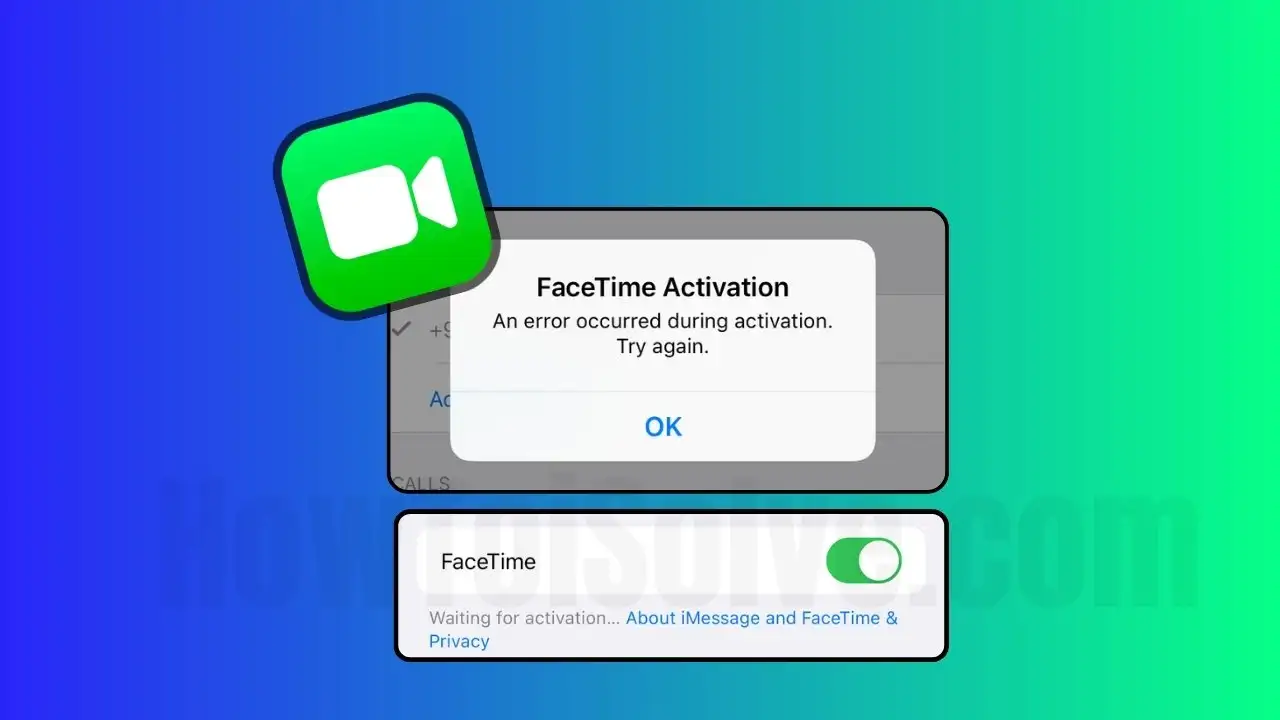FaceTime is one native video chat for iPhone, iPad, and Apple Mac Computer. The latest IOS and macOS FaceTime come up with various features along with the two hot favorite features such as Group FaceTime and FaceTime Memoji with Stickers. Even though unfortunately, Along with dozens of iOS issues and errors, we have one more on the list, FaceTime Waiting for Activation error in iOS on iPhone. As if we have solved other troublesome headaches, we will absolutely fix the FaceTime “Waiting for Activation” error in iOS & iPad, too.
Simple Steps To Fix ‘FaceTime Waiting for Activation’ Error
You cannot fix this issue in seconds. You have to spare a few minutes behind this, and then eventually, you will get rid of this error.
Fix 1: Check FaceTime Restrictions
Very first, you should check that by mistake, and you haven’t put FaceTime on restriction.
- Open “Settings” App.
- Tap ScreenTime.
- Tap Content & Privacy Restrictions

- Tap Allowed Apps.
- Enter Screen Time Passcode.
- Now turn the toggle green next to FaceTime if it is turned off.

Fix 2: Hard Reboot your iPhone
A hard reboot can be helpful in fixing small software-related defects; there is no harm in doing this. Let’s do it.
For Force reboot way for all FaceID iPhone models
- Press and quickly release the Volume Up key.
- Press and quickly release the Volume Down key.
- In last, press and hold the “Power” button and release it when you see the Apple logo.

The Trick to Hard Reboot iPhone 7 and iPhone 7 Plus Users:
Step #1: Press and hold the Volume Down and Power buttons and leave when your Apple logo appears on the screen.
For other iPhone 6S Plus and earlier models:
Step 1: Press and hold the Side button and Home button together until the Apple logo appears on the screen.
Fix 3: Sign out iCloud account and Log back
In most cases, signing out and then again signing in with Apple ID can fix the FaceTime Waiting for Activation error. Let’s try our luck and fix this issue.
- Open “Settings”,
- Tap on the Your Profile Name
- Scroll down to the bottom of the screen and tap “Sign Out”.
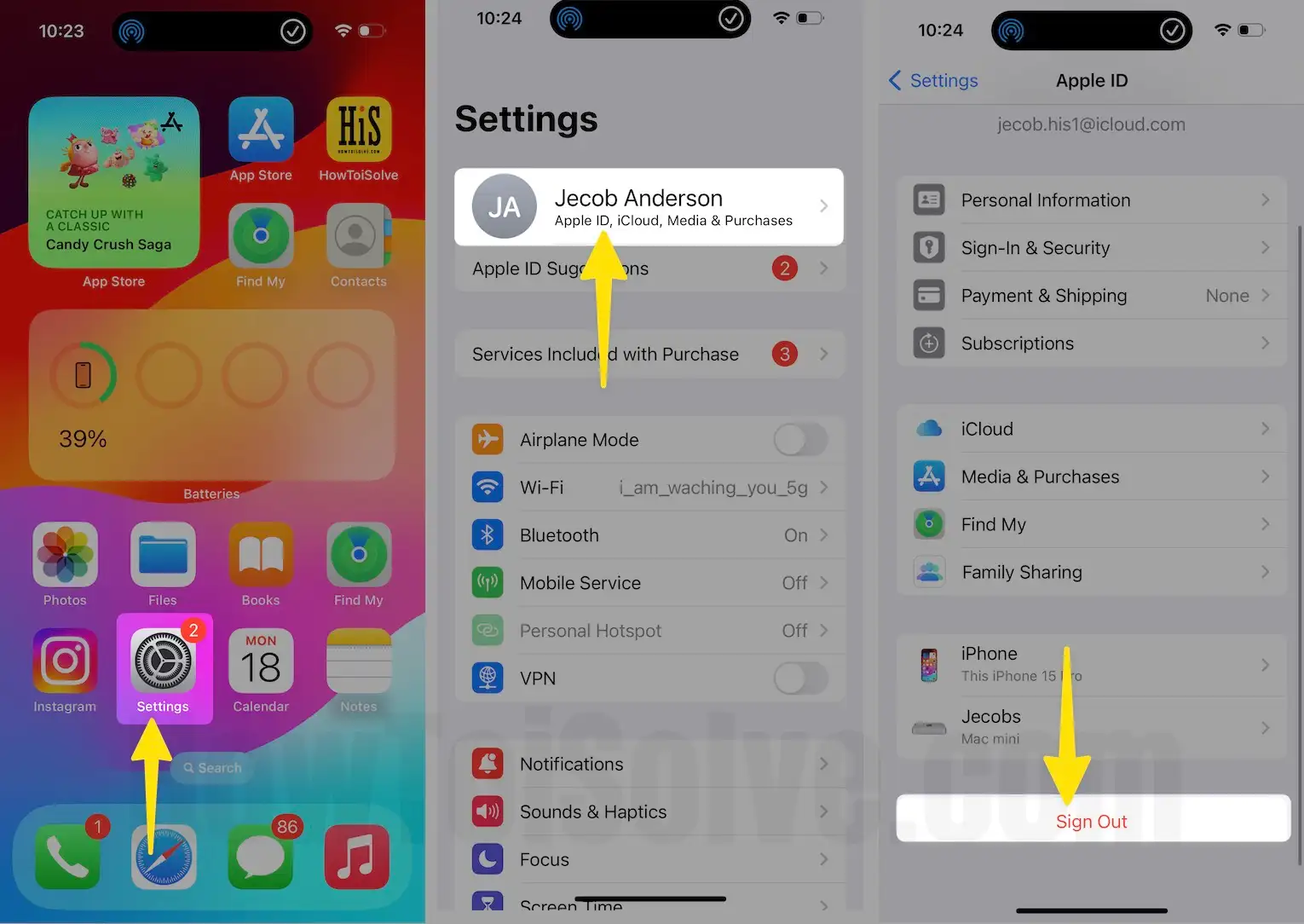
Again, to sign in to Apple ID, follow the same steps.
Select your Mobile Number and Apple ID as a FaceTime ID
We can make or receive FaceTime Audio and video calls from iPhone using Apple ID and Phone number. Your device is connected to an Apple ID or phone number from FaceTime settings. Follow the steps below and correct the settings.
- Open the Settings app on your iPhone.
- Scroll to tap on FaceTime.
- Enable the FaceTime Toggle. Select your Phone Number and Apple ID. So you can be reached by FaceTime at. Select Coller ID: Either a Phone number or Apple ID.
- If something is stuck or not activating then Contact Follow the below troubleshooting.
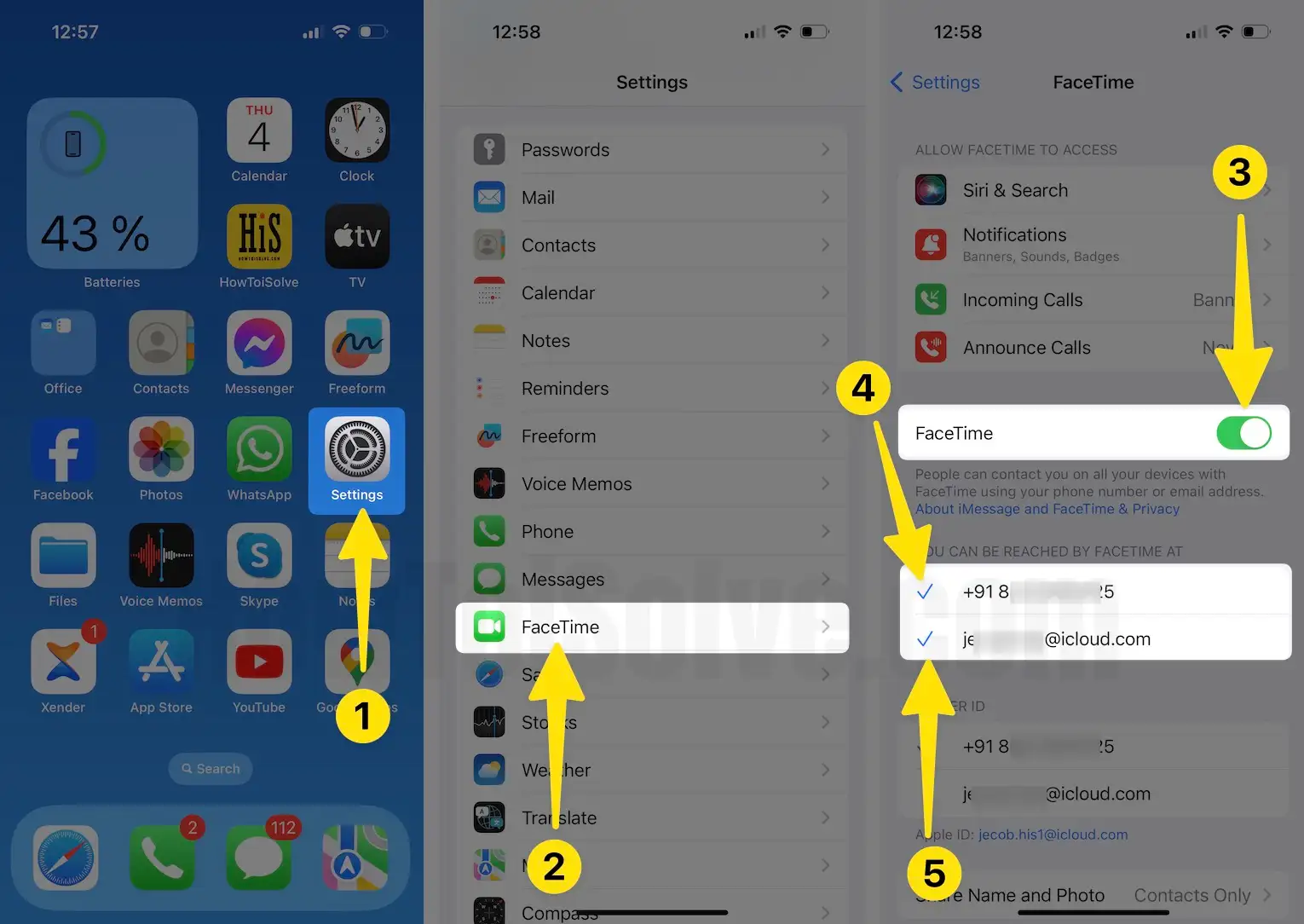
- Ensure your Carrier Company provides and includes FaceTime service in your Phone line. To confirm that, contact your Carrier company helpdesk.
- On FaceTime Activation, Your Phone sends a Message request to the carrier company, so you have Fee SMS or Enough Balance that charges you for SMS.
- Also, Check the Apple System Status in your Region. or Try again after some time.
Fix 4: Verify your Phone Number to fix Error FaceTime waiting for Activation
It will be a very silly mistake if you haven’t entered the correct phone number under “My Number”. To verify that,
- Open “Settings” from the Home screen.
- Scroll the screen to Tap on “Phone”.

3. Tap on “My Number” to check whether the registered number is correct or not.
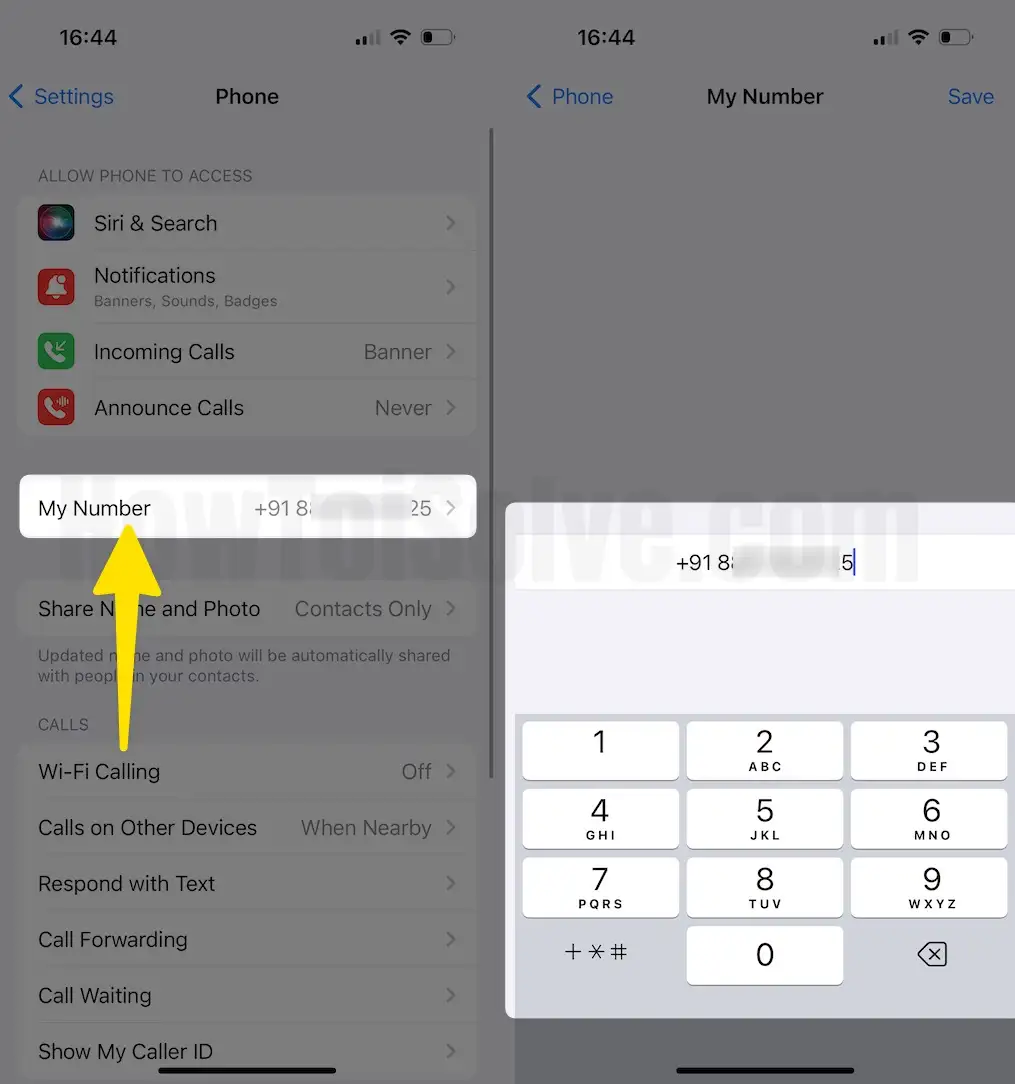
Fix 5: Reset Network Settings on iPhone
If there is an issue with the iPhone’s network, then resetting network settings is the right decision. Every setting related to the network will be fixed, and in addition, you will lose all the passwords and settings of Wi-Fi, APN and VPN. Also, Turn off the VPN on the iPhone.
- Launch the “Settings” App on your iPhone or iPad.
- Tap “General”
- Scroll down the screen till the end to tap on “Transfer or Reset iPhone”.
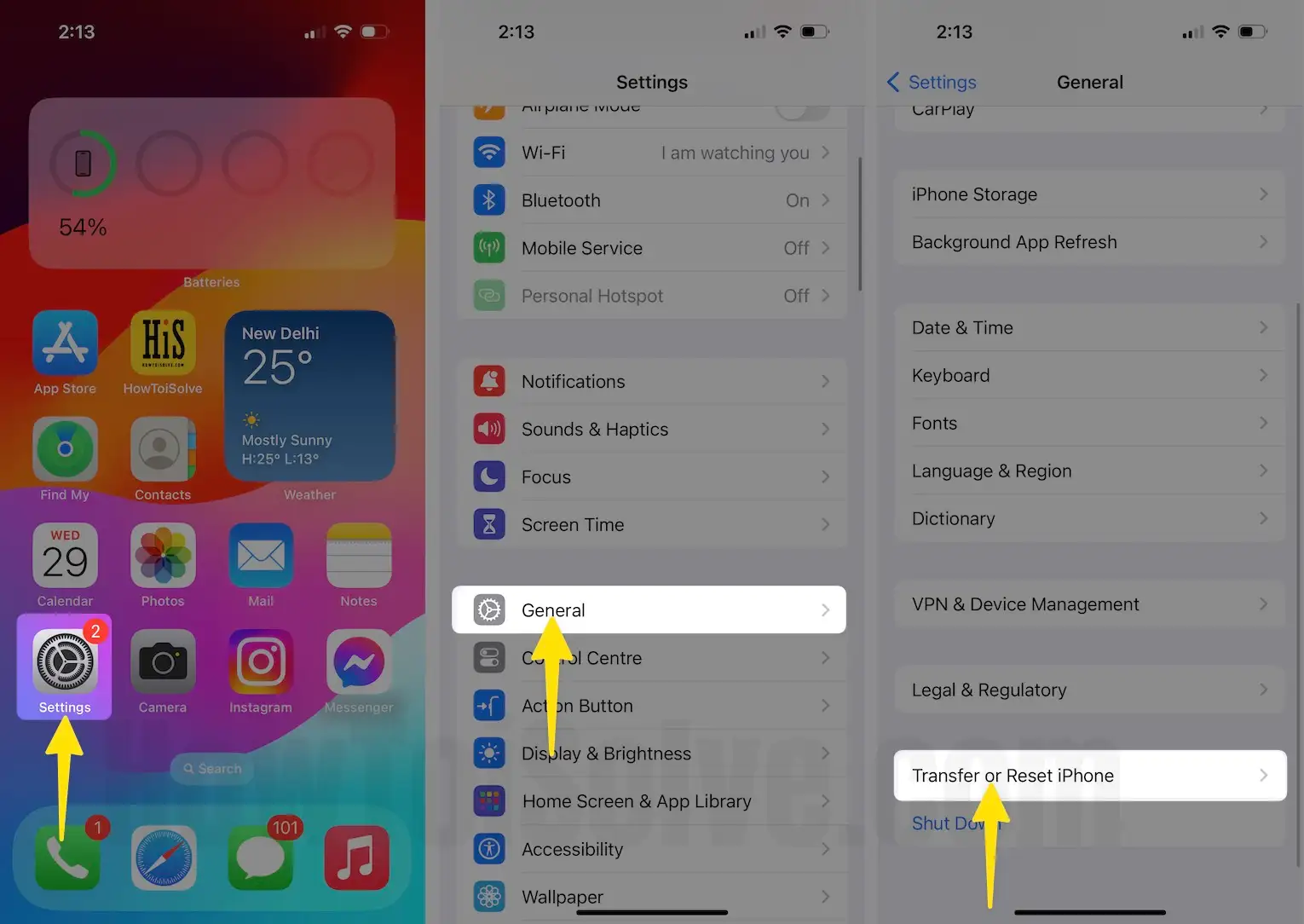
- Lastly, tap “Reset“
- Choose “Reset Network Settings”
- Enter your iPhone Lock passcode and confirm Reset Network Settings. Try to activate the Facetime service after Reboot your device.

Fix 6: Check the Date and time on your iOS device
FaceTime requires the correct Date and time to be set on your iPhone. It is not the only app that requires accuracy many applications are quite punctual about time and date.
- Open “Settings,” which looks like a gear icon.
- Tap “General”.
- Tap “Date & Time”
- Please turn the toggle on the right side next to “Set Automatically”. Now, retry to activate Facetime’s toggle in a specific setting. Hopefully, you will get a resolved Facetime activation error.

Fix 7: Replace/Change SIM to get rid of FaceTime waiting for Activation
This solution sounds odd, but it isn’t. If your iPhone is unlocked, then try to use a different SIM. Sometimes, the carrier affects the network, and then a FaceTime activation error arises.
Fix 8: Restore the iPhone to its factory settings
If none work is then restoring the iPhone to its factory settings will definitely work for you. First of all, Back up your iPhone because once you restore the iPhone, the entire data will be deleted from the iPhone.
- Open up “Settings”.
- Open “General”
- Scroll the screen to tap “Transfer or Reset iPhone”.
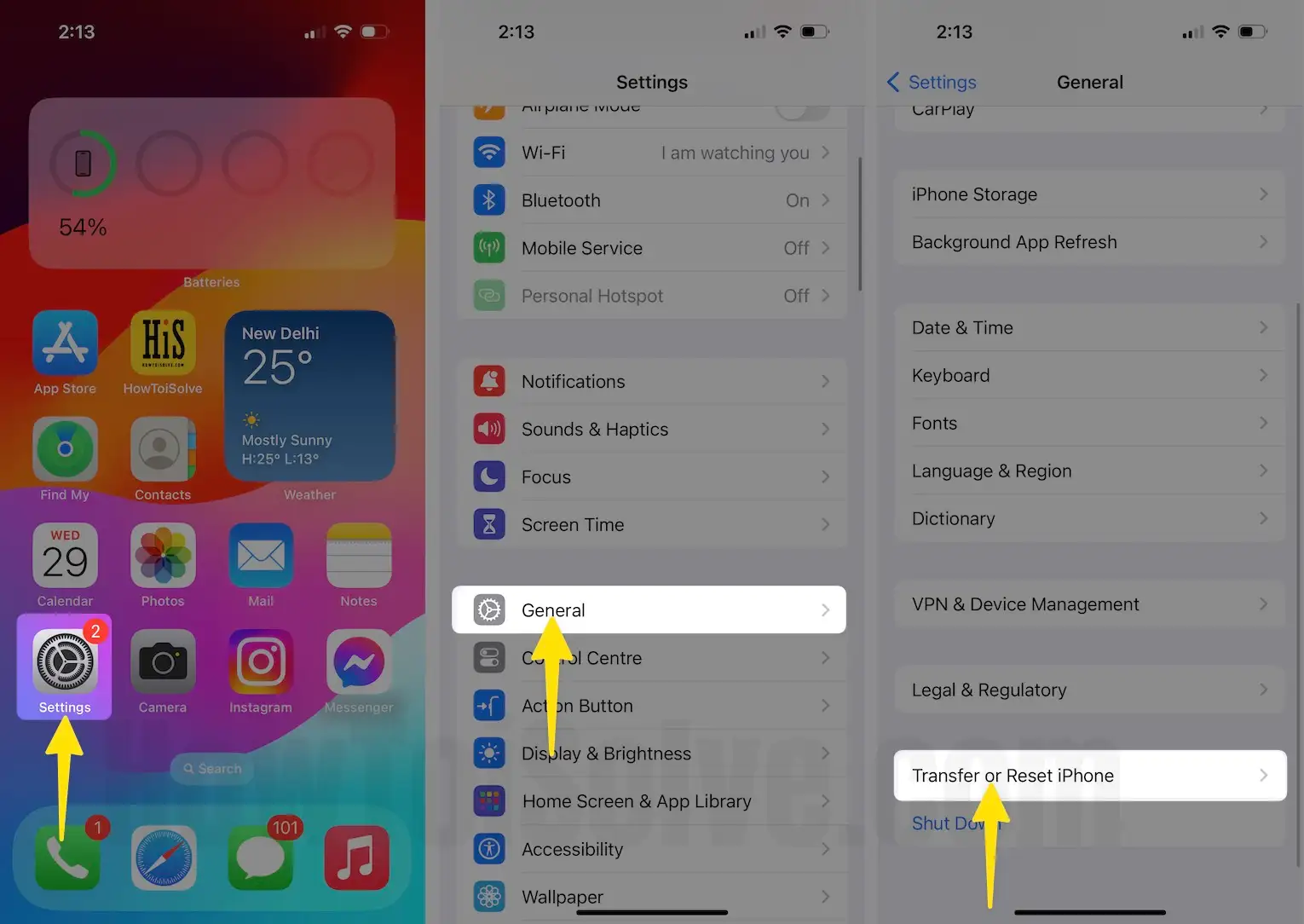
- Lastly, tap “Erase All Content and Settings.
- Select What Data you want to remove
- Continue and Follow the on-screen instructions.
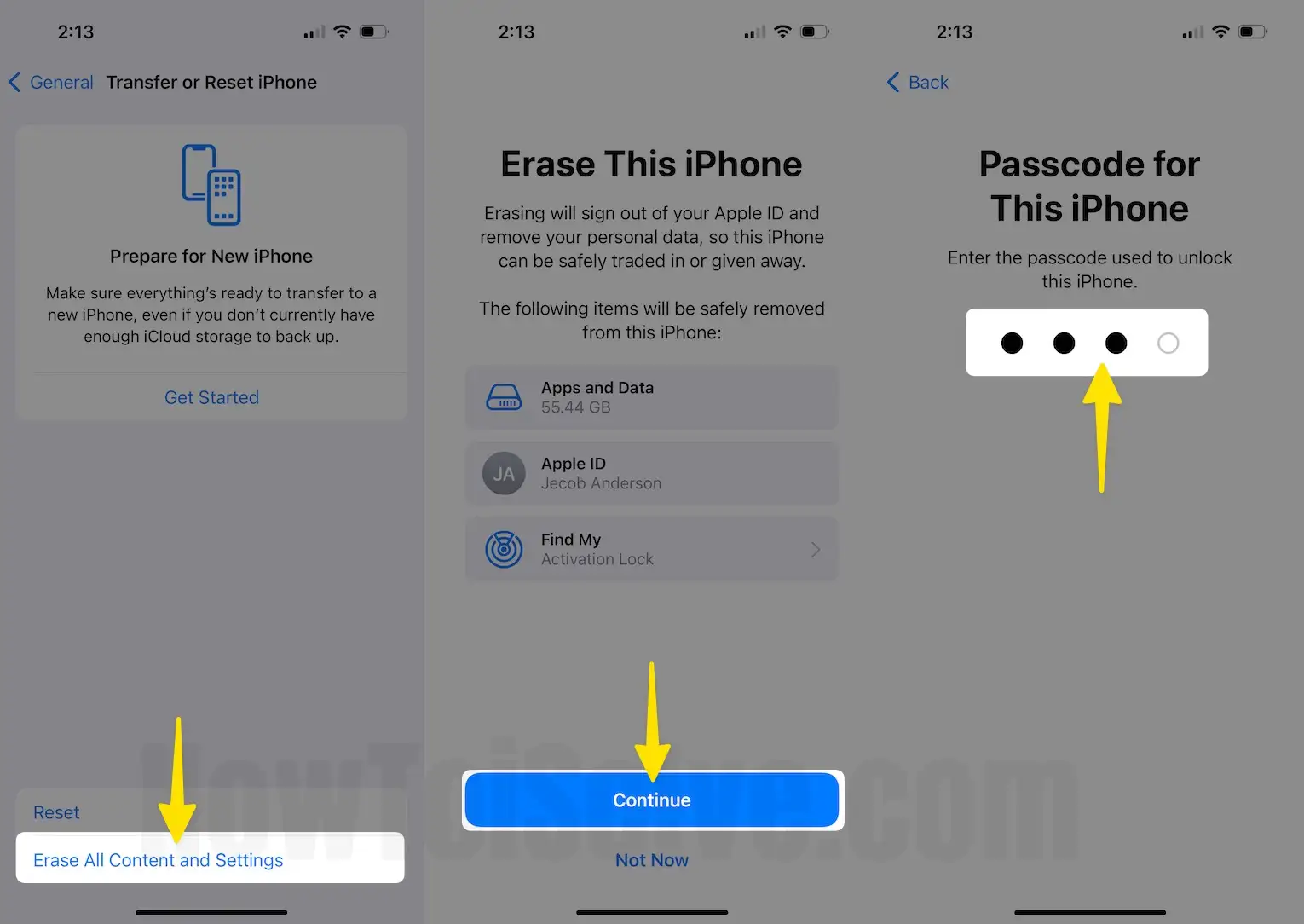
Did Fix FaceTime wait for Activation? Don’t forget to share your feedback in the comments.