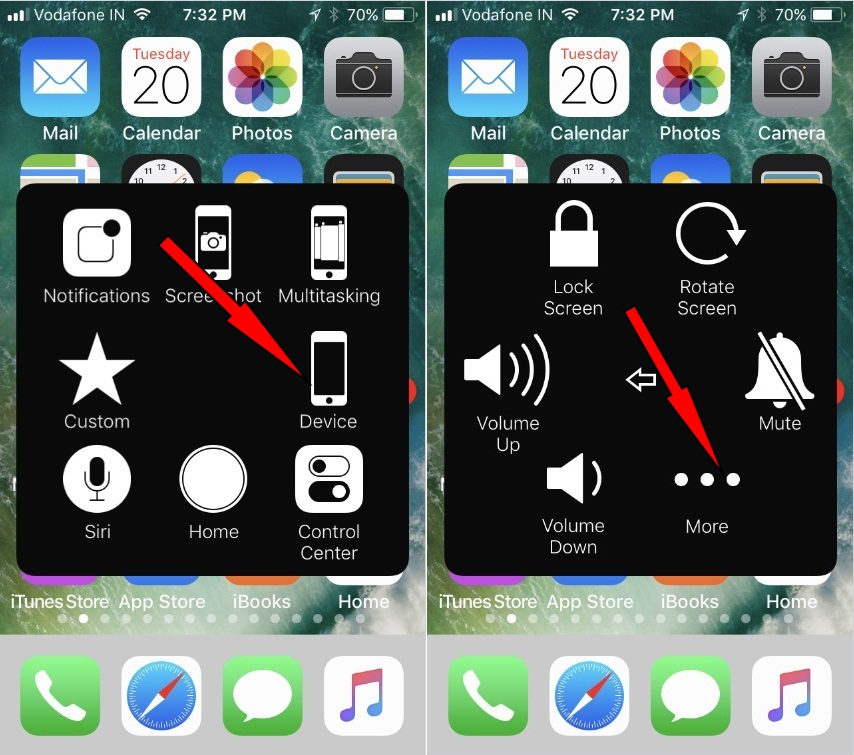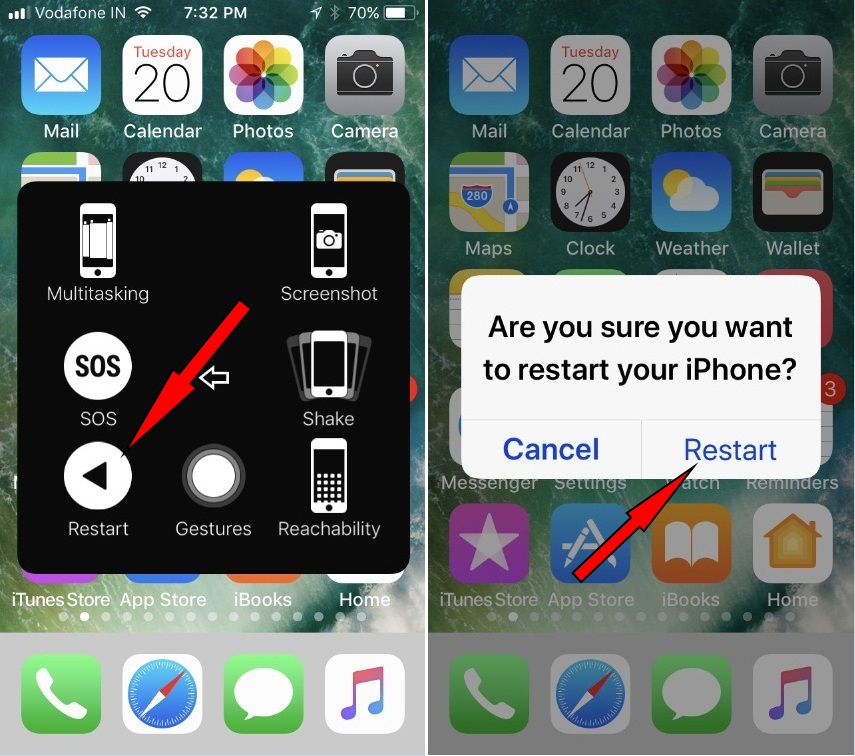Have you ever question regarding your iPhone’s sleep/wake button doesn’t work what I do? Don’t worry, and you can get here, alternate Way, If your iPhone physical buttons and switches don’t work correctly. Apple Doesn’t make any changes on In the new iPhone (iPhone 8/8 Plus, iPhone 7/7 Plus, iPhone 6S) after iPhone 6 and iPhone 6 plus sleep/ wake button is on the right-hand side of the Device, while in the earlier model, it’s on Top side of the iPhone. Sometimes, when you try to turn off your iPhone Using the Side button, some users have to feel trouble turning off their iPhone. Here are several ways to fix your problem; iPhone 8/8 Plus, X, iPhone 7, iPhone 6 sleep/wake button doesn’t work.
Also Read– How to reboot iPhone, iPad Without Power Button
Troubleshooting for iPhone 8/8 Plus, X, iPhone 7, iPhone 6 sleep/wake button doesn’t work
Why do we use the Sleep/Wake button,
iPhone users using Sleep/Wake or Side button for
- Wake up Screen (Alternative option is a home button)
- Restart Device (Restart option we can set in Assistive Touch, See below steps)
- Force Restart Device
Go to the Settings app on iPhone. Next, General > Assistive Touch > Assistive Touch ON.
Find Assistive touch on Home screen, Tap on it.
Tap on the Device> More.
Now you find the restart option on Assistive Touch Pane see the below Screen,
If you don’t see the below option in your Device Assistive touch, try to Reset Assistive Touch on iPhone
That’s it.
Proper Way to use Side/Wake button for Turn off or Turn on, Below
Step 1. Press and hold your iPhone Sleep/wake or Side button.
Step 2. Now, if you see “Slide to power off,” then slide it and turn on your iPhone again.
Step 3. In this case, I cannot Turn off your Device.
Step 4. A way for if, your Device still doesn’t respond then, follow below-given steps,
- Make sure nothing such as dust around the sleep/wake button is yes, then make clean through the soft cloth.
- Remove any case or film.
In a last way, if your iOS Device cannot Turn on then, charge it through A/C more adept, after you, iPhone or iPad or iPod Touch are charged ultimately. Try the above steps again.
Note- if your iPhone might display a black screen for up to 10 minutes or iPad display a black screen up to 20 minutes before you charging indicator on your iPhone or iPad Screen.
If you follow the above steps correctly for iPhone 8/8 Plus, X, iPhone 7, iPhone 6 sleep/wake button doesn’t work. However, your devices still do not respond, then take them to the Apple Service center, and get perfect assistance.
How to see this tip on, iPhone 8/8 Plus, X, iPhone 7, iPhone 6 sleep/wake button doesn’t work. Leave your reply in the below comment.