Apple devices have intelligent software, but what if your power button breaks? No worries, you can restart your iPhone or iPad without it. Here are some tricks to help you out.
Restarting iPhone Without Power Button: A Handy Solution
To reboot an iPhone without the Power or Home buttons, use Apple’s AssistiveTouch feature for a quick solution.
First Turn on Assistive Touch
If your iPhone screen has Assistive Touch (Touch Button) enabled, proceed to Step 5.
- Head to Settings App
- Tap Accessibility

- Tap Touch
- Tap Assistive Touch- Turn On Toggle

After Turn On Toggle; you can see the button on your iPhone screen, press that button to launch it after you can see similarly below the screens, Follow it.
Get a free tip to take a Screenshot on an iPhone without the Power button
Find the Restart option in Assistive Touch
In the below screen, you can see four types of choices: Siri, Device, Home, and Favorites, which you can also look at on your iPhone for rebooting your iPhone or iPad without a power button.
- Please tap on the Assistive Touch Button from your iPhone screen > In all of them, tap on the Device option > More…
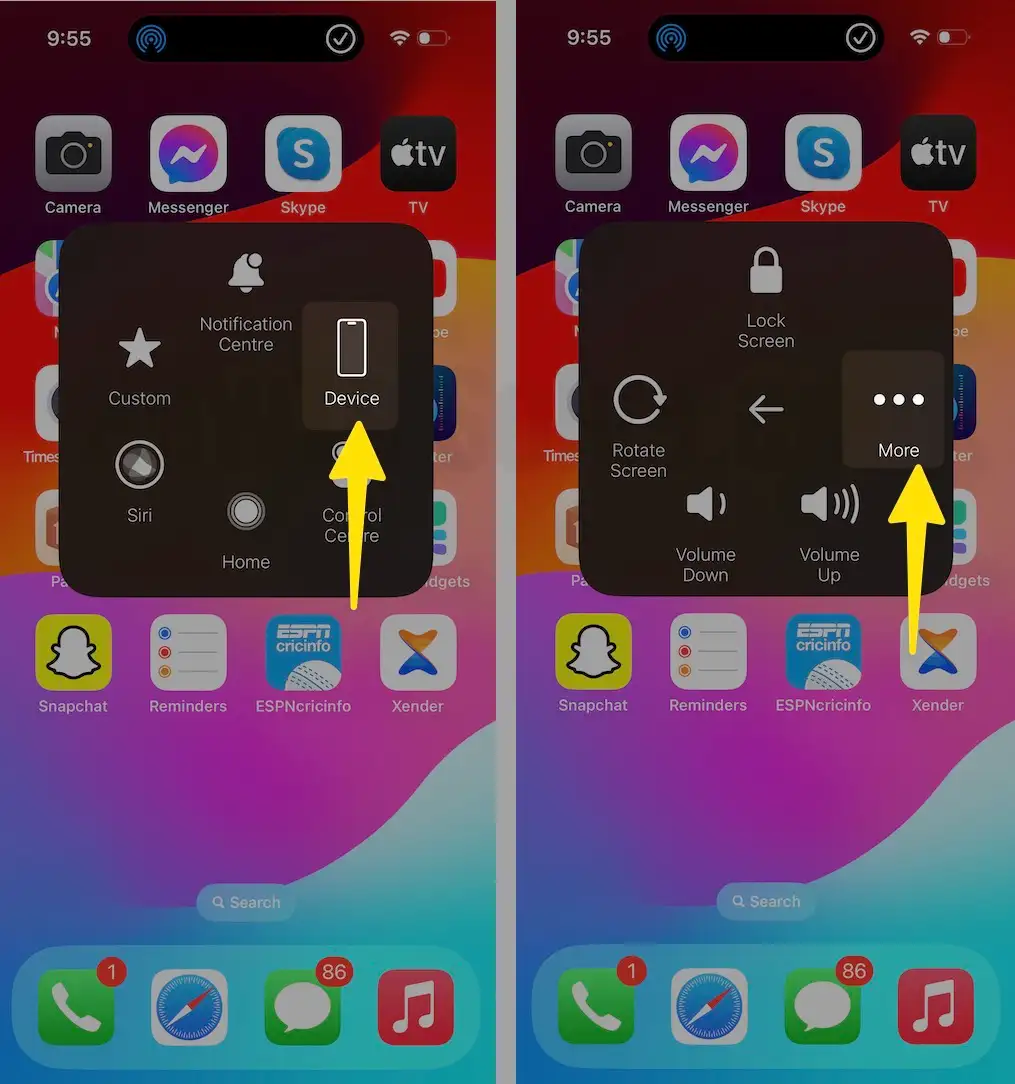
- After clicking on the Device option, you will see a screen similar to the one shown below. To restart, tap on the Restart button and you will receive a Restart Verification popup on the screen. That’s all you need to do.

Wait for your iPhone will turn on automatically. That’s it.
Get: How to take a Screenshot on iPhone without the Power button
Slide it with your finger, and you get success.
Let’s know how this trick reboots iPhone and iPad without the Power button Do you Like it? Share and leave your reply as a comment in the comment box.
Also, don’t forget to keep in touch with us to learn more tips and tricks on iPhone, iPad, iPod touch, and, yeah, on Mac also!!
