The iPhone is useless when you can’t make a call, and it is the primary function that every user is looking for. What if you can’t hear sound on calls on iPhone XS Max, I bet you will get pissed off real quick. But that’s wrong; instead, you can find a better solution to fix no sound on calls iPhone permanently.
Such problems have very few troubleshoots and if your iPhone XS Max no sound on calls doesn’t get fixed, you need to contact for Apple Support. However, before going to Apple Store, you might get little help from this tutorial to fix no sound on calls iPhone XS Max.
Many time for a short period of time I felt with the problem on My iPhone sounding or playing my voice back to me. No Receiver sound. After that Disconnect and dial call again worked for me. But after update my iOS I fixed the issue for all time. So you can update iOS in WiFi Network if an update is available. To update your iPhone go to the settings app > General > Software Update > Check for Update and Download – install the latest version of iOS.
Here’s the fix for iPhone XS max Has No Sound on Call, Muted, Sounding Own Voice Back
Solution 1: Turn up the Volume
It sounds silly, but sometimes many people just low down the volume unknowingly and face this situation. So if you are the one looking to fix iPhone XS Max no sound on calls, then, first of all, turn up the Volume of call. It can be done like this, make a call and then turn up the Volume using Physical side button while your call is on.
or Temporary, Put iPhone into Speaker mode.
Solution 2: Check the Bluetooth
Turn off Bluetooth or Change Calling mode (iPhone, Speaker or Airpods/ Bluetooth SPeaker etc.)
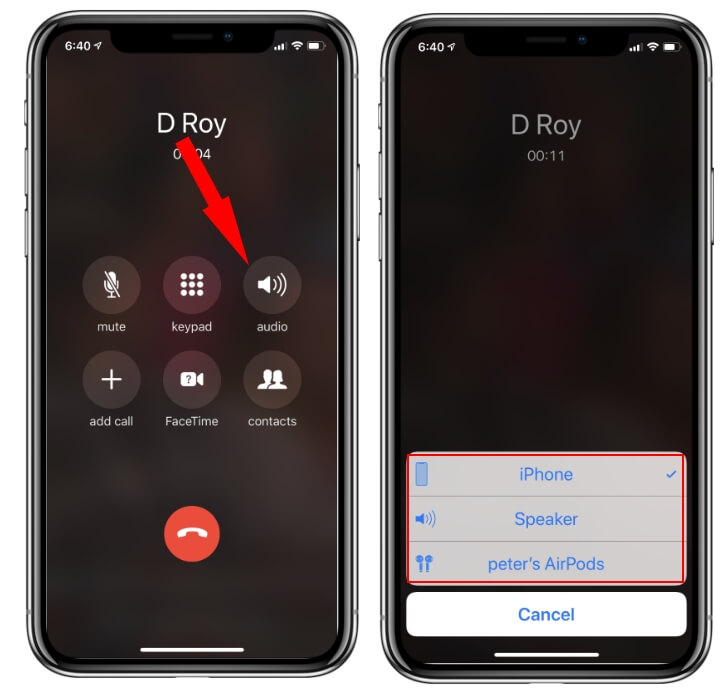
When your iPhone XS Max is connected to any headset or Bluetooth speaker, you won’t be able to hear sound during calls. It happens because the sound is redirected to that connect headset or Bluetooth device. Make sure your iPhone hasn’t connected with Bluetooth device or headset. It can be done by turning off the Bluetooth on your iPhone.
Step #1: Open the “Settings” app.
Step #2: Tap “Bluetooth”.
Step #3: Toggle off the switch next to Bluetooth.
Solution 3: Clean the Receiver
Probably you have been using your iPhone XS Max for a long time, which results in a lot of dust and dirt in void spaces. However, the receiver is also a void space where you will find dust, and it might be possible that dirt is the only thing which is preventing sound on calls. All you have to do is pick your toothpick and clean the receiver carefully. If this doesn’t work then move on to the next step.
Solution 4: Force Reboot iPhone
Your iPhone is stuck on Calling screen, You can repair this temporary problem with #1 solution that works for all. Simply Hard Reboot your iPhone.
For no sound during calls on iPhone XS Max, restarting can be helpful. A simple reboot is capable of fixing small bugs and errors. If you do so, all the background applications will get closed automatically, and burden from the processor will get lifted.
Step #1: Press and quickly release the Volume Up button.
Step #2: Press and quickly release the Volume Down button.
Step #3: Hold down the Side button until you see the Apple logo on the screen. Turn on Again, using Power button until apple logo appears on the screen.
Solution 5: Restore iPhone
As of now, you have tried all the above easy solutions so far it’s time to try hard one. Restoring iPhone will wipe out your entire iPhone which will result in clearing out the malware and system glitches. Don’t forget to take a backup iPhone before restoring your iPhone.
Using iTunes, Connect your iPhone to iTunes using Lightning cable. Unlock your iPhone and Successfully detect your iPhone in iTunes. Click on iPhone icon and Go to the Summary page in iTunes.

You can see Restore iPhone button. Click on it to Restore your iPhone, iTunes will download the latest compatible iOS version. and start the installation automatically. Hope that your problem will fix. if not fixed then connect apple support.
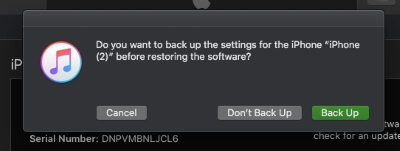
No iTunes, Backup your iPhone first in iTunes and Erase using below steps then restore from most recent backup.
- Step #1: Open the “Settings” app.
- Step #2: Tap “General”.
- Step #3: Look for “Reset”.
- Step #4: Lastly select “Erase All Content and Settings”.
- Step #5: If asked then enter the iPhone’s passcode.
Solution 6: Apple Support Team
Every Year Apple is hiring well-trained support executive, Millions of users are happy from the different types of software and hardware issue like iPhone has no call sound or clear voice. Keep backup and hand over your iPhone to Apple Geneious bar nearby you. Share your thought in the comment box also feedback us, Like, Share.