Having a Spotify controller on your iPhone’s lock screen makes it handy to play/pause and skip track your Music. Hence, it can be nerve-racking when Spotify not showing on the lock screen iPhone. In this guide, we’ll introduce some troubleshooting tricks you need to perform to resolve the same. So let’s get started.
Here are 11 ways to fix Spotify not showing on the lock screen of iPhone. We suggest performing each troubleshooting step without ignoring any one of them.
Solution #1. Turn on Permission for Spotify
One common reason Spotify is not showing on the lock screen is you’ve turned off notification permissions for the Spotify app. Thus, the first thing you need to do is enable permission by following the steps below.
- Go to the Settings app on your iPhone.
- Search and select Spotify.
- Tap Notifications.

- On the next screen, enable the toggle next to the Allow Notifications.
- Below the Alert menu, check the box next to the Lock Screen.
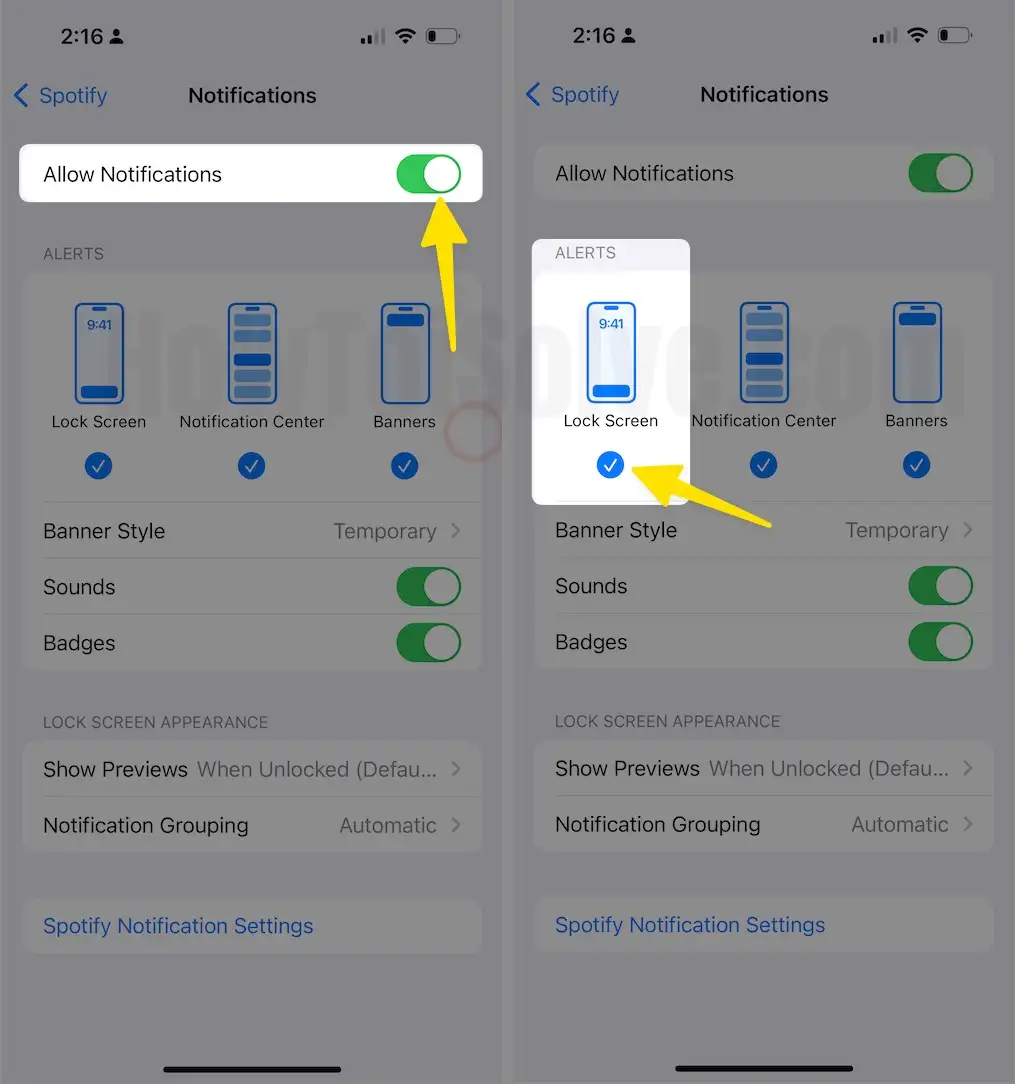
That’s It!
Solution #2. Turn on the Lock Screen Widgets
Spotify music player may not show on your iPhone’s lock screen if you’ve turned off lock screen widgets. To cross-check it, follow the steps below.
- Go to the Settings app on your iPhone.
- Search and select Face ID & Passcode.
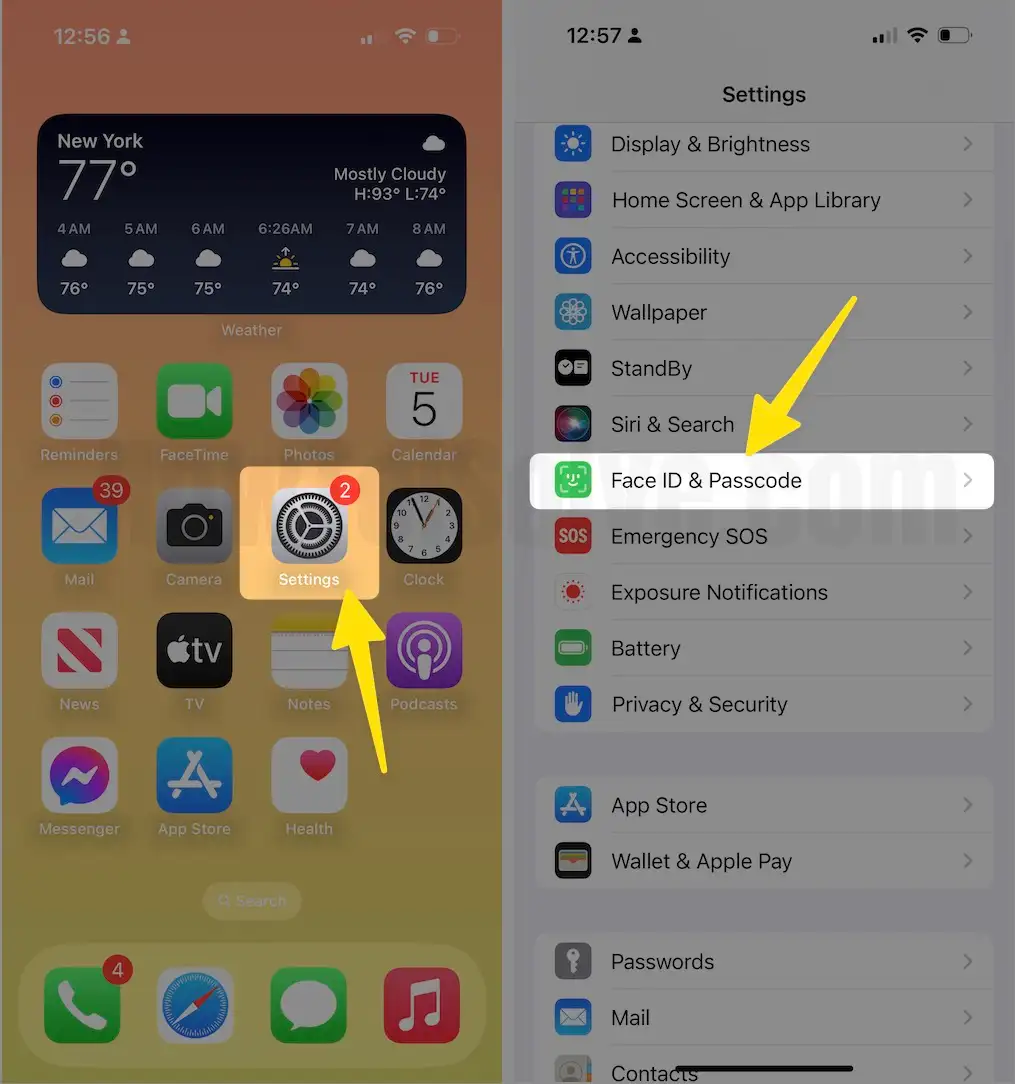
- Jot down the passcode.
- On the next screen, enable the toggle next to Lock Screen Widgets.
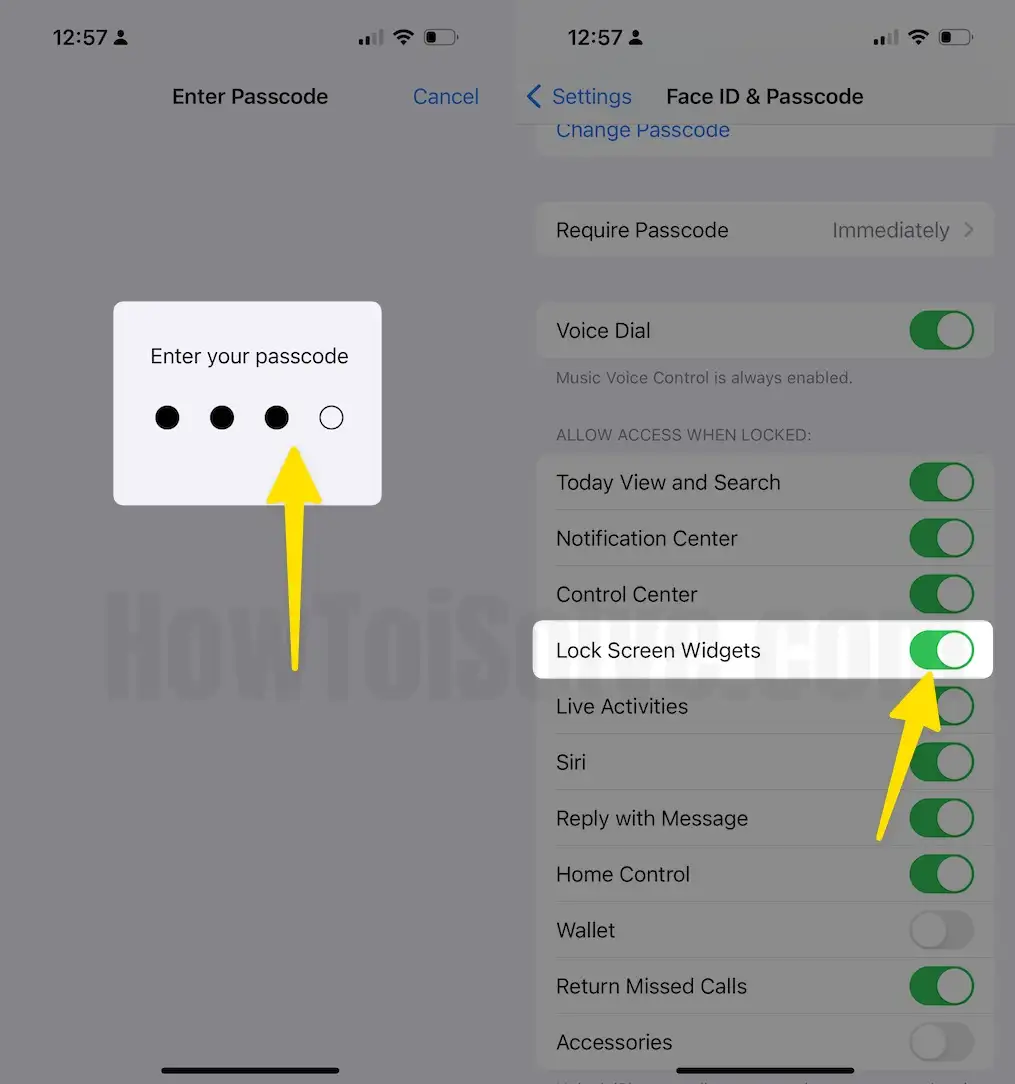
Hopefully, turning on the lock screen widgets will resolve your problem.
Solution #3. Unlink Focus Mode From Lock Screen
On iOS 16 & later versions, there is an option to link focus mode on iPhone’s lock screen. This feature seems useful for many users, but it can cause the Spotify lock screen to stop working on your iPhone lock screen.
So you must try unlinking focus mode from the lock screen to make it work. For this, long press on your Lock Screen and then select Focus Profile located at the bottom. Hit on the linked profile to unlink from the lock screen.
Note: If your iPhone isn’t showing lock screen controls for Spotify, hit on the lock screen album to reveal them.
Solution #4. Enable Spotify Open in Car Mode
Some aspects, like keeping Spotify open in card mode and the device lock screen in Spotify, enable you to listen to music when locking your iPhone. If such features are turned off, you can stick with Spotify not showing on the lock screen of your iPhone. You try turning on such settings and then check for problems.
- Go to the Spotify App on your flagship.
- Tap on Settings Gear Icon at the screen’s top right corner.
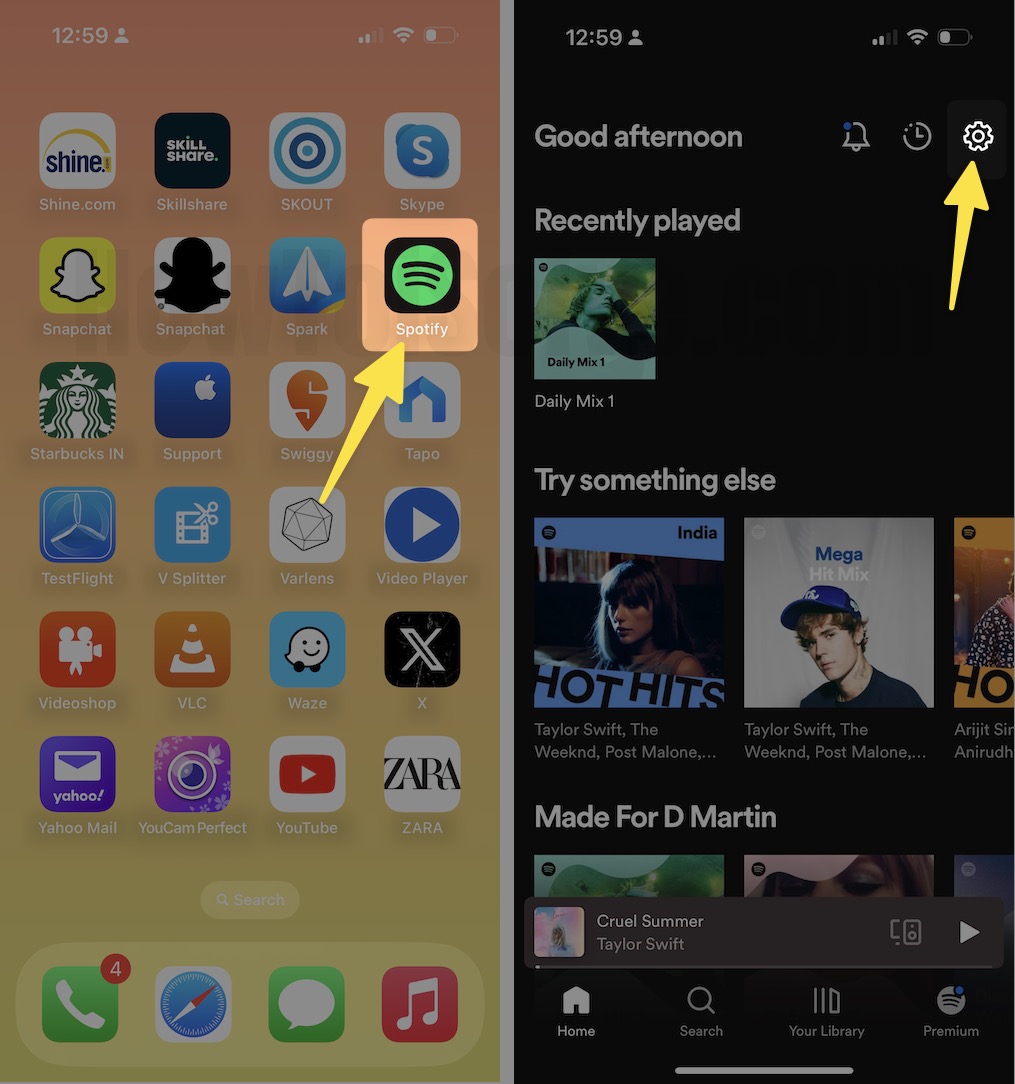
- Choose Car under the devices section.
- Turn the toggle to the right side next to Keep Spotify Open.
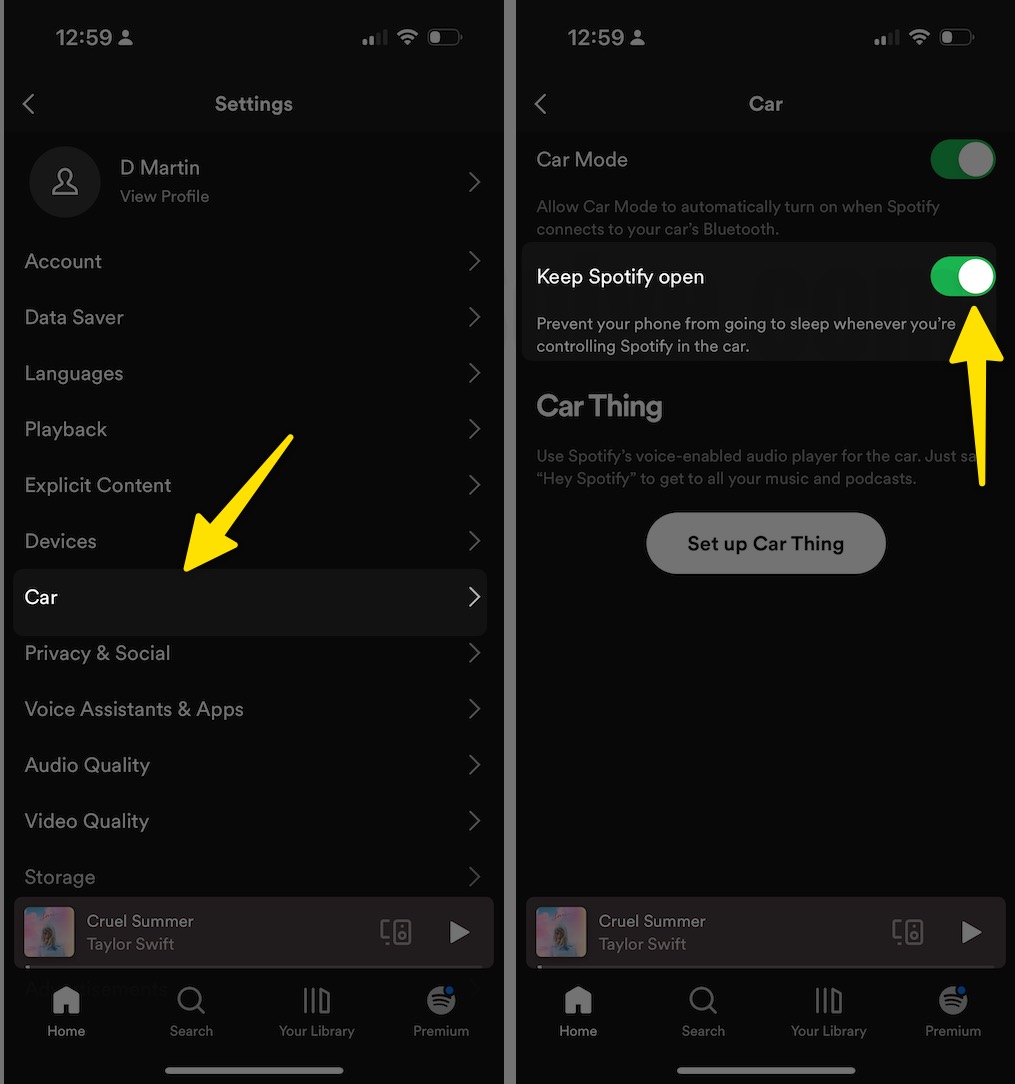
Solution #5. Enable Devices Lock Screen in Spotify
- Open the Spotify app on your iPhone.
- Tap on the Settings Gear icon at the screen’s top right corner.
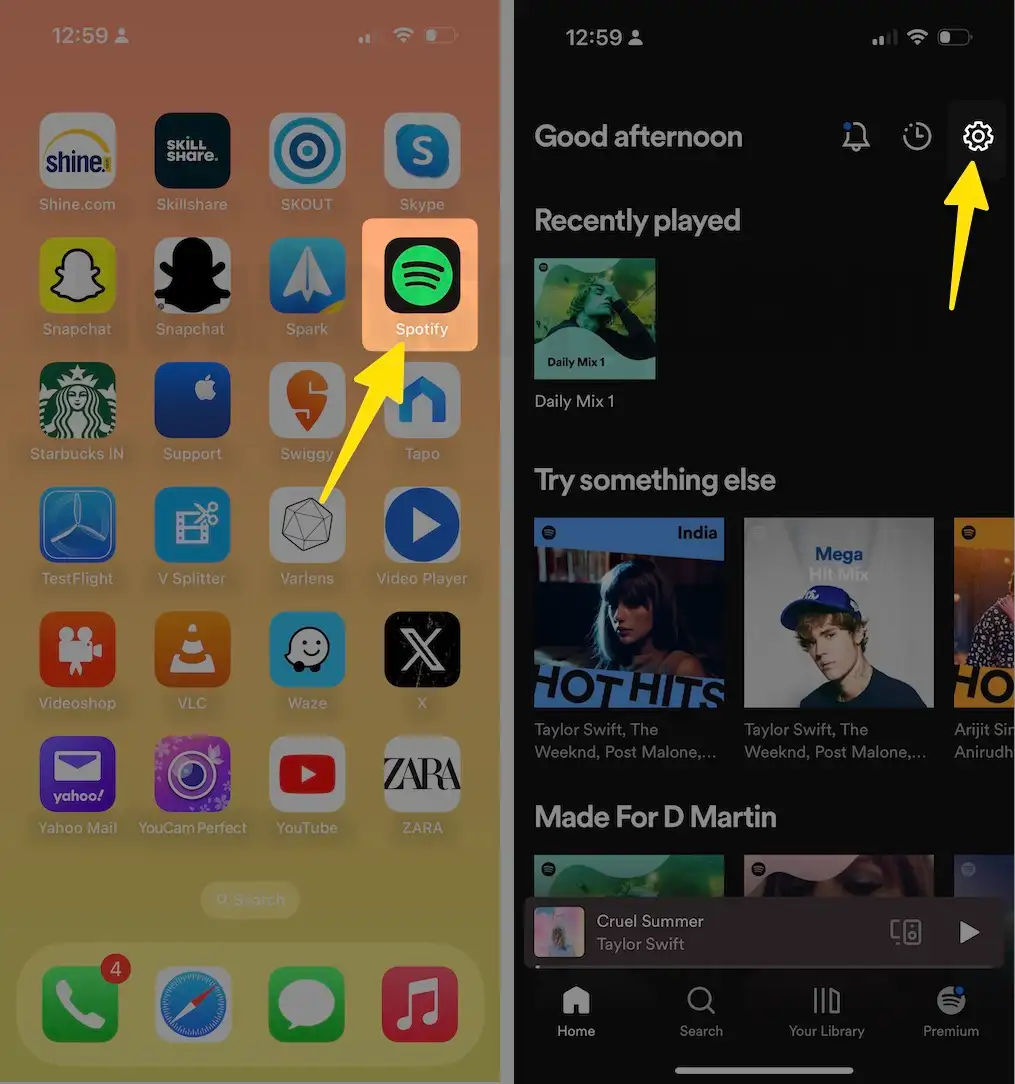
- In the Settings menu, tap Devices.
- Enable toggle next to the Devices Lock Screen.

Solution #6. Allow Spotify Notifications in Do Not Disturb
- Launch the Settings app on your iPhone.
- Search and select Focus.

- Hit Do Not Disturb.
- Choose Apps.

- Allow Notifications From.
- Tap Add Apps.
- Search for Spotify in the list of apps
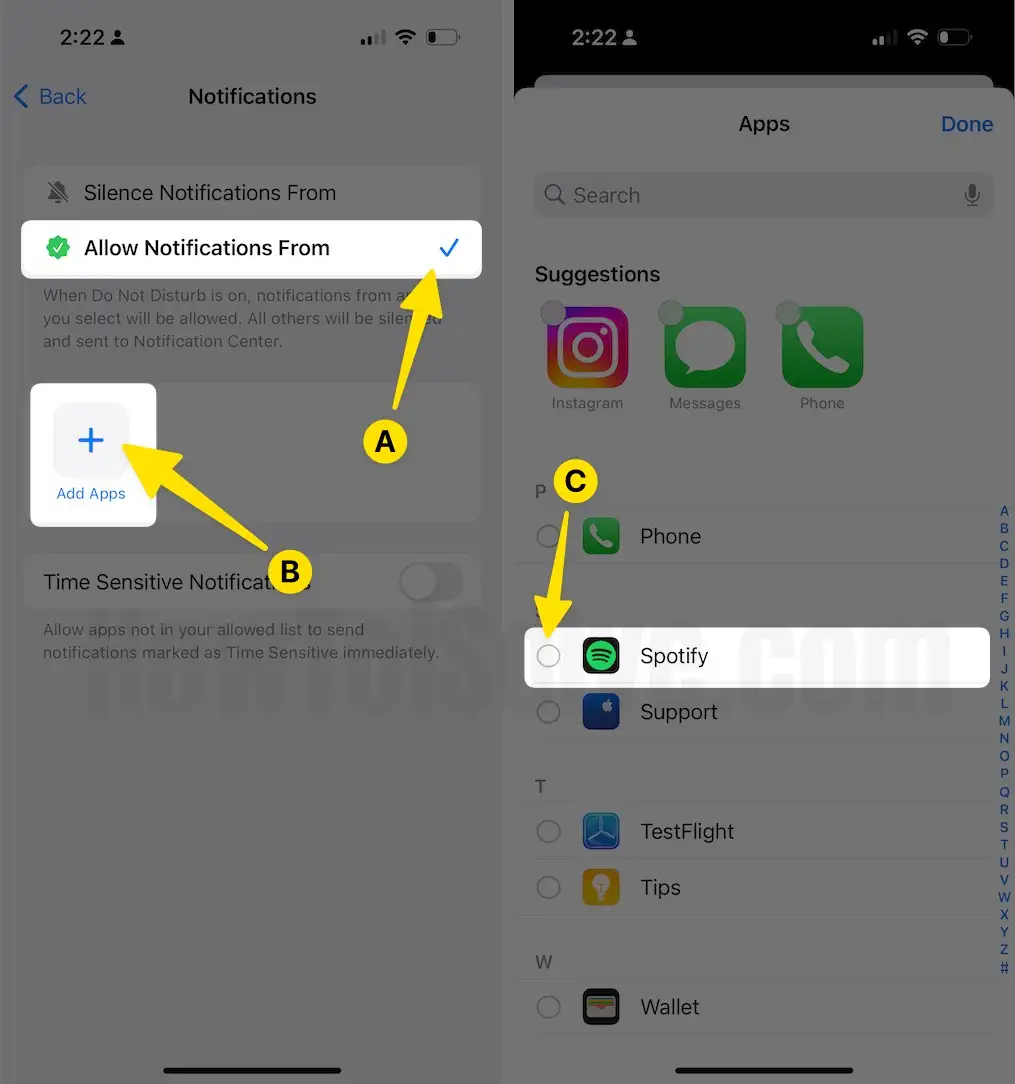
- Continue to hit Done.
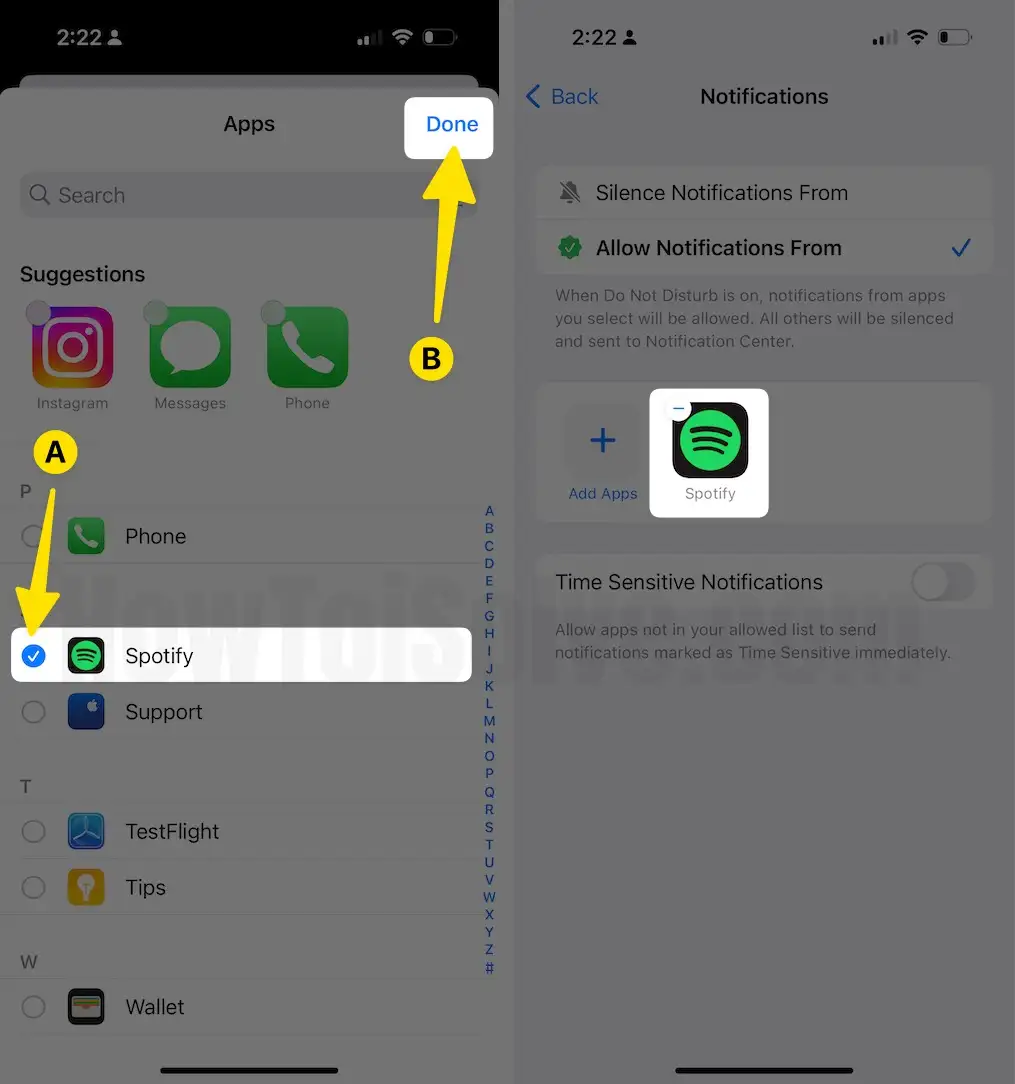
Solution #7. Sign Out and Sign In
At times, there are chances where the issue lies within the Spotify account itself. Signing out and signing back in will resolve such a problem. Here’s how you can do it.
- Open the Spotify App on your iPhone.
- Hit on the Gear Icon in the screen’s top right corner.
- Go to Settings Menu.
- Swipe down and tap Log Out. After this, restart your iPhone.
- Now, head back to the Spotify App and log in with the same credentials.

That’s It!
Solution #8. Update Spotify App
Apps receive frequent updates for various reasons, such as fixing bugs, performance enhancement, adding new features, and more. At the same point, the main issue is most users, including myself, neglect updating apps.
This ultimately leads to incompatibility between an app & a device and causes issues, including Spotify not showing on the lock screen iPhone. To solve this hitch, make sure the Spotify app is updated to its latest version.
- Open the App Store.
- Go to Apple ID by clicking your image in the upper right corner.
- Here, you will find a list of apps; search for Spotify.
- Tap on the Update Button.

If there is a Spotify update available, move forward to the next solution.
Solution #9. Delete and reinstall the Spotify App
If there is no Spotify app update available, you can try reinstalling the application. Try deleting and reinstalling the Spotify app by following the steps below.
- Long press on the Spotify App icon.
- Tap Remove App or the “– Minus” icon.

- Hit Delete App, then select Delete for further confirmation.
- Tap Done.

- Wait for a while, then navigate to the App Store.
- Search for the Spotify App in the search bar.
- At last, hit the down arrow with the cloud icon button.
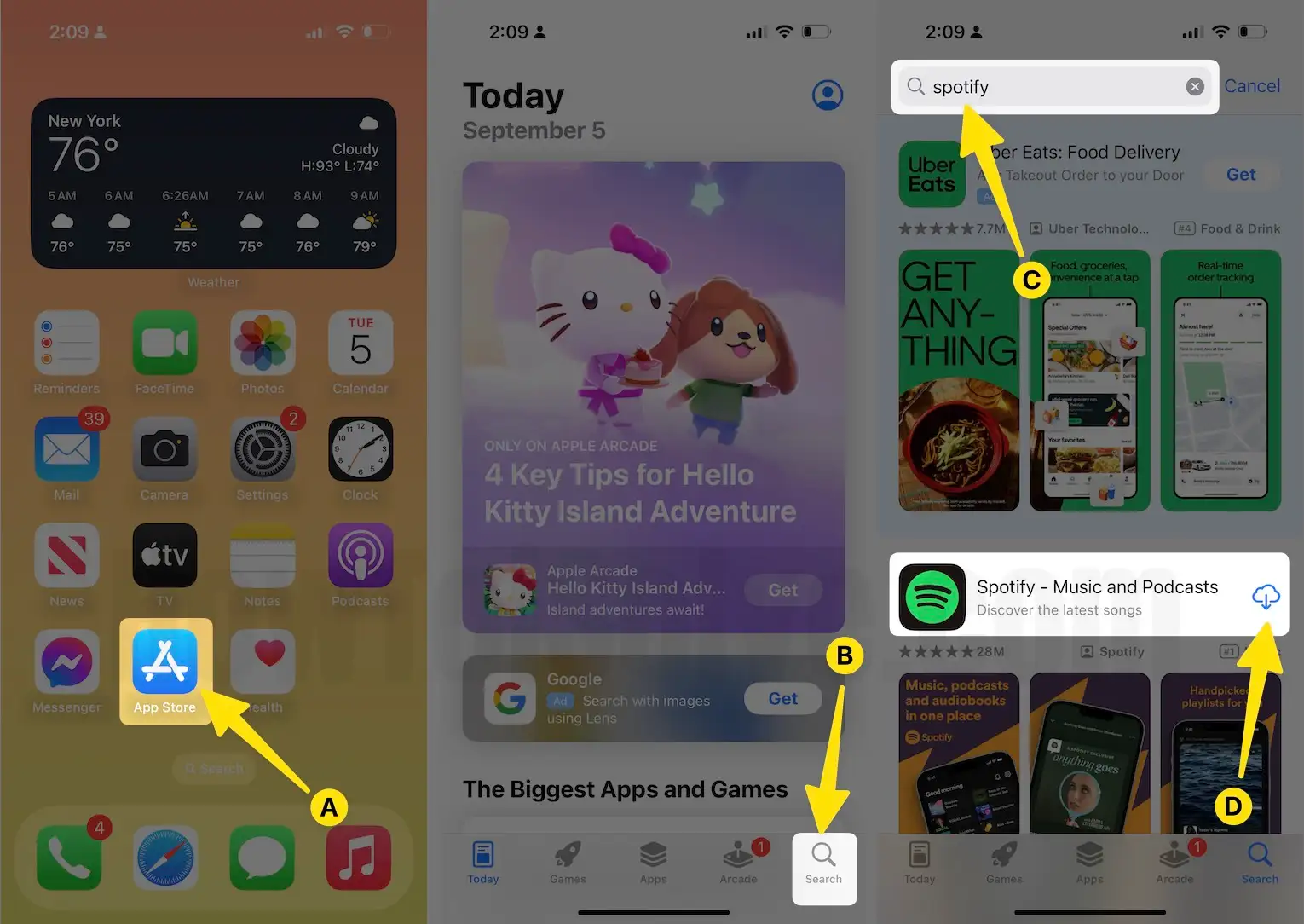
Solution #10. Update iOS
If Spotify controls not showing on the lock screen, there’s a good chance an operating system will fix it. So, ensure your iPhone is updated to its latest iOS version. For this, please read our guide on how to update your iPhone.
- Open the Settings app on your iPhone.
- Search and select General Tab.
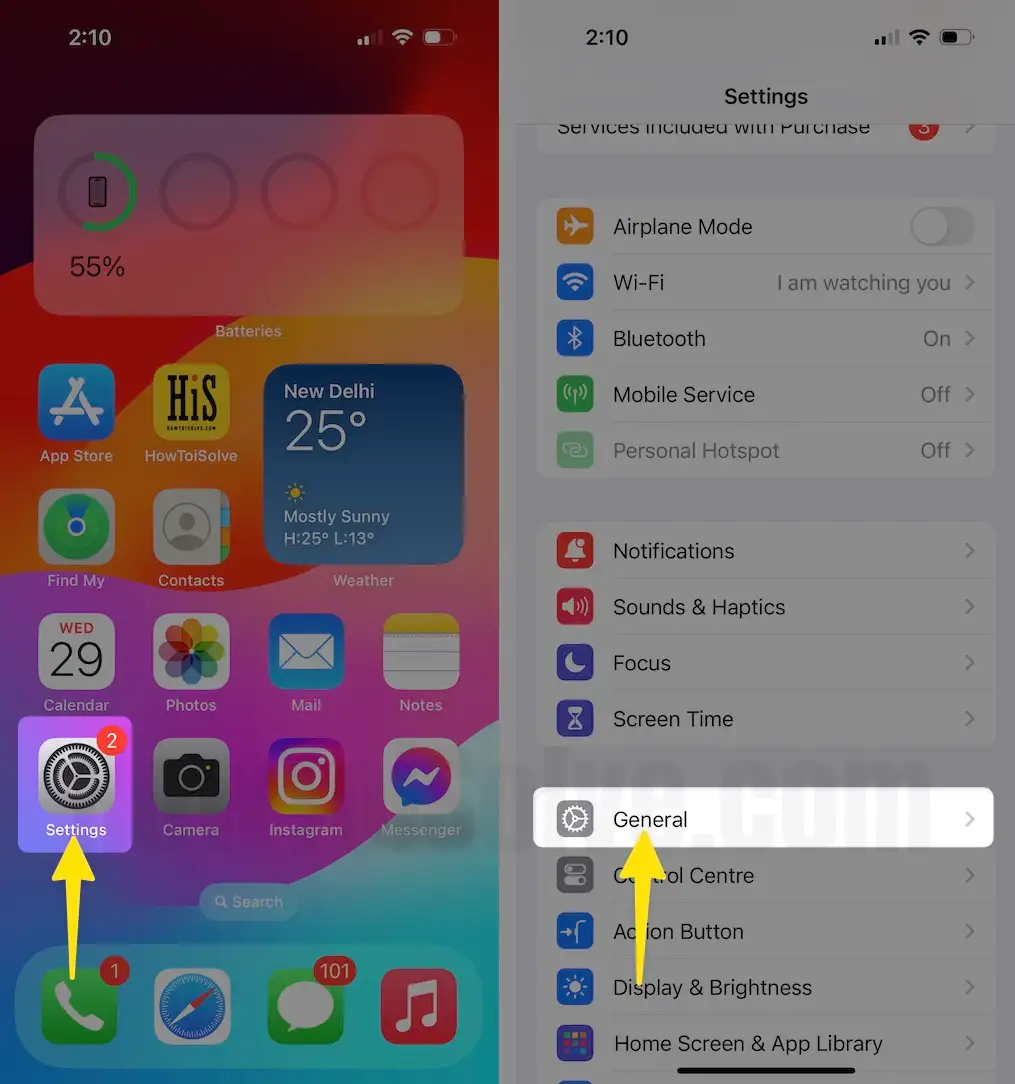
3. Tap Software Update.
4. Now, let your iPhone load a new update.
5. If available, tap Download & Install.
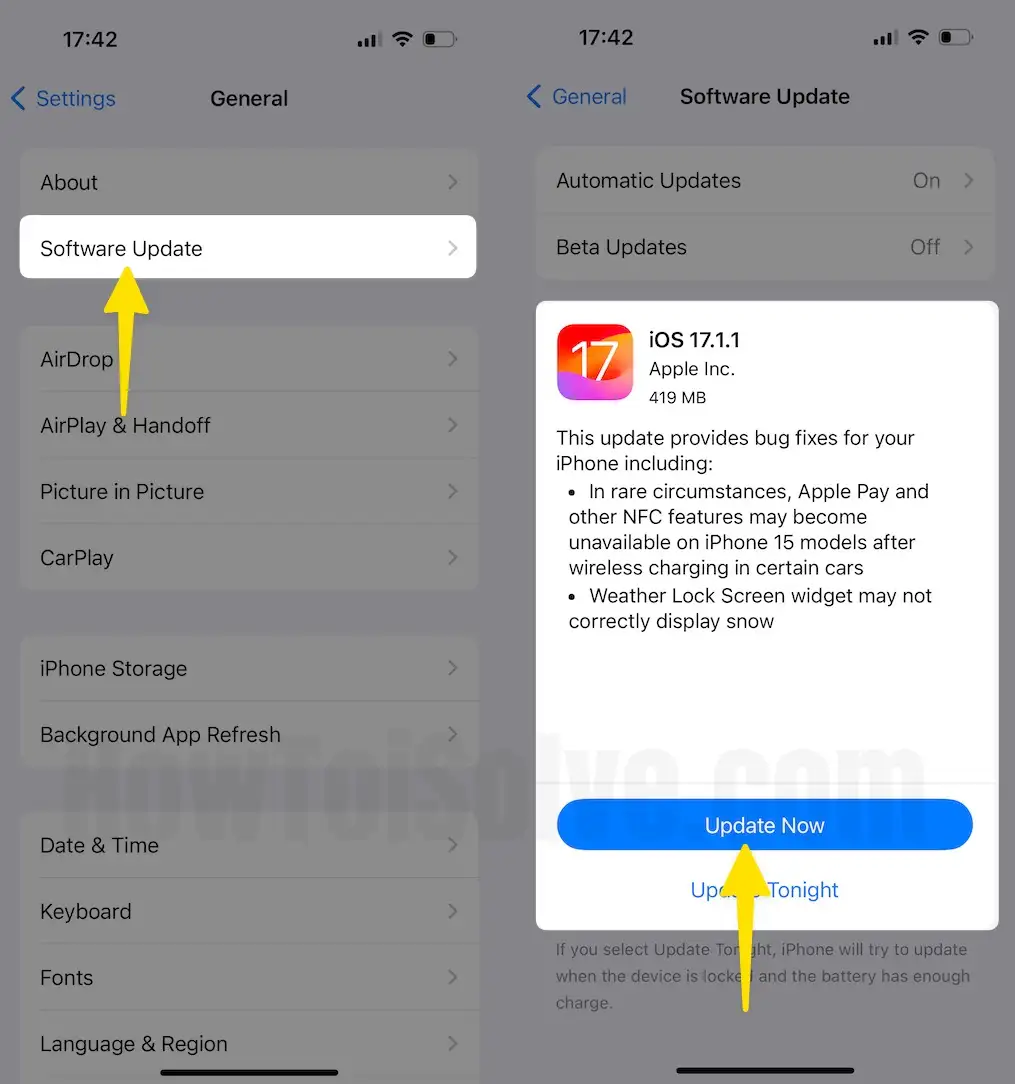
Final Thought!
If the issue continues on your iPhone even after performing the abovementioned solution, then it’s time to contact the Apple Support Team. Report the issue to the team, and they will offer you a solution accordingly.
