To be clear, the Ultra Wideband Update Failed Error is limited to the iPhone 15 with 2nd Gen Ultra Wideband while iPhone 14 and earlier comes with U1 Chip. Though this problem is not significant, if you belong to one of those unlucky persons, then, unfortunately, it can hit your iPhone too. Till date, several users have already dealt with this situation, some were able to positively fix the error while few have to visit the Apple Store to take help from experts. Your iPhone 15 uses U2 Chip to send files over AirDrop efficiently, most likely when Ultra Wideband Update Failed displays on iPhone, AirDrop won’t work or won’t respond.
One and only one solution recommended by Apple is to reinstall the software, whether it is iOS or iPadOS. If that doesn’t help, then Apple’s Genius Bar is always open for you. Firstly, don’t forget to learn what does Ultra Wideband Do, I’ve explained and then, proceed with how to fix the iPhone Ultra Wideband Update Failed.
Fix Ultra Wideband Update Failed iPhone
What Does Ultra Wideband Do?
The Ultra Wideband Technology is solely available in iPhone lineup, not in any other iOS device. What is Ultra Wideband on iPhone? Well, it is similar to Wi-Fi and Bluetooth, mainly implemented to improve the AirDrop feature of your iPhone. In the future, Apple will surely use the U2 Chip to track hardware tags, physical objects, and plenty of other tracking abilities. In short, the Ultra Wideband Technology is focused to boost the AirDrop file transfer.
How to Fix Ultra Wideband Update Failed Error on iPhone?
As of now, Apple is working hard to make sure Ultra Wideband Failed Error message won’t appear on iPhone, but till that, try few workarounds to get rid of the error.
The only solution is to reinstall the iOS and iPadOS (If the update error displays on iPad)
Backup your iPhone
Using iCloud,
First, Connect the iPhone to the stable Wi-Fi Network.
Step 1: Launch the Settings app on your iPhone.
Step 2: Tap on your name (Apple ID Profile Name).
Step 3: Select iCloud.
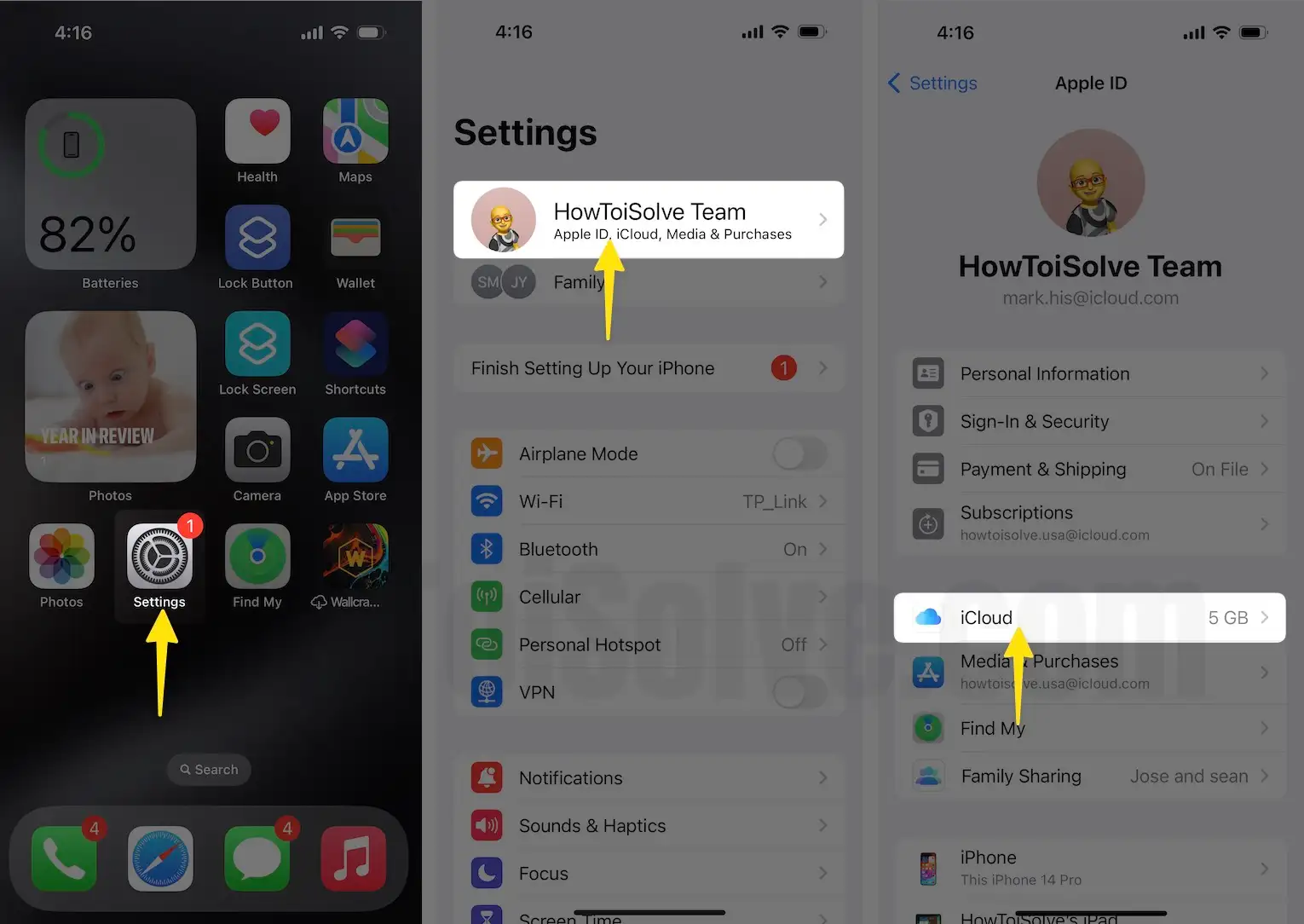
Step 4: Under “Device Backups” tap on the “iCloud Backup”.
Step 5: Next, To start backup, tap on Back Up Now.

Using PC/Mac,
Step 1: Connect the iPhone to the PC using a Lightning cable.
Step 2: If you own macOS Catalina 10.15 or later, then go to the Finder. For macOS Mojave 10.14 or earlier and Windows PC, launch the iTunes.
Step 3: If pop-up message displays, then click Trust This Computer.
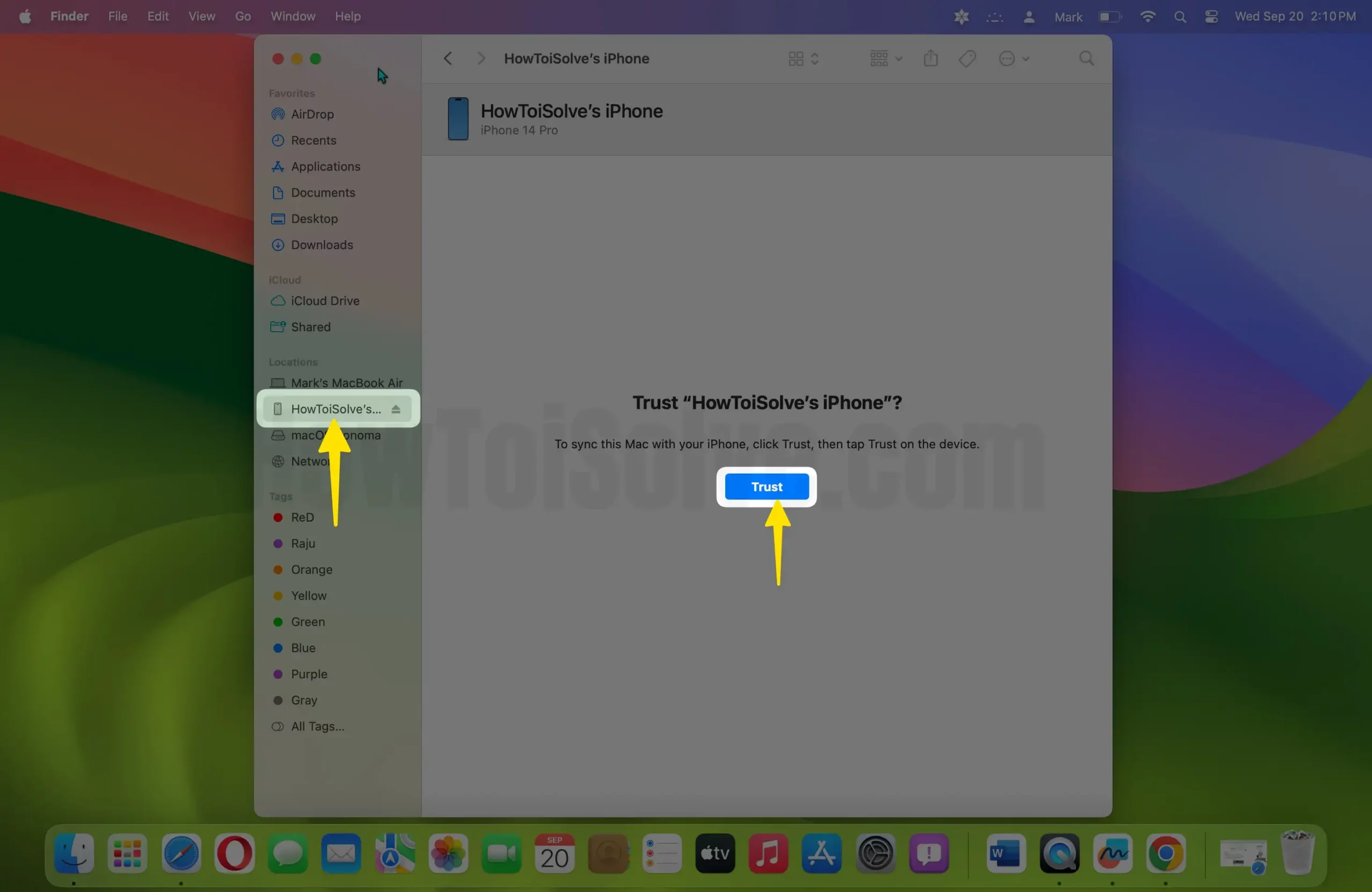
Step 4: Tap on General Tab and then Select “Back up all of the data on your iPhone to Mac”.
Step 5: Click on Backup Now to Start the Backup process.

How to Reinstall iOS and iPadOS
Once you are done with the Backup, here’s what next to be done.
- Connect the iPhone to the Mac/PC, use Lightning Cable for that.
- On macOS Catalina 10.15 or later, open the Finder.
- On macOS Mojave 10.14 or earlier and Windows PC, open the iTunes.
- If you are connecting the iPhone for the first time, then click Trust this Computer
- From the left sidebar, choose your iPhone.
- Then, if you are on Finder, then, select General and for the iTunes, select Summary.
- Later, Command+click on Check for Update, on Mac and Control+click on Check for Update on Windows.
- It may take some time to finish the download and reinstall, so leave the iPhone and Computer as it is until everything is done.
Contact Apple Support
When reinstalling the iOS don’t fix the Ultra Wideband Update Error on iPhone, take iPhone to the Apple Support, or make a Genius Bar Reservation and let them assist you.
