Unfortunately, without any warning and prior notice suddenly you are getting message like iPhone is disables or iPad/ iPod touch is disabled after over limit attempts with wrong passcode. (Apple gives wrong attempt for up to six times in a row), after that your device is banned so you can’t enter or try with another passcode on iPhone is disabled message. Thousands and millions of iOS device users forgotten conflict passcode for own device daily. And unlock device through below process. Are you one of them then you can also go with any techniques if are you failed? All the ways are straight and not harm your device, officially suggested by apple.
For remove restriction passcode in iPhone, iPad you have to go through another way,
Note: if you want to crack or bypass forgotten passcode in iPhone, iPad or iPod without any third party software. Make your iPhone factory reset and then restore old back up for apply all settings.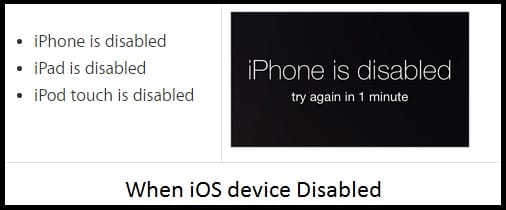
iPhone is disabled on wrong passcode, Steps for enable and remove Passcode
Now you have three possibilities for after your forgot passcode. So you must follow as of your device’s situations.
- Erase iPhone with sync device on iTunes
- iCloud account and find my iPhone enabled
- Don’t have iTunes or iCloud account
1st With iTunes recover iPhone is disabled: Bypass Passcode
Step 1: Launch iTunes on Mac/PC and connect your device. Your iPhone ask for enter passcode, But you don’t know, then turn off device (Press and hold sleep/ wake button) and disconnect on iTunes.
Step 2: Now Connect device with iTunes using USB cable. And Press and hold home button. Until you will see iTunes icon in iPhone screen.
Step 3: iTunes will automatically sync iPhone, iPad or iPod touch. After sync done, you can start restore process by click on restore iPhone button in iTunes.
2nd erase your device from iCloud account: remotely without iTunes
You can do factory reset from iCloud account, So your iPhone must be connected with iCloud account.
Step 1: Go to the icloud.com/find
Step 2: Login with iCloud apple ID and Password. Brows your device from listed all your devices. After select device, Click on Erase device. This will erase your full device with basic settings and passcode set that you have been forgotten. Then you can restore from all backup using iTunes or iCloud.
3rd Erase Passcode using recovery mode: Force Fully
iPhone is disabled due to wrong passcode attempt by someone or you. Now here is the final way for erase or remove passcode and make your iOS device new.
Turn off device, then connect your device with iTunes using lighting cable and Press and hold home button until your iOS device screen show below image, then release home button. This is recovery mode that time iTunes with sync your device after successfully sync you can restore for factory reset.
Any confusion and query on iPad, iPod touch, iPhone is disabled (iOS 8/iOS 7/iOS 9) due to passcode attempt limit. Share with us on comment box.