If you’re a Google account holder, by default, Google provides 15 GB of free cloud storage to you. You can store files, photos, and videos on Gmail, Drive, and Photos. However, after your free storage is full, you need to subscribe to Google One to get more storage on Google Drive. So we will discuss how you can free up space on Google Drive if you are near your free storage limit. Further, we will also look at how you can buy more storage from Google One.
How To Free Up Google Drive Storage
Google Drive storage is shared between your Gmail, Google Photos, and Google Drive. And to see your Google Drive Storage details, you can go to www.one.google.com/storage. (Google Drive Storage Manager, All Service at one place).
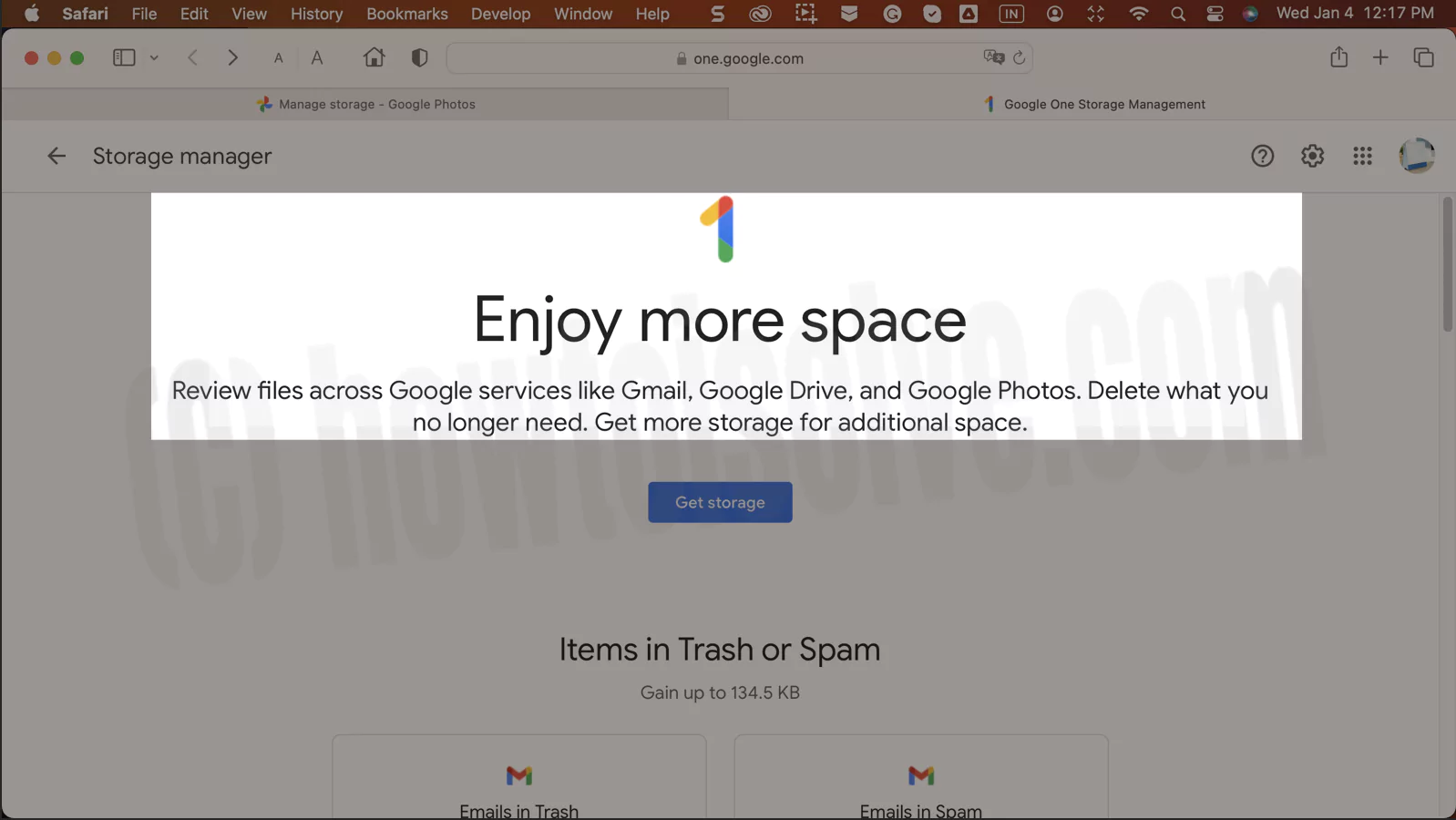
Afterward, you can use your Gmail, Google Photos, and Google Drive websites to manage storage.


Individually Manage storage in your Google Account for Gmail, Google Drive, and Google Photos.
Follow the below steps,
Clean Up Your Gmail
You can free up your Gmail by selecting and deleting your old and unimportant emails. So you can delete your emails in bulk by selecting all emails in a particular section, such as Promotions and Spam. Also, there is another way to select emails with attachments.
Login gmail.com.
You can use the Gmail search bar to search for those emails by selecting Has attachments under the search bar.

Additionally, you can type has:attachment larger:1mb to search for emails with attachments of more than 1 MB. Instead of 1mb, you can type the size as 5mb/10mb/15mb as you like. Moreover, Gmail doesn’t let you send emails with attachments larger than 25 MB.
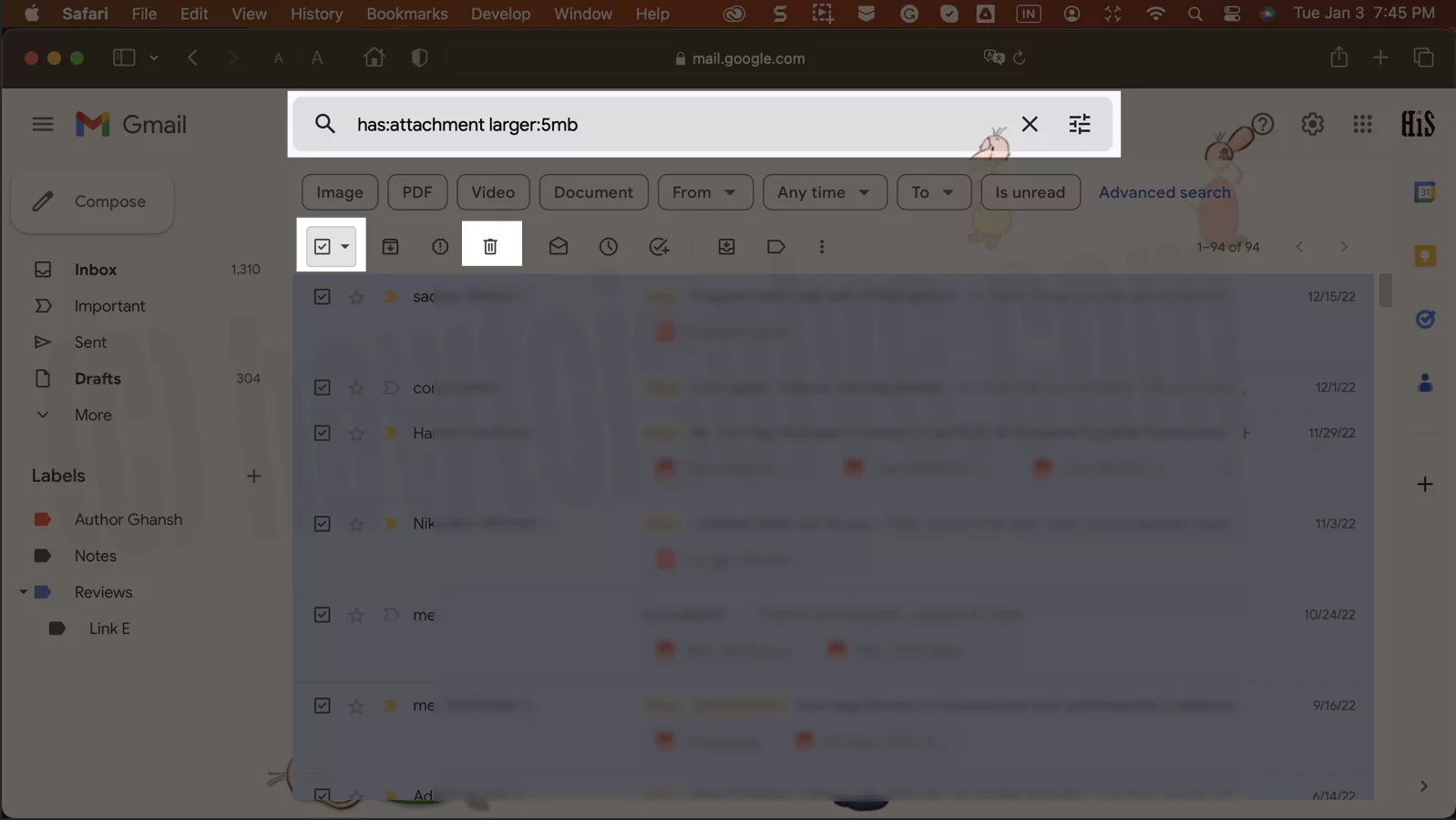
After searching for specific emails, you can delete them by selecting them all and pressing delete. But remember that after deleting the selected emails, they will stay in your Trash folder for 30 days if you need to recover them later. So to completely delete those emails, you need to go to the Trash and select the Empty the trash option.
Clean Up Your Google Drive
You can clear your Google Drive by selecting and deleting the unimportant documents and files you no longer use or need. When you click on the Storage option in the Sidebar, it will show you the files stored in your Google Drive in descending order by their size.

Use Filter to Get Accurate File from Type and Date.

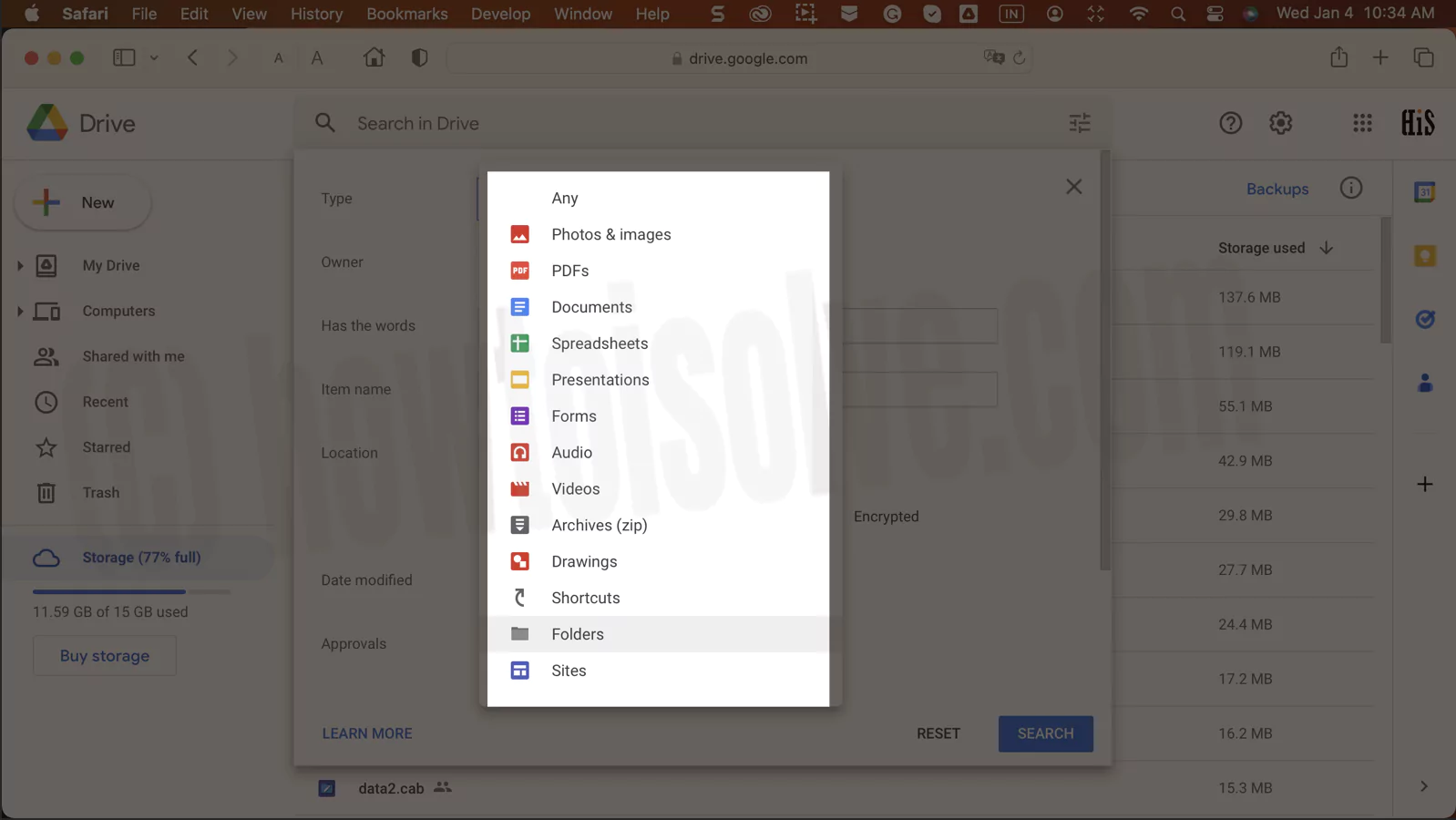

So you can see and select the files that are taking up more space. Similar to Gmail, your deleted files also go to the Bin folder, from where you can recover them within 30 days. So to delete them permanently, you need to go to the Bin and select the Empty the bin option.
Clean Up Google Photos
You can select and delete the photos in Google Photos. So when you click on the storage option in the Sidebar, it will show you the storage occupied by Google Photos, Gmail, and Drive at the top. Below that, it shows the Review and delete option, which lists your photos in categories such as Large photos and videos, Blurry photos, Other apps, Screenshots, and Unsupported videos.
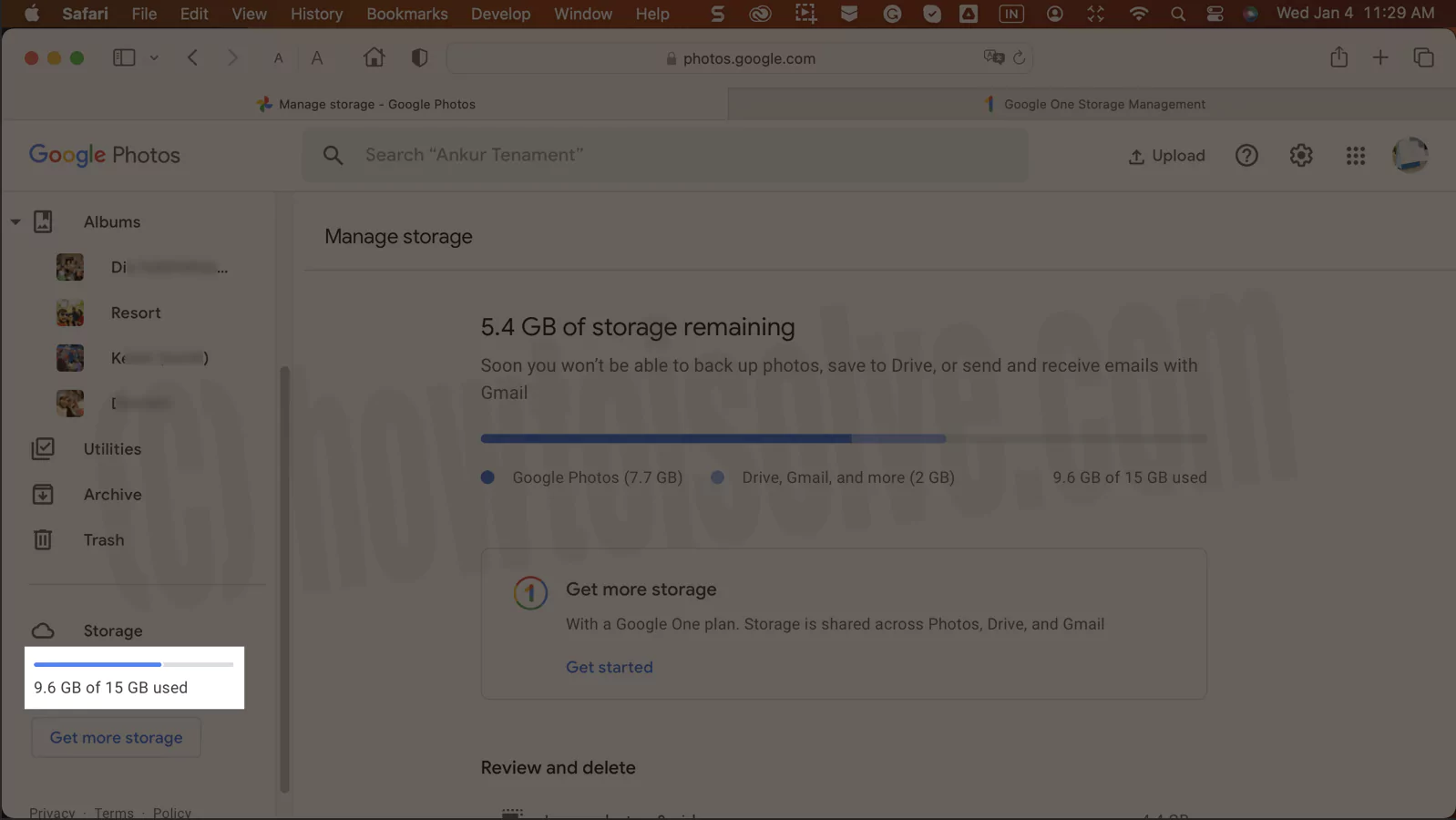
Hence, you can go to that specific category to review and delete photos or videos. Similar to Gmail and Drive, photos and videos you delete go to the Bin folder, but here they stay for 60 days for you to recover. So to delete them right now, you can go to the Bin and select the Empty the bin option.
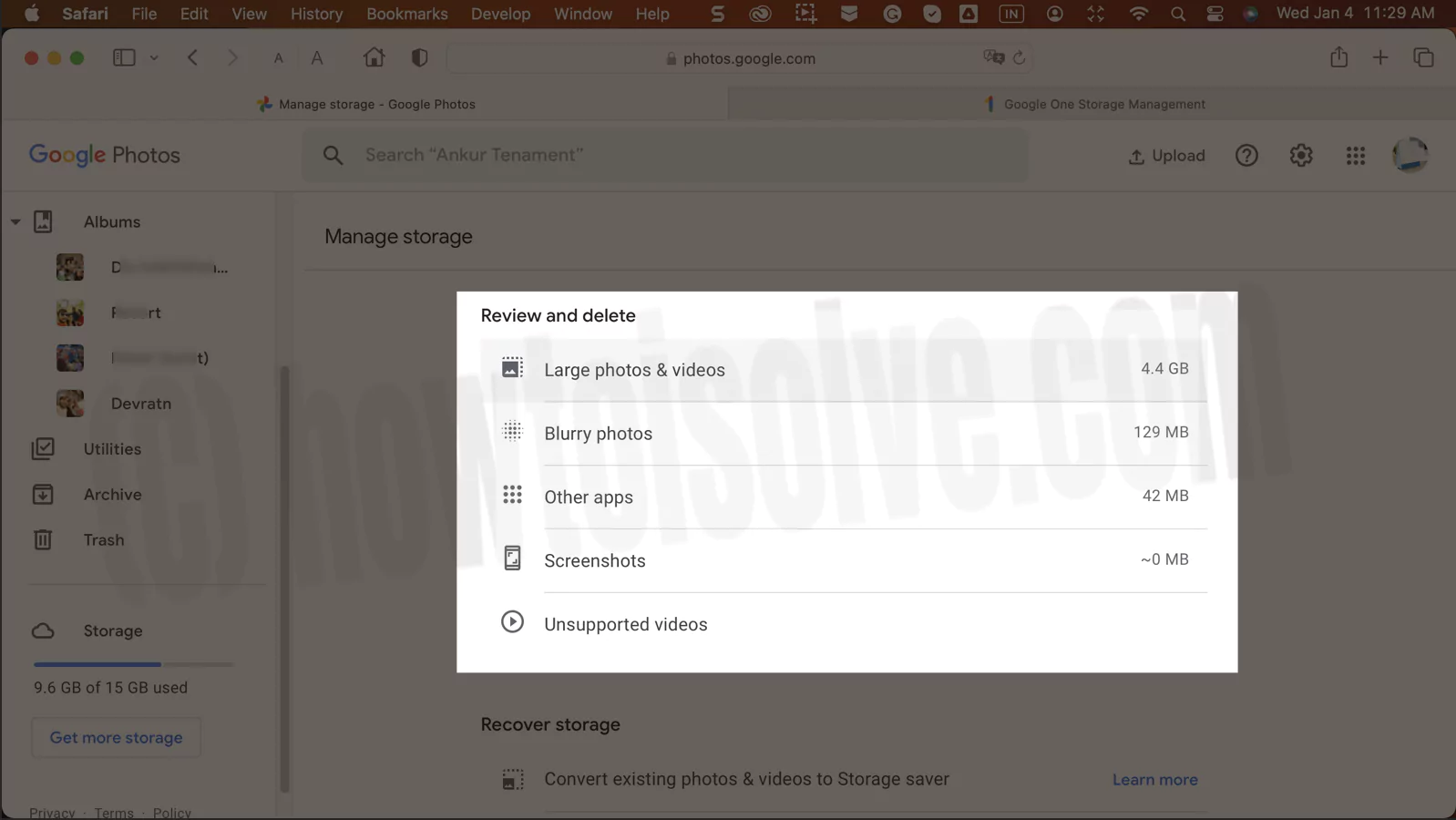
You can save drive storage in Google Photos by going to Settings and changing the Backup quality for photos and videos. So you can set it from Original quality to Storage saver to save them by compressing. Also, you can disable the Backup & sync option in Settings from your mobile device to save space on Drive.
How To Increase Google Drive Storage Free
Actually, there is no direct way to increase your Google Drive storage for free. However, there are other ways to get more cloud storage from Google.
Using Multiple Google Accounts or Shared Storage
To have more Google cloud storage, you can use multiple Google accounts to have more storage separately (15 GB for each account) on Google Drive. In addition, you can use someone else’s subscribed storage for free if they share it with you.
Save Storage on Gmail, Drive, and Photos
One thing you can do to have more storage is saving storage on your Drive. That is, you can save storage by deleting your unnecessary emails, files, and photos from Gmail, Drive, and Google Photos. To do that, empty the Trash and Bin folders in your Gmail, Drive, and Photos. In addition, stop Back up and sync on your mobile device in Google Photos or set the backup quality from Original to Data saver for photos.
How To Buy More Storage On Google Drive
Google Drive offers limited free storage to every Google user who holds a Google account. After that fills up, you need to buy more storage from Google One subscription service by paying a monthly or yearly fee for different plans.
Google Drive Free Storage Limit
Google Drive offers 15 GB of storage for free to every Google account user. Moreover, this storage is shared among your Gmail, Google Drive, and Google Photos. So to get more cloud storage on Google Drive, you need to buy a storage plan through Google One subscription service on its website https://one.google.com/about/plans.
Google One Paid Plans
Google One offers three paid subscription plans to users: Basic, Standard, and Premium. These plans offer 100 GB, 200 GB, and 2 TB of cloud storage, respectively. In addition to extra storage, Google One provides additional benefits to users such as access to Google experts, Sharing storage with up to five other users, Google Photos editing features, and Extra member benefits.
Paid Plans Comparison
| Basic | Standard | Premium | |
| Storage | 100 GB | 200 GB | 2 TB |
| Monthly fees | $1.99 | $2.99 | $9.99 |
| Yearly fees | $19.99 | $29.99 | $99.99 |
When you subscribe to a Google One plan, you can pay through the Google One website or its app on your device. That you can pay using your credit or debit card or bank account. Furthermore, if you have subscribed for a Pixel Pass, it includes a Google cloud storage plan.
FAQs
You need to go to the Google Drive app on your mobile device to clear your Google Drive cache. So you need to go to Settings and select the Clear cache option from it.
You can free up space in your Google Drive from the Google One website or directly through Google Drive, Google Photos, and Gmail apps. In addition, you can purchase a Google One plan for more storage.
If you clear your data on Google Drive, it will go to the Bin folder. And it will stay there for 30 days for you to restore, and after that, it will be deleted permanently.
You can not get 1 TB of storage on Google Drive for free. However, you can have more than one Google accounts to get more storage on Google Drives separately.
You cannot get 30 GB of free Google Drive storage, but you can use more than one Google account for more storage.
No, when you subscribe to a 100 GB or any other Google One plan, you get 100 GB storage only once. And you need to pay for it monthly or yearly.
Google stopped giving unlimited free storage to Google Photos users on June 1, 2021.
To get 1 TB of storage on Google Drive, you need to subscribe to the premium plan of Google One. Thus, you’ll get 2 TB of storage.
You get 100 GB of storage on Google Drive if you subscribe to the Basic Google One plan.
You can bulk delete thousands of files in Google Drive by selecting them together and pressing the delete option.
When you clear storage on your Google Drive first, it’ll be moved to the Bin and stay there for 30 days. You can restore it in that time, after which it will be removed permanently.
After you delete photos from Google Drive or Google Photos, they are transferred to the Bin. So they are still in your Google storage. You can go to Bin and empty it to remove them permanently.
You can not increase your Google Drive storage for free in one account. But you can use multiple Google accounts to get more storage separately.
To see what’s taking up space on Google Drive, you can go to www.one.google.com/storage website. Here, you can see how much storage your files take on Drive, Photos, and Gmail.
