We will discuss everything you need to know to get started with Adobe Acrobat Pro. You will learn what Adobe Acrobat is, how to download and install it, its plans and pricing, system requirements, and more.
What is Adobe Acrobat?
Adobe Acrobat is a set of applications for viewing and editing PDFs. It includes Acrobat Reader and Acrobat Standard & Pro versions, of which Acrobat Reader is a free PDF viewer application. You may use it for view, sign, and annotate PDF files on your Mac and Windows.
Also, It has a mobile version for iOS and Android devices. But Acrobat Standard & Pro are competent PDF applications. In addition to the Reader features, they allow you to edit, comment, and export PDF files. Acrobat Pro & Standard are two versions, of which Acrobat Standard is available for Windows only and comes without a trial. In comparison, Acrobat Pro is a full version available for Mac and Windows. Also, it comes with a free 7-day trial.
How To Download & Install Adobe Acrobat Pro
Step 1. To download Acrobat Pro, you need to go to www.adobe.com/acrobat website. Here, at the top of the page, you can start a free trial for Acrobat Pro.
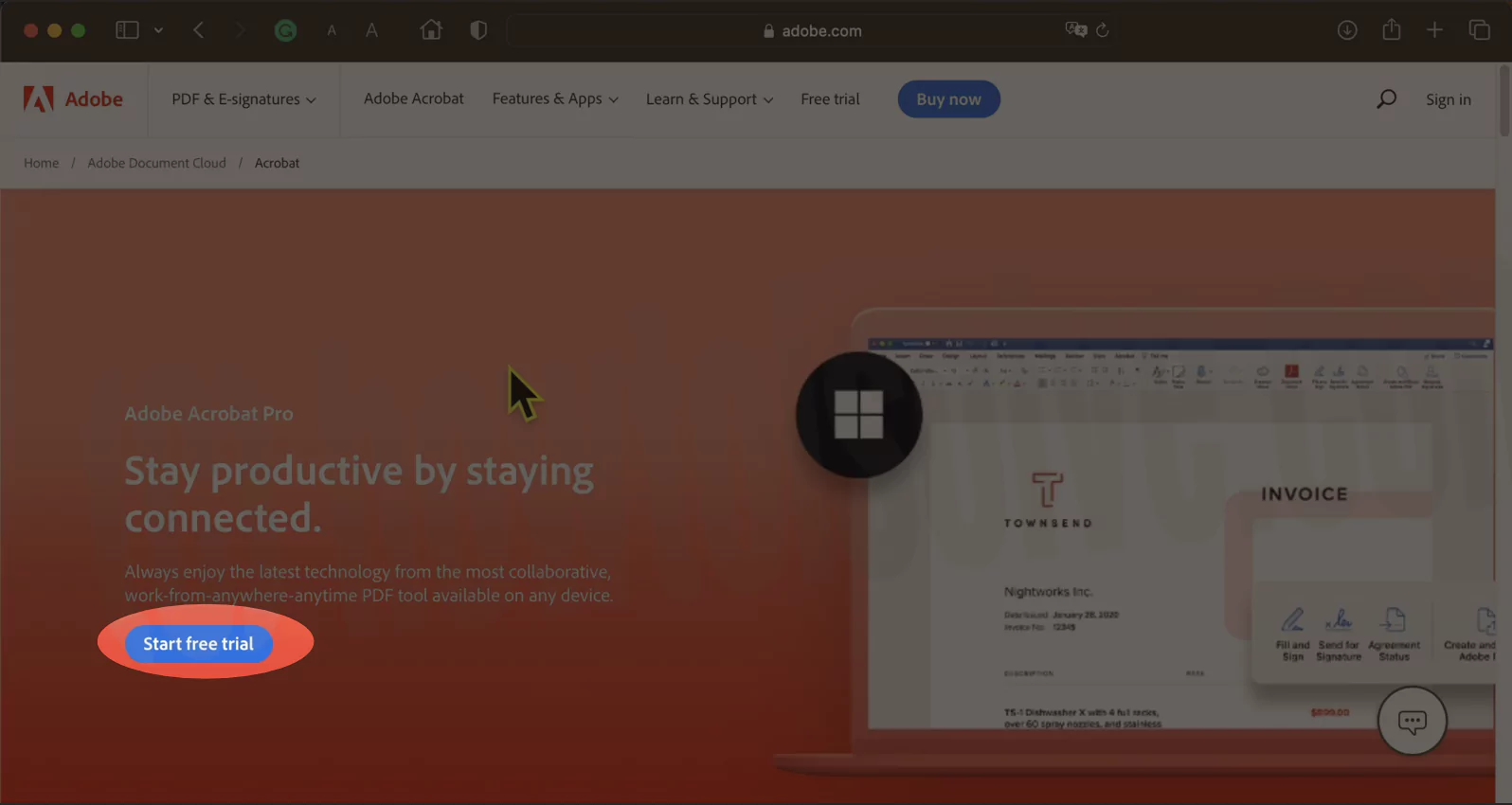
A new page will open when you click on the Start a free trial option. It will again show you two options: Get started and Buy now for the Adobe Acrobat Pro version.
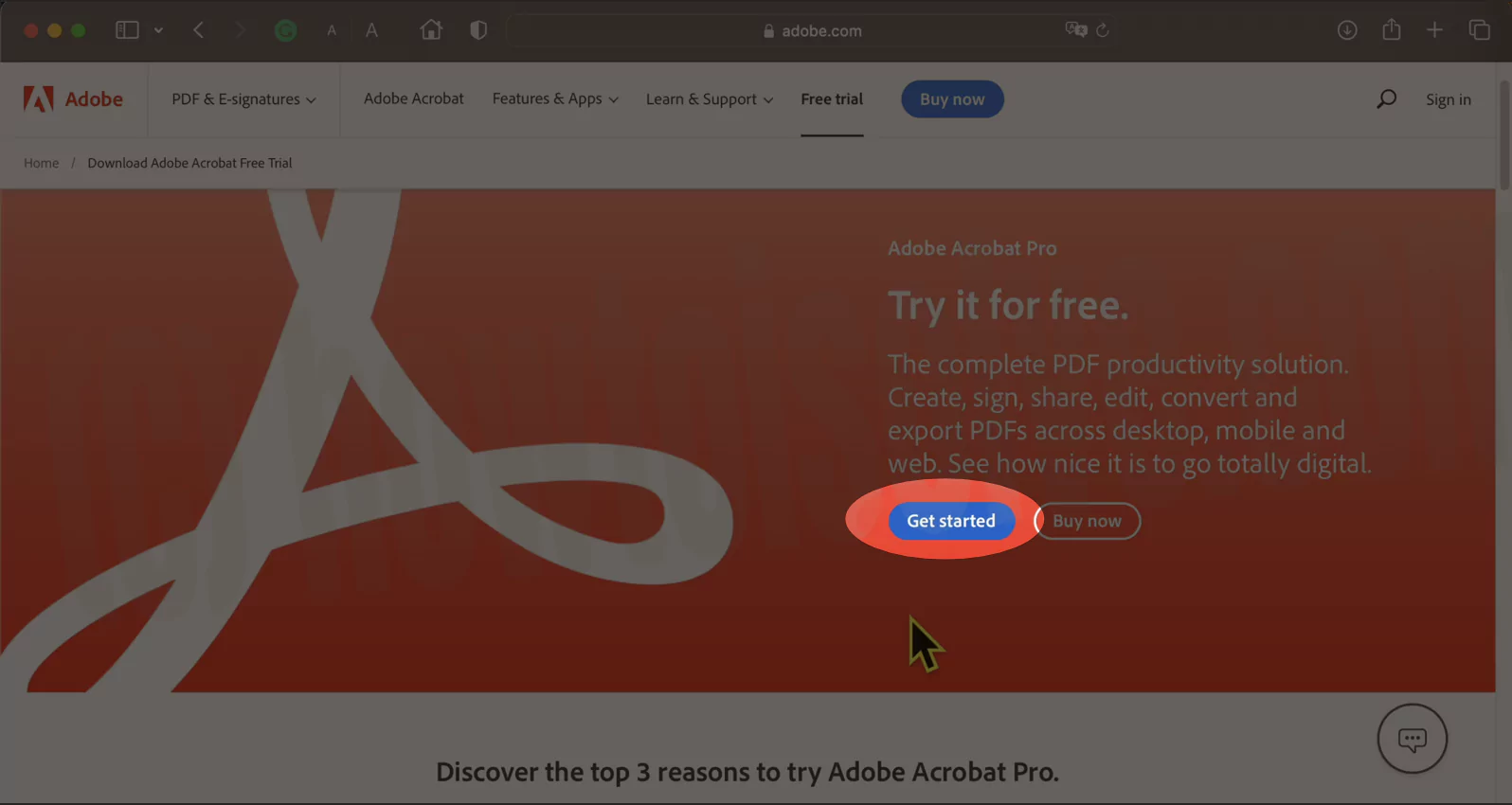
Step 2. Start a free trial by clicking Get Started, or you may directly buy Acrobat Pro. If you choose Start free trial, it will show a new page with payment details and a sign-in option. You may select to pay monthly, yearly (billed monthly), or yearly (upfront) in payment options. After that, Enter your email id and password to sign in or create an account and continue.
(If you choose to Buy now on the webpage, a new page will appear with various plans and pricing. You may choose a plan that suits your requirements. You may also check Acrobat plans and pricing by visiting the www.adobe.com/acrobat/pricing webpage. The plans and pricing for various Acrobat versions are explained in the next section.)
Step 3. After you enter sign-in details, enter the subscription payment details on the next page. Then select Start free trial, you may require to verify your bank with an OTP. (The billing will automatically start after your 7-day free trial.

You may cancel the subscription before that period to avoid getting billed.). After verifying your bank, a new page will appear with a message that your free trial has started successfully.
At last Create your account password and Keep safe for future Re-download.

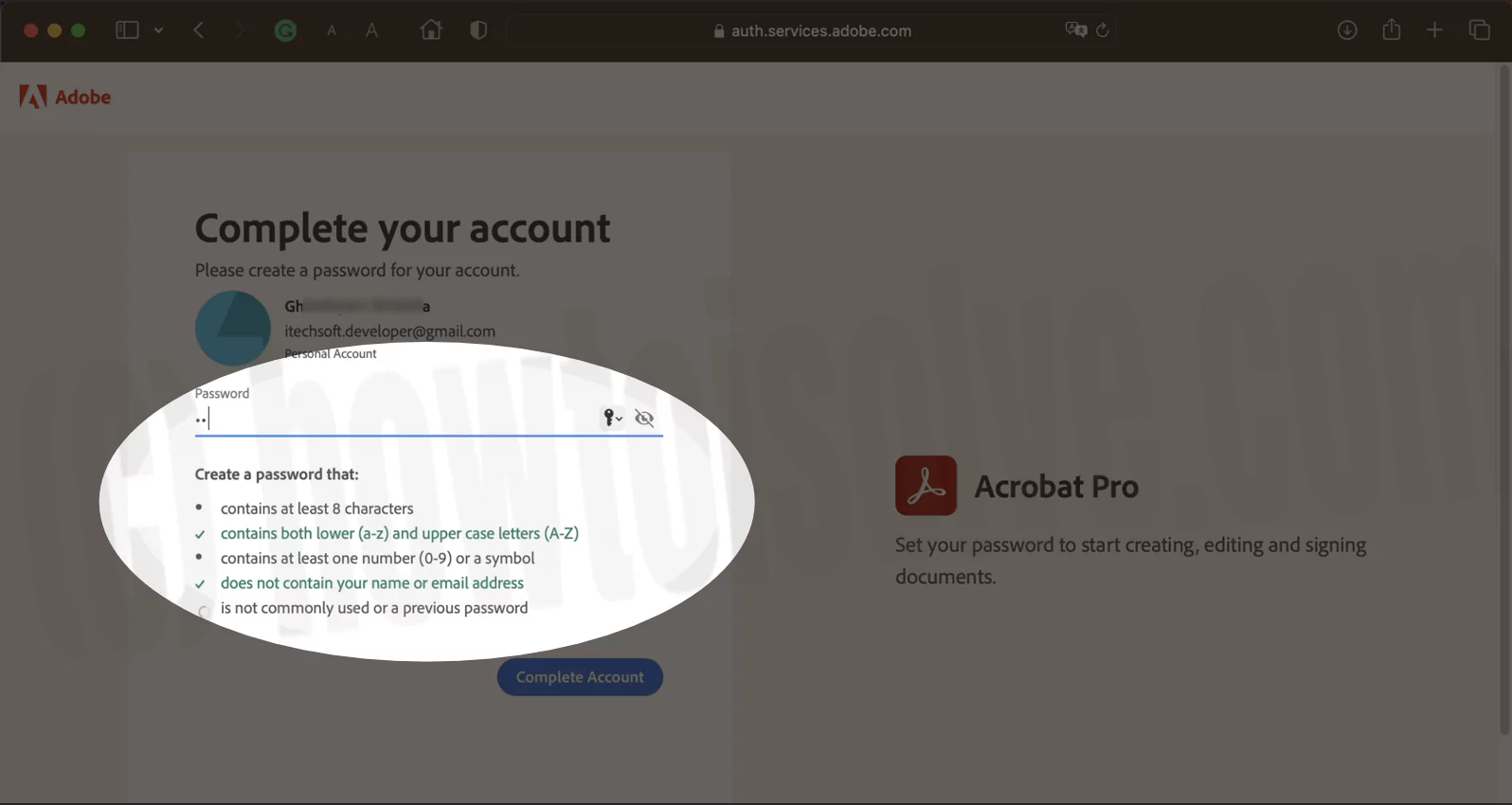
Step 4. Now you can go back to the www.acrobat.adobe.com homepage. Here, click on the Get Acrobat DC desktop option in the upper-right corner. So a message will appear to allow downloads from www.creativecloud.adobe.com. As you click on Allow, it will start downloading the Acrobat_Installer.dmg file.
Fix Error: Safari cannot Open the page because The address is invalid
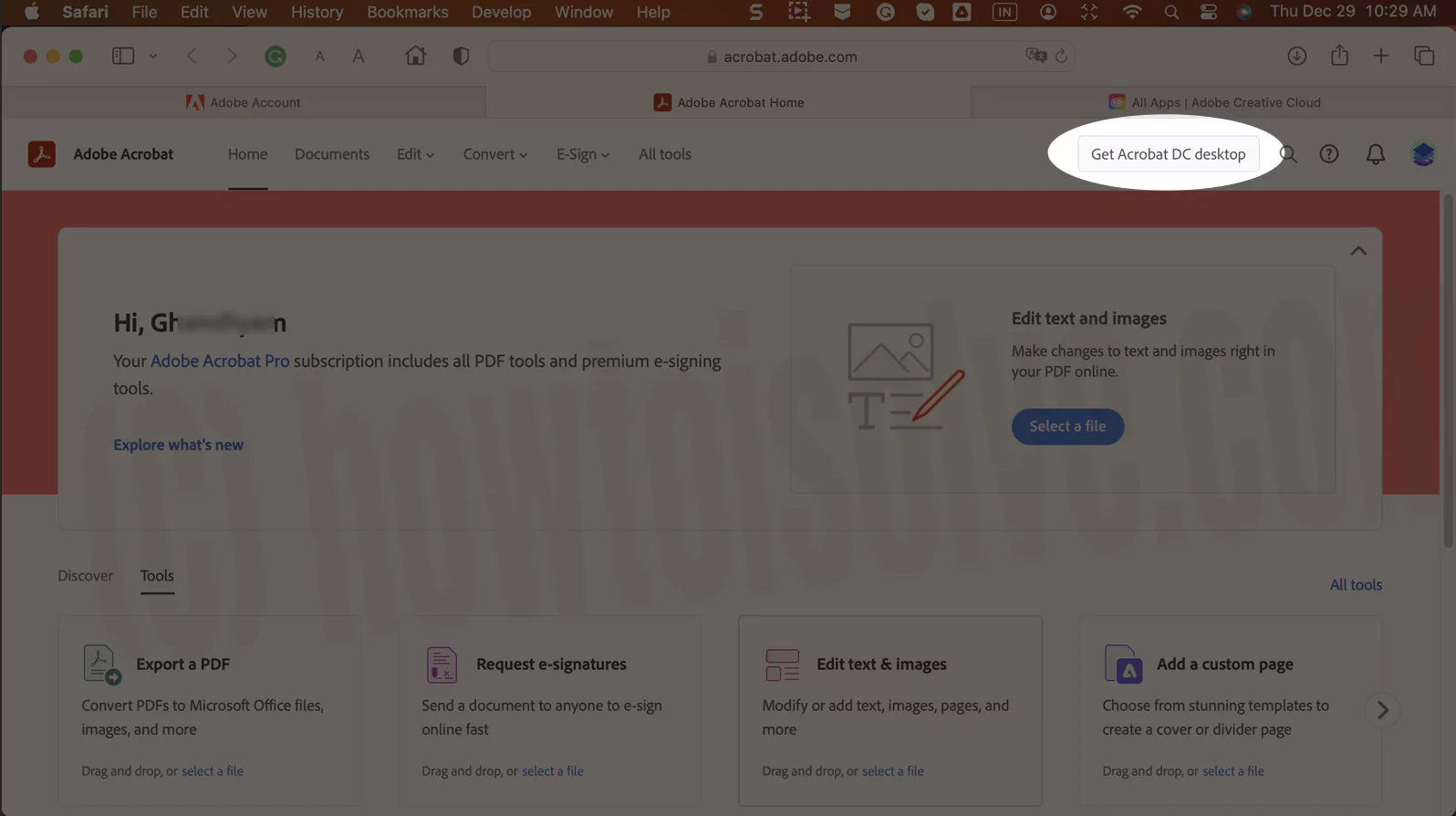
Step 5. After the download is complete, open it, and the Acrobat Installer window will appear.

Double-click on the Acrobat Installer to install Adobe Creative Cloud and Acrobat.
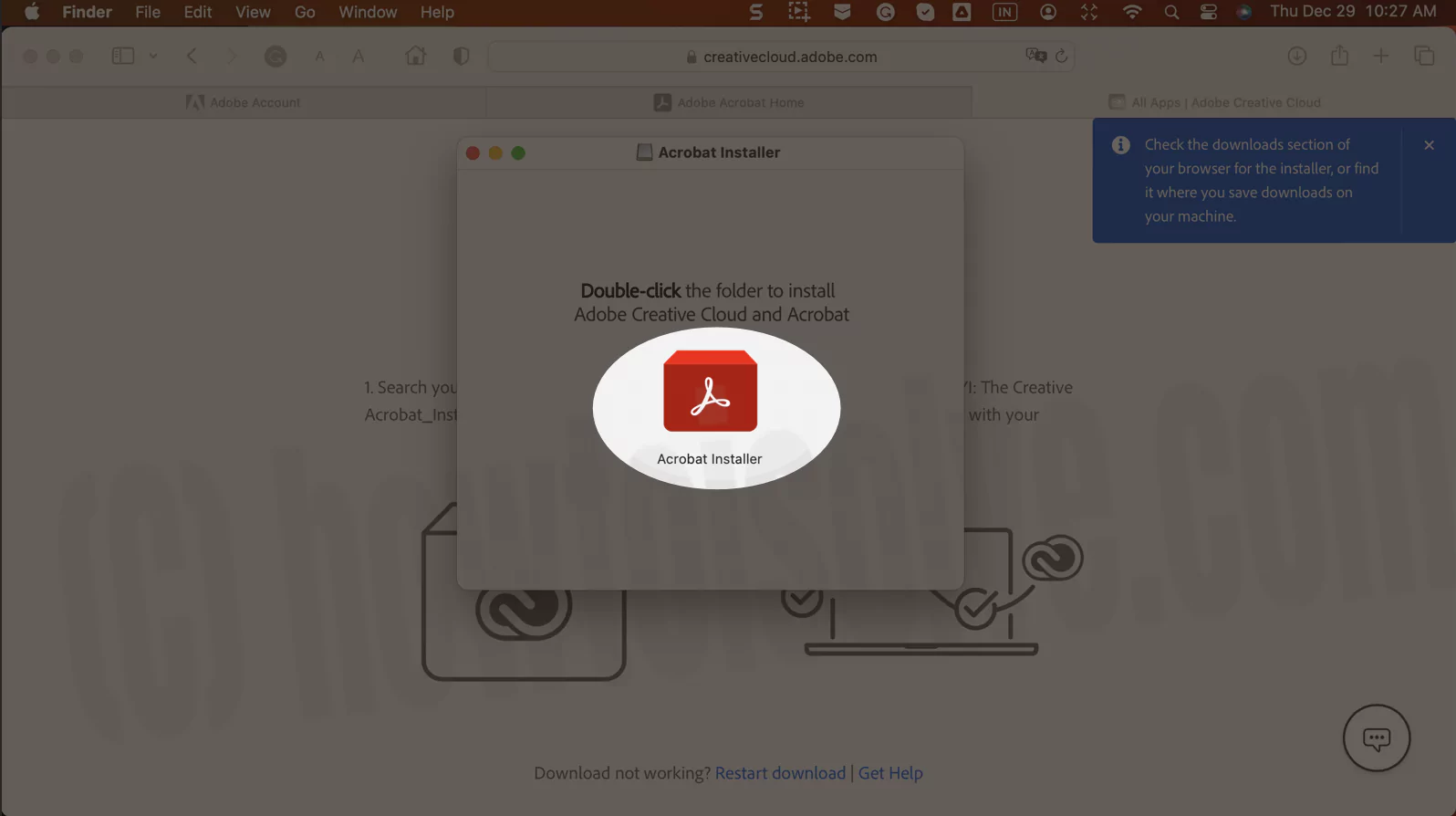
A new popup will ask you to permit to open the Acrobat Installer. Click on Open to start the installation process in a new window.

Step 6. In this new window, click on Continue at the bottom right corner. So a popup may appear asking you to enter your Mac user password.
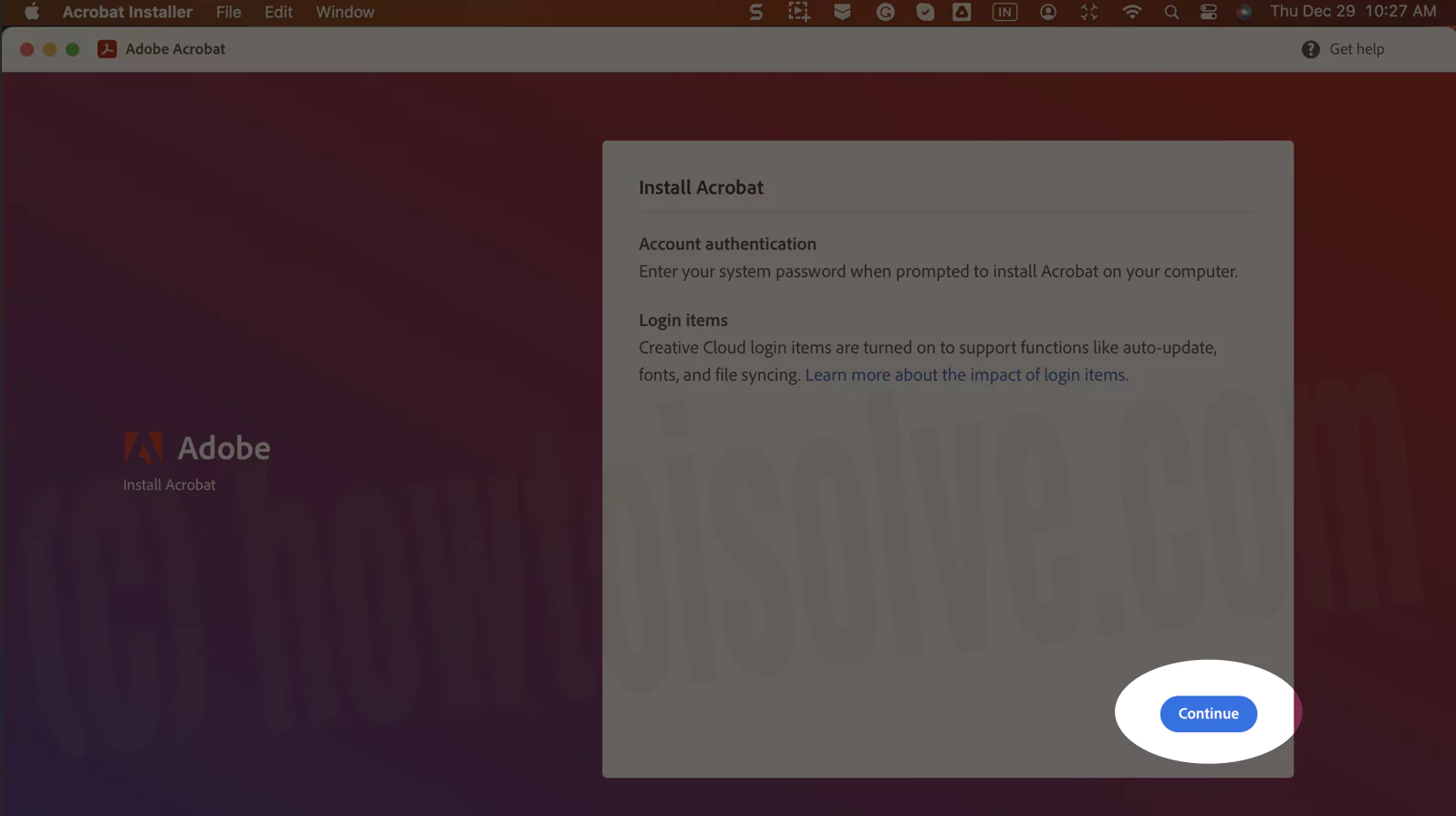
Step 7. After you enter your Mac Login password, follow the onscreen steps that appear in the installation window and click on continue to complete the installation process.

Verify the on-screen setup instruction to Increase productivity and support from adobe.
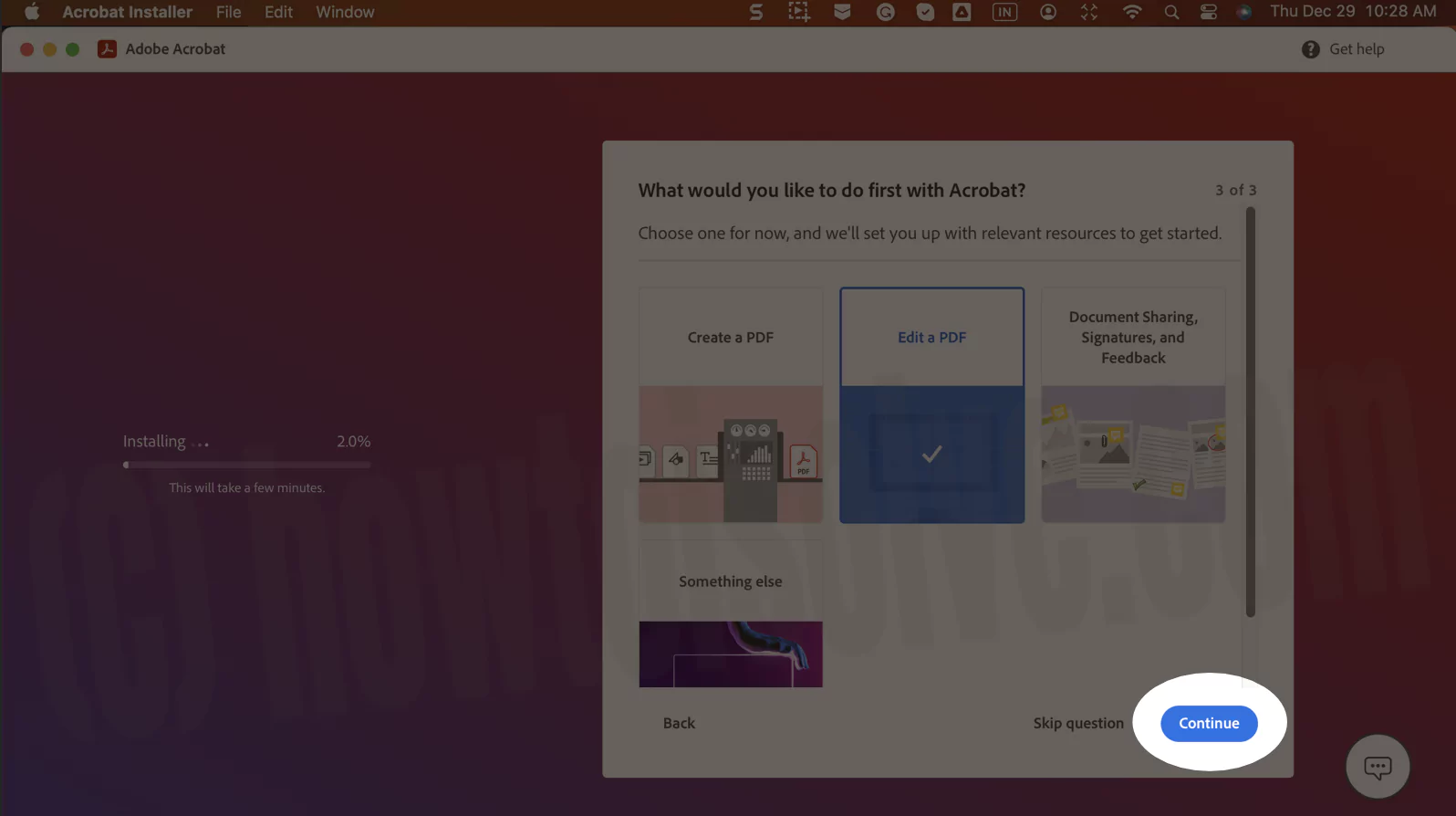

Step 8. After the installation is completed, the Adobe Acrobat app will appear on the Launchpad.
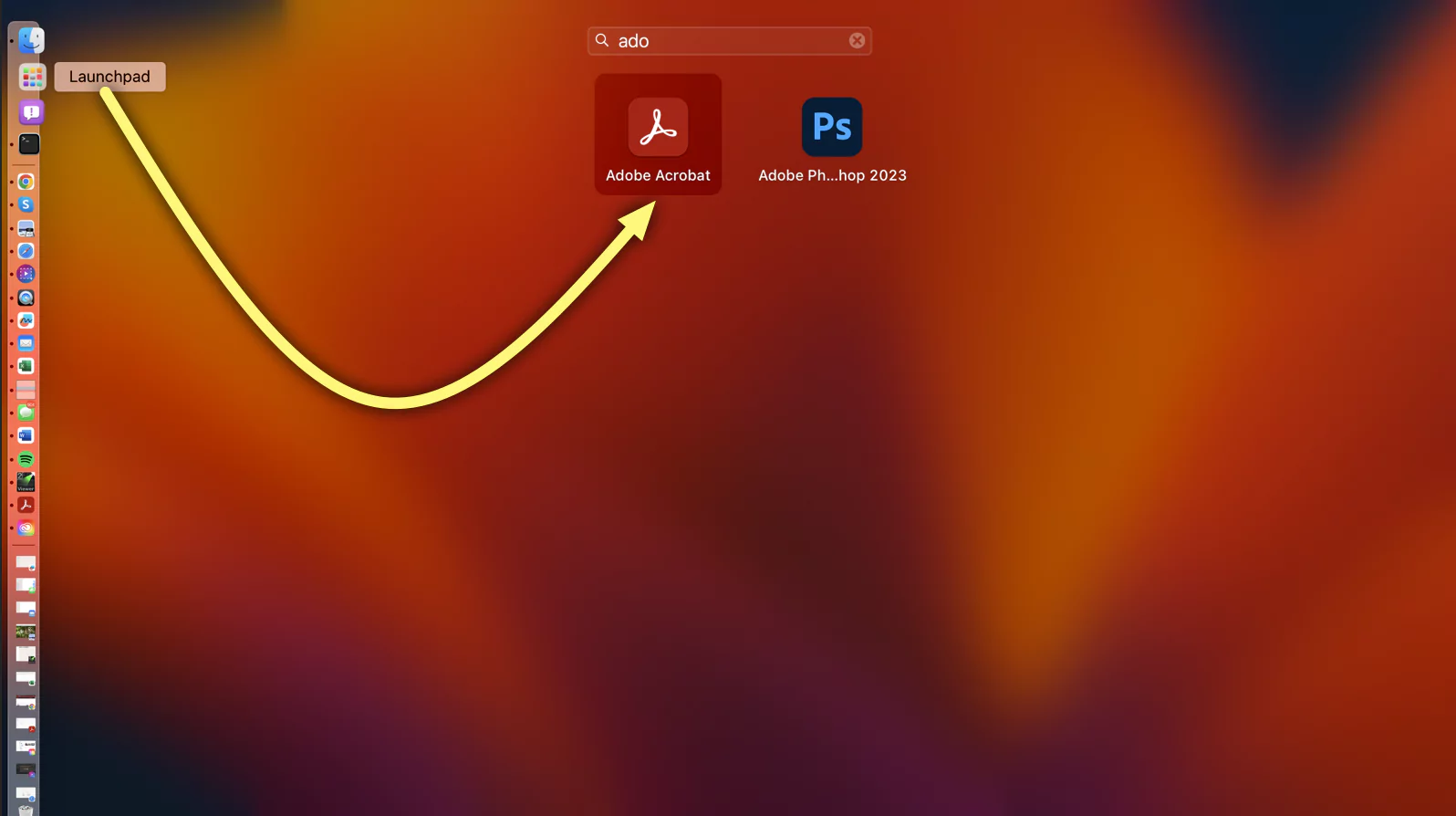
Useful Tutorial,
- Best PDF Printers for Mac
- How to Save Printer Presets on Mac (For Adobe Acrobat)
- Stop Adobe Backgroud on Mac
Adobe Acrobat Plan & Pricing
Adobe Acrobat comes in two versions: Standard and Professional. Both versions are available to subscribe to with three plans: Individuals, Business, and Students & Teachers. All the plans and pricing are explained in detail below.
Individuals
The Individuals plan for Acrobat Standard arrives at $12.99 per month when you pay for it annually. And it comes at $22.99 per month when you pay for it monthly. While Acrobat Pro arrives at $14.99 per month when you pay for it annually. And it comes at $24.99 per month when you pay monthly.
Business
The Business or Team plan for Acrobat Standard arrives at $14.99 per month when you pay for it annually. While Acrobat Pro arrives at $16.99 per month when you pay annually. There is no monthly plan available for any version.
Students & Teachers
There is a Creative Cloud all apps plan for Students & Teachers at $19.99 per month for the first year, then at $29.99 per month afterward. If you want Acrobat Pro only, it comes at $14.99 per month when you pay annually. And it comes at $24.99 per month when you pay monthly.
Adobe Acrobat System Requirements
The system requirements for Adobe Acrobat Standard and Pro versions on Mac are as follows:
- Your system requires an Intel Processor or M1 Apple Silicon Processor.
- Your Operating System should be macOS v10.15, macOS v11, macOS v12, or macOS v13.
- The RAM you require is 2 GB, and storage is 2.75 GB on your Hard Disc.
- The required screen resolution for display is 1024 x 768.
- If you use a browser plugin for Acrobat, then your browser should be Safari 10.0 or 11.0 (for 64-bit processor only).
- And lastly, you require a working internet connection to activate and register your Adobe Acrobat.
Adobe Acrobat Versions
Acrobat Reader
Acrobat Reader is a free limited version of Acrobat available for macOS, Windows, and Android. It helps you to view, store, share, and print PDFs. In addition, use it to sign, comment, or highlight PDFs. You may download and install it from Adobe’s website for free.
Acrobat Standard
Acrobat Standard is a paid standard full version available for Windows only. It helps you to edit, create, manipulate, print, and manage Portable Document Files (PDFs). You may download and install it after buying it from Adobe’s website.
Acrobat Pro
Acrobat Pro is a paid professional full version available for macOS and Windows. It helps you to edit, create, manipulate, print, and manage Portable Document Files (PDFs). You may download and install it from Adobe’s website after buying it. It also offers a 7-day free trial to users.
Differences Among Various Acrobat Versions
- Acrobat Reader
- Acrobat Standard
- Acrobat Pro
OS
- macOS, Windows, iOS, Android, Windows Phone
- Windows
- macOS, Windows
Plans
- Free
- Individuals, Business, Students & Teachers
- Individuals, Business, Students & Teachers (with 7-day free trial)
Features
- Limited
- Full (with a few limitations)
- Full
Acrobat Pro Features & Uses
Acrobat Pro allows you to edit PDFs by editing text and images in them. You may add comments, notes, highlights, and other annotations. Use it to compress PDFs by reducing the size of PDFs for easier sharing. It helps you to recognize text by making scanned text editable through OCR (Optical Character Recognition). It allows you to combine files by merging multiple files into one PDF. You may split PDFs by splitting them into multiple files.
Further, it allows you to easily create a PDF from about any file type, including Microsoft files, Google documents, and images. It allows you to convert almost any file into a PDF. For example, you may convert Microsoft Word, Powerpoint, and Excel files to PDFs. You may also convert JPG, PNG, and other image files to PDFs. You may convert web pages (HTML) to PDFs or turn any file into a PDF using the Print dialogue box.
Additional Tools with Adobe Acrobat
Adobe Scan
Adobe Scan is an additional tool available for iOS and Android devices. It helps you to scan documents, receipts, whiteboards, and more to PDFs. Use it to scan, crop, and manage PDFs.
Adobe Acrobat Sign
Adobe Acrobat Sign is a complementary tool available for macOS, Windows, iOS, and Android. It helps to put electronic signatures in PDFs. Use it to fill, sign, and manage PDFs using it.
Chrome Extensions
Adobe Acrobat is available as a plugin in the Chrome browser. So you may access essential PDF tools directly in the Chrome browser.
Adobe Acrobat Mobile Apps
There are four mobile apps available for various devices. Adobe Acrobat Reader mobile version is available for iOS, Android, and Windows Phones. In addition, Adobe Scan, Adobe Fill & Sign, and Adobe Acrobat Sign mobile apps are available for iOS and Android devices.
Adobe Document Cloud
Adobe Document Cloud (DC) is a cloud storage service by Adobe to store and access PDFs online. It helps you to store and access your PDFs anytime from any device.
FAQs
You may download your already-bought Adobe Acrobat Pro from the Creative Cloud app on your desktop or the web. You may require to sign in to Creative Cloud.
Acrobat Pro is a generally used term for any version, such as 2017, 2020, DC, etc. The Acrobat Pro DC is the Document Cloud (DC) version of it.
You must first install Adobe Acrobat Pro on another computer using your registered id. After that, use Acrobat Pro on another computer by signing in with that id.
You need to sign in using the same ID you used on your old computer to transfer your Adobe Acrobat Pro license to a new one.
To install Adobe Acrobat Pro with a license key, you need to buy it from Adobe’s website, or you may have it with your installation disc. Then, you need to enter that key while installing Acrobat Pro on your computer.
No, Adobe Acrobat Pro is a subscription service. Therefore, you need to pay for it monthly or yearly (billed monthly or upfront) as you prefer.
You must sign in using your registered ID to download Acrobat Pro from its website. You may also check the system requirements before downloading it on your computer.
Yes, you can use your Adobe Pro license on a maximum of two computers.
Acrobat Pro is a PDF application developed by Adobe company.
No, Adobe Acrobat Pro now comes as a DC (Document Cloud) version.
Adobe develops multiple applications, of which some are free, and most are paid. Acrobat Reader is one such free app on Mac.