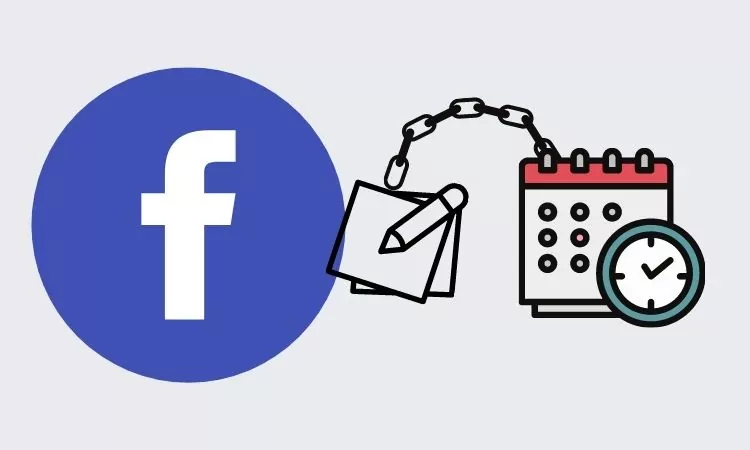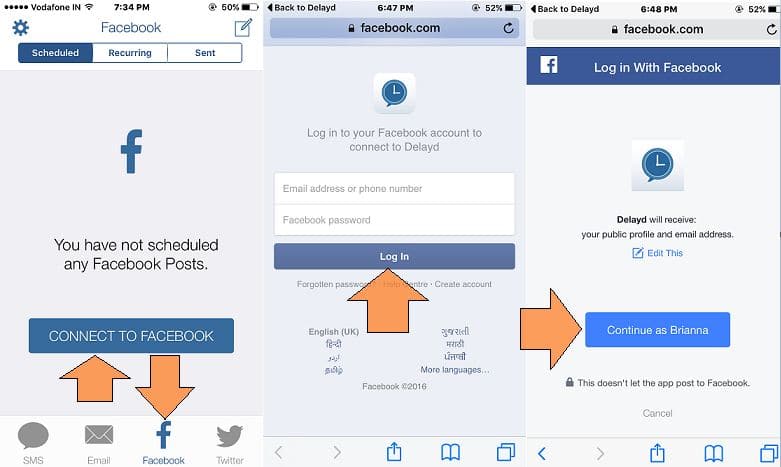Setup pre-posts on Facebook for continuously engaging or always in touch with your friends when you are busy. At first official post scheduling option was only available for web users, but now you can schedule a Facebook post on iPhone, iPad, or iPod Touch. But still not open for Facebook iOS app users, Don’t be wait for that and try this handy way to publish a new post on your pre-set times, set by your time intervals.
Delayed: Auto scheduling app for text, Facebook post, or Twitter tweet beneficial. That’s what we can do genuinely.
Steps on How to Schedule Facebook post on iPhone, iPad, iPod Touch on Delayed
How to Schedule a Post on Facebook Group 2022?
Scheduling Facebook Group posts is as easy as creating and posting a group post. I presume you’re already familiar with creating and posting posts into Facebook Groups. Scheduling post is not hidden somewhere; it’s there only when you create a post. Here’s how to schedule posts in Facebook Group.
Mac/Windows:
- Visit the Facebook Group for which you wish to schedule a post.
- Click on What’s on your mind,..?
- Select the calendar icon, and schedule the group post by adding the date and time.
- Once done, click Schedule.
iPhone/Android:
- Launch the Facebook App.
- Open the Facebook Group on which you want to post content.
- Select the Schedule. Make sure to turn on the Schedule Post button, and later you can set the date and time.
- Lastly, tap Schedule.
How to Turn Off Scheduled Posts on Facebook Group
Change your mind? Don’t want to go ahead with scheduling the post? No worries, you can anytime turn off the schedule posts on Facebook Group.
Mac/Windows:
- Login to your Facebook account.
- Open the group from the left sidebar.
- Select Scheduled Posts amongst the Admin Tools.
- Your scheduled post has three dots; click on them.
- Choose Delete Post or Reschedule Post.
iPhone/Android:
- Launch the Facebook App.
- Visit the Facebook Group.
- Open the Admin Tools by tapping the shield button in the upper-left screen.
- Select Scheduled Posts.
- Tap on the three dots next to the post you wish to Remove or Reschedule.
How to Remove Schedule Post on Facebook Page
Removing, Editing, Rescheduling, and Posting the schedule post immediately have the same process. If you’re wondering how to delete a scheduled post on your Facebook Page, here’s a quick step.
Remove Schedule Facebook Post on Mac/Windows:
- Go to the Facebook group page, look at the left menu.
- Look for the Admin Tools and click on Scheduled Posts.
- Select the three dots next to the post that you want to delete.
- Click Delete post.
Remove Schedule Facebook Post on iPhone/Android:
- Launch Facebook App.
- Open the Admin Tools; to do so, tap on the shield button.
- Select Scheduled Posts.
- Tap three dots next to the scheduled post you wish to remove.
- Tap Delete Post.
Facebook Group Schedule Post Not Working
- Is Facebook Down? When Facebook is down, you won’t be able to use Facebook at all, including scheduling posts for Facebook Groups. Make sure Facebook is up and running.
- Check Time Zone: Make sure to turn on Automatic Date and Time to avoid time zone conflicts, especially if you’re traveling around.
- You can Schedule Facebook Posts only if you’re a moderator or admin of that page.
- Facebook Post Schedule is not available for personal pages.
How to Schedule Posts in iPhone, iPad
Tinyyo Limited Cambridgeshire, a UK-based company, invented a scheduling app for text, Facebook Post and Twitter for the first time. No one overtaking these types’ features under the security. So here I am, excited to share my story on a scheduled Facebook post from my iPhone. No need for any other device. You can do that with just a few finger taps. Let’s see
#1 Install the app from the App Store for free.
#2 Open App, Under Facebook,> Tap on Connect to Facebook
- #3 login with Facebook username and Password, Allow app permission after redirecting to Delayed app back from iPhone Browser.
- Now, the Delayed app verified by your Facebook account and synced successfully.
- #4 Then, Set schedule by a tap on “Set Send time”: Day: Date: Time (Minimum time interval 15 minutes): Meridian
- Option for Auto-repeat on the same day is Non-recurring.
- #5 In Post, you can set Text Message, 1 Picture in one post, Emoji (From keyboard), and link with ease.
#6 finally tap on Schedule. Now ready to publish it in the upcoming post queue.
At your scheduled time, the app automatically posts on your Facebook profile.
In Response, you will get the notification in the notification center.
Now you are done, repeat the same above post to add another Schedule facebook post on iPhone, iPad, iPod Touch.
How to Schedule Posts on Facebook in Mac and Windows?
If you like to use Facebook on the PC, then here’s how you can schedule Facebook posts on Mac and Windows.
- Launch Google Chrome or Safari or whatever web browser do you prefer.
- Go to the facebook.com and login to your Facebook account.
- Now on the home page, you’ll find Write a post… box.
- From there you can prepare the post, write text, add photos, add a video or anything.
- Click on the drop-down of the Publish button.
- Choose Schedule.
- Set the Date and Time and click on Schedule.
That’s It! Now that you’ve scheduled the Facebook post, it will automatically publish on time. Besides, if you desire to reschedule the Facebook post or edit or delete it, go to the next section.
How to Reschedule, Edit and Delete Facebook Post on Mac and Windows 11
- Login to your Facebook account.
- Click on the page to find and reschedule the Facebook post.
- On the top menu, select Publishing Tools.
- Now on the sidebar, click on the Scheduled Posts.
- Click on the scheduled posts to edit, delete or reschedule.
- Click on Edit button drop-down and select the option.