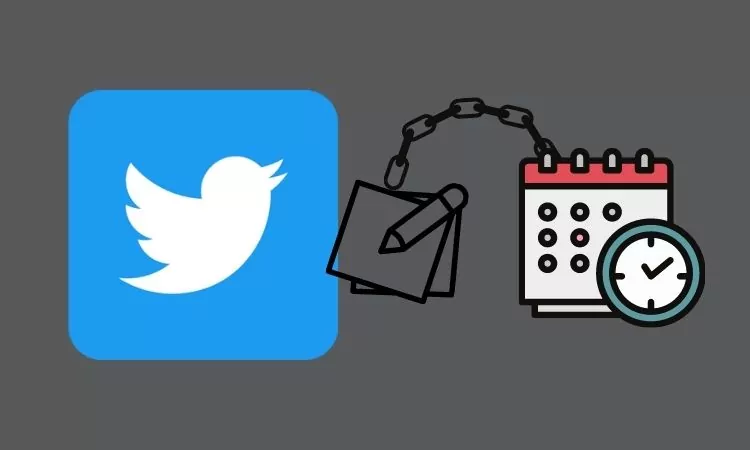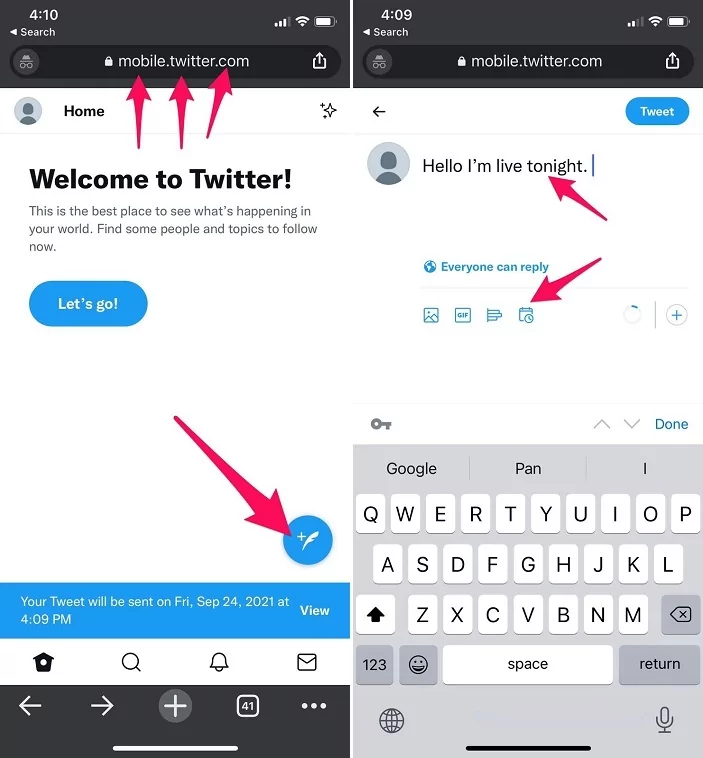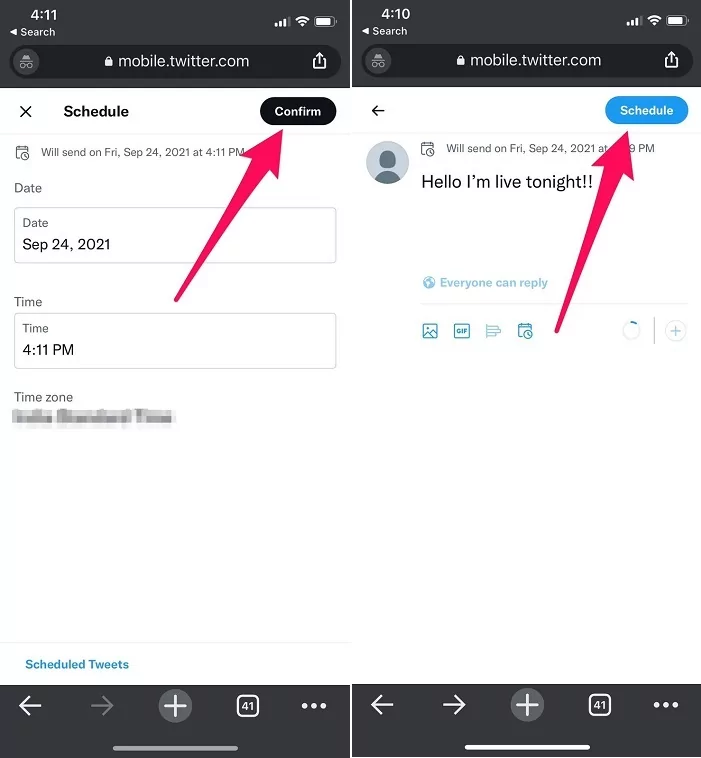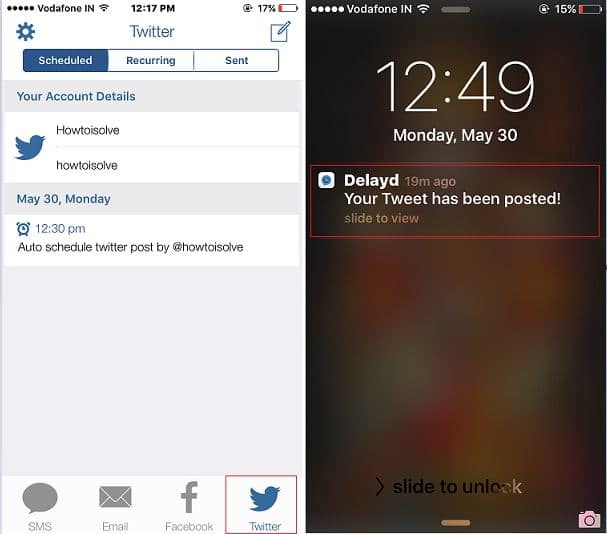Automatically scheduling Twitter posts from iPhone, iPad is difficult for Tweet lovers, marketers, and business users. It’s hence that, officially, there is no option in the Twitter iOS app. But now we have great options and opportunities to share preset text on your Twitter account under top security. Just like post Scheduling for Facebook, Text schedule, we can do for the Twitter tweet.
I want to recommend the best third-party app that works for you from your iOS device. And it will auto-post new tweets after setting your scheduled Twitter post on your iPhone.
How to Schedule Twitter Posts on iPhone, iPad
How to Schedule Tweets on the Twitter Website?
Looking for the Best Twitter Posts/Tweets Scheduling Tools for Free (2021)? You don’t need any Twitter scheduling tool; by default, Twitter lets you schedule the tweets on Twitter Mobile and Website. Learn Twitter schedules tweets using the Twitter web app.
1→ Visit the Twitter website on any web browser.
2→ Log in to Twitter.

3→ Click on the Tweet button.
4→ Prepare your tweet.
5→ Now click on the calendar-like button, and when the Schedule card shows up, set the Date and Time Time Zone
6→ Select Confirm. That’s it. So your tweet will be published at your scheduled time.

7→ Then click on Schedule. That’s it.
How to Schedule a Tweet on Mobile (For All iOS & Android Users)?
Likewise, it’s pretty easy to schedule tweets on Twitter Mobile on Android or iPhone devices. If you’re wondering how to do that, kindly read the steps below to create a tweet schedule on Android and iOS.
Note: Twitter App Won’t allow the tweet schedule feature, so you must launch Twitter dot com on your mobile browser (safari, google chrome, Edge, etc.).
- Open A browser on your Mobile.
- Now search Twitter and click on it to open mobile.twitter.com
- Then, Log in to your Twitter account. (Enter Twitter username and password)
- After successful login, tap on the home or search icon.
- Now click on feather with + sign button to appear at the top of the Message icon at the right-bottom of the screen.
- Now What’s happening? Field, type the message you want to leave as a scheduled post.
- After that, Tap on the schedule button.
- Choose the date and time and the Time Zone as per your preference.
- Tap Confirm button located at the right-top side corner,
- In the Last Tap on Schedule.
So here your Tweet is scheduled. Enjoy, and it will live as per your timezone. If you want to delete View or edit a scheduled tweet go to the next steps.
How to View Scheduled Tweets on Mobile?
Want to know all the Scheduled Tweets in one place? Yes, it is possible. You can quickly get the list of scheduled tweets on mobile by following the stepwise process.
- Open A browser on your Mobile.
- Now search Twitter and click on it to open mobile.twitter.com
- Then, Log in to your Twitter account. (Enter Twitter username and password)
- After successfully login in, tap on the home or search icon.
- Now click on feather with + sign button appear to the top of Messege icon at right-bottom of the screen.
- Click on Unsent Tweets in the upper-right corner. on this screen, you can see two tabs Drafts and Scheduled.
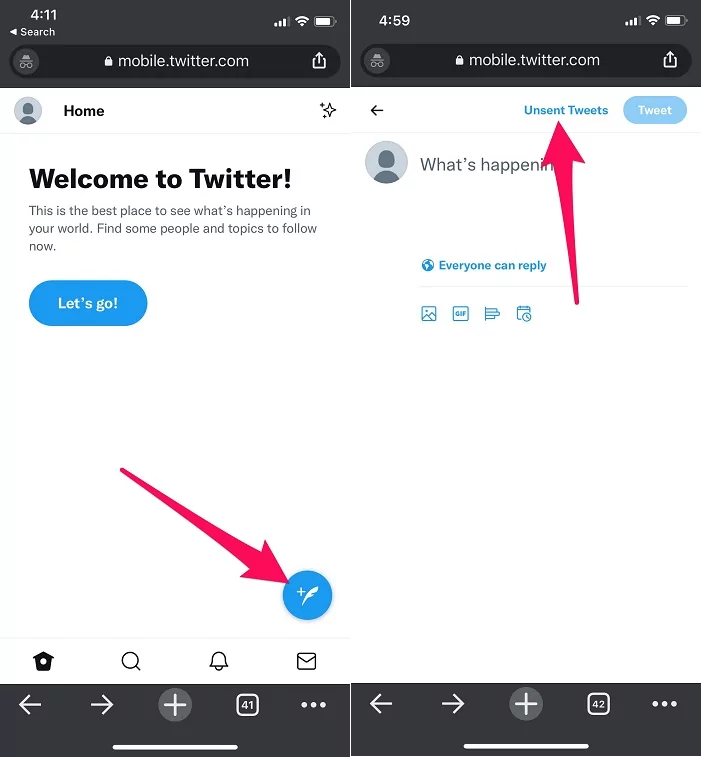
- Tap Scheduled tab.
- On this screen, you can view your all Scheduled tweets. if you don’t want to send to twitter thne you can delete it.

How to Delete Schedule Tweet on Mobile?
- Open A browser on your Mobile.
- Now search Twitter and click on it to open mobile.twitter.com
- Then, Log in to your Twitter account. (Enter Twitter username and password)
- After successful login, tap on the home or search icon.
- Now click on the feather with + sign button at the top of the Message icon at the right-bottom of the screen.
- Click on Unsent Tweets in the upper-right corner. On this screen, you can see two tabs, Drafts and Scheduled.
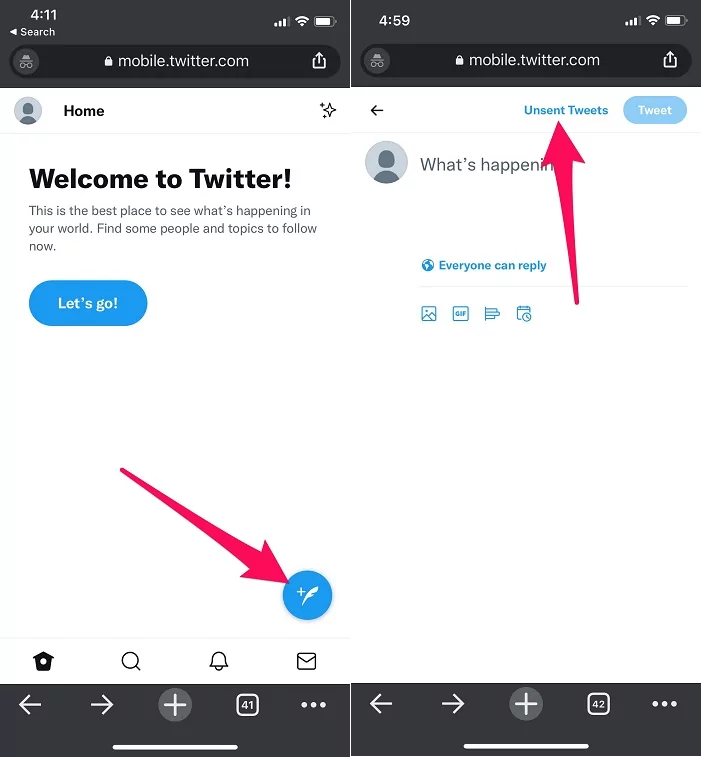
- Tap Scheduled tab.
- on The unsent Tweets screen, Click on the Scheduled tweet screen
- Tap on the Edit button

- Now tap on the checkbox to select a tweet to remove it. You can mass delete scheduled tweets by tapping on Select All, and then the Delete button appears on the right lower side of the screen.
- Now to go back on twitter, tap Done to save changes.
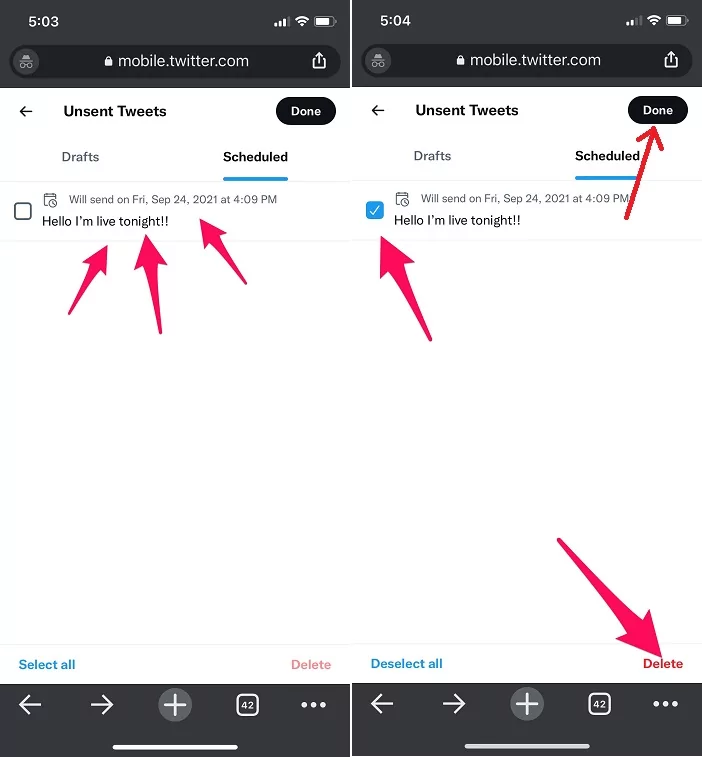
- That’s it.
How many Tweets can you Schedule on Twitter?
It’s not explicitly mentioned for the limits of schedule tweets; however, we can see Twitter’s Page with all the types of Twitter Limits. It says 2400 Tweets are allowed in one day, and Retweets are also counted as tweets. Besides, there’s also Tweets limitation for semi-hourly intervals.
Twitter Scheduled Tweets Not Showing Up
There is no such issue that could happen from your end like Twitter Schedules Tweets not showing up or working. However, if you’re experiencing this problem, there might be Twitter App at fault. Here’s what you can do when Twitter Scheduled Tweets don’t work and show up.
- First of all, check if Twitter is down? When Twitter faces an outage, you might see scheduled tweets along with other functionalities. It might be possible Twitter is under maintenance.
- Update the Twitter App; if you cannot see Scheduled Tweets in your Twitter account, then update the Twitter App immediately.
- Another workaround is you can try the Web version or Twitter App to see the Scheduled Tweets.
- If none of the solutions work, then contact Twitter Support, they will help you with this issue.
Alternate Ways to schedule twitter post on iPhone, iPad
Auto share post on Twitter on your schedule is free. Also, the option to extract more features depends on your professional or business use.
#1. Hootsuite – Schedule Post for twitter
You have done your job for the auto-post new tweet in your Twitter account with Hootsuite. Other social accounts, Instagram, Linked In, Facebook also possible on Hootsuite. Up to 3 social accounts, you can try this app for free for more premium subscription options available. Also, checkout reports knowing the click-through rate from all scheduled posts in Hootsuite.
Install App – Free
#2. Buffer – Auto post-Twitter tweet
Buffer auto-scheduling app pulls out at top position because it’s bleach out with more features, Social media integration, Buffer Extension option.
Buffer Extension – Add Buffer extension in iOS browser, directly share on buffer from the browser and Set it on your schedule for publishing in connected social profile.
Apple Watch compatible
Download App – Free
#3. Delayd
Multi-functional Third-party app for Twitter app schedule automatically publishes new tweets in a Twitter account by push delayd tweet. This app is also handy for schedule posts on Facebook, iMessage. Alert in notification center after successfully post an auto-schedule post on Twitter by Delayd.
Get App – Free
Above listed, all apps are free to use; try it when you are on off duty/ Show off on the job by pre-scheduling posts for the coming days. Share about the experience by schedule Twitter posts on the iPhone using the above app or your ways to use on the comment.