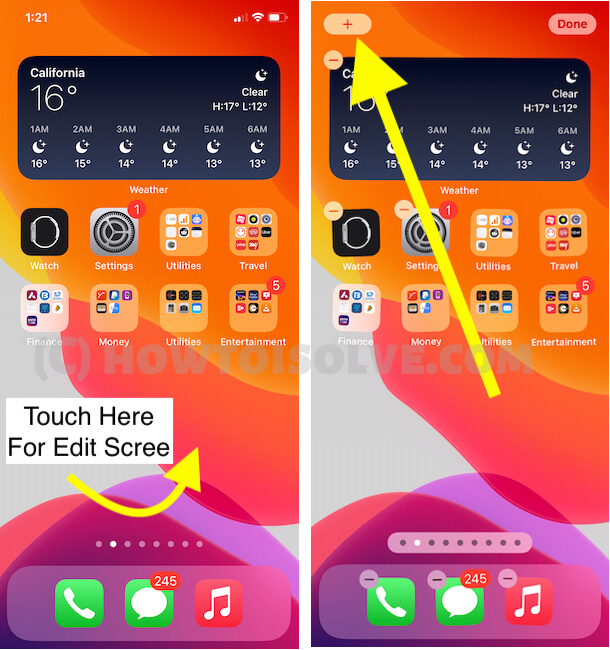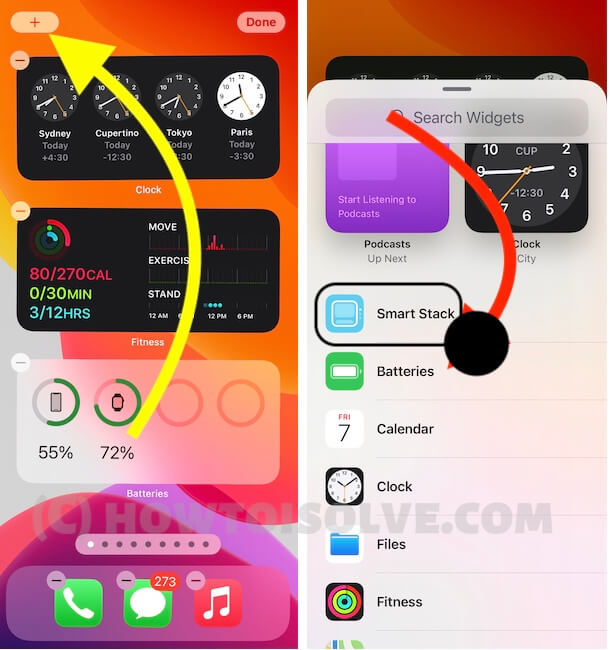Did you enjoy the App Library of iOS 15? Well, not then don’t miss our detailed article on iOS 15 App Library and How to Use It. One more change Apple introduced associated with Home Screen is Widgets, previously, Widgets were only limited to the Widgets Window or say Today’s Window, which can be accessed by swiping right the Home Screen. Nevertheless, with iOS 15, customizing Widgets is much easier, you can pick the different sizes of Widgets and put them on Home Screen between the Apps. The time is past when we can only add applications or create app folders or rearrange the app icons.
However, if you are back from Android to iOS or ever used a Windows phone earlier, this might not surprise you, but for iPhone users, it is still a new opportunity to customize the home screen widgets, don’t waste time, get your hands on the neat Smart Stack Widgets.
How to Add, Remove Widgets on iPhone?
- touch and hold in the blank screen to bring up the jiggle mode or Edit mode on the iPhone home screen.
- Alternatively, Touch and hold any widget > Edit Home screen that you want to move to the iPhone Home Screen, when the widgets start jiggling, push the Widget to the home screen.
Add Widget in Today View: Access on lock Screen
- Navigate to the Today View on your iPhone. Scroll to Last, Tap on Edit button.

- Now, From Top, You will see (+) icon and Tap on it. Select the Widget that you want to add in Today widget just like Home screen Widget on iPhone.
What is Smart Stack in Widgets in iOS?
Smart Stack in iOS 15/14 is something new that no one has ever dreamt of, it automatically switches the cards using the iPhone intelligence and shows the most significant information periodically.
Besides, the Smart Stack Widgets can be swiped manually to change the widget view.
How to Add or Remove Smart Stack in Widget Screen?
Automatically rotates widgets to show the most relevant information throughout the day and can also be flipped through easily.
- Tap and hold on the empty space in the iPhone Home Screen.
- Tap on the Plus icon in the upper-left screen.
How to Edit Smart Stack in iOS?
Yes, it is possible to edit the Smart Stack widgets on iOS 15/14, you can reorder the widget cards, enable/disable smart rotations, and more.
- Unlock your iPhone and locate the Smart Stack to edit.
- Touch and hold the Smart Stack that you want to edit.
- Select Edit Stack.
- From there reorder the applications that you want on the front, and also look at the Smart Rotate toggle, and decide what you want to do with it.
Here in this way we can add or manage All the Widgets on the Home screen or on the Today View screen of your iPhone.