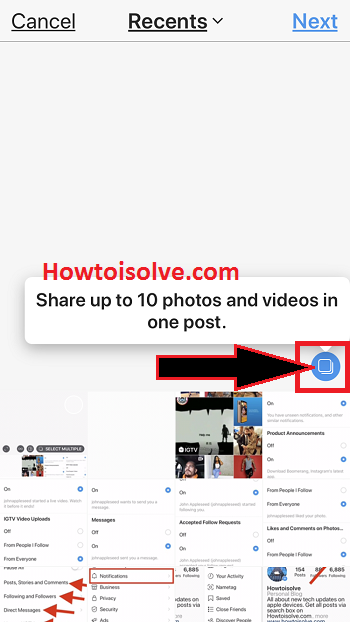Want to know how to Post a picture to an Instagram app or on PC? I hope this will make a handy tip for the new Instagram iPhone app user, so start Post on Instagram from the iPhone. Instagram is a great social media platform to capture and share the world’s moments. Doesn’t it matter where you’re living? If you stay so far away from your family or abroad, but now it is possible via Instagram to transform your photos and videos into works of art and share them with your friends and family. Moreover, you can use handoff to switch your Apple Watch and your iPhone.
You can upload pictures to Instagram in two ways from your iPhone photo library or take live photos or videos. Because of all the stunning features built-in long time popular Instagram.
Steps and Videos to Upload an image to Instagram from iPhone, PC Computer, and Mac
In more, You can follow your favorite Places, people, Tags, and Top by searching in them. Let’s go back to the top way to post a picture to Instagram from the iPhone app step by step.
Full Video Guide on how to post Photos/ Videos on Instagram
Watch This video Tutorial :- Hands on video.
Steps on how to add or upload a picture to Instagram from the iPhone app
- Step 1. Open the latest Instagram app on your iPhone.
- in the latest Instagram App, you can see there are three tabs library, Photos, Video
- Step 2. Tap on the square icon which you’ll appear alongside the Activity and Search icon.

- Maybe you will get a pop up that says Instagram would like to access Photos app so please tap Allow
- Step 3. Now touch on the left side looking icon and so you’ll move to the Library, Photos, Videos.
- Choose one Photo out of all, you can set picture zoom-in or zoom-out with two fingers,
- Get here: How to Share Multiple Photos or videos in one post on Instagram with iPhone
- and Tap on Next
- You can also post or share up to 10 photos and videos in one post.

- Step 4. Now you’ve Filters Such as Different Mode, Photo Brightness setting, and Tools (Contrast, Structure, Saturation, Warmth, color, fade, shadows and more) these all for to edit selected photo/video
- After done it tap on Next,
- Step 5. Now you on last step here you’ll appear to Write caption option, Tag people, Add to Photo Map, Share with Facebook, Twitter, Tumbler, Flicker and at bottom Screen Share It option to share the photo on Instagram.
That’s it.
Read More: Top Face Photo Editing Apps for Instagram
Full Guide – Step-by-Step to How To Upload Photos To Instagram From Your Mac or PC
Here’s a complete guide to How do you add pictures on Instagram from the computer? Easy way with an example to post photos on Instagram on the computer – Refer to this article to post pictures on Instagram without mobile.
Let’s know how this guidance seems to add or upload a picture to Instagram from the iPhone. This post will make helpful for any iPhone user.