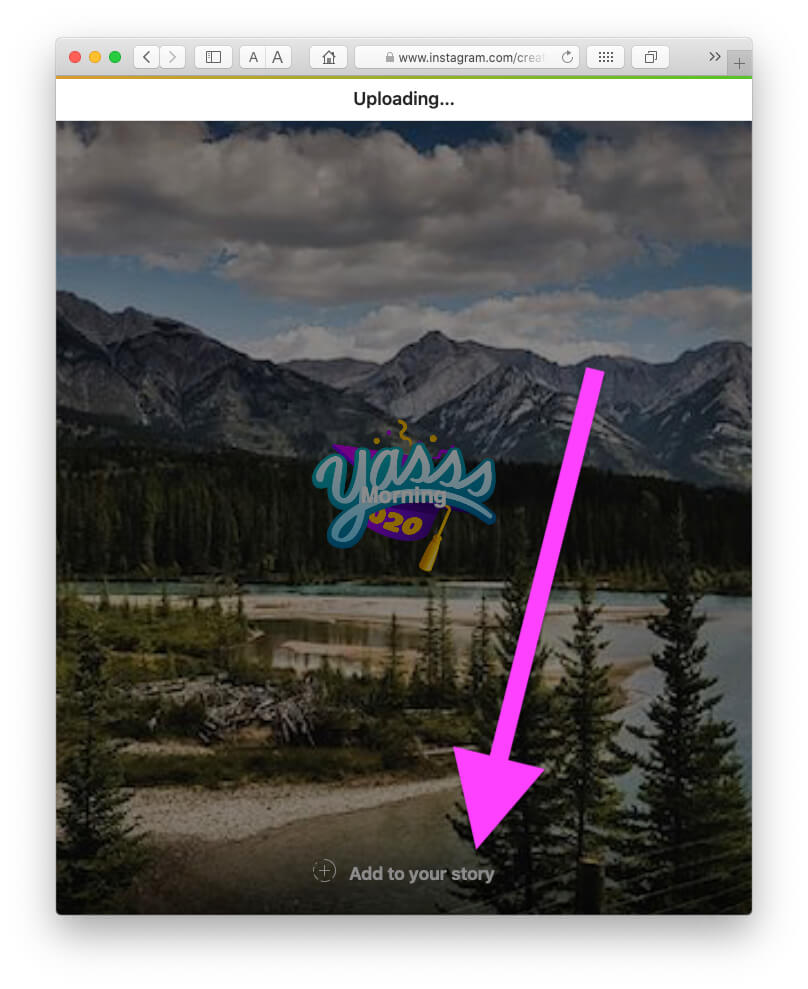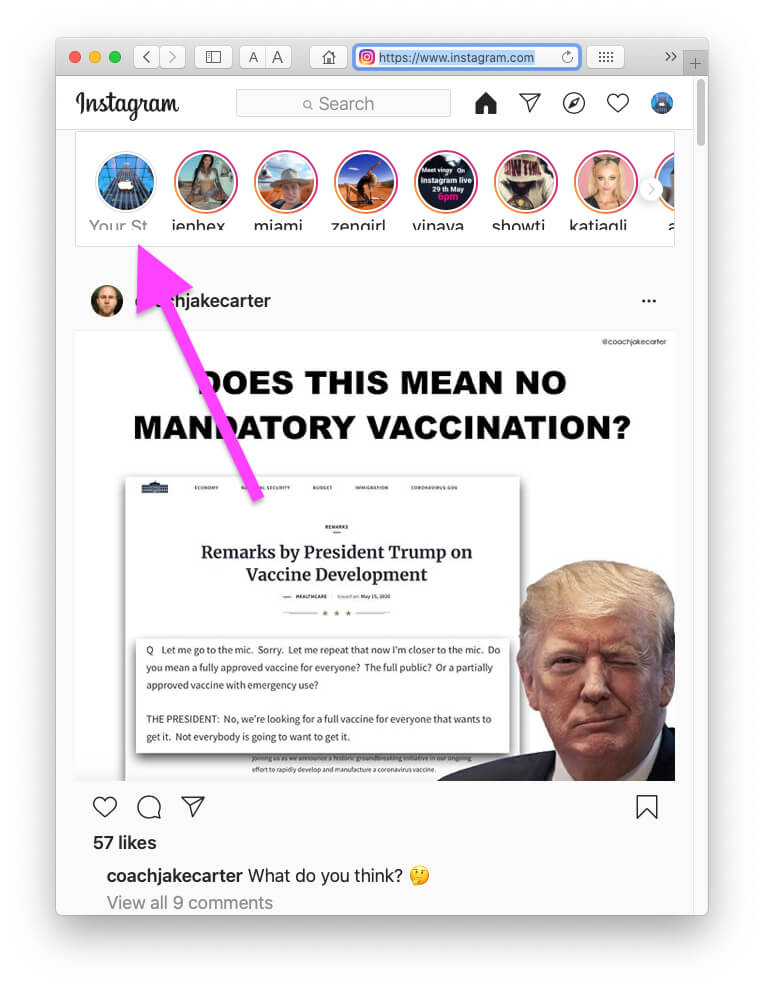Unlike Facebook, Instagram is not so computer-friendly social stage. Instagram on the web is hardly providing essential features that we need in daily life, like posting an Instagram story from Mac, which is still a dream for many users who don’t like to use Instagram on mobile phones. Besides, Instagram DM was recently added after waiting for years; sooner or later, we’ll have all the functions on the web interface in the next few years. Till then, there’s a hack that lets you post Instagram stories on PC without downloading or buying any subscription. The basics, such as Viewing Posts, Liking Posts, Viewing Stories, is easily accessible in the current web version of Instagram.
Since Instagram is a dedicated place where one can show off their photos, videos, run marketing campaigns, share memories, and much more; however to do this, you’ll need an option to upload the content over Instagram. It’s pretty straightforward to use Instagram on PC.
How to Post Instagram Stories on Mac or PC Via Any Web Browser
How to Post Instagram Story on Safari From MacBook Mac
- Open Safari on Mac. The first thing to be done is you have to bring the develop menu on the Safari. Go to the Safari Preferences.
How to Post Instagram Story on Google Chrome on Mac or PC
- Open Chrome on your Mac or Windows PC.
- For the macOS, to access the Developer tools, click the View on the top menu bar.
- For the macOS: Press Command + Options + J
- For the Windows PC: Press Control + Shift + J
Alternate Third-Party Applications to Use & Upload Instagram Story, Post on Mac, PC
Didn’t satisfied with the Develop Tools to upload the Instagram Story on Mac, Windows 10? Few applications let you upload photos, videos, stories on Instagram, and it’s the quick solution to upload for Instagram Business profile if you deal with bulk posts regularly.
1). Hootsuite
Hootsuite’s the most refined platform to deal with bulk operations, even though it is Instagram. Nevertheless, you have to spend a few bucks to buy a subscription, but believe me, it is worth every penny you spend on the Hootsuite. Apart from the posting and scheduling stories, it’ll help you access and control multiple social accounts on the go.
2). Bluestacks – For Android and MacOS
If you don’t have a budget to spend on Hootsuite, then try Bluestacks. It is an Android Emulator that features almost all the apps and games and makes it all available on your PC and Mac. No matter what app it is, Bluestacks lets you download and use it on the computer.
Consider it as a replica of the Instagram app; posting videos, images, and stories is easy for Bluestacks. However, it isn’t as advanced as Hootsuite.
3). Hopper HQ
Hopper HQ is an all-in-one platform to track and manage the analytics for Facebook, Instagram, Linkedin, and Twitter. Again it’s a paid tool, which almost costs $19/mo and offers service to one account for Facebook, Twitter, and Instagram. You can schedule posts on Instagram from multiple accounts, track coverage, and many more with one tool.
Thanks for Visiting.