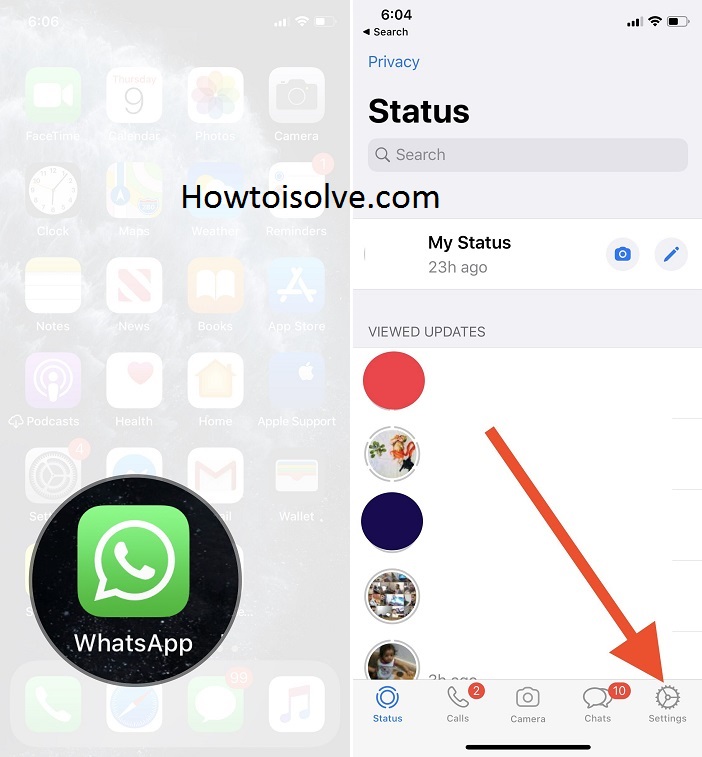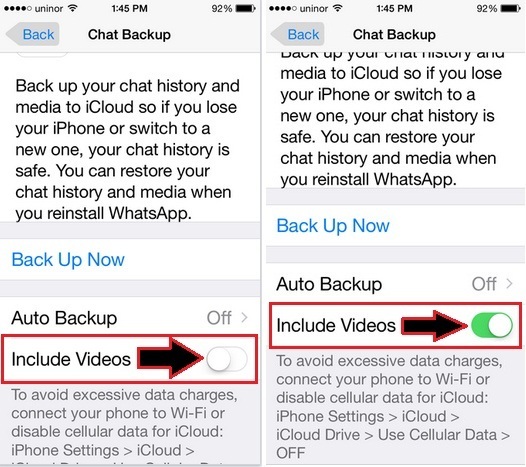Here is the way to backup WhatsApp chat and Videos on iPhone, iPads. So far you did know how to backup WhatsApp photo on iPhone and iPad. While if we’re talking about received WhatsApp messenger chat video backup then no such option for Video backup. But now you can do in the latest version WhatsApp iOS app.
WhatsApp gives plenty of features to their users and one of them is a Backup Chat history, Media and Now Videos too, while in the Viber video calling app there is no option for backup. read advantage of WhatsApp Chat History backup through that we could get it back if in case uninstall WhatsApp if you lose your iPhone or Switch to a new one. But your Chat history is safe in iCloud. Everything (Media, Videos) about WhatsApp Chat history you can restore when you reinstall WhatsApp.
There are two ways to take a backup of WhatsApp Chat history – Auto-backup and manually. If now you want received Chat Videos backup then learn it further.
Moreover per chat Notification, Mute option has been involved in the latest update iOS WhatsApp. If you’ve already updated WhatsApp then go below to learn how to backup WhatsApp chat Videos on iPhone. Otherwise, go to the App Store and make update your WhatsApp and then follow here in a given way.
Steps to Backup Whatsapp Chat Videos on iPhone, iPad: iOS
- Step 1. Launch the latest version WhatsApp Messenger iOS app on your iPhone.
- Step 2. Tap on Settings – you can look like Gear icon at the right-lower side on Screen

- Step 3. Tap on Chats (alongside Account and Notifications) (Option Renamed Chat and Calls in the old version)
- Step 4. Press on Chat Backup
- Step 5. In last do turn on include Videos
That’s it.
WhatsApp backup taking too long iPhone
- Have you checked the iCloud Storage on your account? If WhatsApp Backup is stuck at 0 or won’t start, you must check the iCloud Storage and if there isn’t enough space, then make some. You might want some tips and tricks to free up storage on the iPhone.
- If there is enough storage in iCloud, then make sure your iPhone is connected to the stable Wi-Fi network. Or you could connect to alternate Wi-Fi. Open the Settings app > tap on your name > iCloud > iCloud Storage.
- Another possibility behind WhatsApp backup taking too long on iPhone is iCloud Server might be down. Check Apple’s Support Page to see the server status.
- Remove the Old Backup, if your iPhone has already old backup file stored, then remove it and thereafter try to backup WhatsApp. Navigate to the Settings app > tap on your name > iCloud > iCloud Storage, look for the Backup and delete it.
- Update WhatsApp, go to the App Store and tap on your Profile, scroll down to the WhatsApp and tap Update if available.
- Update iPhone, open the Settings app > General > Software Up
How to Stop Ongoing WhatsApp Backup on iPhone
There are two ways to stop WhatsApp backup in progress on the iPhone, by disabling the iCloud back and by turning off network connection.
- Disable iCloud Backup, open the Settings app > tap on your name and then go to iCloud. Find the WhatsApp and finally toggle off the iCloud switch. On the next moment, the WhatsApp backup will stop.
- You can also turn off the internet connection, to stop the WhatsApp Backup, however, it’s a temporary solution, so it is better to disable iCloud for WhatsApp if that’s what you are looking for.
- Turn Off WhatsApp Auto-Backup, from the Settings app, tap on the Chats. Next, tap on Chat Backup and open the Auto Backup to disable it.
WhatsApp Backing Up Messages Stuck iPhone
When WhatsApp Backup stuck on 0 bytes iPhone, all you can do is update the WhatsApp and if it didn’t work then try below points.
- Delete data of WhatsApp from the iCloud, to do so, open the Settings app on your iPhone and tap on your name. After that, select iCloud and then tap Manage Storage. Select WhatsApp Messenger and lastly Delete Data.
- Next, disable iCloud from the iPhone’s settings app.
- Force close the Settings app and open WhatsApp.
- Again close the WhatsApp and go back to the Settings app and enable iCloud Drive.
- Now, you can create a backup as usual from the WhatsApp.
WhatsApp Backup Stuck at 95 on iPhone
WhatsApp iCloud backup stuck at 95? All you can do is delete the old backup and create the new one, there is nothing you can do when WhatsApp backup stuck in the middle of nowhere.
- You can delete the backup by visiting the Settings app > tap on your name > iCloud > Manage Storage > WhatsApp Messenger > Delete Data.
- Now get back to WhatsApp and create new Backup
This backup has been store in your assigned iCloud Storage. Whenever you wish you can also restore backup easily.
Please feel free and further you can be requesting us for iOS WhatsApp tips. And yeah don’t forget to share this way on to Backup WhatsApp Chat Videos on iPhone, iPad Air, and Mini.