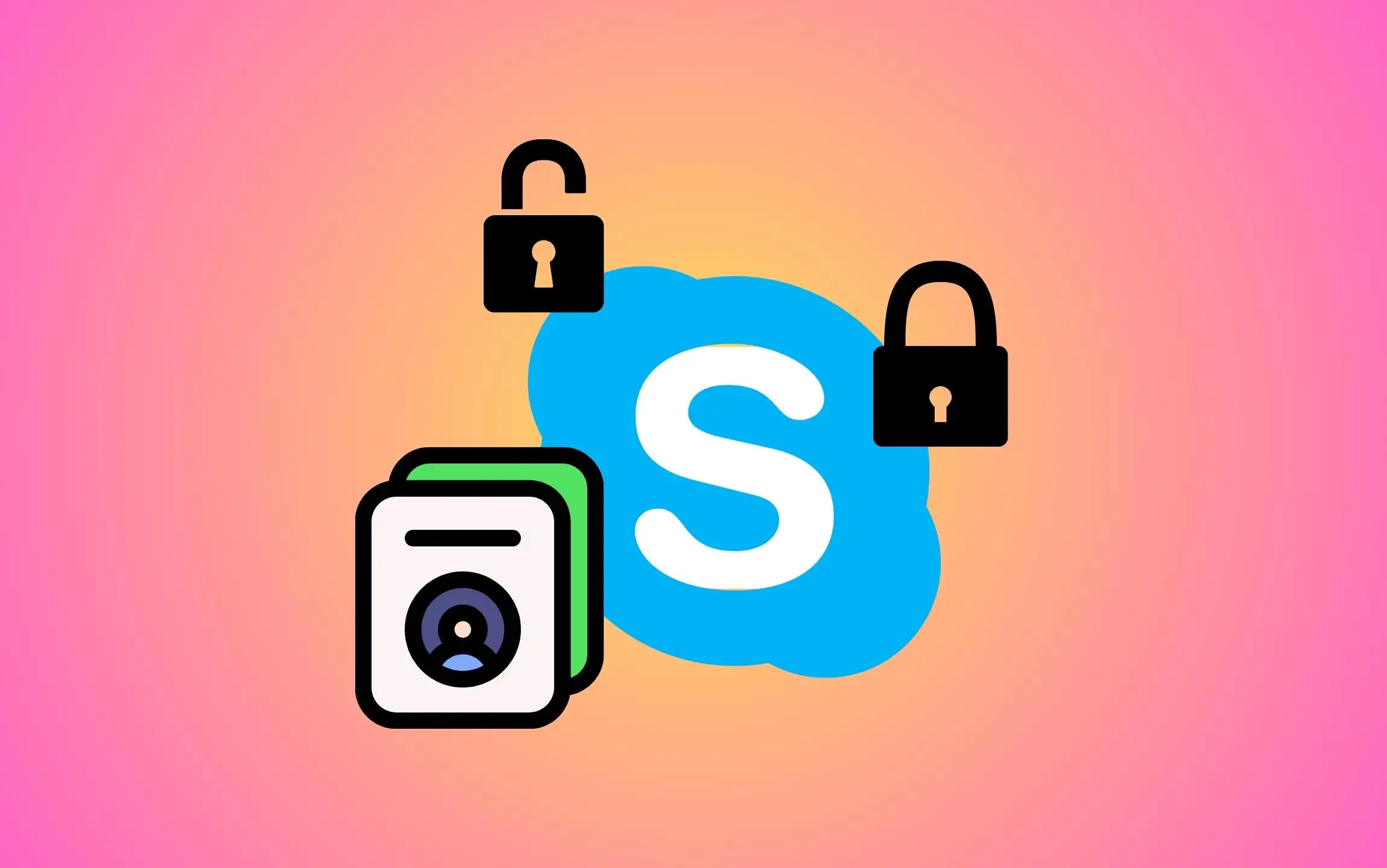Whether it’s a spammer who frequently keeps sending you annoying messages or an unknown Skype ID that you have accidentally accepted an invitation to keep pinging you all day – blocking them on Skype is handy. And they even don’t know about it. Here in this article, we will show you how to block or unblock contact on Skype. So, without any ado, let’s get started.
Also Read:- Video Call Apps.
Block or Unblock Contact on Skype
Before proceeding to the procedure, let’s understand what happens when you block someone on Skype.
What happens when you block someone on Skype?
- The person who has blocked on Skype will be unable to send messages, call you, or see your current status.
- If you are currently online, the blacked contact will no longer be able to see whether you’re online or offline.
- Further, the blocked will not get updated regarding your profile, such as profile picture or status message.
- The blocked contact will no longer be able to send the contact request.
- Besides this, you no longer will initiate file sharing or screen sharing with the blocked contact, and the same goes for them.
Remember, when you block contact with someone on Skype, it’s always a one-way action; in simple words, blocking them from contacting you, but you can still see its status updates and messages. Further, in case you want to completely disconnect from someone, you can choose to remove the person from the contact list besides blocking them.
How to Block or Unblock Contact on Skype
The steps for this vary from device to device. So, we have covered all of them in the article.
Steps to block contact on Skype for iPhone, Android
Step 1: Open the Skype app on your Phone. Click on the Contact you want to block.
Step 2: Select the Profile Icon from the top.

Step 3: After this, swipe down and tap Red Block Contact.
Step 4: At last, tap on Block for further confirmation. That’s it.

Steps to unblock contact on Skype for iPhone, Android
After blocking any contact from your account, you will not find it in the Chat list or search results. To Unblock blocked contacts, Check the Blocked contacts list and unblock them manually by following the below steps.
Step 1: Open the Skype on your Phone. Search and select the Profile you blocked in Skype, Tap the Profile Icon at the top left corner. On the next screen, Scroll and Tap on Settings.
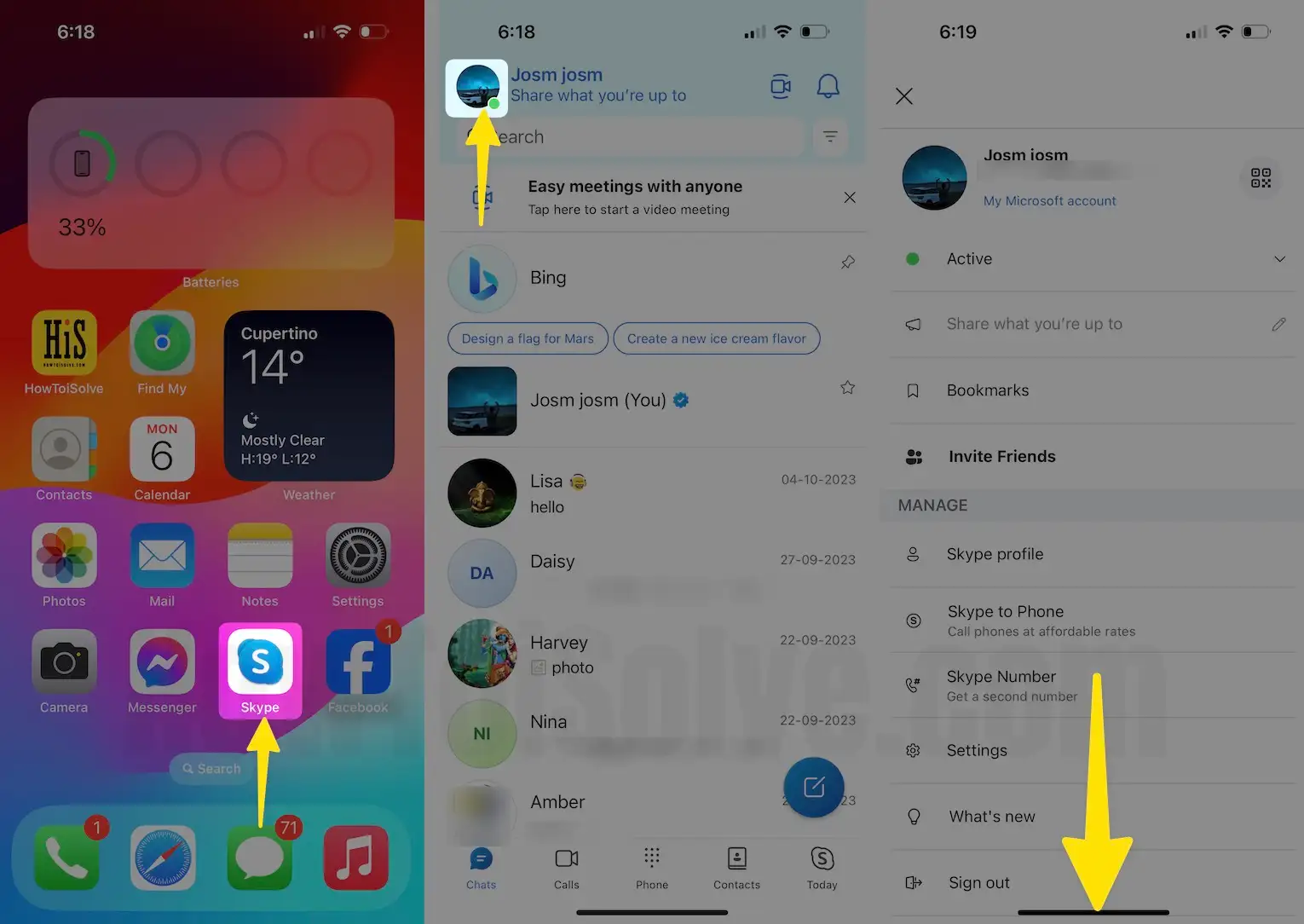
Step 2: Choose Contacts. Tap on Blocked Contacts. next, Tap on the Unblock Button next to the contact.

Steps to block contact on Skype for Mac, Windows
If you are using the Skype Desktop app on your Mac or Windows System, then follow the below steps.
Step 1: Press Command + Space to access Spotlight Search on your Mac keyboard, Type Skype, and Press Return to open Skype on Mac.

Step 2: Click the Search Menu next to the Windows Icon in the Windows menu.
Step 3: Click on the Contact you are willing to block.

Step 4: Select the Profile Icon at the top.

Step 5: Scroll the screen for the Skype settings on Mac.

Step 6: Scroll down and choose Block Contact.

Step 7: To give confirmation, select Block.
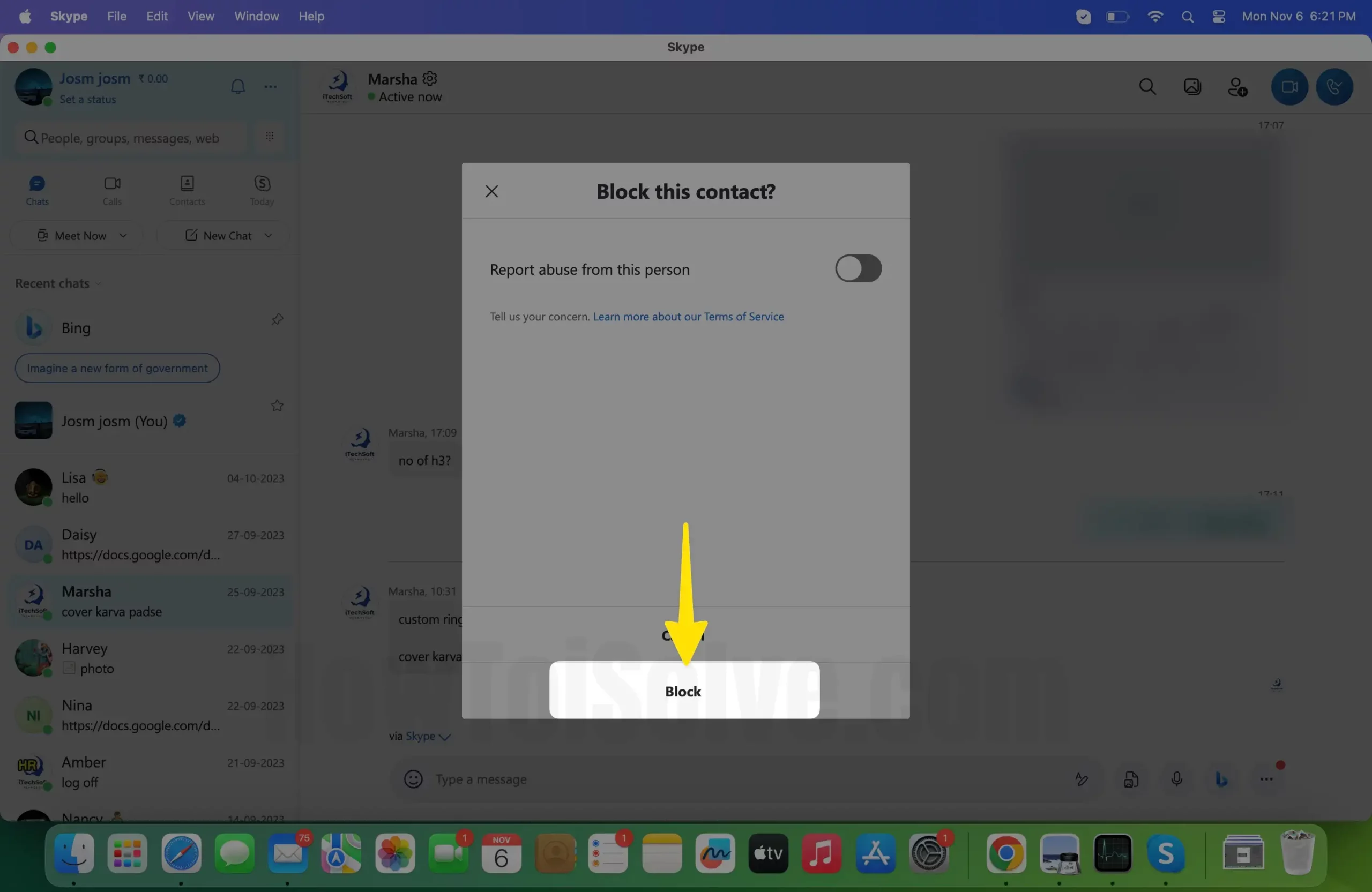
That’s It!
Steps to unblock contact on Skype for Mac, Windows
Unblocking the blocked contact on Skype is not easy to find. Follow the steps to find a list of all Blocked contacts on Skype Mac & Windows App.
Step 1: Press Command + Space to access Spotlight Search on your Mac keyboard, Type Skype, and Press Return to open.
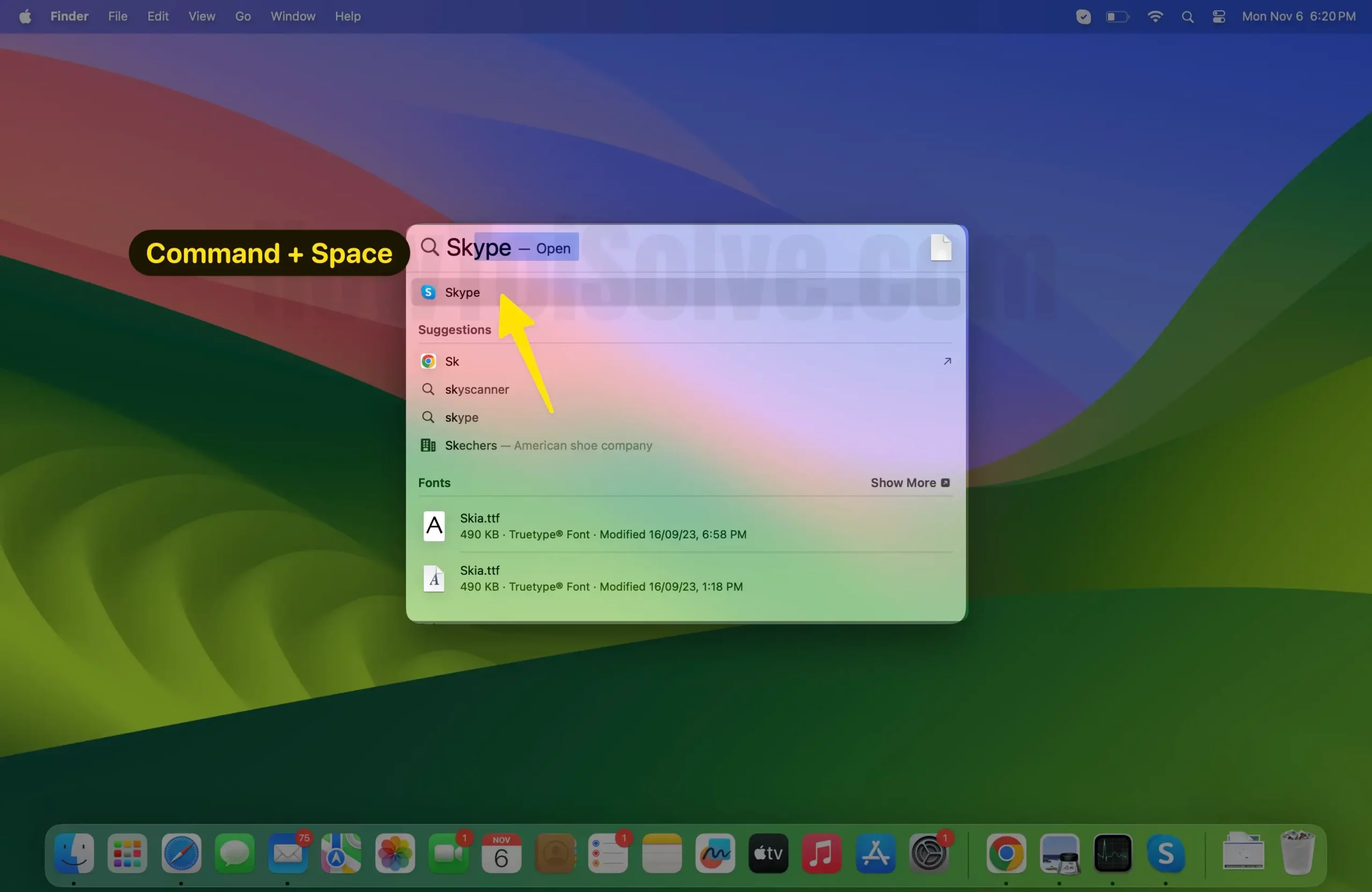
Step 2: Click the Search Menu next to the Windows Icon in the Windows menu.
Step 3: Enter Skype and click on it to open.
Step 4: Click on your Profile Icon at the top left corner.

Step 5: In the next screen, select Settings in skype.
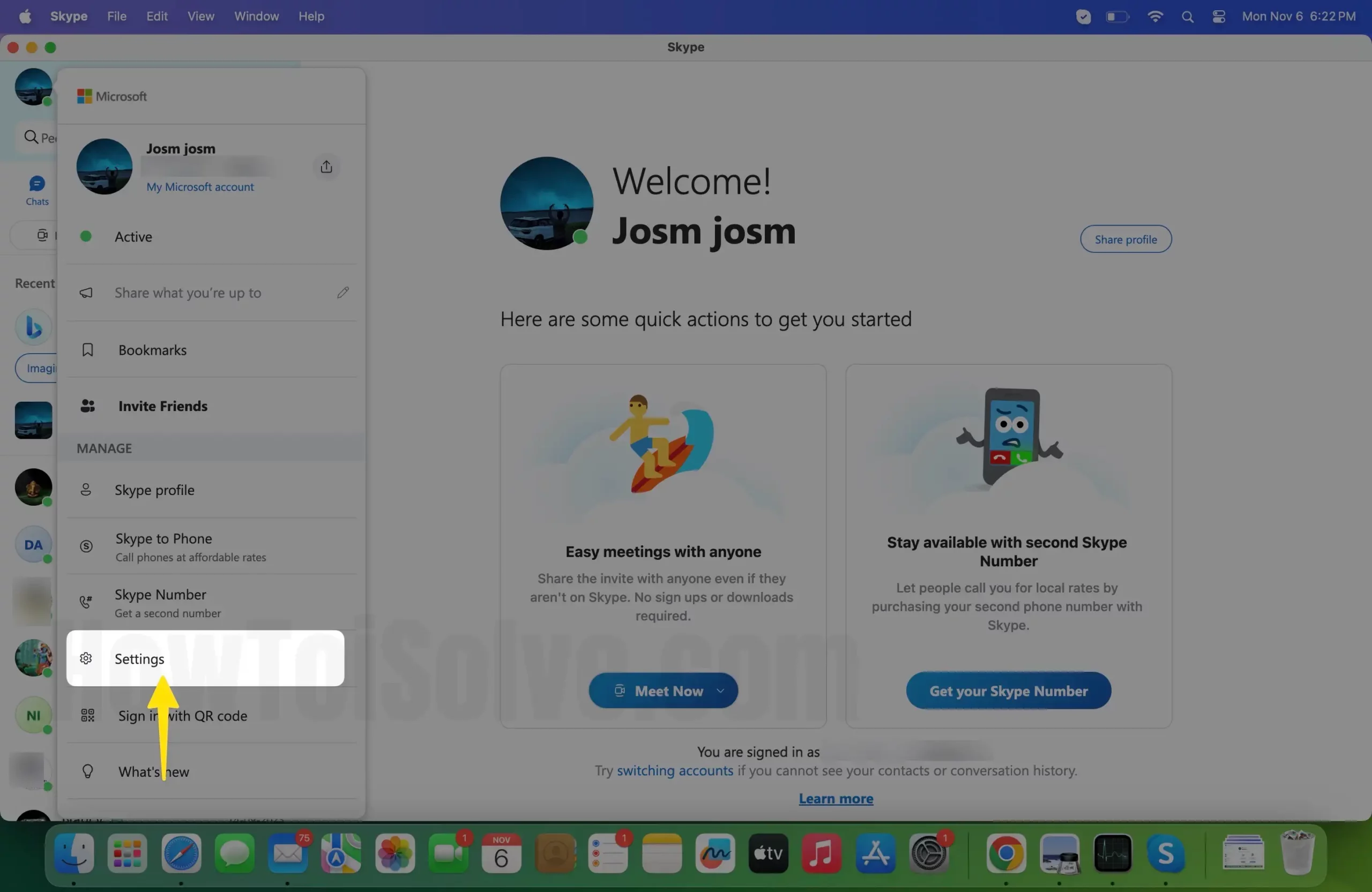
Step 6: Click on Contacts from the left side of the windows.

Step 7: Select the Blocked contacts on the right side of the windows.

Step 8: Click on the Unblock Button next to the Contact.

Steps to Block Contact on Skype for Browser
Step 1: Open the Browser on your device. Navigate to Skype Web.
Step 2: Enter your Login ID and password if asked.

Step 3: Next, click on the Contact.
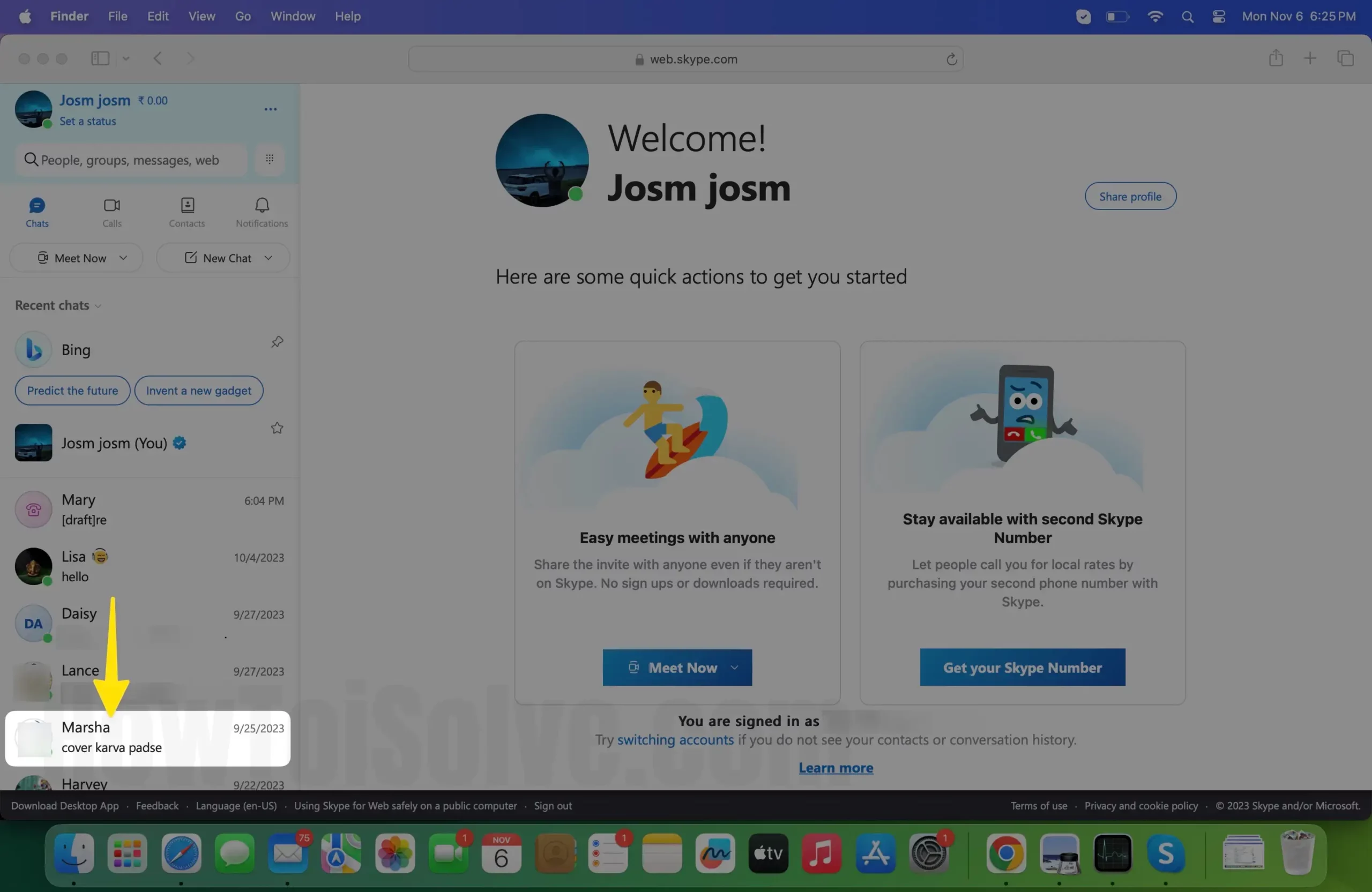
Step 4: Click on the Profile Icon.
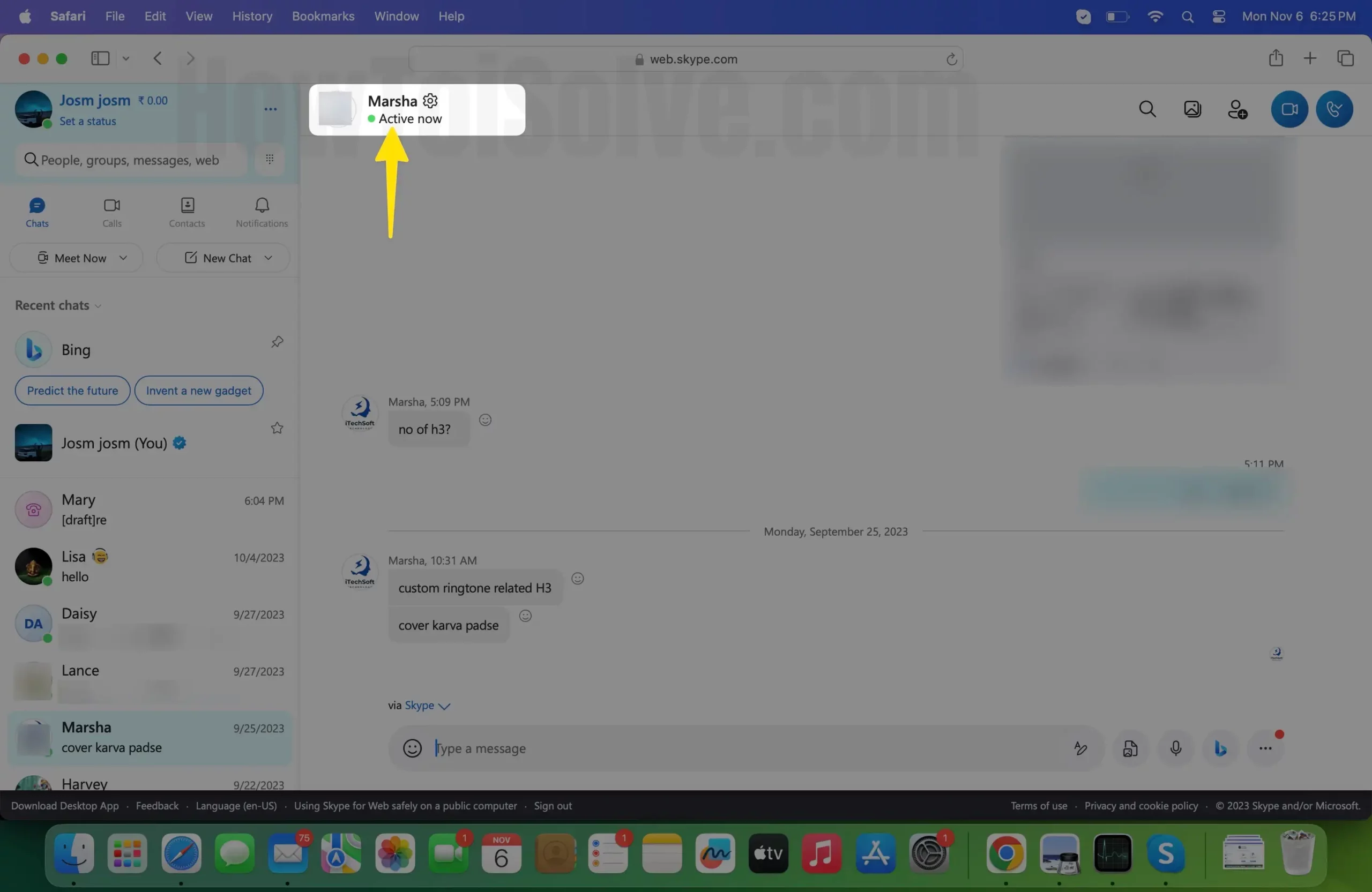
Step 5: Scroll the screen skype settings on the Browser.

Step 6: Scroll down and click on Block Contact.
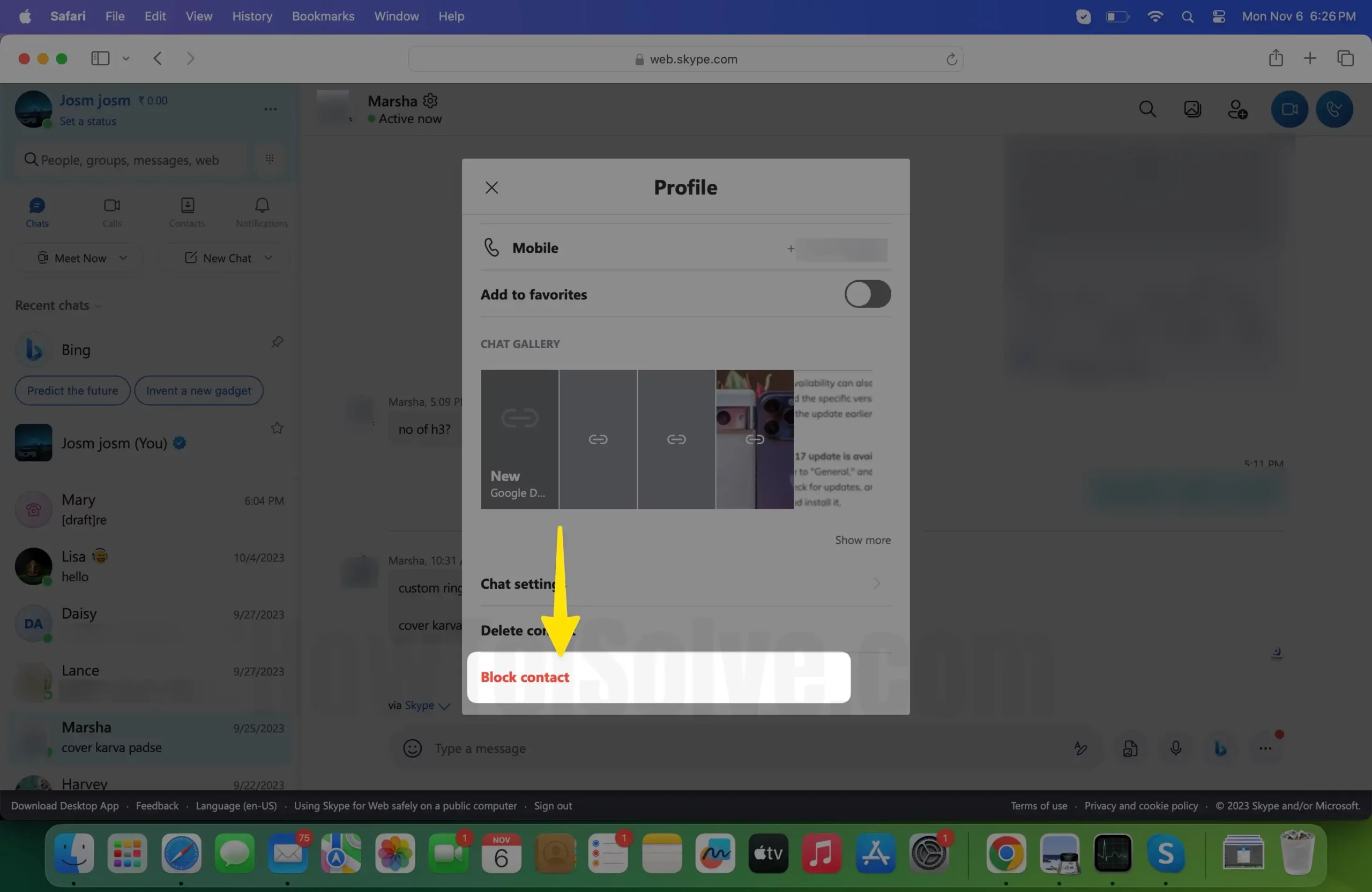
Step 7: Scroll down and click on Block.

This method is helpful to block your Skype contacts without the app on your Mobile or Desktop/Mac.
Steps to Unblock Contact on Skype for Browser
Step 1: Open the Browser on your device. Navigate to Skype Web.
Step 2: Enter your Login ID and password if asked.
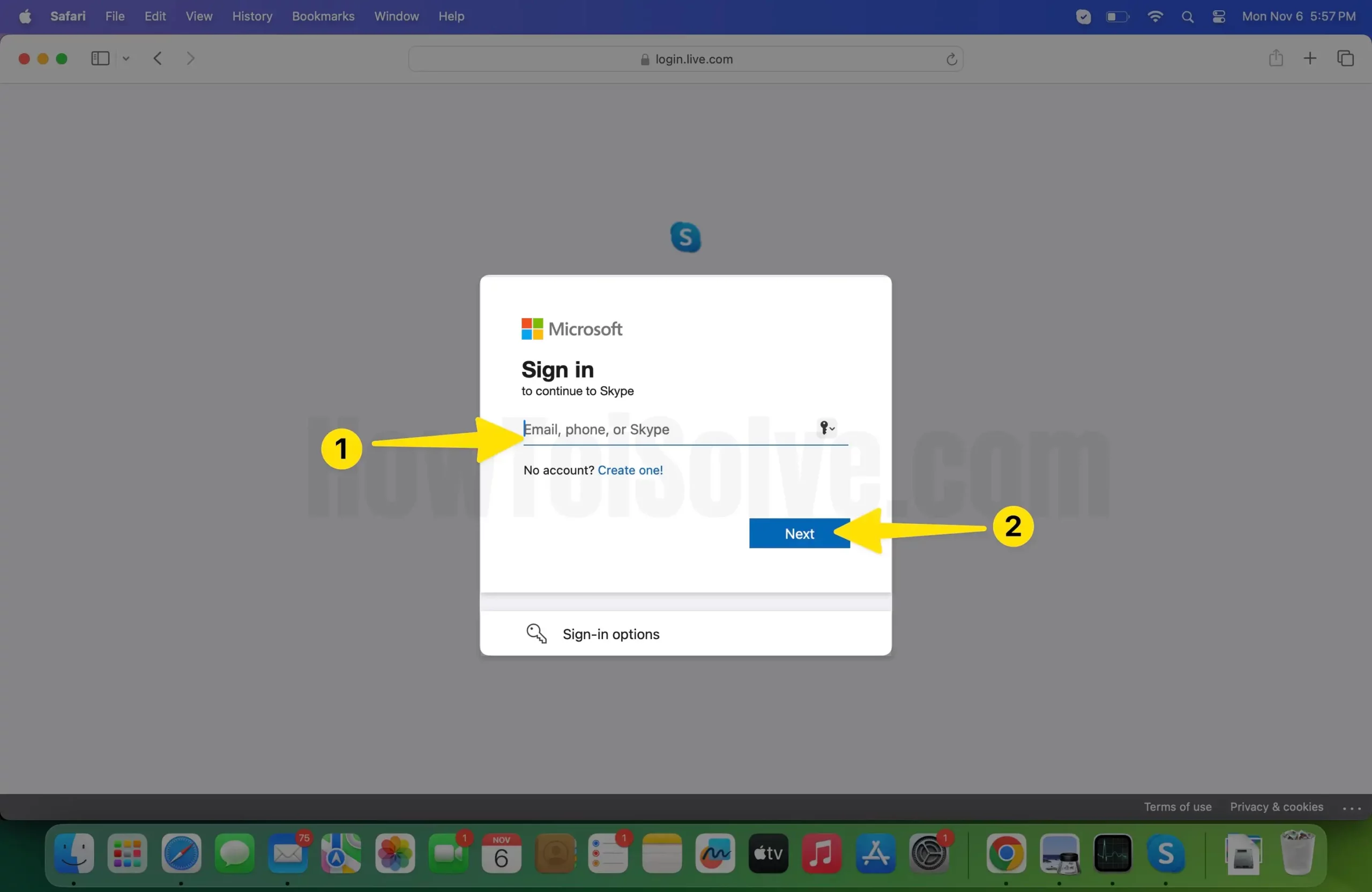
Step 3: Click on your Profile Icon at the top left corner.
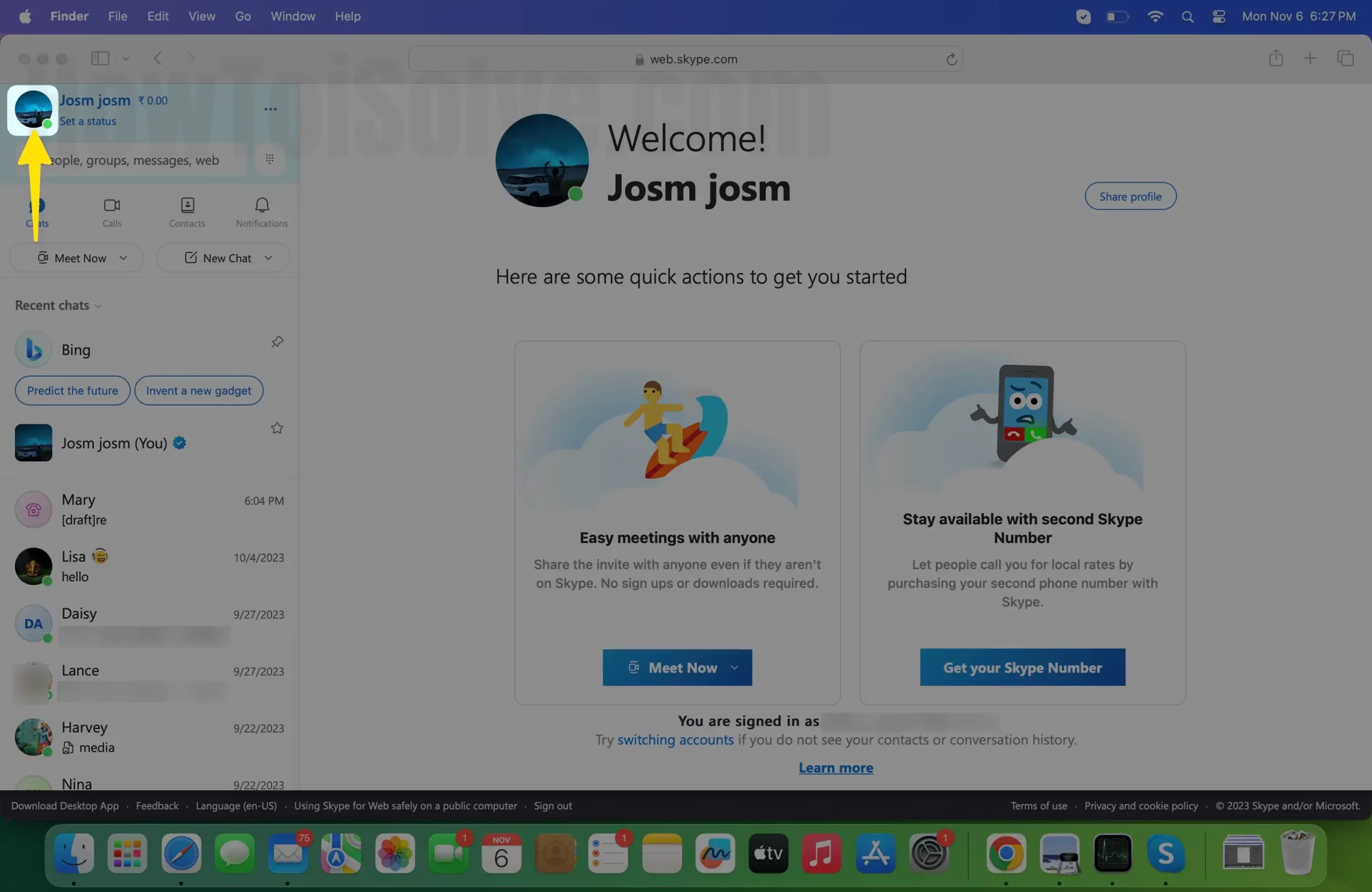
Step 4: In the menu list, select Settings.
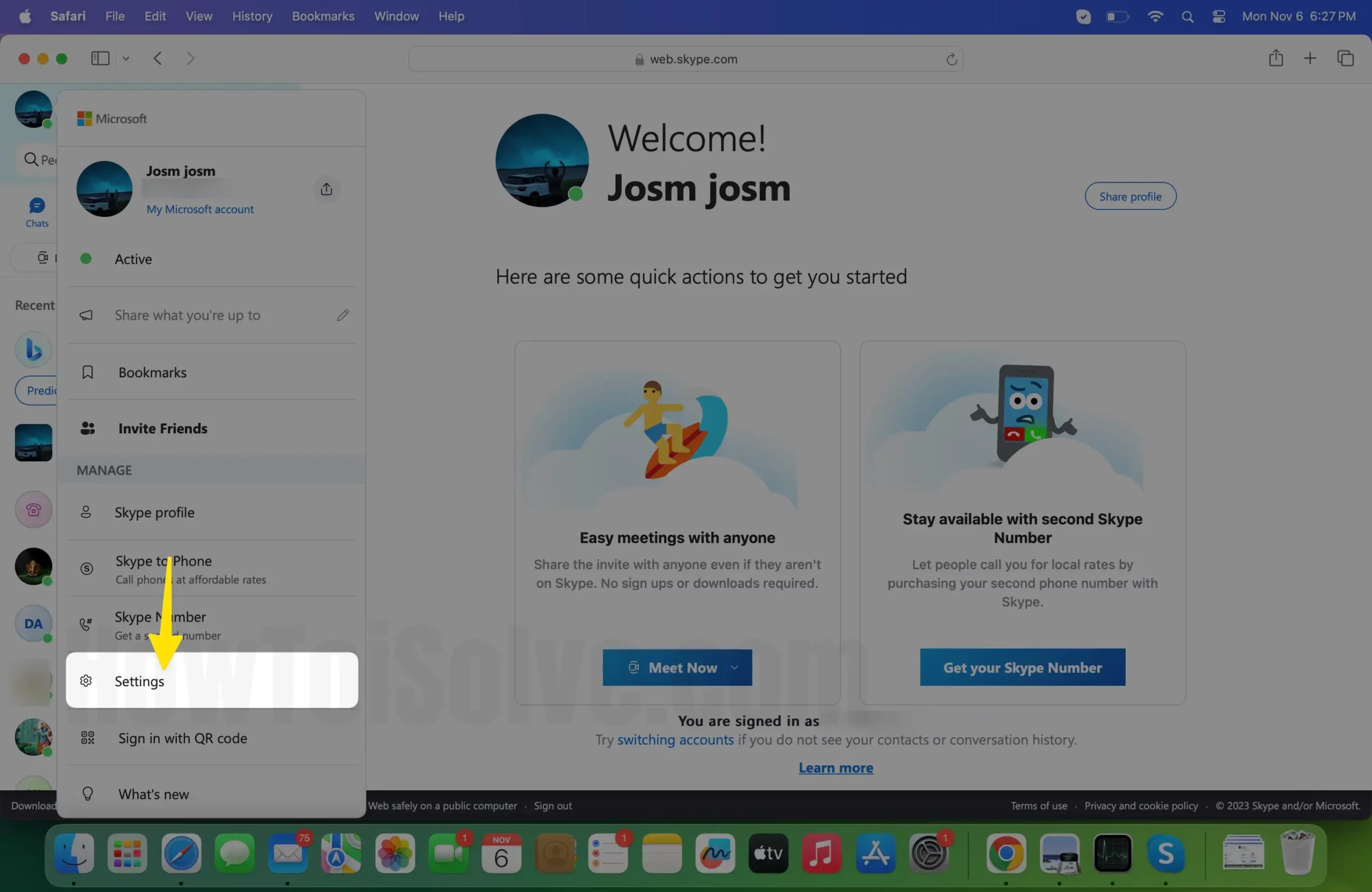
Step 5: Select Contacts from the left panel.
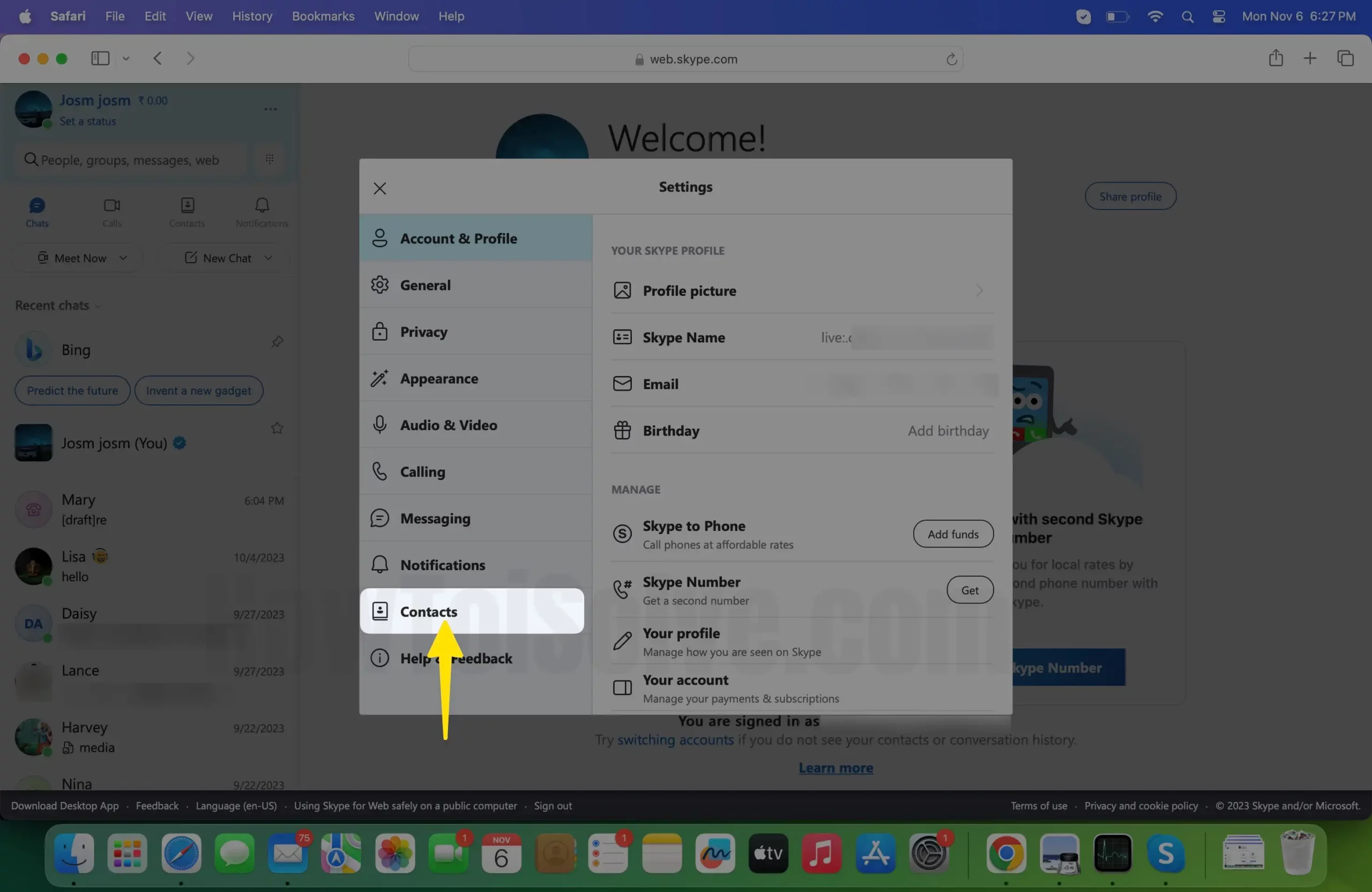
Step 6: Go to Blocked Contacts.

Step 7: Click on the Unblock Button next to the Contact.

Final Verdict!
Managing your social connections on Skype can be facilitated by blocking and unblocking contacts. Hope that the procedure mentioned above in the article helped you a lot. If you want to stop receiving messages from someone on your Skype, then suggest turning off the Notifications for particular contacts.