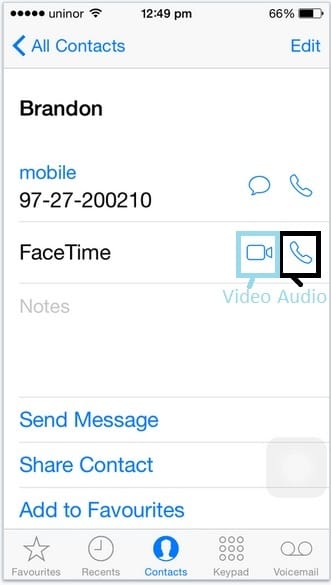Make a free FaceTime call on iPhone, iPad running on the latest iOS, Not only call but you can also do video call but here is the best way to make FaceTime call in instant way alternatively. After many changes in the iOS User interface, Apple has been added an easy option to make FaceTime calls from the contact app and FaceTime app also. Just follow the below steps to make FaceTime call useful when your FaceTime app crashed, Showing Black Screen, at launch time on iPhone, iPad. The big thing is that you can make free audio call from iPhone, iPad anywhere in the world to your family, friends, and colleague.
But before try FaceTime to any other or unknown person, I want to clarify first your Phone number or Email address will share at another end when you mace FaceTime Audi/ Video call. Please verify first Current Email address Setting > FaceTime > Apple ID. (And FaceTime toggle must be enabled)
Useful: Record FaceTime call on Mac
Steps for Make video/ audio Call on FaceTime in iPhone, iPad: Alternative Easy ways
Make sure, FaceTime must be enabled from setting the app.
1st Make Video/Audio call on FaceTime from contacts
- Step 1: Go to the Contacts App.
- Step 2: Find the name from the top contact search. Tap on the name of the contact.

- Step 3: Now you can all details like name, Email, And FaceTime (if available on FaceTime)
- Step 4: Next, Tap on the receiver icon (For Audio call) and camera icon (For Video call) in front of the FaceTime tab.

2nd way of make Audio/Video call on FaceTime
Note: Sometimes users have queries on FaceTime launching takes more time or FaceTime crash when try to open.
- Step 1: Go to the FaceTime app and open it.
- Step 2: Now you can search the name from the search bar and make audio or video calls from the above-selected tab.

- Step 3: Tap on contacts for start FaceTime Audio/ Video call.
Useful: Spy Software for FaceTime helps to track FaceTime call (Audio/ Video) remotely.
Have you any confusion about making Video/ Audio Call on FaceTime in iPhone, iPad and iPod touch.