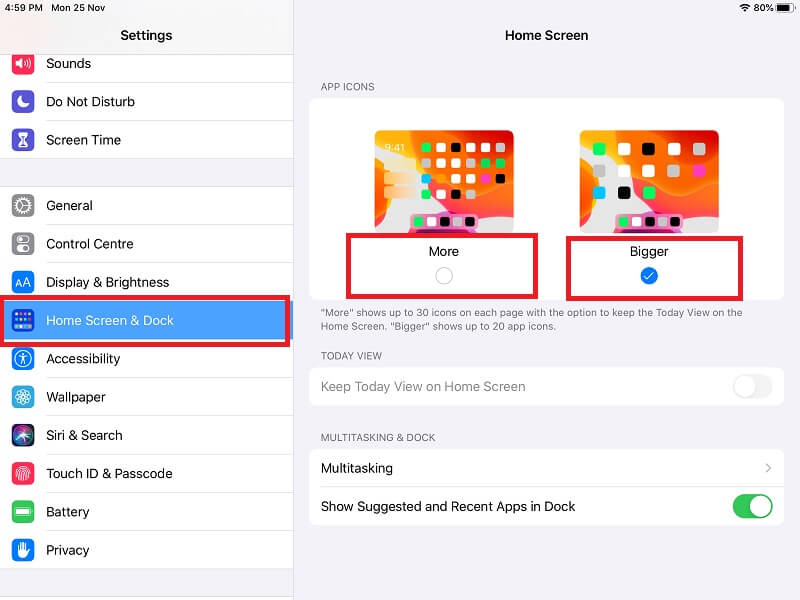In Shorts
- Enhance your Apple device experience with our guide on changing app icon sizes on iPhone and iPad from the settings app.
- Perfect for those who find the default sizes cumbersome, this simple tutorial caters to various iPhone models and iOS versions.
- iOS 18 User can Make icon Bigger with No App Labels or Name.
Get here ways to change apps icon size on iPhone and iPad is a handy setting for Apple device users. You can use these features when uncomfortable opening new apps from your Apple iPhone, or iPad’s home screen.
Apple Restricted these settings for Some iPhone models, Here’s the list of iPhones and iPads which featured changing Apps icon size on the home screen. For those user who are unhappy with zoom icons, please read our article to reset the home screen layout.
- iPhone 15 Pro Max
- iPhone 15 Pro
- iPhone 15 Plus
- iPhone 15
- iPhone 14 Pro Max
- iPhone 14 Pro
- iPhone 14 Plus
- iPhone 14
- iPhone 13, 13 Pro, 13 Pro Max, 13 Mini
- iPhone 12, 12 Pro, 12 Pro Max
- iPhone 11
- iPhone 11 Pro Max
- iPhone XR
- iPhone XS Max
- iPhone 8
- iPhone 8 Plus
- iPhone 7
- iPhone 7 Plus
- iPhone 6s
- iPhone 6s Plus
Steps to change Apps icon size on iPhone
Steps for iOS 16 and Later users
- Open Settings
- Tap Display & Brightness
- Scroll the screen and tap Display Zoom
- Tick mark on the Larger Text button
- Click on the Done button to save the changes.
- A pop-up message asks you to Use Zoomed, so please on it without worrying. and it will restart your iPhone.
- After rebooting, tap on the Done button and go back to the home screen. I hope your phone will show you larger App icons than before.
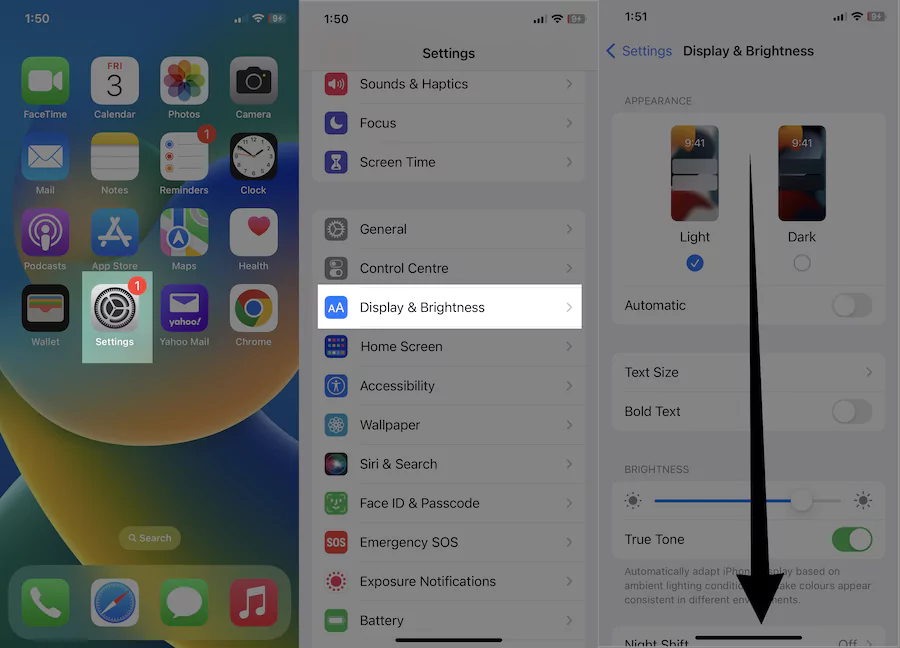
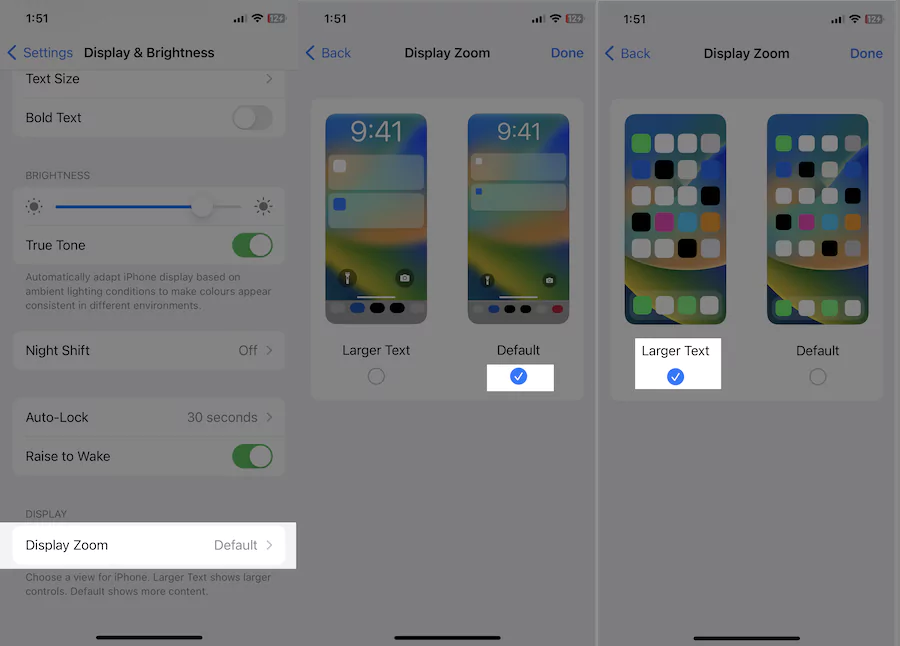
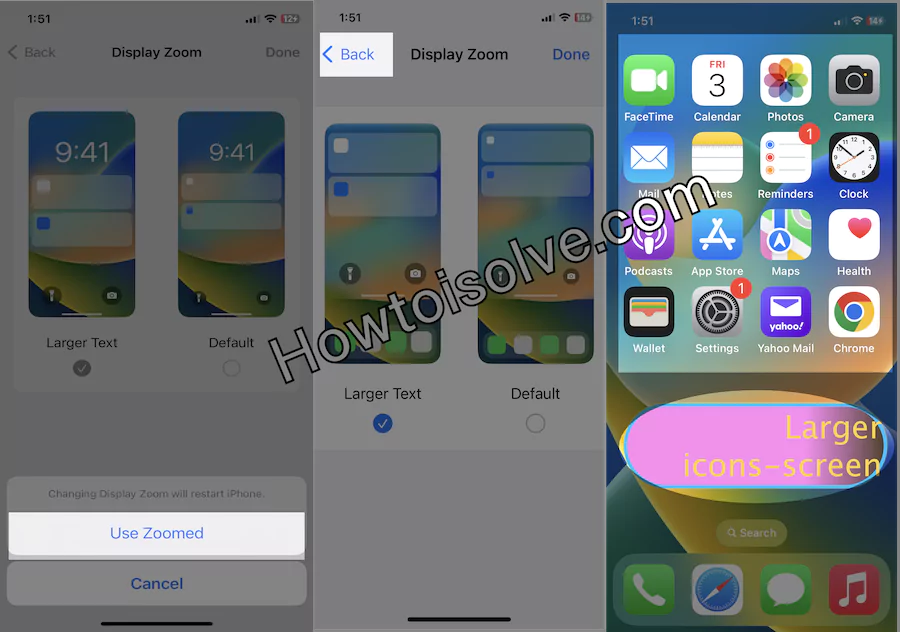
is it found helpful? Please share your thoughts in the comment box below.
Watch This Video:- Hands on
iOS 18: Make icon bigger, Remove App Name
Only iOS 18 users can do this, Remove app name, Make icon bigger on the home screen, Follow the below steps,
- Touch and hold on to the blank space on the iPhone Home screen.
- Tap on Edit from the top left corner.
- Tap on Customize.
- Select Large Option. That’s it. The app label will not appear after that. Only a Big icon will appear on the screen.

Steps to set larger Apps icons on iOS 15 and Earlier devices
Without Tweek, make your iPhone app icons bigger on the home screen,
1→ Head to the Settings App on your iPhone or iPad.
2→ Next click Display & Brightness option.
![]()
3→ Scroll Down the screen and Tap on View (Display Zoom).
4→ Choose “Standard or Zoomed“.
5→ Please Tap on Set, and Your iPhone will see the Changes after rebooting once.

That’s it.
Fix Your iPhone Screen is Huge
iOS device’s other essential feature is to enlarge your iPhone screen by magnifying the screen. Use “Double Tap with three-finger” gestures to make the icon and everything big and Move on the screen using Three Finger.
Steps to change Apps icon size on iPad
Keep your iPhone updated with the latest iPadOS. Check Installed iPadOS Version and Follow the steps below,
Settings > General > Software Update > Check-Up to date iPadOS or Install Pending Software Update.
iPadOS 15 or Later
1→ Open the Settings app on iPad and Scroll to “Home screen & Dock“.
2→ See the toggle for enlarge App icon “Use Large App iCons” Enable the toggle to Enlarge icon size and Disable to make icons smaller on iPad”.
Watch This Video for before & after changes.
![]()
That’s it.
iPadOS 13 & Earlier
- Open the Settings app on the iPad.
- Next, Scroll to Home Screen & Dock.
- Then, the Right panel will see the option to change the iPad app size.
These settings also enable iPhone home screen apps icon, Message Conversations, and Mail.
How to Change App Icons on iOS 17 Home Screen Layout Ideas
Watch This Video:- Hands on
How to Customize & Setup Home Screen Ideas | Aesthetic Widget & App Icon
Watch This Video:- Hands on
You didn’t have any experience in changing apps icon size on iPhone and iPad, So don’t miss using the above methods.
Please change it and make the best UI experience that’s coming from our readers.