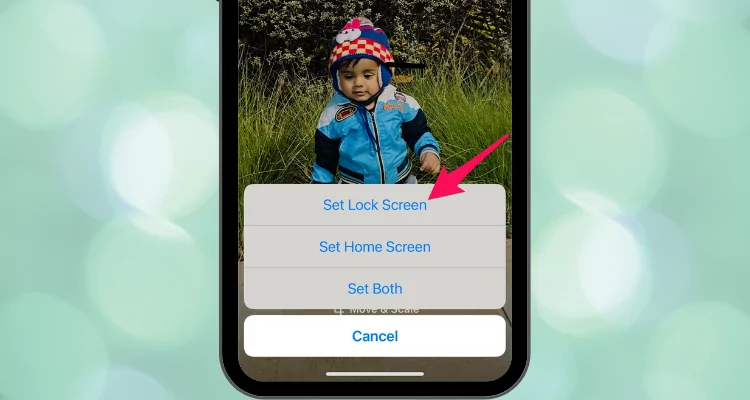In the latest iOS, you’ll get 16 new Still Apple wallpapers. Instead, there were default 43 Static Wallpapers in the previous Edition of iOS. But this time, it has been decreased by the company. And there you can see only 27 still (static) + Live Wallpapers inside Apple Live Wallpaper Apps for iPhone. With the dynamic wallpapers, you’ll get it as it is, So, now you’re looking to make a change background image in iOS. Then, you can get everything about changing the background image on your iPhone, iPad.
Please Note: if your iOS background or lock screen image is enabled with dynamic and Perspective Zoom, then it will be disabled when the low power mode is turned on.
In Addition, if you want to go with dynamic wallpapers, then you can’t get such an option, likely Still or Perspective. But we recommend not setting dynamic wallpaper or live background on the home screen or the Lock screen. Dynamic wallpaper can eat more battery of your iPhone, iPad, or iPod Touch. And later as you wish, but right now, go below and follow the outlined guide to Change the background image on your iPhone.
Six steps concern iPhone Wallpaper – How to Change Background image on iPhone, iPad
Step 1. Launch the Settings app on iPhone > Navigate Wallpaper.

Step 3. Tap on Home Screen Section > Choose Photos (If you would like to change lock screen wallpaper on iPhone, Here’s the full tutorial).

Step 4. Choose a photo (Under the Albums) that you like from the Dynamics, Stills, Live wallpaper or Photos section.

You can also choose from the Camera roll, my Photo Stream, Selfies, and Burst pictures. While you try to set third-party wallpaper from your camera roll or any other pictures, you will get Move and Scale top on-screen.
To set Perspective, Pinch Zoom on your picture and go to the next step.
Step 5. Now tap on Done, Again Tap on Done to Save, and Apply to your iPhone’s Home screen backgroud. That’s it.

You’re done.
If we’re talking about Save battery life iOS, then the Stills Wallpaper is much better than Dynamic Wallpapers. You’re already familiar with that.
Let’s now share your experience with us. Also, feel free and ask us, for any assistance you need with changing the Background image in iOS.