One of the common issues that probably arises with the new update release is the lousy iOS battery life of iPhone and iPad. Since updating iOS 17 Supported iPhone, some iPhones are trying to fix their lousy iOS 17 battery life and search for a potential solution. People are also asking my iPhone to get too much heat on the backside while using the internet [WiFi or Cellular Data], Watching Live videos, YouTube, recording cameras, Downloading, and Installing new Updates in iOS 17.
Several users will downgrade the iOS 17 beta version, but it’s not indeed a proper solution. Instead, it would help if you tried some troubleshooting tips to fix iOS 17 battery life because it will take a few minutes, and you will get positive results instantly.
Let’s take a close look at my given recommendation and follow it for your iOS device doesn’t matter if it iPhone, or iPad 2023.
Does the iOS beta drain the battery?
In 85% of cases, beta iOS kills the battery very soon because it entirely runs on developer mode. Some apps are perfect to run with beta iOS, while certain apps do not have proper code to execute. Hence, it makes it hard to run on beta iOS.
As a complete Answer, I suggest that users install the iOS beta on a secondary device, instead of a daily driver, The main reason some apps not working and so your work will be stuck.
Users should wait until the perfect iOS beta instead of the initial release.
Fix iOS 17 Battery Life on iPhone, iPad, and iPod Touch
Ideally, you will notice a noticeable battery life change when apple releases a Brand new Software update every year. At that time, your Device’s file system manages all the data according to the new iOS Pattern, and This will use your Device’s processor at the optimum level. So, it could consume more power compared to normal days. But keep your eye on the new iOS update. or Download and install the new Buggy iOS for testing purposes on a spare device.
Fix 1: You should Restart your iDevice
At the very first instance, when you encounter battery drain after iOS 17 update, you must reboot the iPhone before performing other techniques. After restarting, observe if your device is still draining the battery, then follow the next trick. Press and Hold the Volume Down button and Sleep/Power button together and Slide the slider ‘side to power off’ on the screen. Turn it on by pressing the Sleep/Power Button.
Fix 2: Check Your Apps
After updating iOS 17, some applications might not be compatible with the new iOS version, and as a result, they are causing battery draining. To check the battery usage of particular applications, visit,
- Settings and then tap Battery
You can check which app is eating most of the iPhone’s battery, and if you find something unusual, delete and reinstall the particular app.
Fix 3: Disable unnecessary Widgets to Save Battery on your iPhone
Widgets are handy to give instructions and to receive information with just a single swipe. But if your iPhone contains more active devices on the sidebar, then they can suck the battery quickly because the widgets are the one that creates a load on the processor the entire time.
If your widgets are no longer helpful for you, then disable all of them. Just tap on the red circle and remove it. Here’s how to add or remove widgets on iOS
Fix 4: Enable Low Power Mode in iOS 17
If none of the above solutions responds, enable low power mode to fix iOS 17 beta battery draining. To turn on low power mode on iOS is very straightforward. Check out.
- Step 1: Go to “Settings” and click “Battery.”
- Step 2: Now, Tap on “Low Power Mode.”
Although, you can add a shortcut to the control center to access Low Power Mode faster.
Fix 5: Turn on Airplane Mode when you don’t need a Cell Phone
When you enable Airplane mode, it will disconnect your iPhone from all the wireless services and save enough battery. Wireless services consume most of the battery in our devices. So try this tip and fix the iOS 17 battery draining issue.
Fix 6: Customize Display on your iPhone or iPad
The auto-brightness feature is helpful until it responds correctly; otherwise, it is a battery waste. For example, if you find the sensors are not responding and the brightness is at the top even in darkness, you must disable Auto-Brightness. Then, you can adjust brightness manually as per requirement.
- Step 1: Launch the “Settings” app on your iOS device screen.
- Step 2: Click on “Display & Brightness” and then turn off “Auto-Brightness.”
iOS 11 and later iOS devices must follow this tutorial to set up a customized display screen.
Fix 7: Disable Raise to Wake to Fix iOS 17 battery life
This function gradually absorbs a certain amount of battery. But if you turn it off, it can improve the iPhone’s battery life.
- Step 1: In the “Settings,” open “Display & Brightness.”
- Step 2: There, disable the “Raise to Wake” feature.
Get More: How to Disable Auto-Brightness in iOS.
Fix 8: Reset All Settings to Improve iOS 17 battery life
None of the tricks help fix the iOS 16 battery drain problem; the last option is to reset all settings and give a new start to the iPhone.
Go to the “Settings” app > Tap “General” > Find and open tap “Transfer or Reset iPhone”
> Tap “Reset” > Lastly tap on “Reset All Settings” > For security reasons, you will be asked to enter the iPhone Passcode. >Tap Confirm Reset All Settings. > After that iPhone will reboot.
If required, then enter the passcode and process it further. It will remove all your Wi-Fi passwords and a few settings that you have made on the iPhone.
Do you have any feedback? Let me know in the comments. You also send a detailed iOS 16 battery life issue report to Apple via Feedback App.
You also Don’t miss out –
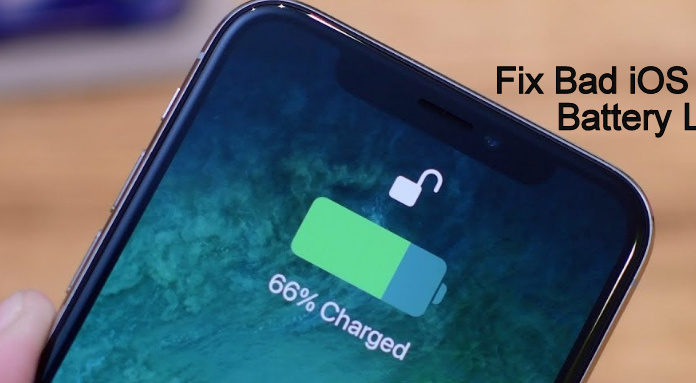
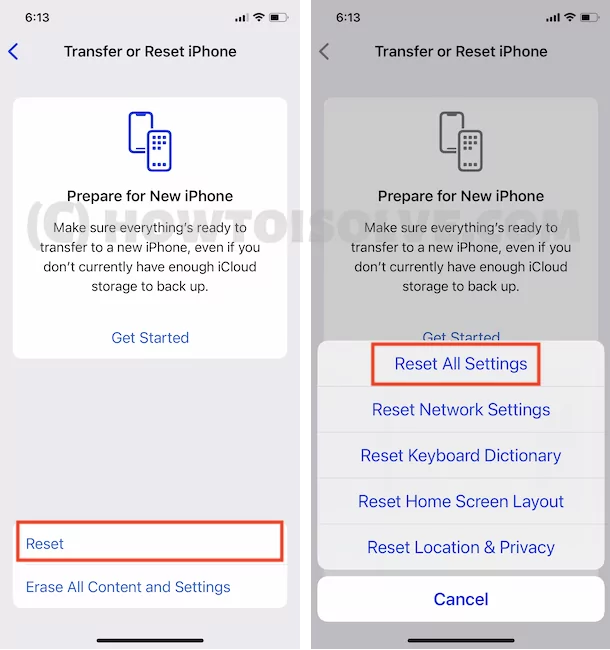
After updating iOS 12 my stop charging at 80%, I’m wondering how can I fix that.