The rechargeable lithium-ion battery of the Apple iPhone is a high-priority device in the entire Smartphone. The only battery is a thing that provides flow to run our equipment. So you should know everything about your Smartphone battery including Power storage capacities, how much time takes to charge your iPhone fully, and Which Apps kill your battery quickly, for that you should have an idea of checking battery usage on your Apple iPhone. These all things, I’m going to describe below.
Some of the third-party Apps user interfaces take an amount of battery power to load and run that on your Smartphone. Luckily, iOS 9 and later users can navigate the energy consumption apps under the battery section of the Settings App. Go with the following guide. And get a ride on it to save battery life. This post is to be dedicated to the latest iOS-compatible iPhone users.
Steps for Check Battery Usage on iPhone: Battery Saving Ideas
Step 1: Launch the Settings App on your iPhone. Scroll down the screen to Tap Battery.

You can see it here battery Usage. Order-wise, there are two tabs– Last 24 Hours and Last 10 Days.
Below the tabs is the Apps list; it automatically generates high to low-battery power consumption Apps. It shows the proportion of battery used by each app in the last 24 hours and 10 days.
Below given picture example, Here is a list of apps that consume the most power on an iPhone and can drain the battery quickly:
Step 2: Select one tab (Last 24 Hours) and see Battery Usage by Apps.
- Camera (23%)
- Home & Lock Screen (15%)
- App Store (14%)
- Voice Memos (13%)
- Instagram (10%)
- Settings (9%)

Force Touch on Settings App (Shortcuts to Access Battery Setting)
Step 1: Press and Hold on to the Settings app on the screen. You will get a quick action menu; choose Battery so that it will let you directly on the Battery Usage screen.
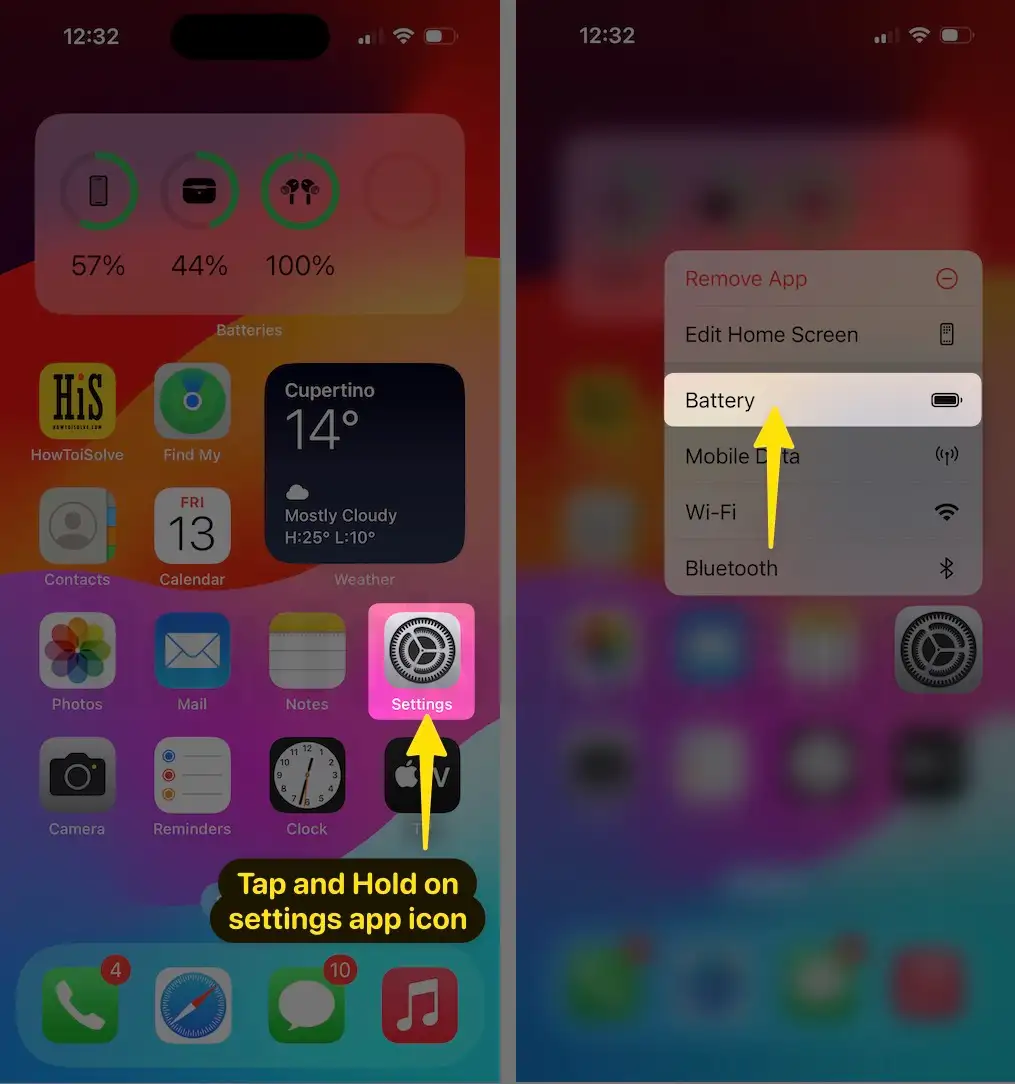
Ultimately, you must delete that app or turn off certain unnecessary features on your iPhone. There are many tips to save battery on iPhone and External chargers and Power banks that you can use to recharge your battery on the Go.
How to Check Battery Health on iPhone
To check the battery health of your iPhone, follow these steps;
Step 1: Launch the Settings App on your iPhone. Scroll down the screen to Tap Battery.
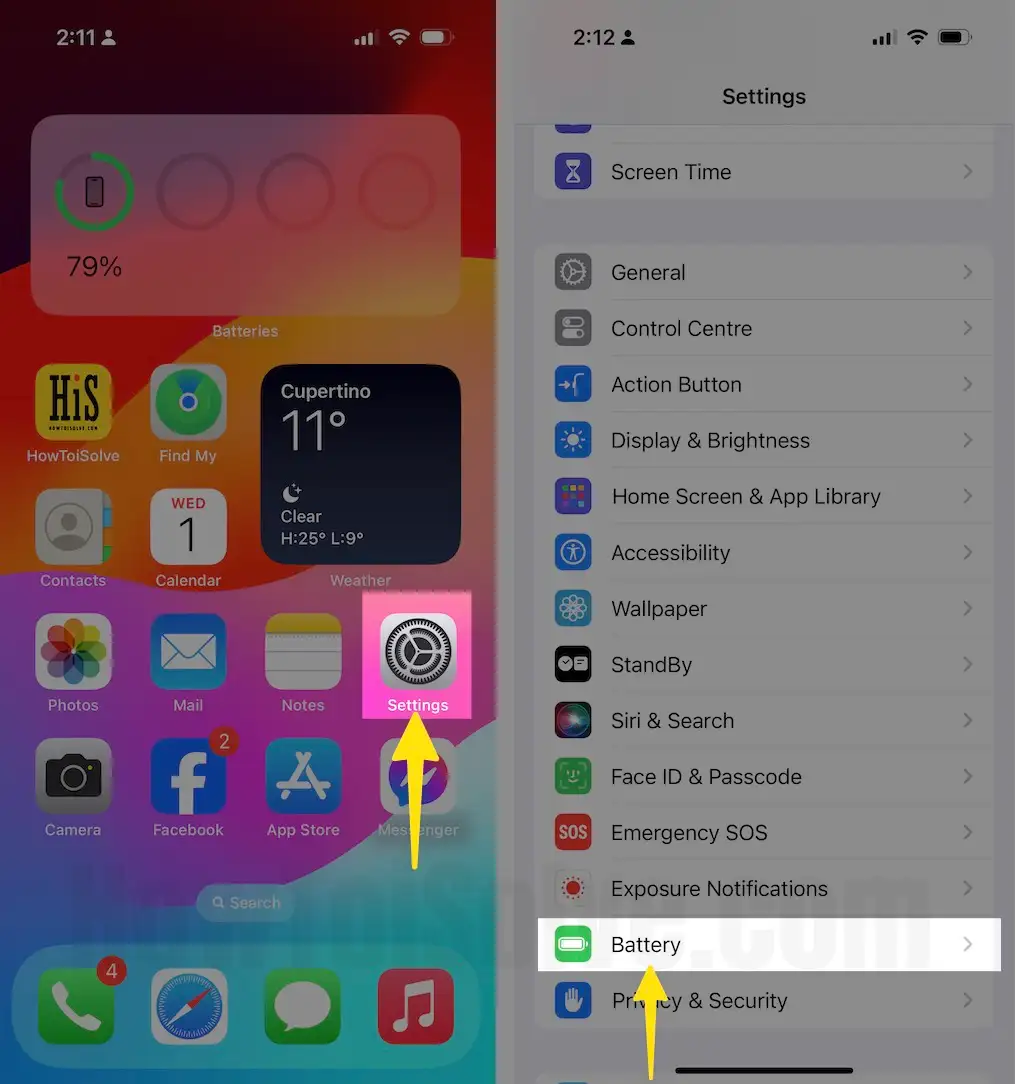
Step 2: Tap Battery Health & Charging On the screen, you can see Battery Capacity on my iPhone 15 Pro, (Maximum Capacity is 100%) which means my Phone has good battery condition.
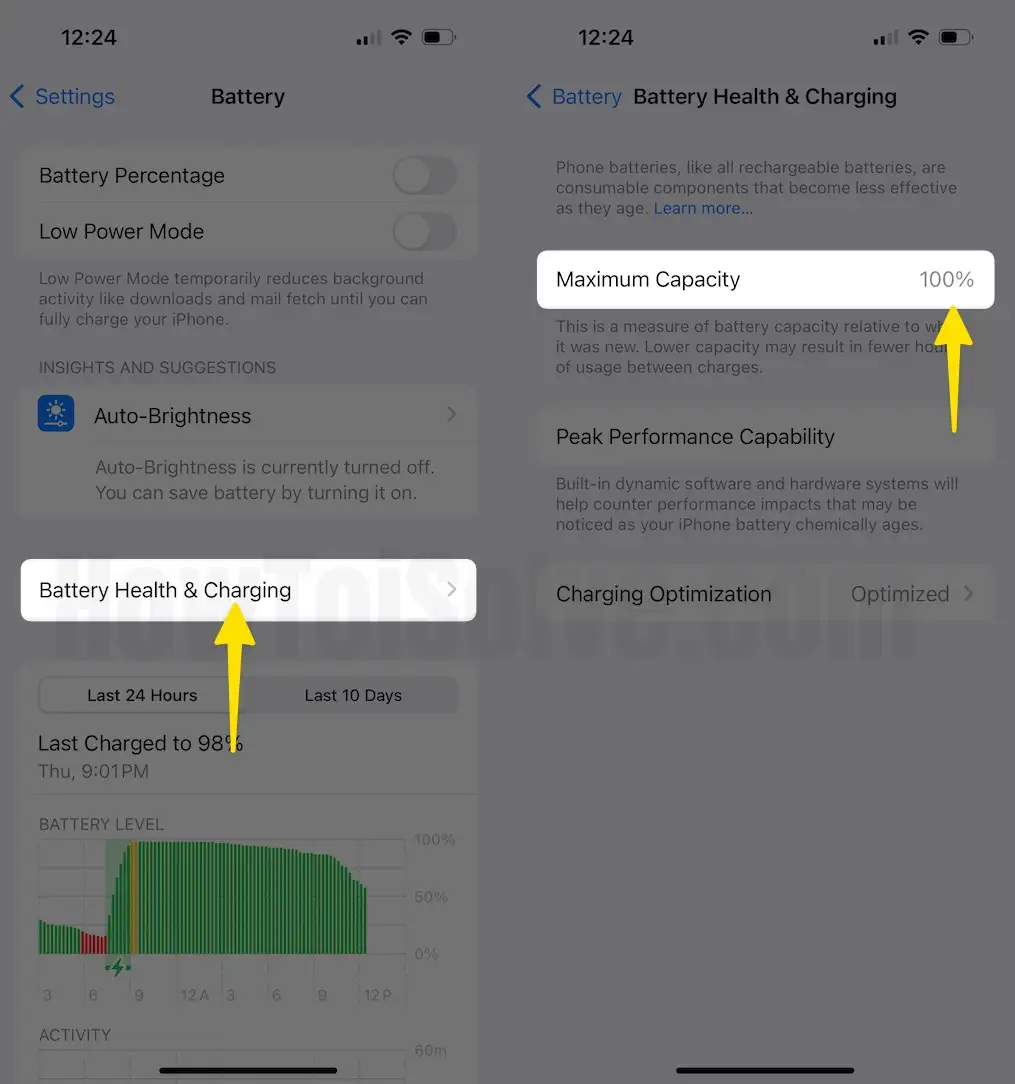
This is a measure of battery capacity relative to when it was new. Lower capacity may result in fewer hours of usage between charges.
How to Check Battery Cycle Count on iPhone 15 Series
Optimize your iPhone battery by monitoring cycle count from your iPhone settings app. and adjusting settings.
Check Battery Cycle Count:
Step 1: Open Settings App on iPhone. Scroll down the screen to Tap General.

Step 2: About > Manufacture Date, First Use, and Cycle Count under the battery section.

Charging Optimization Settings:
Step 1: Open Settings App on iPhone. > Battery Option.

Step 2: Battery Health & Charging > Charging Optimization > Optimized Battery Charging, 80% Limit and None.

Don’t forget to share your tone in the following comments. Even if you have any unique/ extra ideas to suggest to save iPhone battery life, please caption them.
