Managing local storage on a Mac computer is essential, and it’s typically quite straightforward. The Mac is designed to identify files that are unnecessary and can be safely removed, known as Purgeable files. These primarily consist of duplicates and cached data, which can be deleted without affecting the system’s performance.
This article mentions how to purge a Mac hard drive or delete purgeable space in the latest or older macOS. So do read it.
Delete/Clear Purgeable Space on Mac: Clear Disk Space on Mac
Before proceeding with the steps to clear purgeable space on macOS Ventura, let’s first understand what purgeable space is on MacBooks and Macs.
What is Purgeable Space on MacBook, and Mac?
The concept of Purgeable Space on MacBooks and Macs was introduced back with macOS Sierra. Purgeable space is nothing but the storage taken by files and documents that haven’t been used in a while, and it targets reducing redundancy on the Mac. Whenever the Mac is low on storage or needs space, the files and documents may be removed from the Purgeable Space. However, as far as I know, it won’t delete any important files.
What does Purgeable Space Include? What Type of Files?
- The common files between the Mac local storage and iCloud storage.
- All the full-resolution pictures were added to iCloud.
- Cache and temporary files of applications that are necessary and of no use to us.
- The font files that we don’t use.
- Also, dictionaries haven’t been used for a long time.
- I watched Movies and TV Shows. No worries. They are still available to download from iTunes.
- The Time Machine data on local Mac Storage that is not part of the backup drive of Time Machine.
- All the data stored in the Trash may appear as Purgeable Space.
How to Check Purgeable Space on Mac
macOS Ventura And macOS Sonoma
1→ Navigate to Apple Logo > System Settings.
2→ Select General from the left side > Storage.
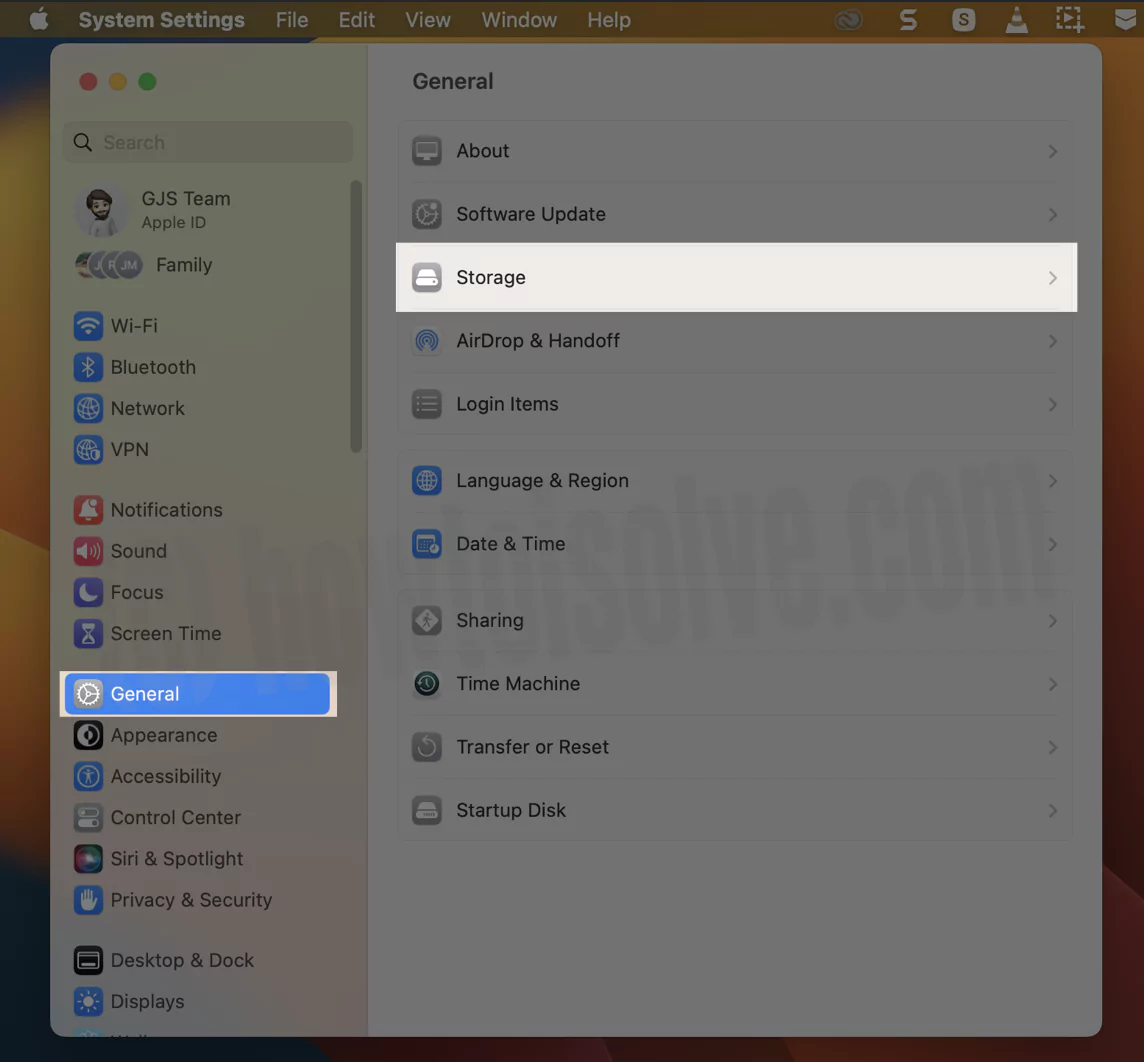
4→ Go to Storage Settings… In the storage bar, the area with a grey cross line with white background is known as purgeable, aka other volumes on latest macOS.
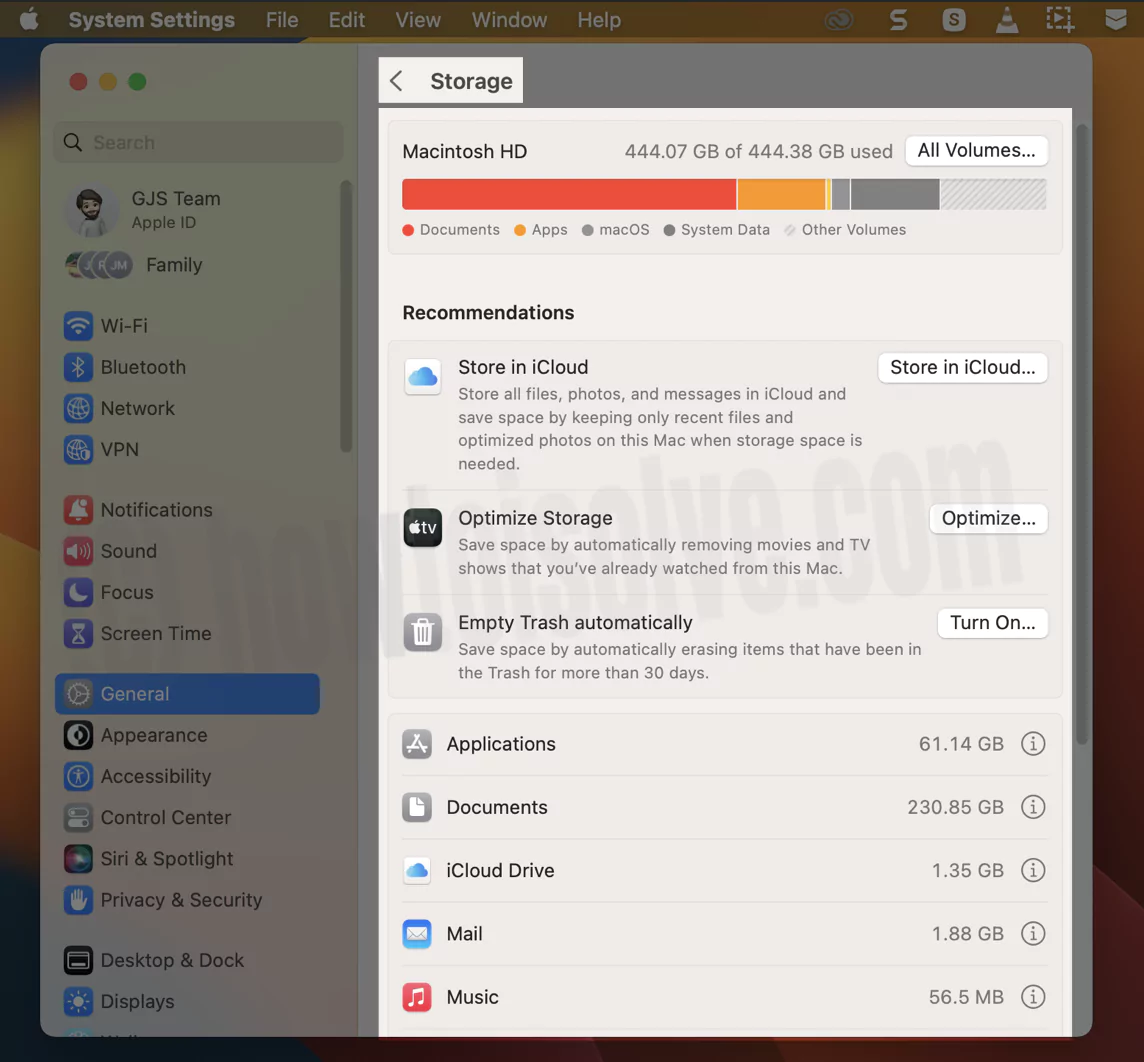
On MacOS Monterey & Earlier
- Step #1: Click on the “Apple” menu.
- Step #2: Open “About This Mac”.
- Step #3: There, click on the “Storage” tab. Grey Allotted space shows purgeable space. We can delete data from purgeable space Without or Using Terminal Command. Let’s check it out one by one. Also, don’t forget to share the solution that works for you in the comment box.
Optimize Mac Storage
Many folks are confused about whether Optimize Storage increases the Purgeable Space or helps you clear the Purgeable Space. Try Optimizing Mac Storage on MacBook, and see if it works for you.
macOS Ventura And Later
1→ Click on the Apple Logo from the top left corner. Next, System Settings.
2→ Select General > Storage.
3→ In the storage screen, you will receive a Recommendation Menu. Right over there, you can optimize the Mac storage space. For instance, click “i” Button next to the Applications.
4→ Select the one you aren’t using, and click on Delete… Button.
5→ Furthermore, select Delete from a pop-up. At last, click Done.
macOS Monterey & Earlier
- Click on the Apple Logo from top menu
- Select About This Mac.

- Click Storage > Manage

Find out the way to optimize Mac storage in the best way possible.
Clear Purgeable Space on Mac Without Terminal Command
macOS Ventura And Later
1→ Select Apple Logo. Click on System Settings…
2→ Choose Apple ID[Your Name]. Select iCloud from the right side of the screen.
3→ From the next screen, click on iCloud Drive.
4→ Then choose Options… > Document Menu.
5→ Uncheck the box next to all applications. Hit Done to save. Again select the Apple Logo, and then click on Restart Options.
Once you are done with it, go to Apple System Settings… Select the Backup Disk Drop down, and lastly, choose Manually.
macOS Monterey & Earlier
1. Go to the Apple logo on mac menu.
2. Now, Click on the System Preferences option.
3. Next, Click Apple ID under the System Preferences window. Click on iCloud from the sidebar.
4. Now, Nex to the Cloud Drive select options button and click on it.
5. Next, Uncheck all Apple Service using Cloud Drive. And Tap on done to save it.
6. Now, Restart your Mac. Go to the Apple Logo > Restart.
7. Now again open System preferences [Apple logo > System Preferences] and Click on Time machine.
8. From the Time Machine window, uncheck Time Machine Backup automatically. Now the result is showing under the Mac Storage option. Check Purgeable Space using the above steps. Still not clear then try the second method. [Also Check Video Turorial for more help] Clear Purgeable Space Using Terminal Command line.
Clear Purgeable Space on Mac Using Terminal Command
Do you have any tricks or software to clear disk space on Mac? Then reply in the comments! You can get more ideas on the Apple website.
Use CleanMyMac Software
Get help from #1 Mac software to clean up your Mac and Remove all unused Junk, Trash, and Files from your Macs all around the corners.
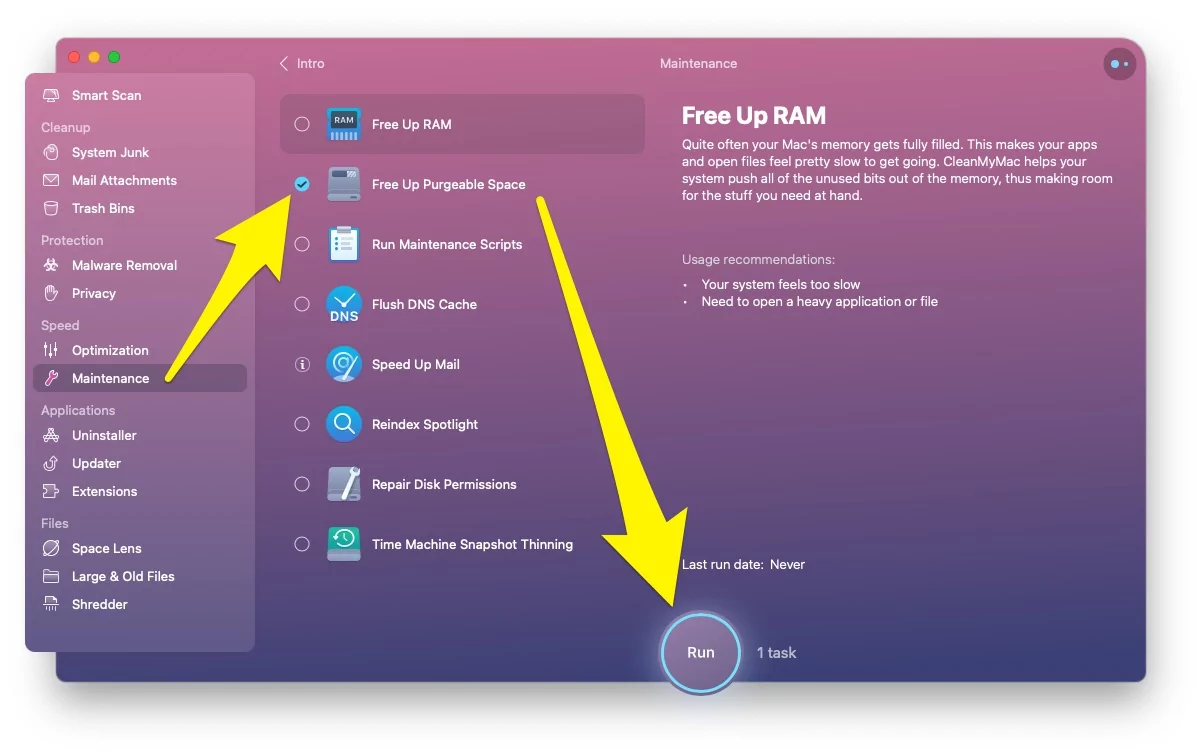
Just in a signal click, find all of Mac’s data and clean up without any important data loss.
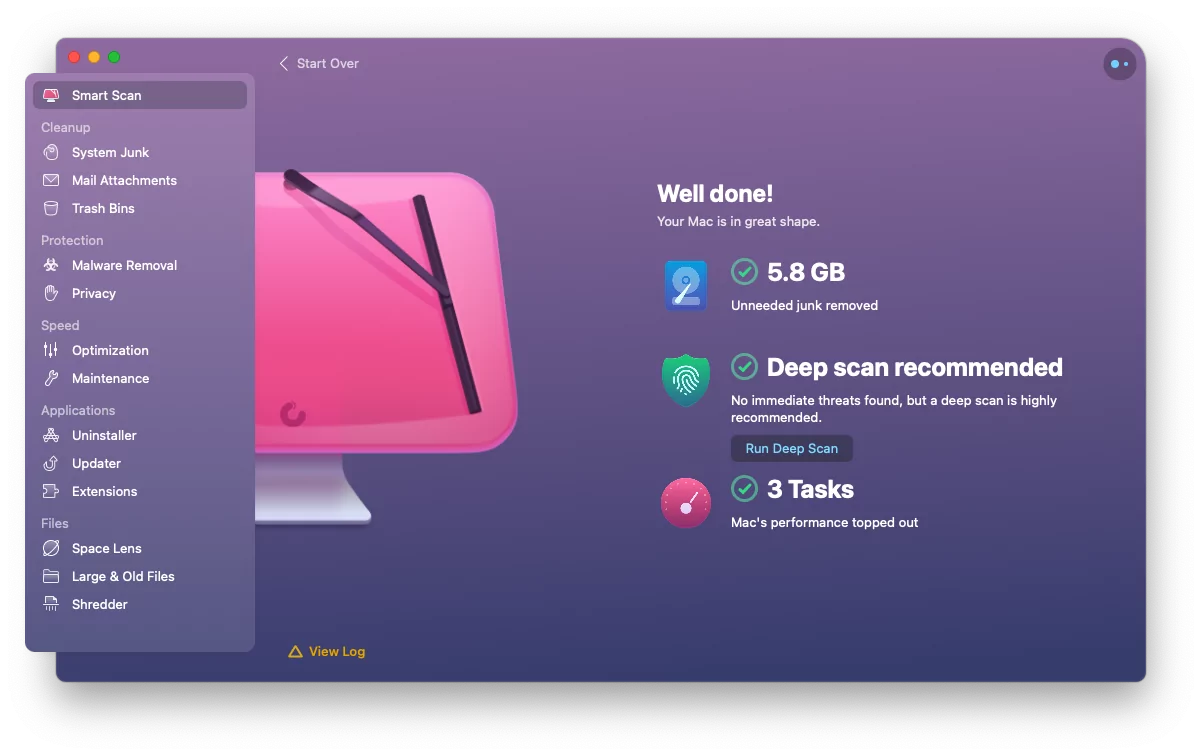
Download and Read more about Clean My Mac Review.
Note: Clean My Mac is compatible with MacOS Monterey and M1 Silicon & Intel Mac.
Also, Get Extra Storage Management, Fastboot, and Make your MacOS Error-free in just one click.
- Smart Scan
- Cleanup
- System Junk
- Mail Attachments
- Trash Bins
- Protection
- Malware Removal
- Privacy
- Speed
- Optimization
- Maintenance > Free Up Purgeable Space
- Applications
- Uninstaller
- Updater
- Extensions
- Files
- Space Lens
- Large & Old Files
- Shredder
You can fully take Advantage of your Mac’s smart software at Work, Home, or for Personal Use without affecting data.


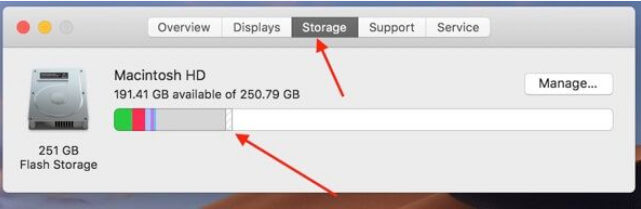
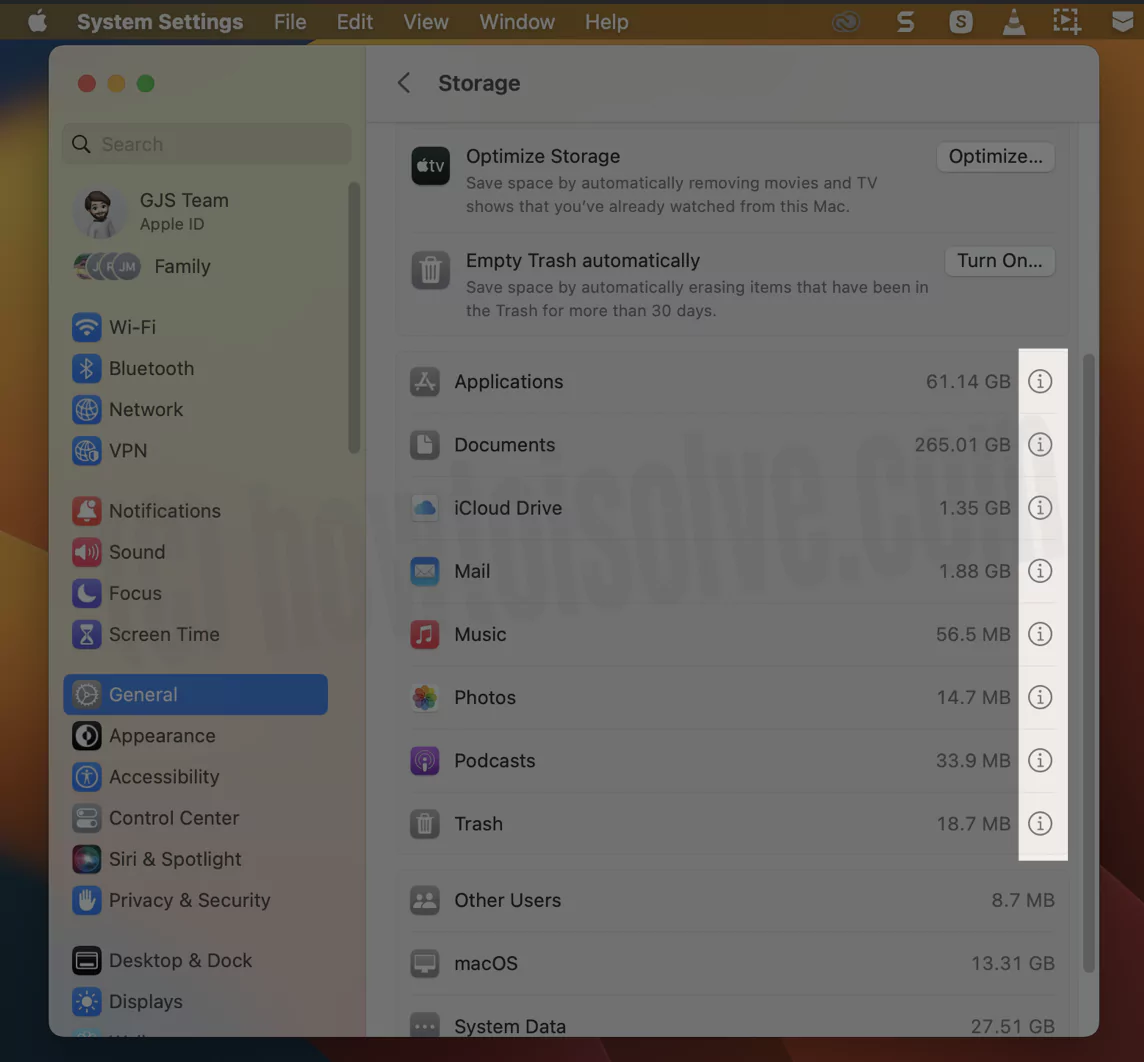
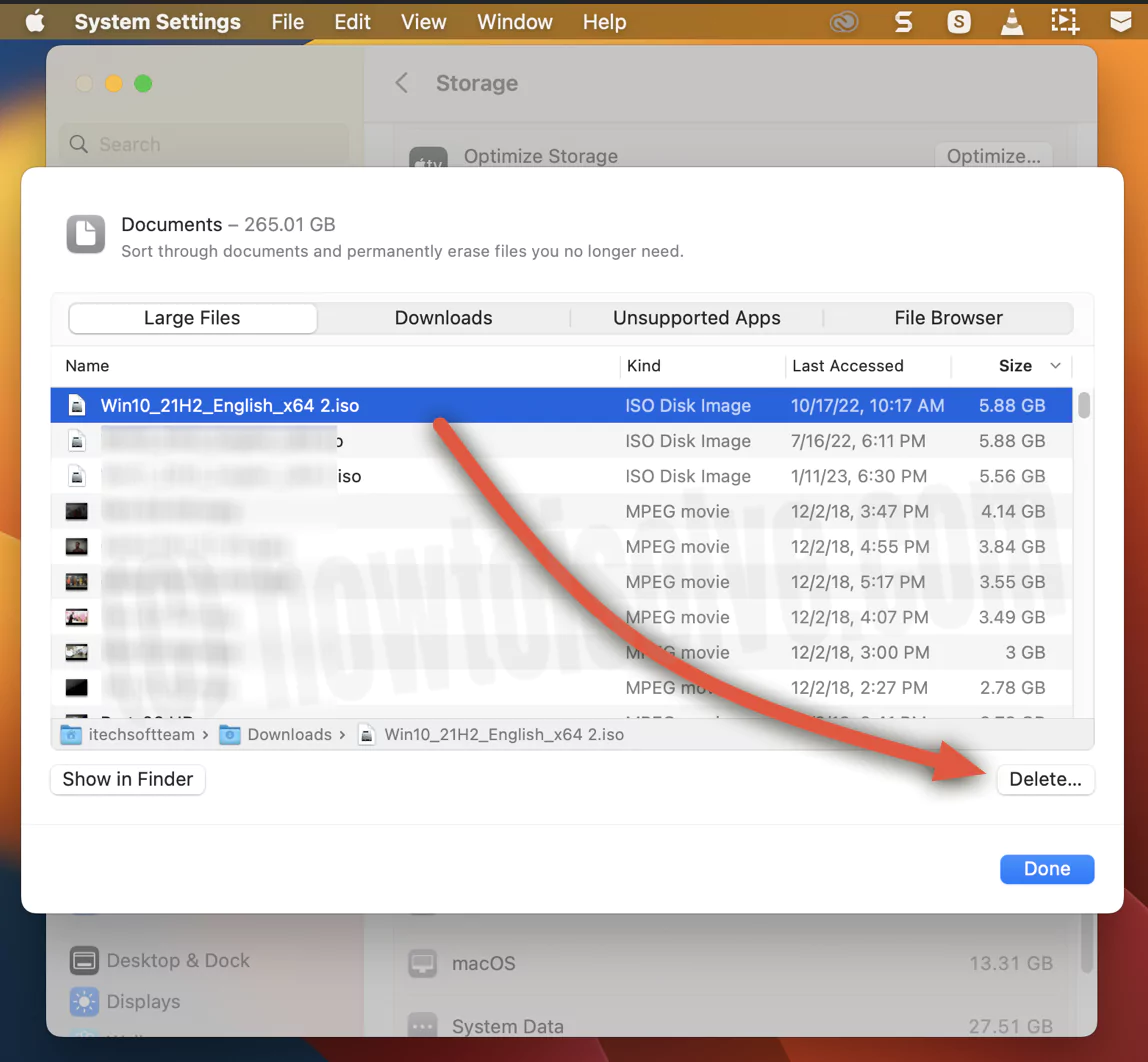
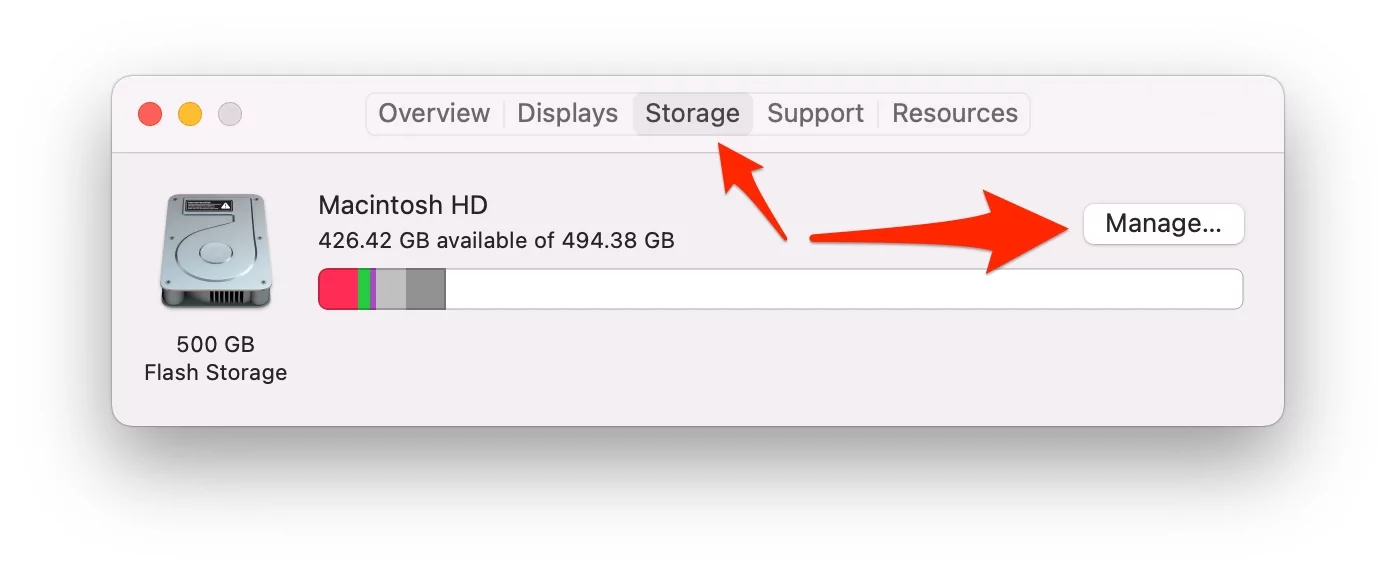

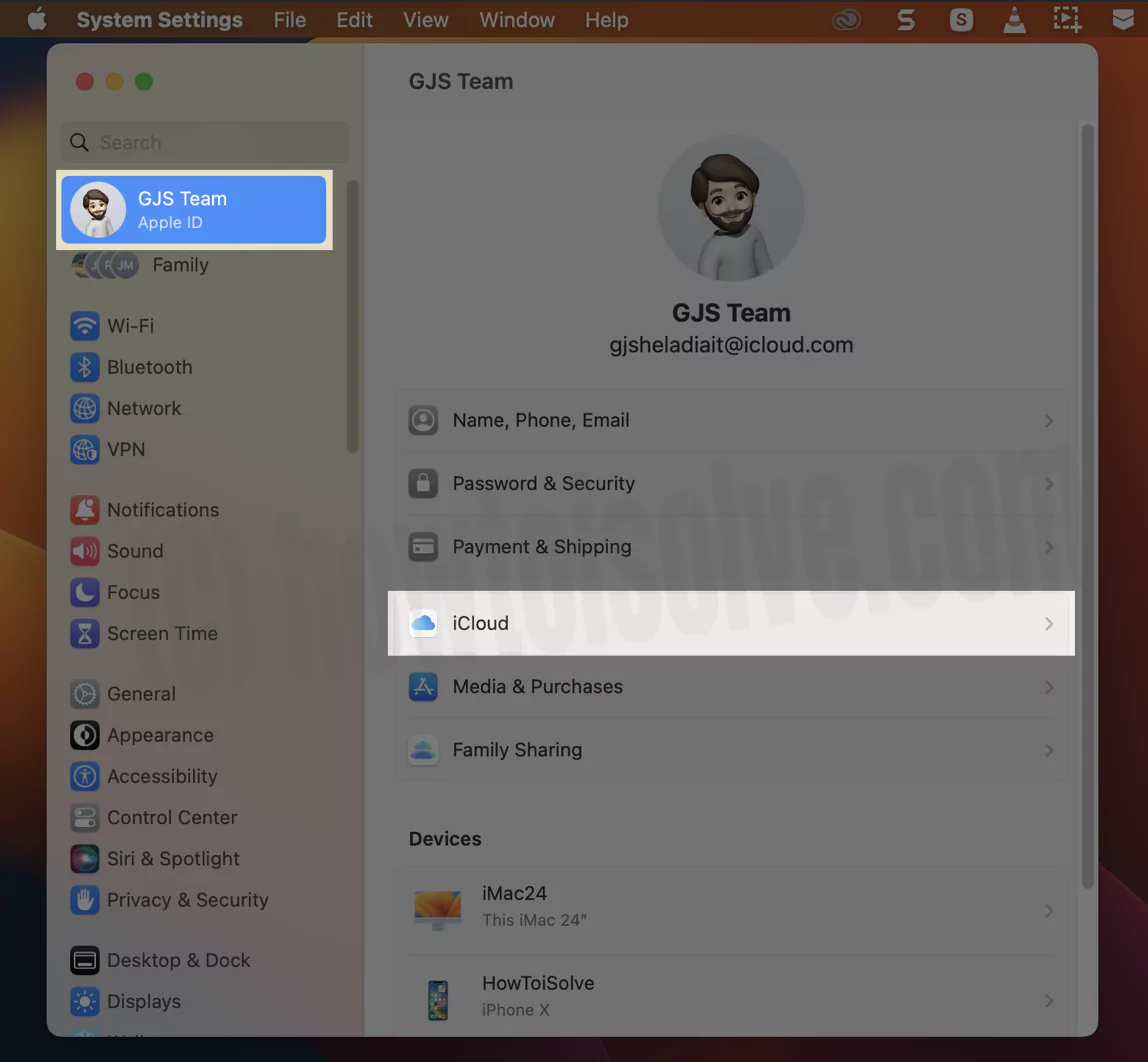


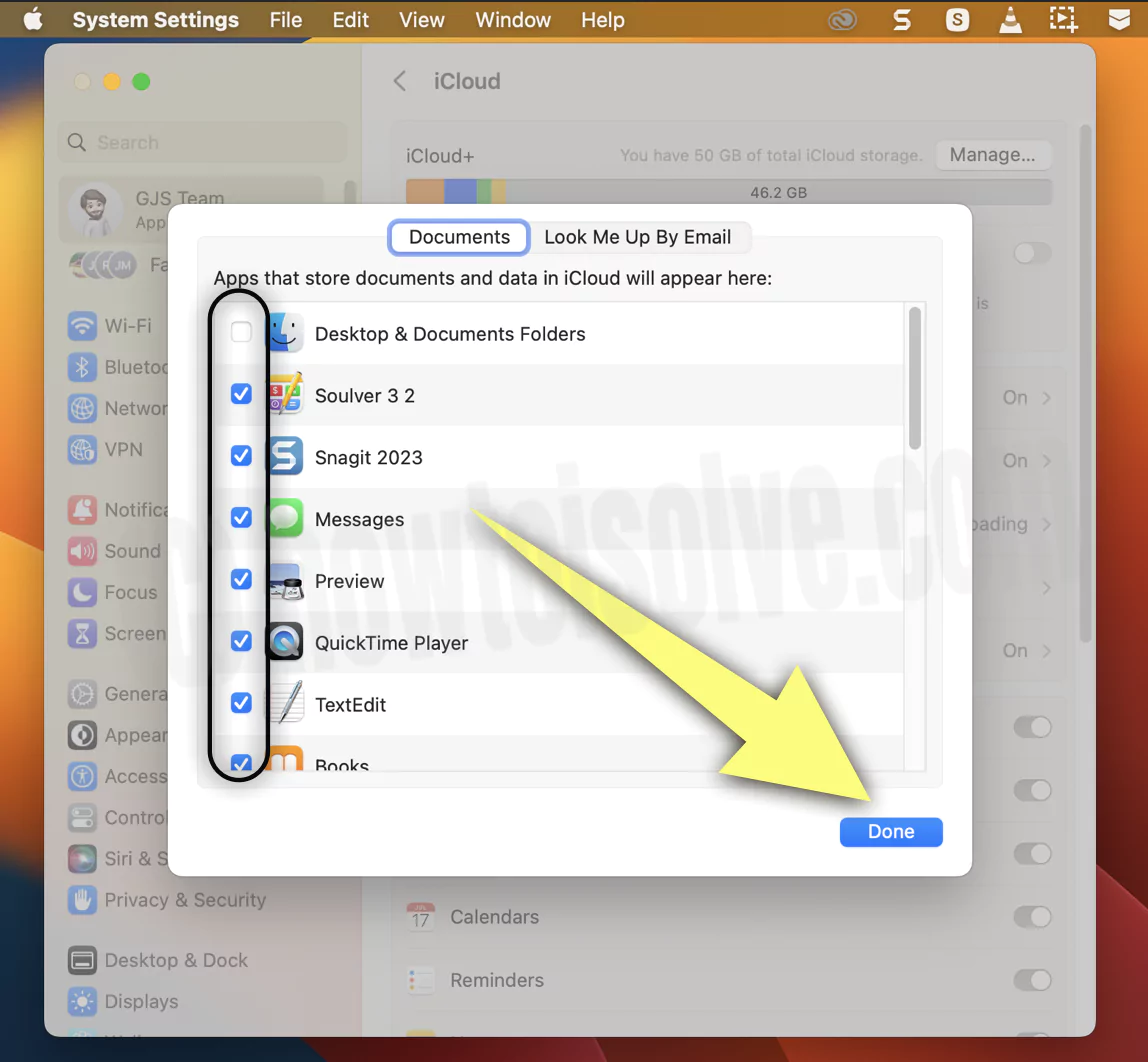
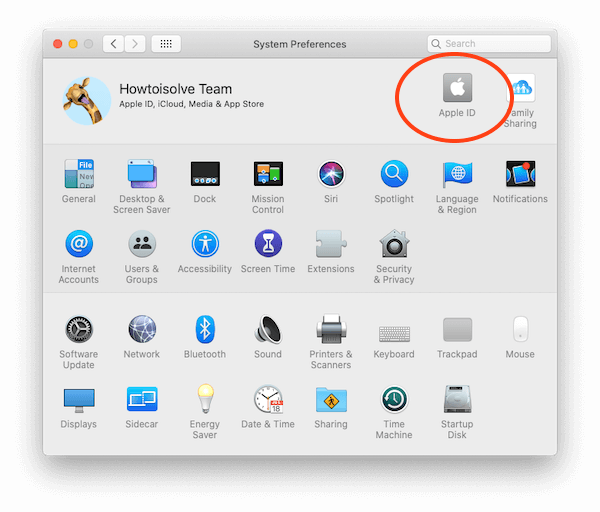
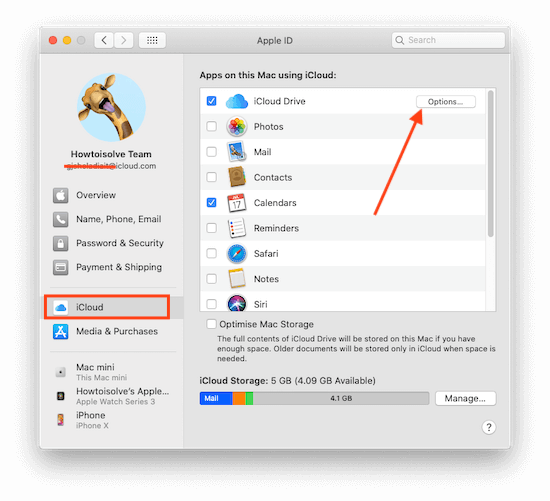

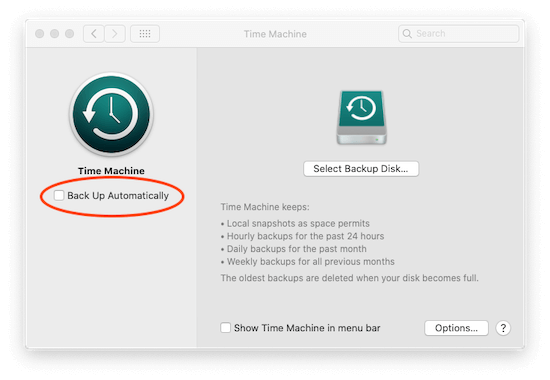
If the object was to clear disk space of files that can be stored on the cloud this article would be perfect. If you have almost the whole disk taken up with purgable files yet they don’t appear through the route above then it is of no help. When you go in through the route above I have 300gb+ Indicated free. When you look in finder I have 12gb free the difference all in purgable files. When I try and install it says no room.
When I click on about this Mac/storage I currently have 348.7 GB in my Mail and 22.8 GB free of the 500 GB SSD. A few days ago (and before upgrading from High Sierra to Mohave) I had about 8 GB on Gmail. I generally delete email that is not work related and there has not been a significant increase in activity in recent months.
Also use MS Outlook (for Mac) for a separate email address where there is very little activity.
Using CMD i in “Applications” in Finder reports 40.6 GB in Mail, 1.5 GB in Outlook and 9.5 GB in System.
My system folder that was >100 GB in High Sierra is now at 8.68 GB.
Running a 15″ MBP 2015 vintage.
Any recommendations please?