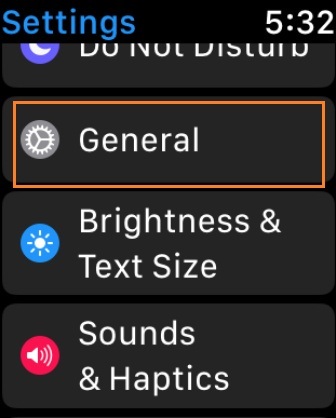With watchOS 5 through Webkit API, you can Google anything right from your wrist. Unfortunately, the process of using the web on the Apple Watch is not similar to iPhone; you have to send the link in iMessage to yourself, and then you can continue surfing on Apple Watch from that link. Apple Watch doesn’t have Safari; it uses a Webkit engine to browse web content. Apple Watch also optimizes the web pages as per the size of the display. Besides, you can switch the view in the Apple watch to the reader, normal and more options are available.
If you are facing hiccups while browsing in watchOS 5, clearing the website data, cookies, browsing history, and saved passwords can be helpful. Even clearing the website data on the Apple Watch helps you to free up some storage. You can’t clear the website data directly from the Watch app on the iPhone; you have to do it from the Apple Watch. Without wasting time let’s see how to clear website data on watchOS.
Tip to Clear Website Data, Cookies, and Saved Password on Apple Watch
- Press “Digital Crown” on Your Apple Watch.
- Now you can see all the apps on the screen.
- Find and open the “Settings” app that looks like a gear icon.
- Tap “General.”
- Select “Website Data.”
- Tap “Clear Website Data”.
- When you see confirmation, click on “Clear Data” to complete the process successfully.
Note: Clearing Website Data will not change Auto-Fill information.
So when you clear the website data such as cookies, browsing data, history, saved passwords, and much more, these things will be removed from the Apple Watch.