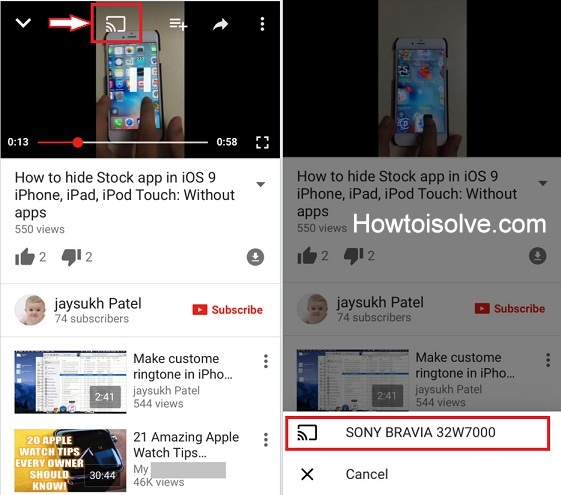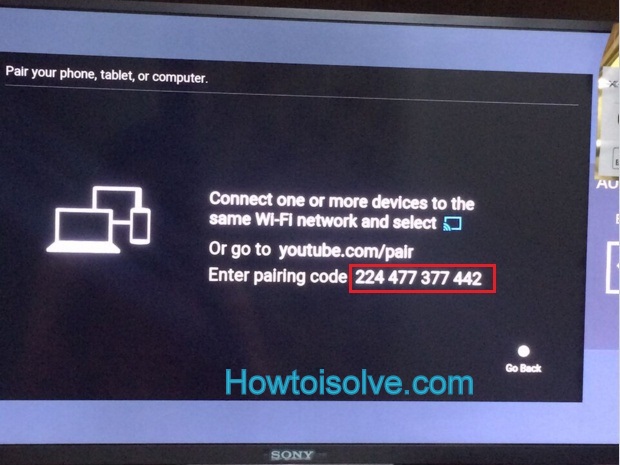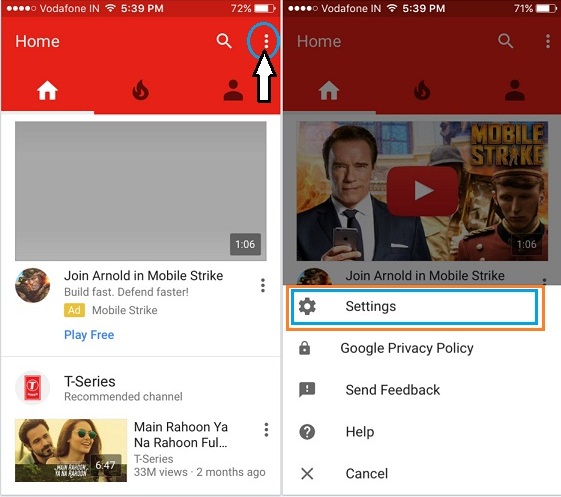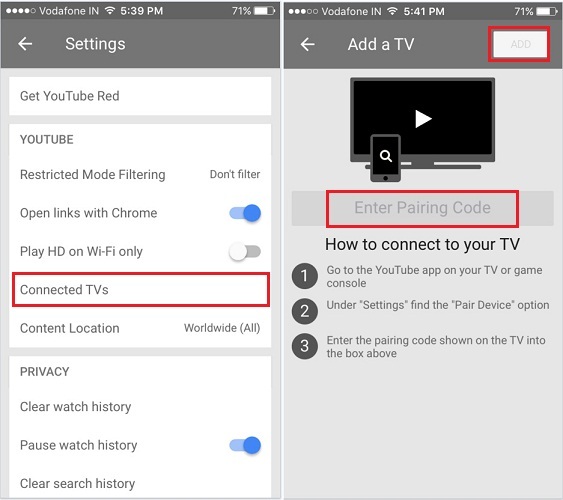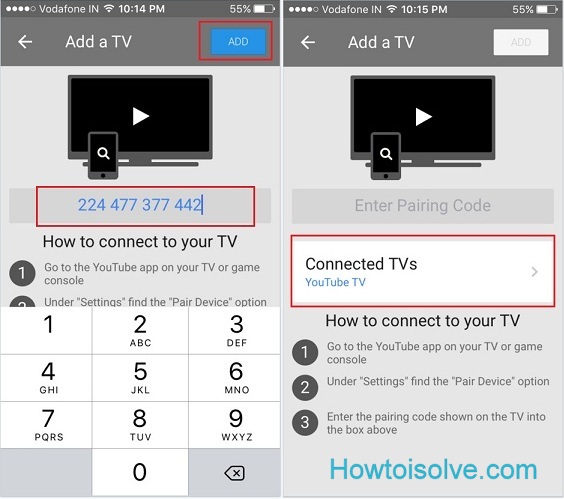There was a dull time to exploring a YouTube video on Smart TV. You might be familiar with that tedious time because you were playing video after entering video/music title through TV remote. But, now, time updated by the Service provider Google. Because of now, you can watch youtube on tv from the iPhone or any Smartphone’s YouTube app to SmartTV.
Google’s most popular video streaming service YouTube app has many smart features in one place like music, gaming, entertainment, news. Besides, now another a great feature called remotely control YouTube from iPhone to the TV.
In case if you wish to use YouTube’s a new feature in your real life and want to get more entertainment to your SmartTV room area. Then you’re in the right place. Just follow the bottom guide and get started to Speech to Search Youtube with your iPhone. Don’t worry about history, you can clear YouTube Search History on iPhone very easily.
How to Remotely Control YouTube from iPhone to TV: Smart TV, Game Console
There are two ways to control YouTube from iPhone to TV, Either use the same Wi-Fi network or go with the manually pairing process between both devices (Smart TV and Smartphone). Also, enjoy
1st way: Connect Over Same Wi-Fi
Step 1. First of all, you must connect your Smart TV and iPhone or iPad over the same Wi-Fi network. As well as iOS Youtube App and your Smart tv’s Youtube app must signed-in with the same Gmail ID and password.
Hint:
Open Smart Tv Wi-Fi setting and choose Wi-Fi network name then enter a wi-fi router password to connect your tv to the internet.
Same way, open the Settings App – tap Wi-Fi – choose Wi-Fi name and enter a password to connect your iOS or iPadOS device to the same wi-fi network that your tv connected.
Step 2. Now launch the YouTube app on supported Smart TV and iPhone.
Step 3. Now tap on Square Cast icon on the iPhone YouTube app.
Step 4. So now, both devices connected and now search on the iPhone and play videos on your TV.
You’re done.
You can add a number of songs, videos at tapping on the queue button. Still, if your TV and smartphone have not under the same Wi-Fi coverage, then you can also control YouTube remotely through iPhone cellular data. For that, you should try following the way to control YouTube from the iPhone to the TV.
2nd Way: Manual Pairing process to cast Youtube from iPhone to smart tv
- Step 1: Find the pairing code.
- Step 2. Launch YouTube on your TV or game console.
- Step 3. Navigate to Settings
- Step 4. Scroll to the Pair device screen On your TV.

Now perform below step on your iPhone
Step 5. Launch the YouTube iOS app.
Go to Settings → Select Connected TVs→ Enter the pairing code shown on your TV or game console.
That’s it.
Get More: – Do you know how to Download YouTube video for offline play on your iPhone?
Hope this tip would be helpful. You can search faster than on typing on smart TV remote.
Please share with your friends, colleagues in your social network and make more useful for all.
Do you ever found any other way to Stream YouTube from iPhone to SmartTV? let us know in the below comment box.