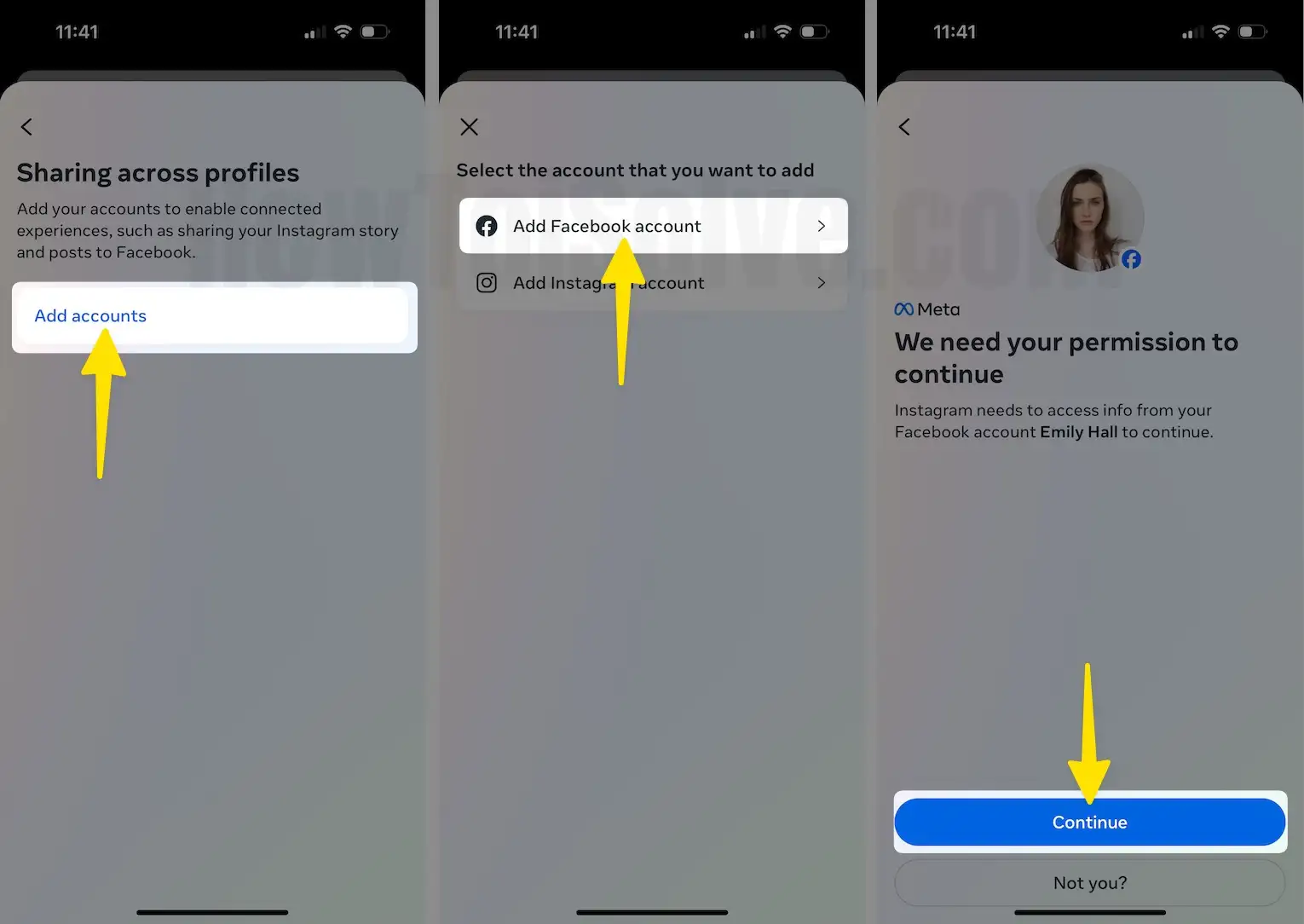Our step-by-step guide will show you how to share the Instagram profile link of your own account. The easiest way to share Instagram profile links on your other social media profile bio such as YouTube, WhatsApp, Snapchat, Clubhouse app, etc.,
Most people guess the URL patterns and directly type into the URL bar; say, if I want to open Google Translate or Google Drive, I’ll write translate.google.com or drive.google.com, which will now take me to the path. Copying Instagram Profile Link is similar, totally based on the URL pattern. However, sometimes we need to share our business profile to create awareness, and marketing purposes and mention it somewhere in the document. So at that time, the Instagram Profile Link came in handy.
Unfortunately, there is no direct option to Copy Instagram Profile Link from the mobile app, but also not that hard; you don’t need to be a tech geek to make your Instagram profile link. So, returning to the title, let’s start the guide on copying Instagram profile links on iPhone, Android, and PC.
Copy the Instagram Profile Link
Method 1:
How to Copy Instagram Profile Link on iPhone and Android
Copy Any Instagram Profile Link From the Mobile App,
Yes, we can copy any Instagram profile link that you can open on your Instagram mobile app; this is the easiest method to Get an Instagram profile link in just two steps.
- Launch the Instagram App on Your Mobile [iPhone or Android]
- Go to the Profile that you want Profile link, Tap on the More icon at the Top-Right corner of the screen > Copy Profile URL. (Link is copied)
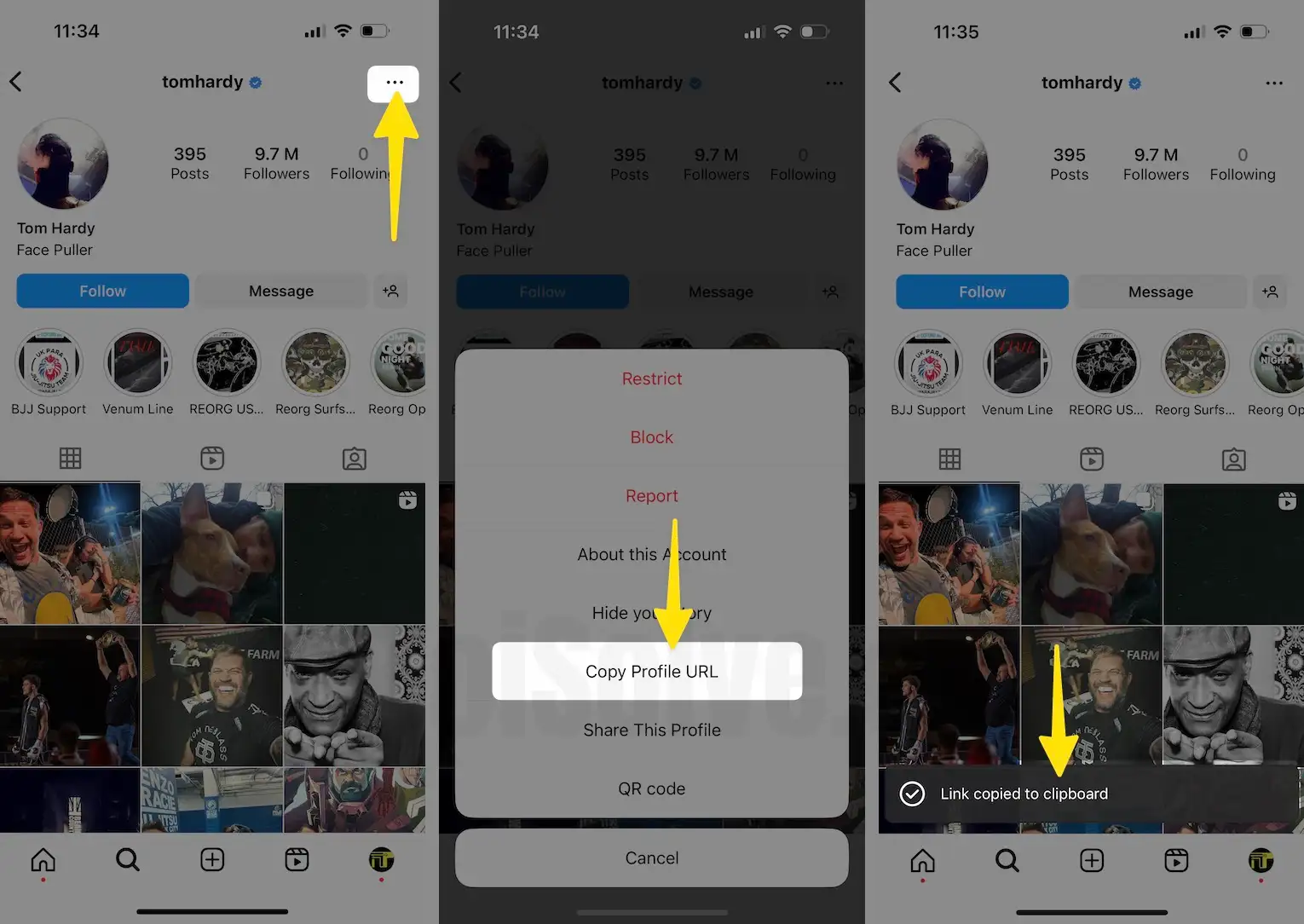
3. That’s it. Copy the link, Paste it by long touch and hold; I pasted it in my notes app for example.

Copy Your Instagram Profile Link on your iPhone,
1. Launch the Instagram app on your iPhone > Tap the Profile icon at the bottom right corner > Tap on Share Profile.
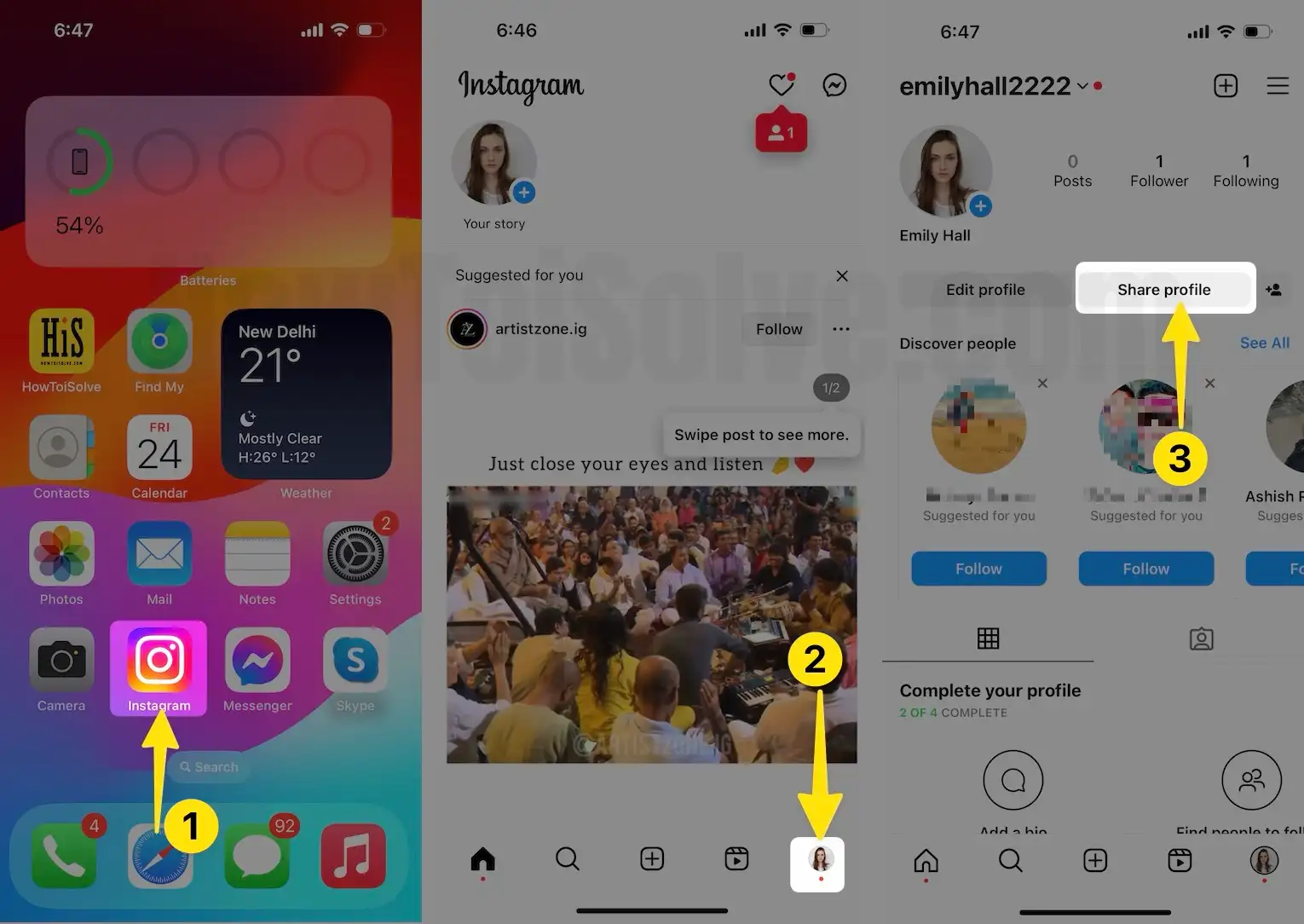
2. > Copy Link. Now, Your link is Copied to Clipboard. Use it for notes and share with others (Paste where you want).
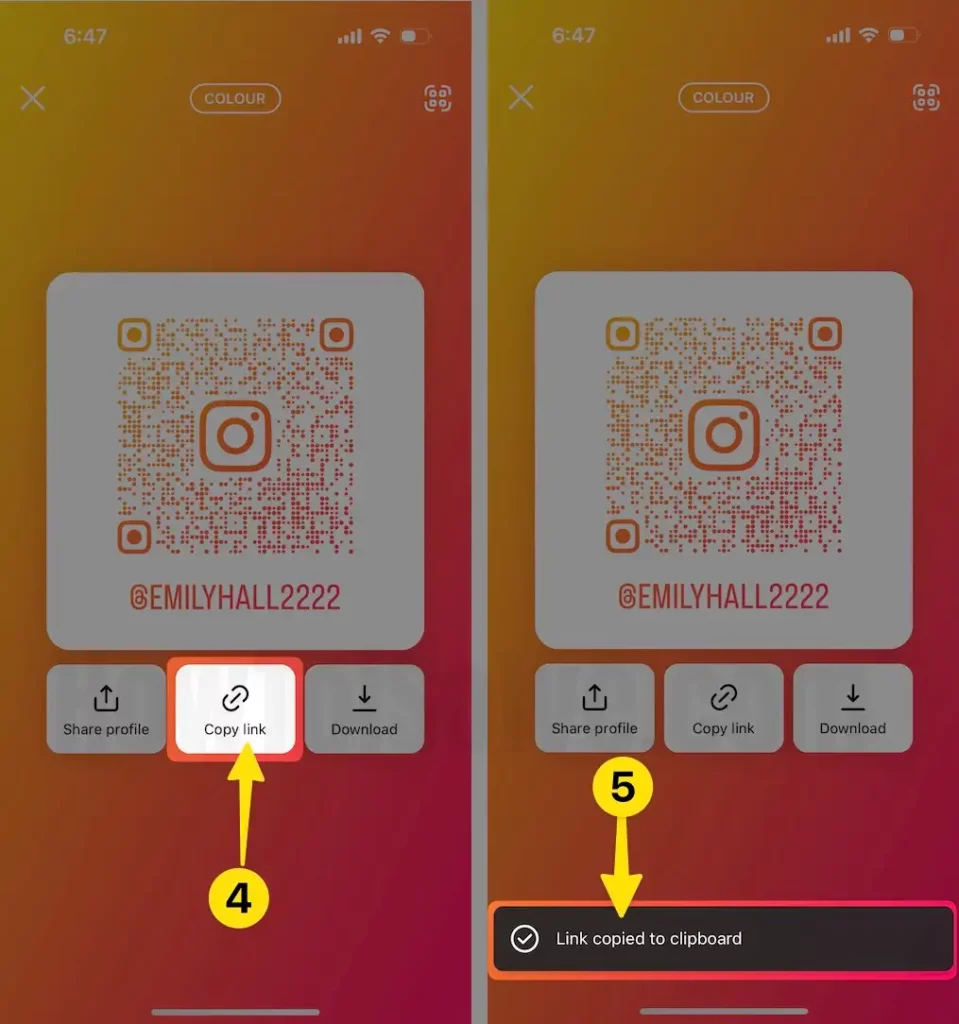
Method 2:
Create Instagram Profile Link From Username [Without Copy]
It’s pretty straightforward to copy the Instagram profile link; actually, you have to make an Instagram profile link; here’s how it can be done.
- Open the Instagram app on your phone.
- On the right side, tap the Profile icon.
- From the top-left corner, your Instagram username will be mentioned; remember it; you’ll need it later.
- Here the last step comes, the Instagram Profile link contains the official website URL of Instagram and username. It looks like (https://www.instagram.com/howtoisolve/), where howtoisolve is the username.
- You can copy Instagram’s official website link and add the username that will be a copy of the Instagram profile link.
How to Find Instagram Profile URL on PC or Mac
The same goes for PC; if you prefer Instagram Web over the App, it would be straightforward for you to copy your Instagram profile URL.
1. Go to the Instagram.com. Click on the Profile icon.
2. Copy the username.
3. To share your Instagram Profile URL, you’ve to make it on your own. (Replace Username with your Insta Username in this link) -> https://www.instagram.com/username/
https://www.instagram.com/howtoisolve/
4. Copy the Instagram URL and add the username, that will be your Instagram Profile URL.
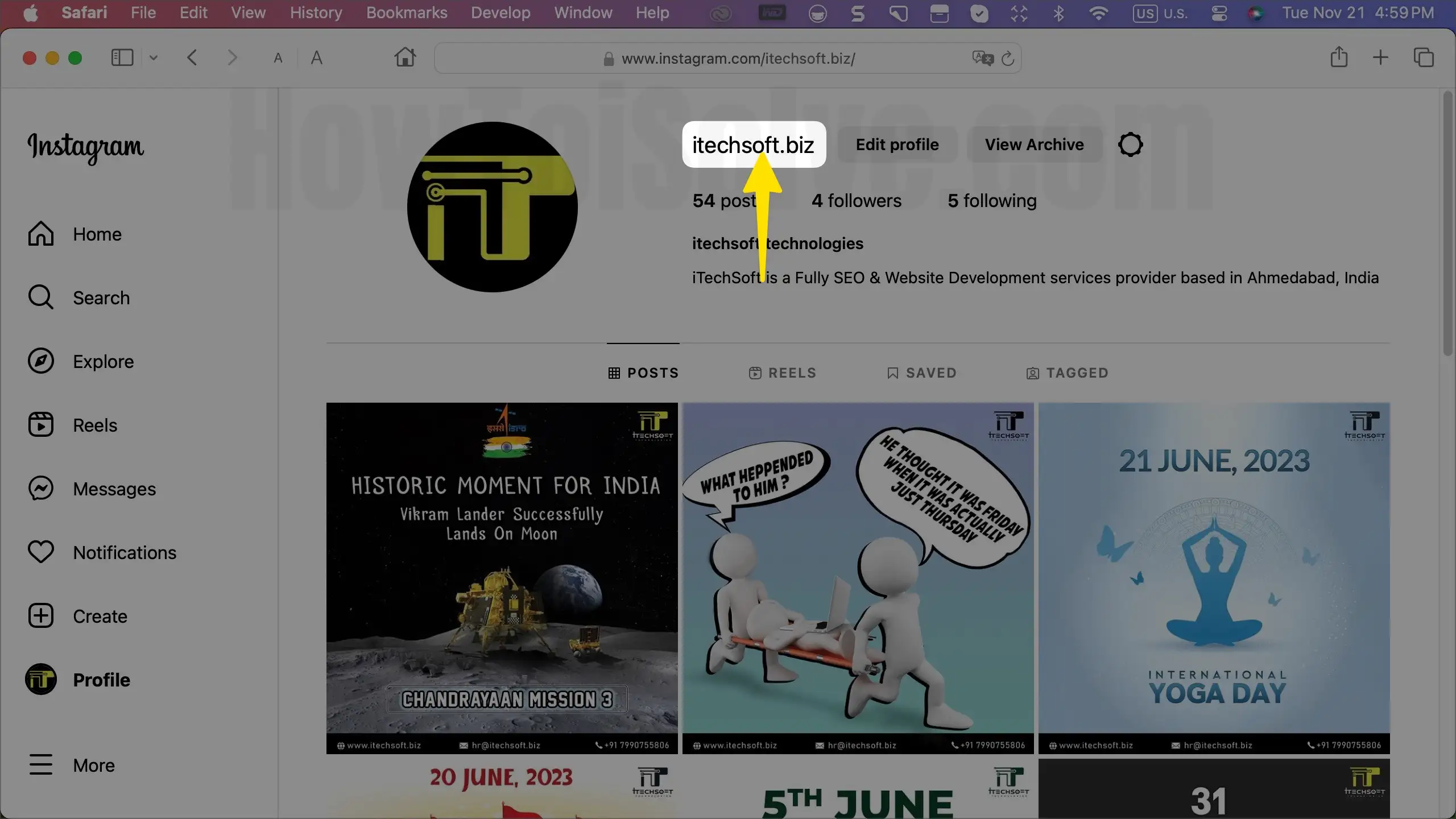
Get Here: – Cool Instagram Bio Ideas [Latest Instagram bio Style for 2023]
How to Share Instagram Profile Link on Facebook: 3 Alternatives
Connecting Instagram profiles to Facebook should be the prime choice of digital marketers to promote the business. Apart from this, even if you share an Instagram profile link on Facebook, there is no harm in doing so. Here are steps to share an Instagram post on Facebook to access the Instagram page.
Way 1: Copy the Instagram Profile Link and Create a Post on the Facebook Account
This is the traditional way to share your Instagram profile link to your Facebook account. After creating your Instagram profile link, you can create a post on the Facebook account and share it.
A quick method to make an Instagram profile link to replace the howtoisolve with your Instagram profile username (https://www.instagram.com/howtoisolve/). Here howtoisolve represents the Instagram username.
1. Next, open your Facebook account. Create a Post from the What’s on your mind, your name? Section; write a few words if you want and paste the Instagram Profile link.
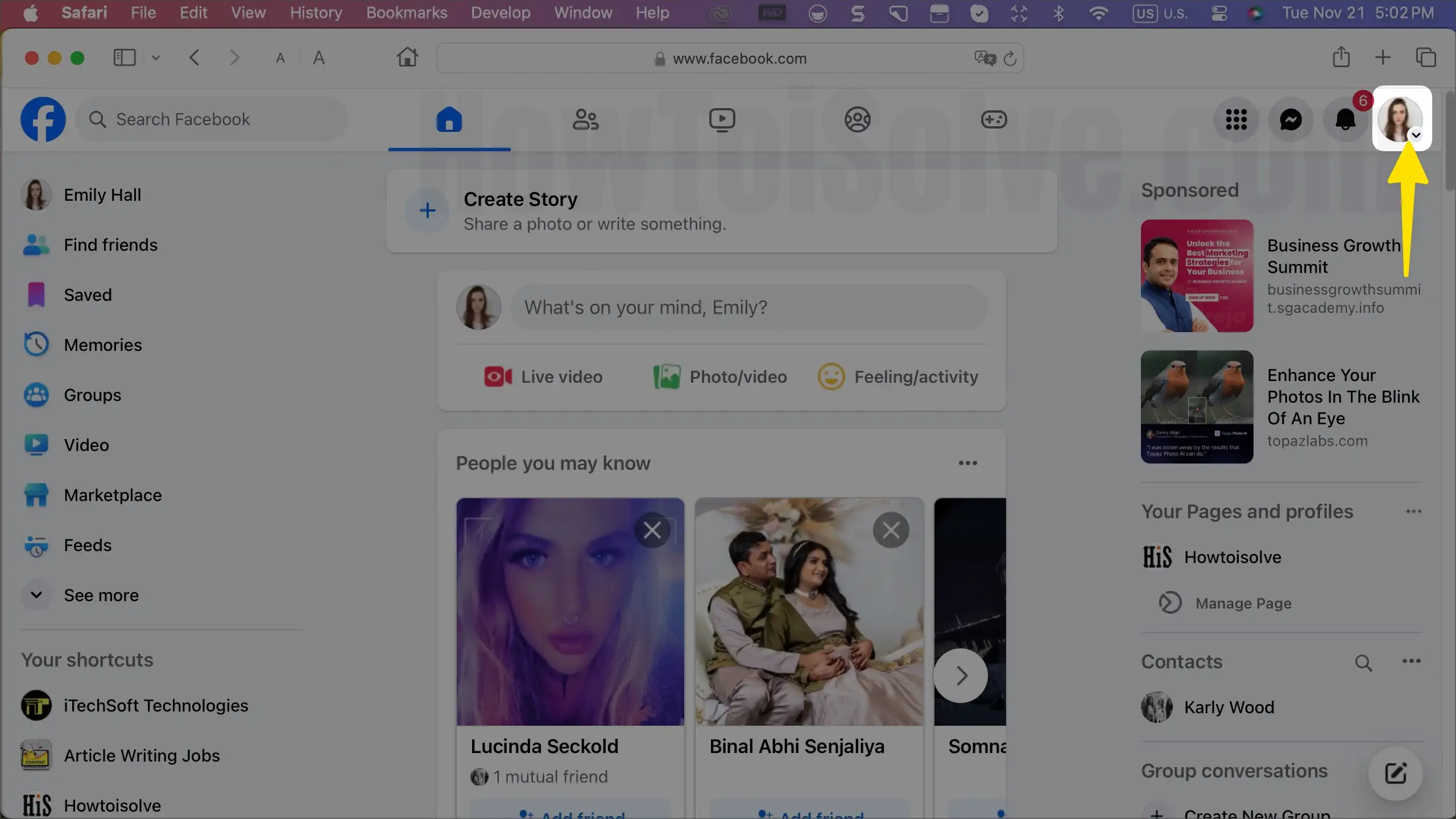
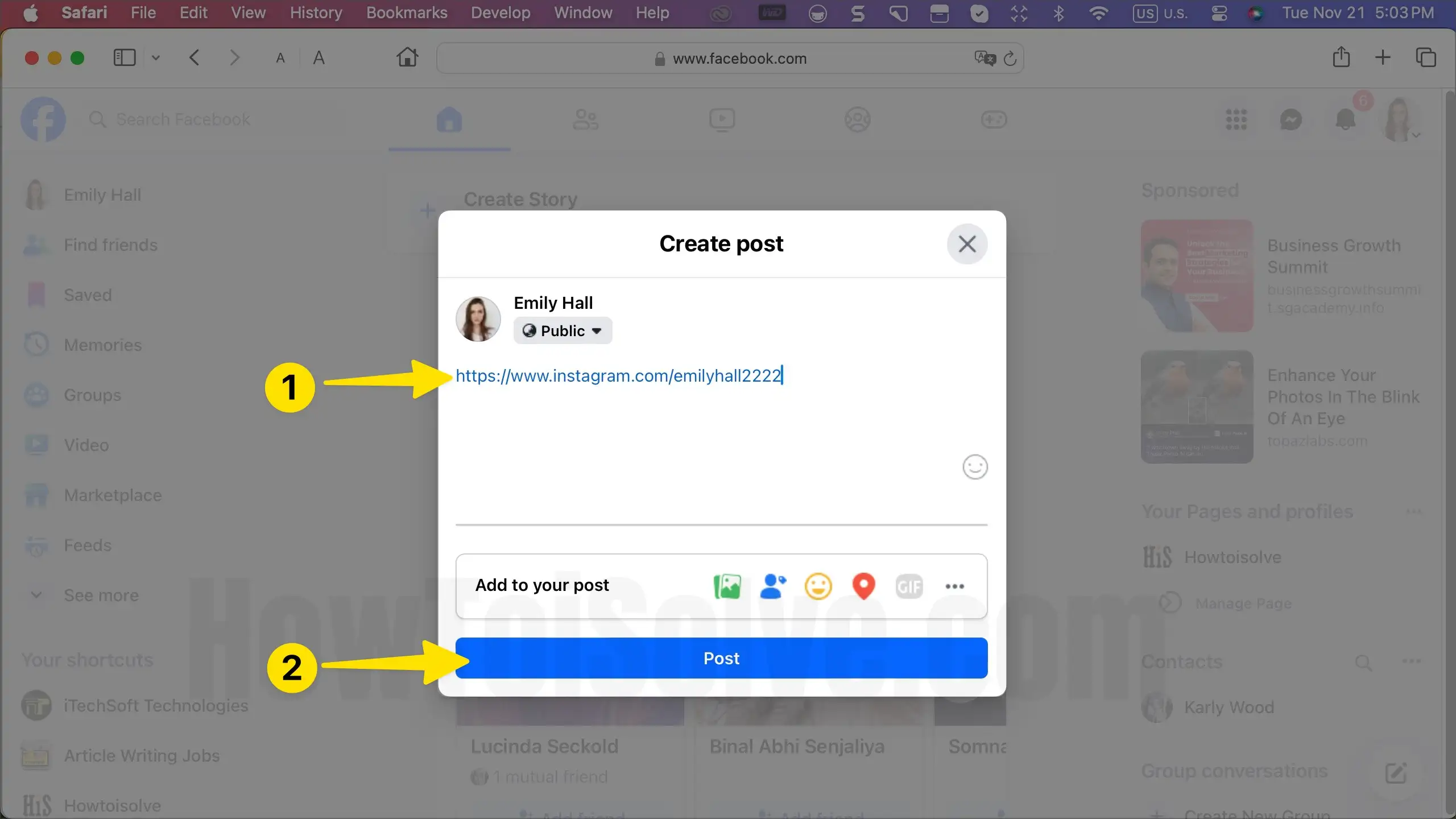
3. Lastly, Post.
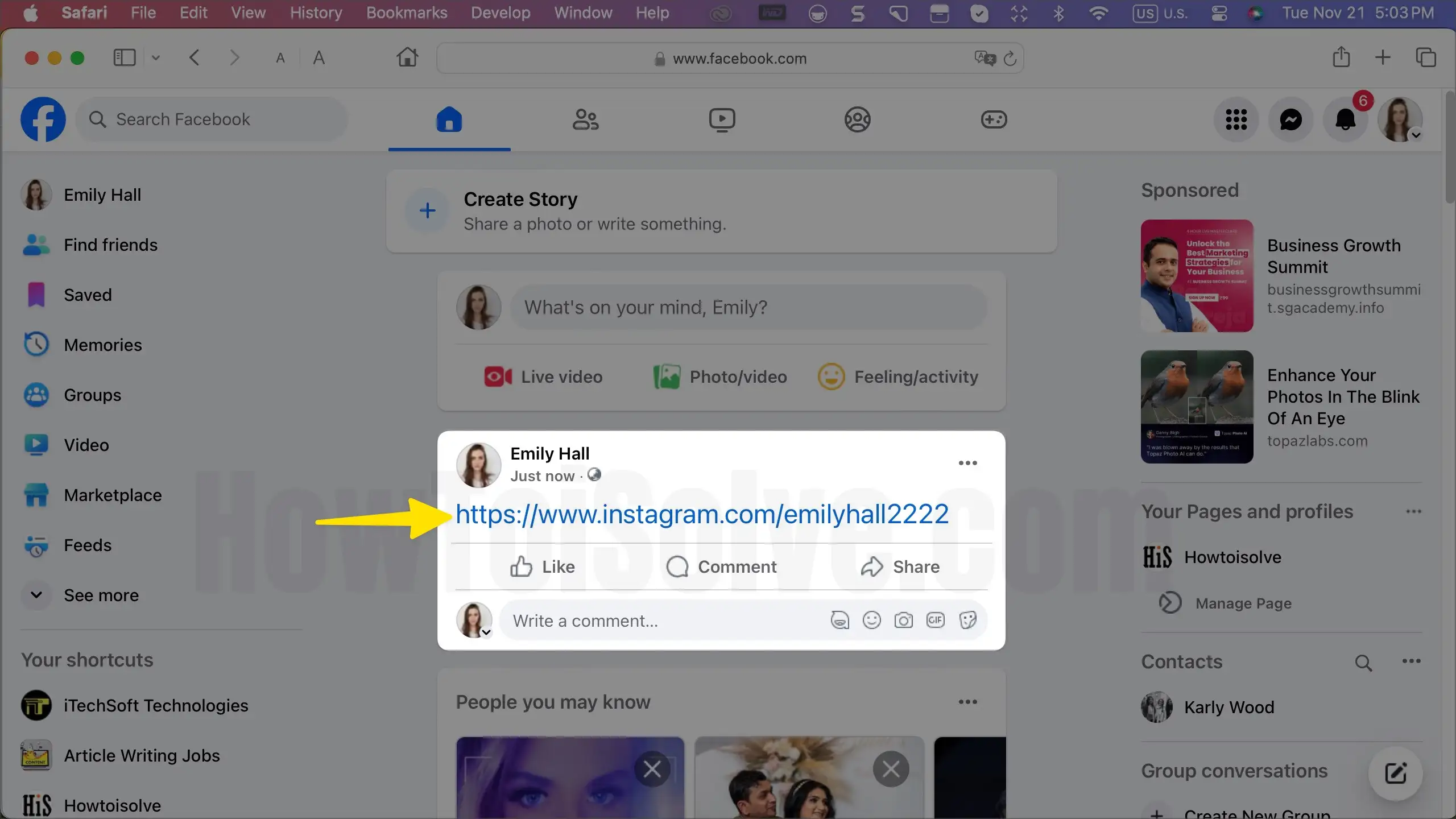
Way 2: Share Instagram Profile by Posting on Facebook Account
It’s pretty cool and straightforward; no need to create any separate posts telling people about your Instagram profile. All you need to do is, share the Instagram post to the Facebook account, and if anyone on Facebook taps on your post, they will see your Instagram Profile.
Share Your Instagram Profile on FaceBook Account (As a Post)
1. Launch the Instagram app on your Phone. Tap on your Profile picture from the bottom right corner of the screen > Next, Tap on Edit Profile.
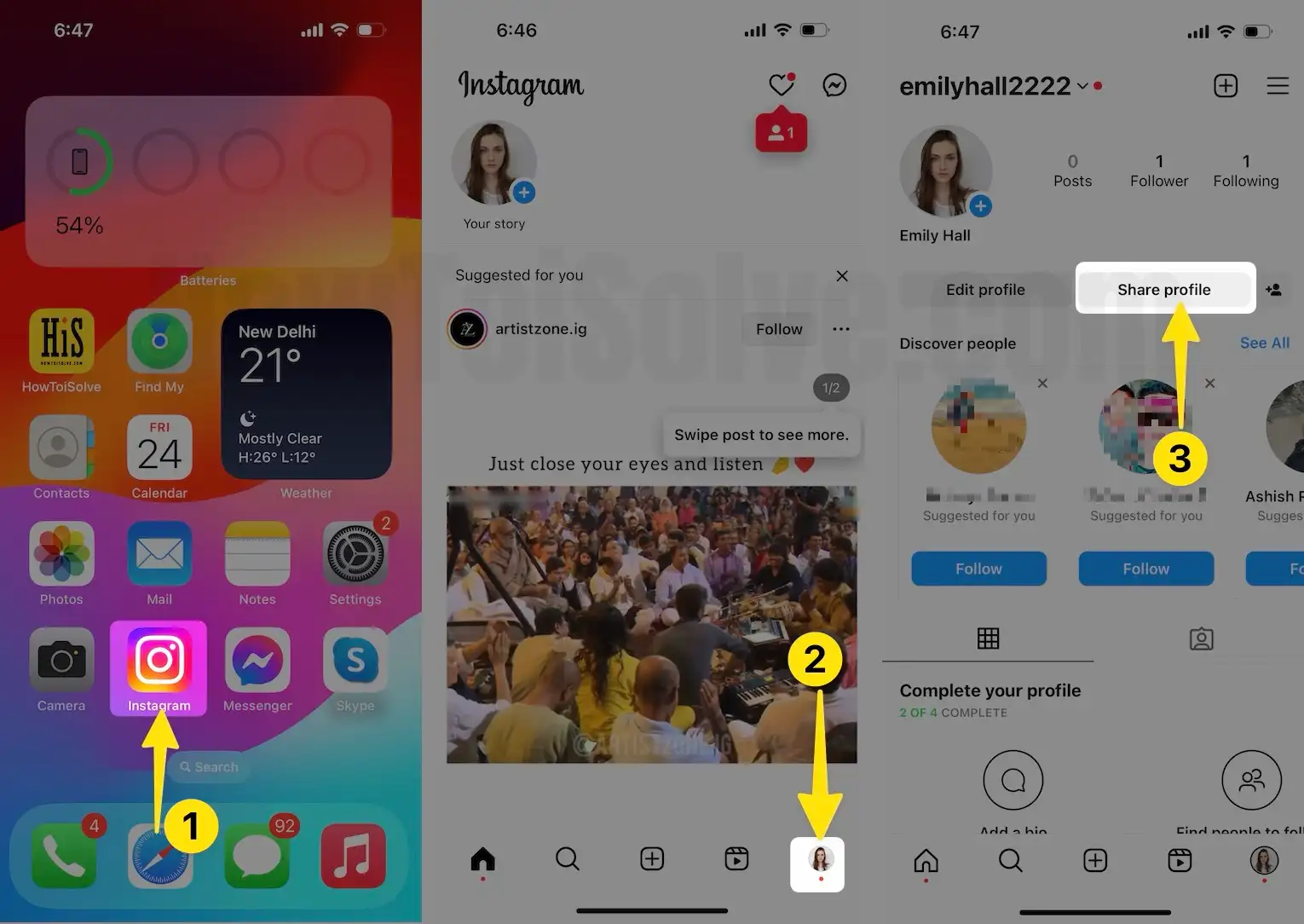
2. Tap on Share Profile. Select FaceBook from the share sheet.
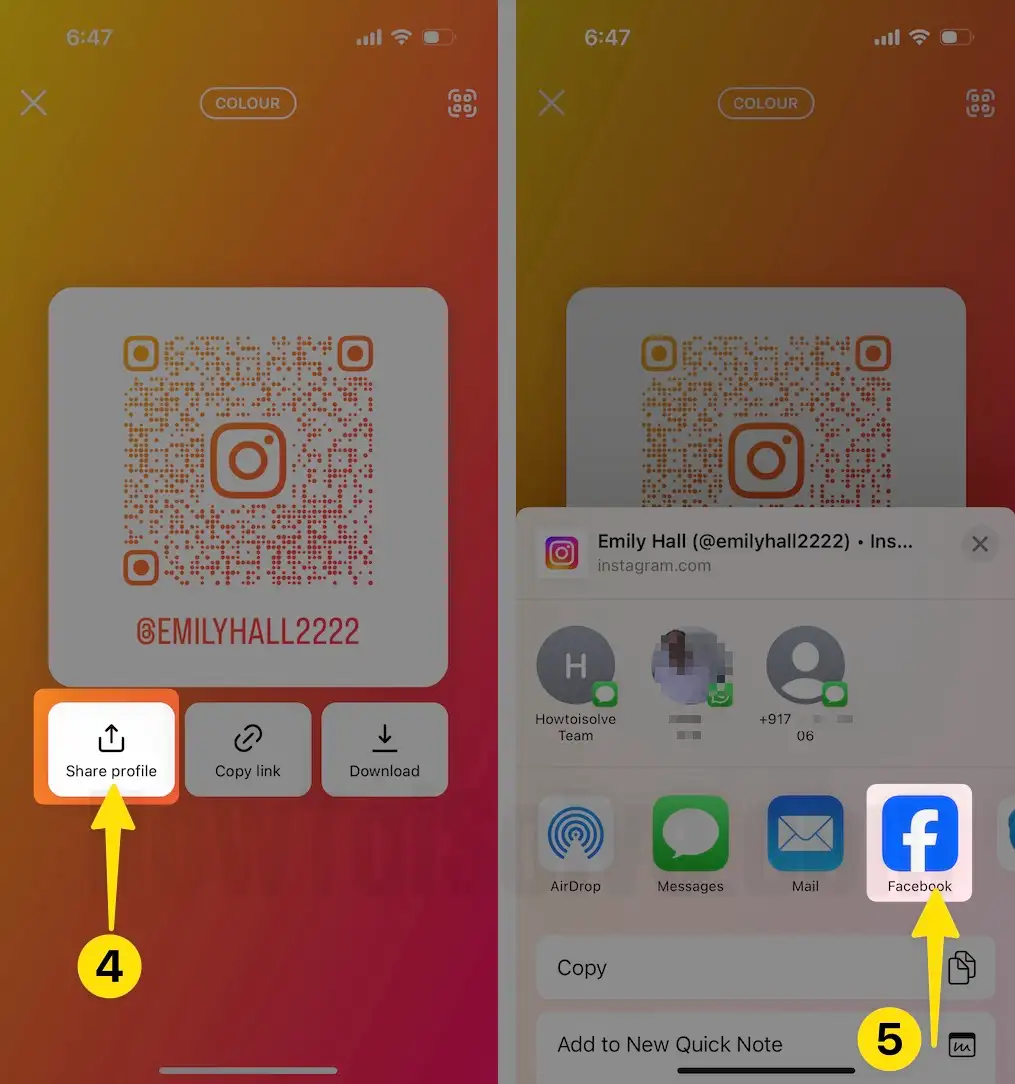
3. Choose Feed Option. Set the Privacy and Other Details Before Post from the top right corner of the screen.

That’s it.
Share any Instagram Profile on FaceBook Account (As a Post),
1. Launch Instagram app on your phone.
2. Tap on the photo that you would like to share on Facebook.
3. Tap on the three dots in a row of Instagram usernames.
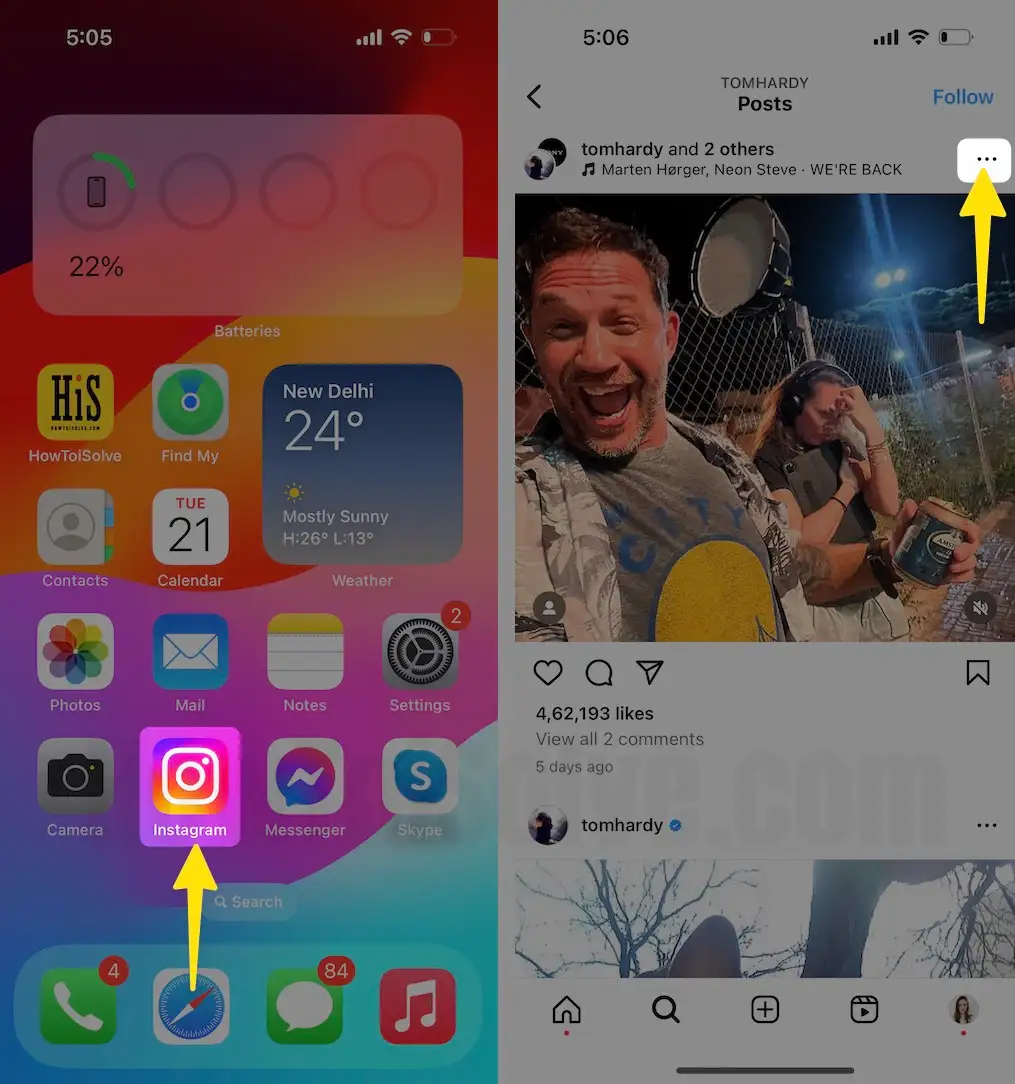
4. Select Share to… Tap Facebook.

5. Write something if you want, and then tap Next.
6. This is how, you can share the Instagram Post to the Facebook Account.
7. Next, if anyone taps on your shared photo on Facebook that you’ve shared from the Instagram app, a small Instagram Card will appear right on Facebook.
8. Then, tap on the Instagram username; this will take you to the Instagram app, opening your Instagram Profile Page.
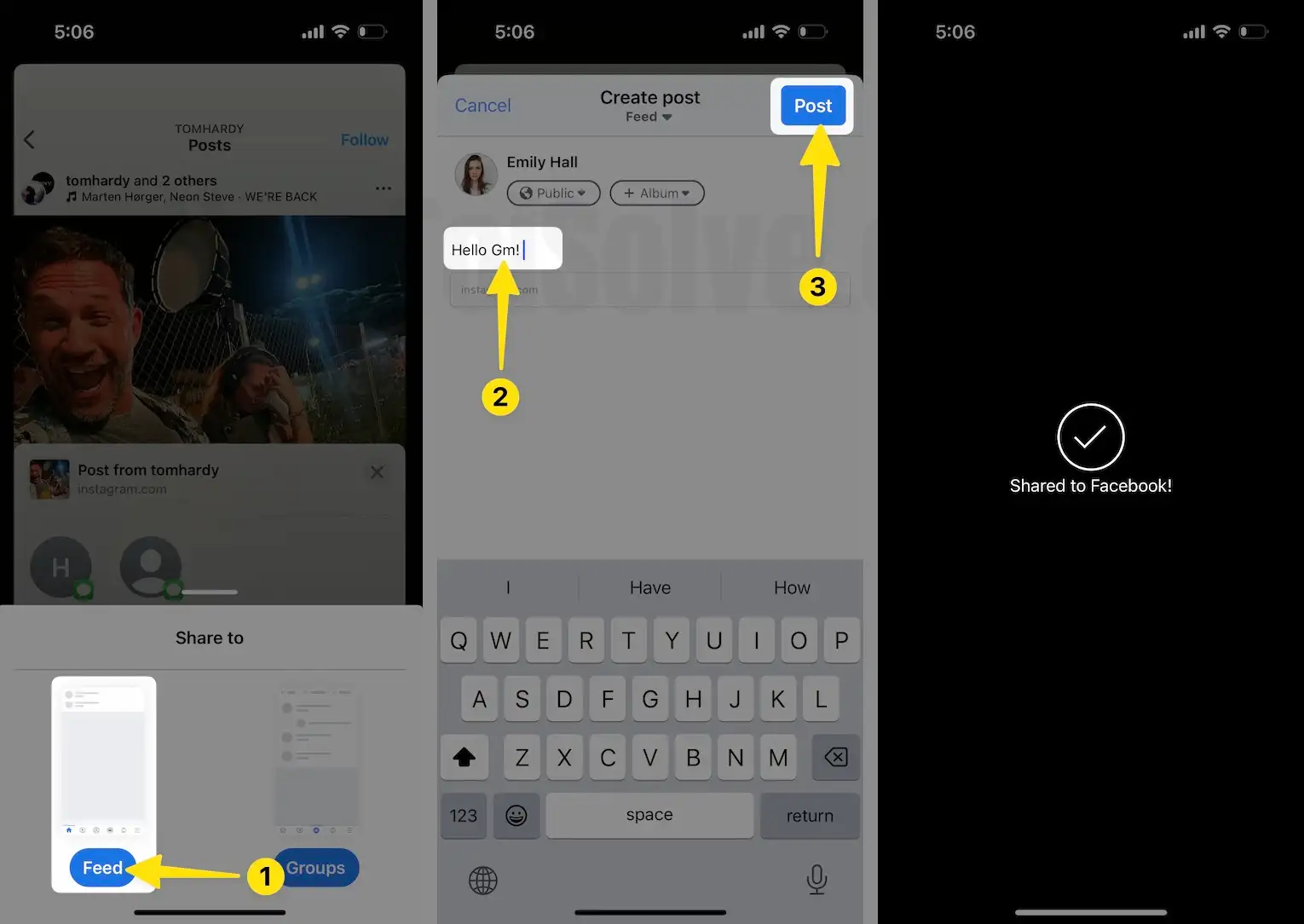
That’s it. You’ve shared your Instagram profile with the Facebook account and provided your fans with an easy way to visit your Instagram profile from Facebook.
Way 3: Add Instagram Profile Link to Facebook Account
When you add an Instagram profile link to Facebook, it will appear in the About Card of your Profile. So, whenever someone explores your Facebook Profile, the Instagram Profile link will be displayed in the About Card.
1. Login to your Facebook account on a Mac/PC.

2. Click on your name on the upper-right side or in the side panel to visit your Profile.
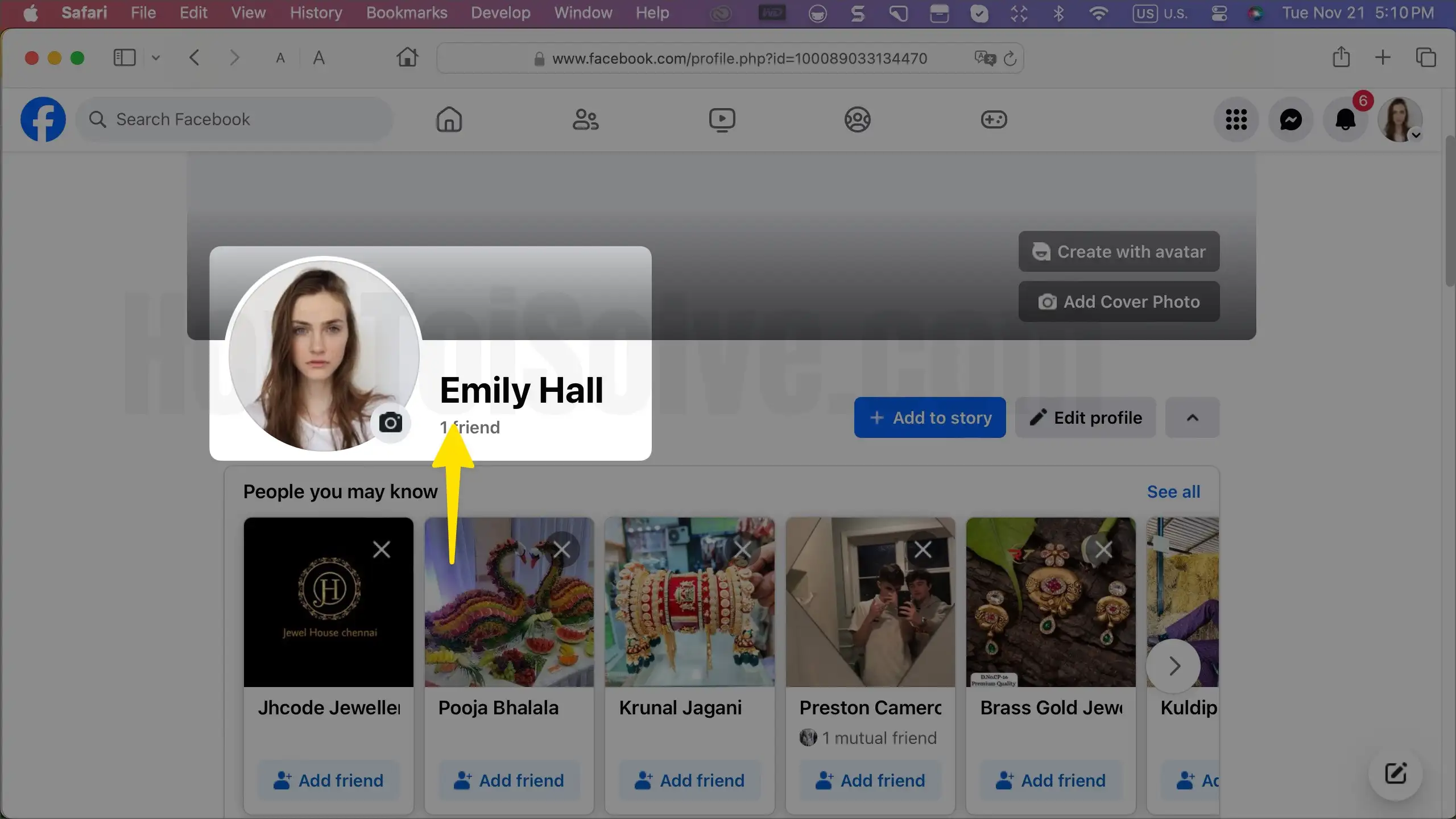
3. Next, go to the Edit Profile page.
4. Scroll down and click on Edit Your About Info.
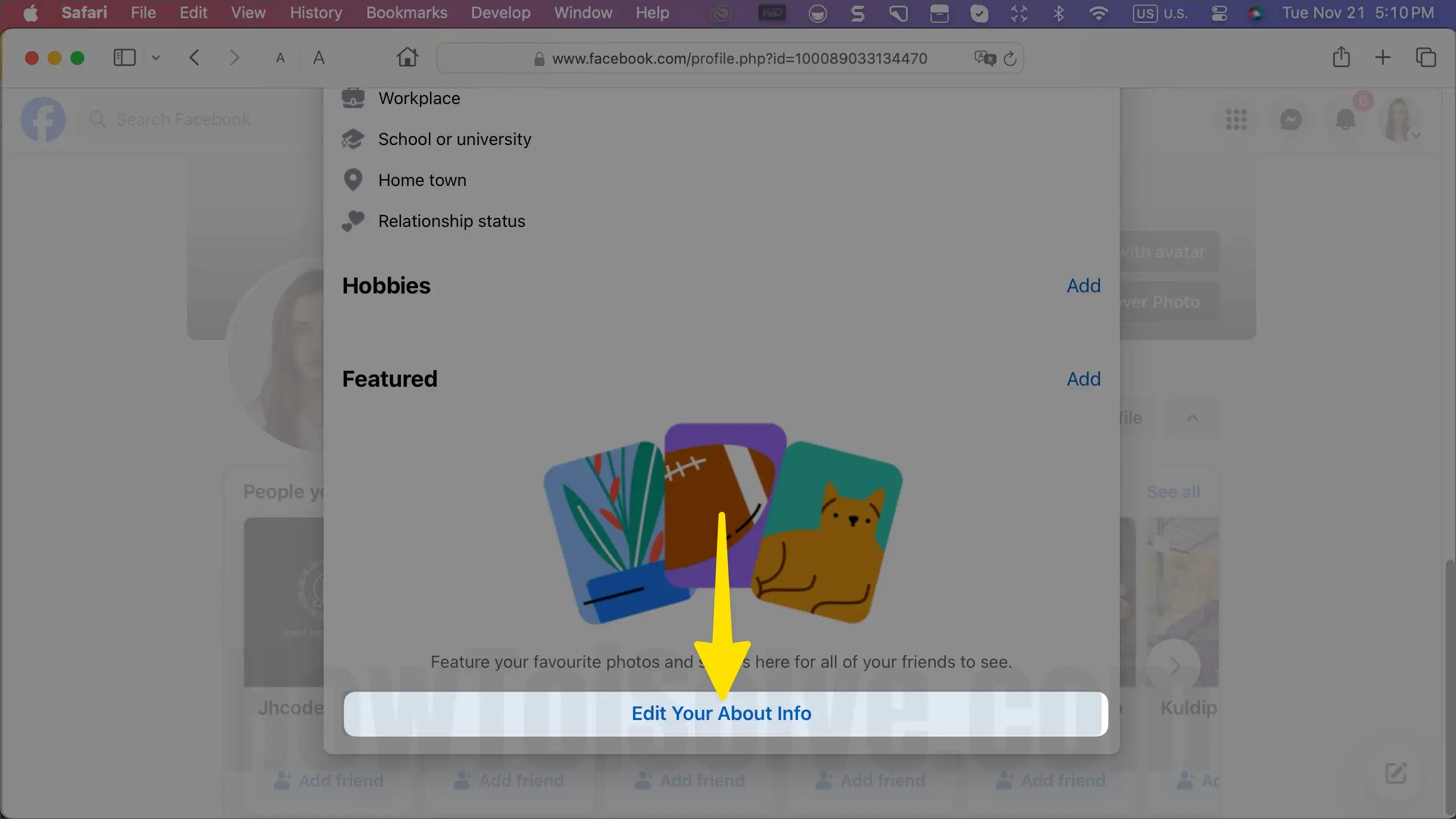
5. Select Contact and Basic Info from the Add a website.

6. Under Website and Social Links, go to Add a social link.
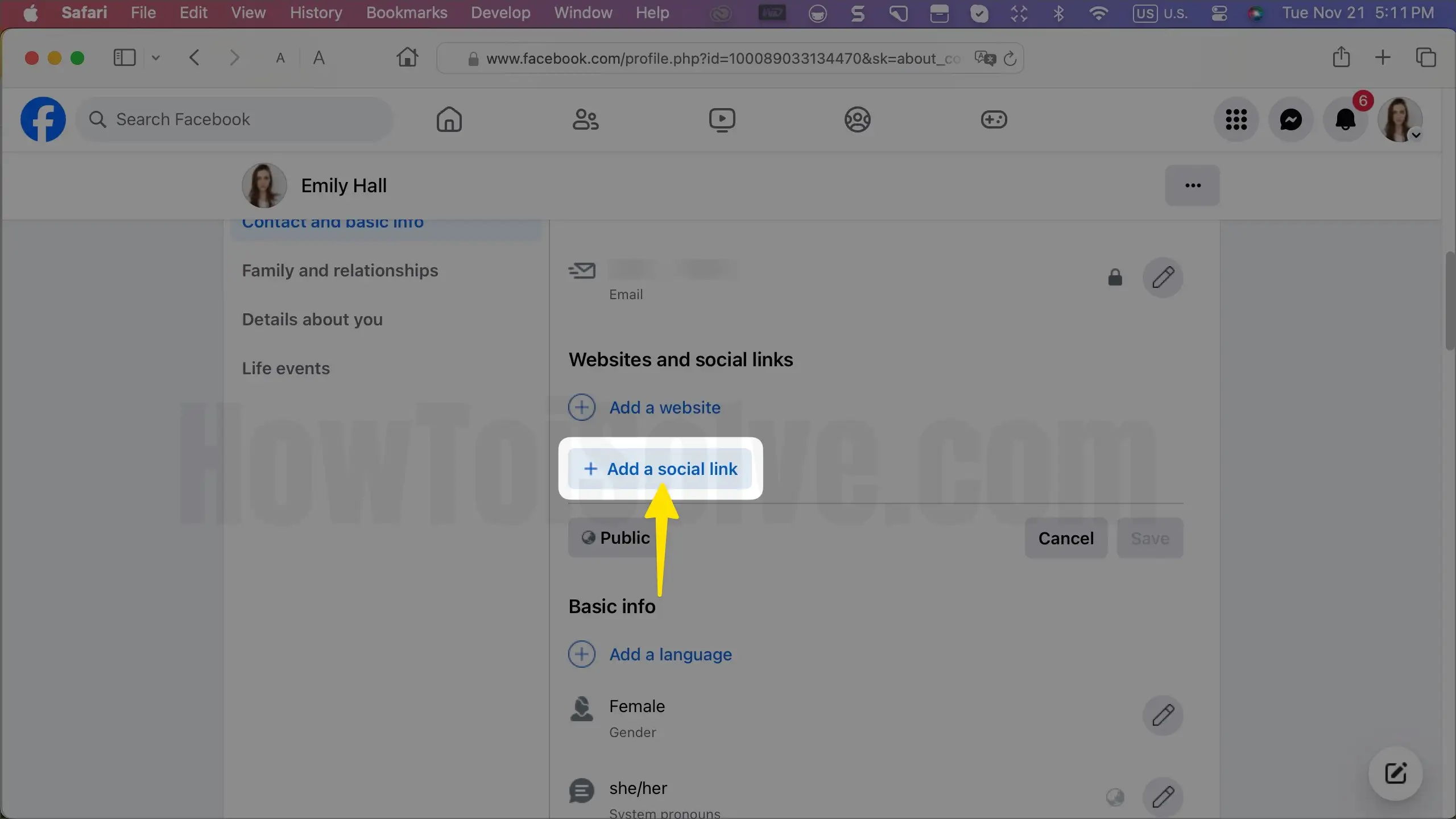
7. Paste your Instagram Profile link and choose Instagram. Lastly, Save.
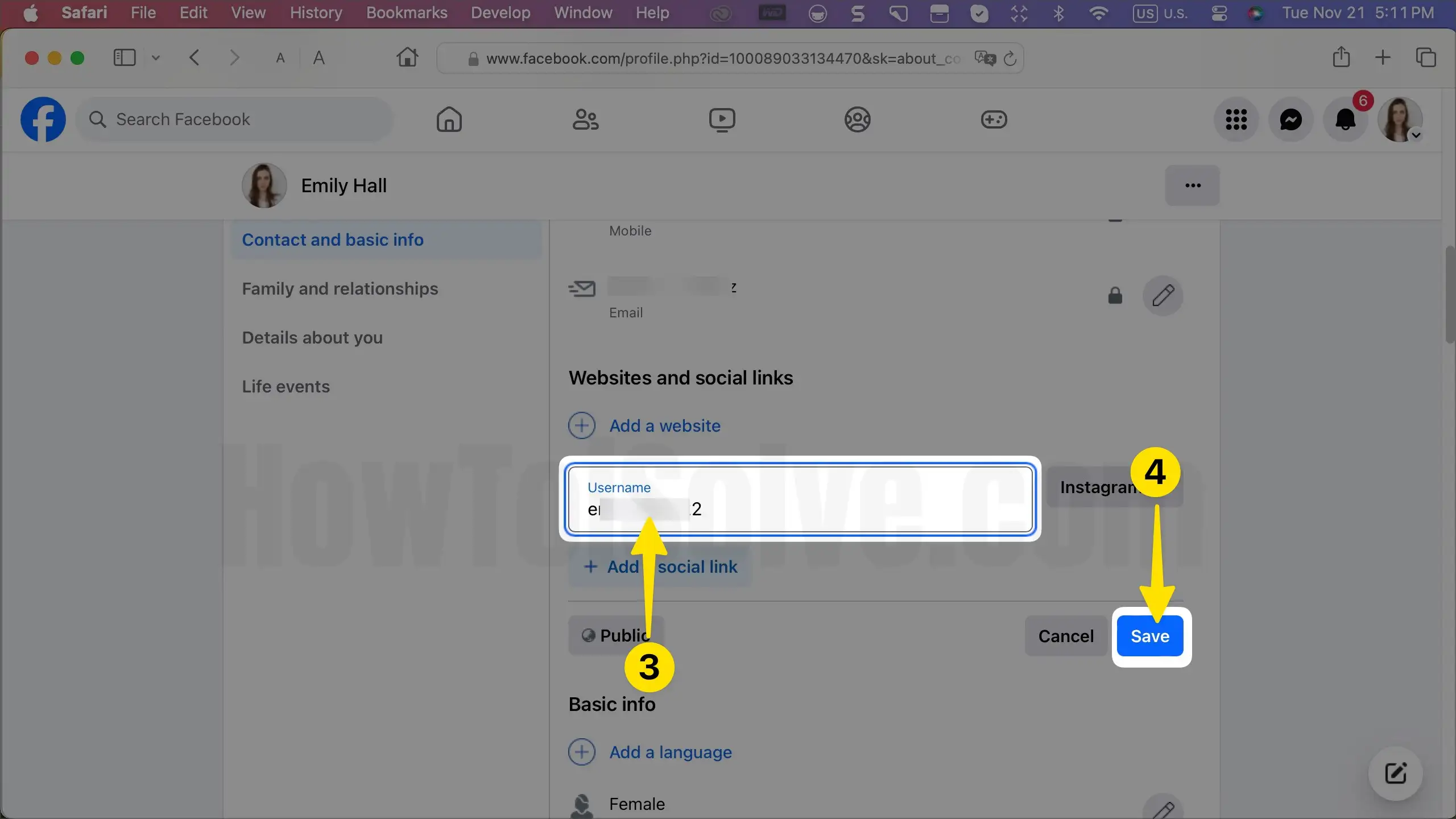
8. Create an Instagram account on Mac.

How to Share Instagram Profile Link on WhatsApp Status
Sharing an Instagram profile on WhatsApp Status is not a big deal. Whether you want to promote the Instagram Business page or like to share your presence on Instagram on WhatsApp, this is a great option available right now. Here’s how to share Instagram profile links on WhatsApp status.
Do you know your Instagram username? If not, then follow the steps.
1. Launch the Instagram app. Tap on your profile icon on the far right side.
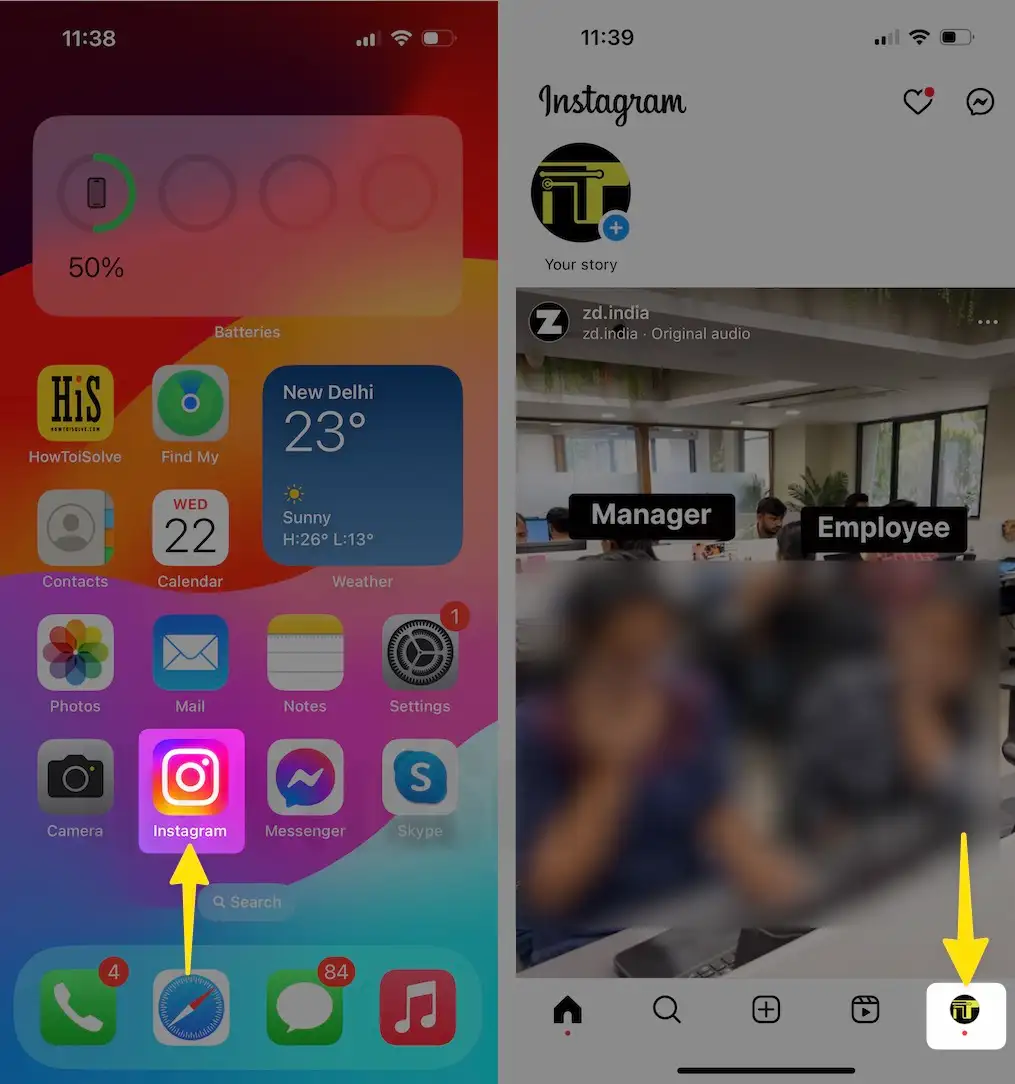
2. There, you should see the username. Remember the username.
3. Select the link in the copy-right option.
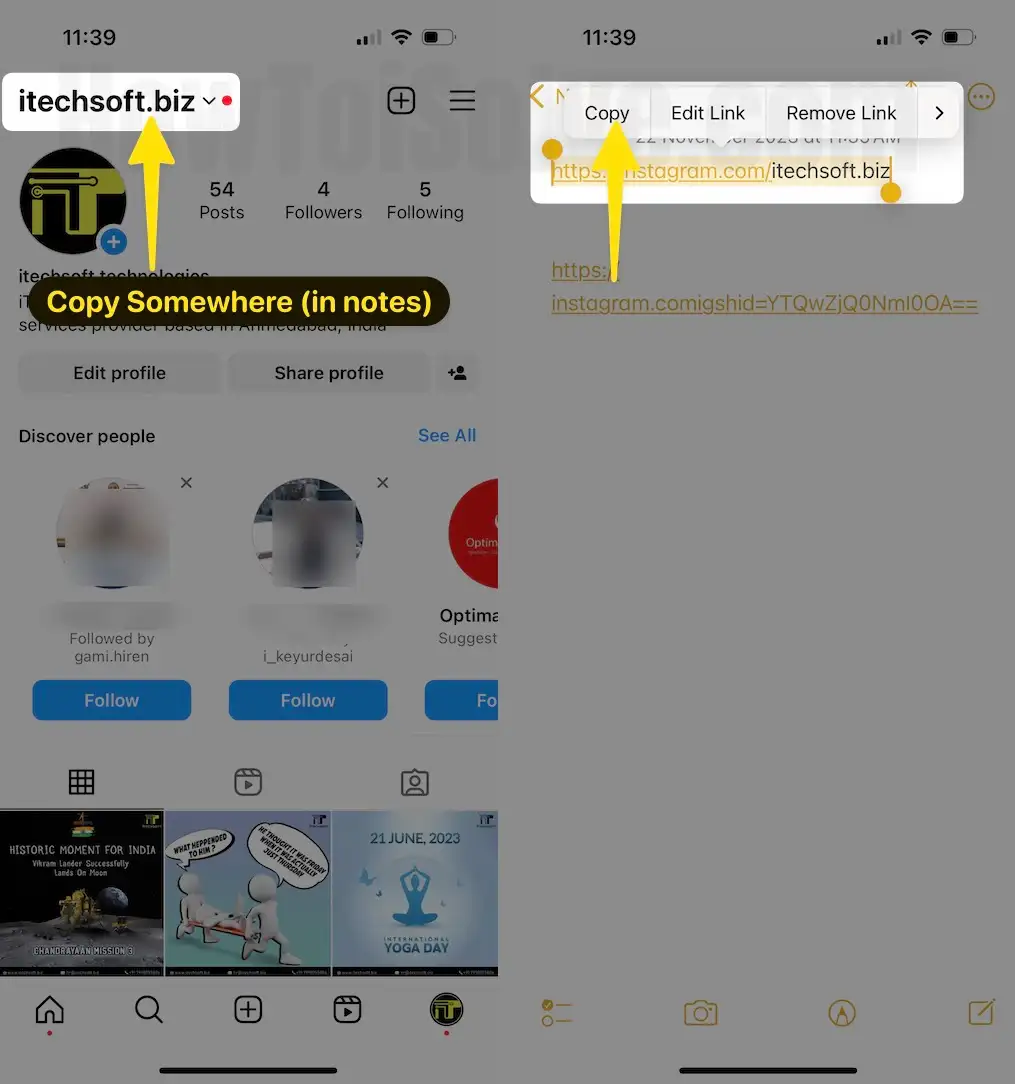
4. Launch WhatsApp next, tap on Updates, click on (+) Plus ICon select the Text option on iPhone.
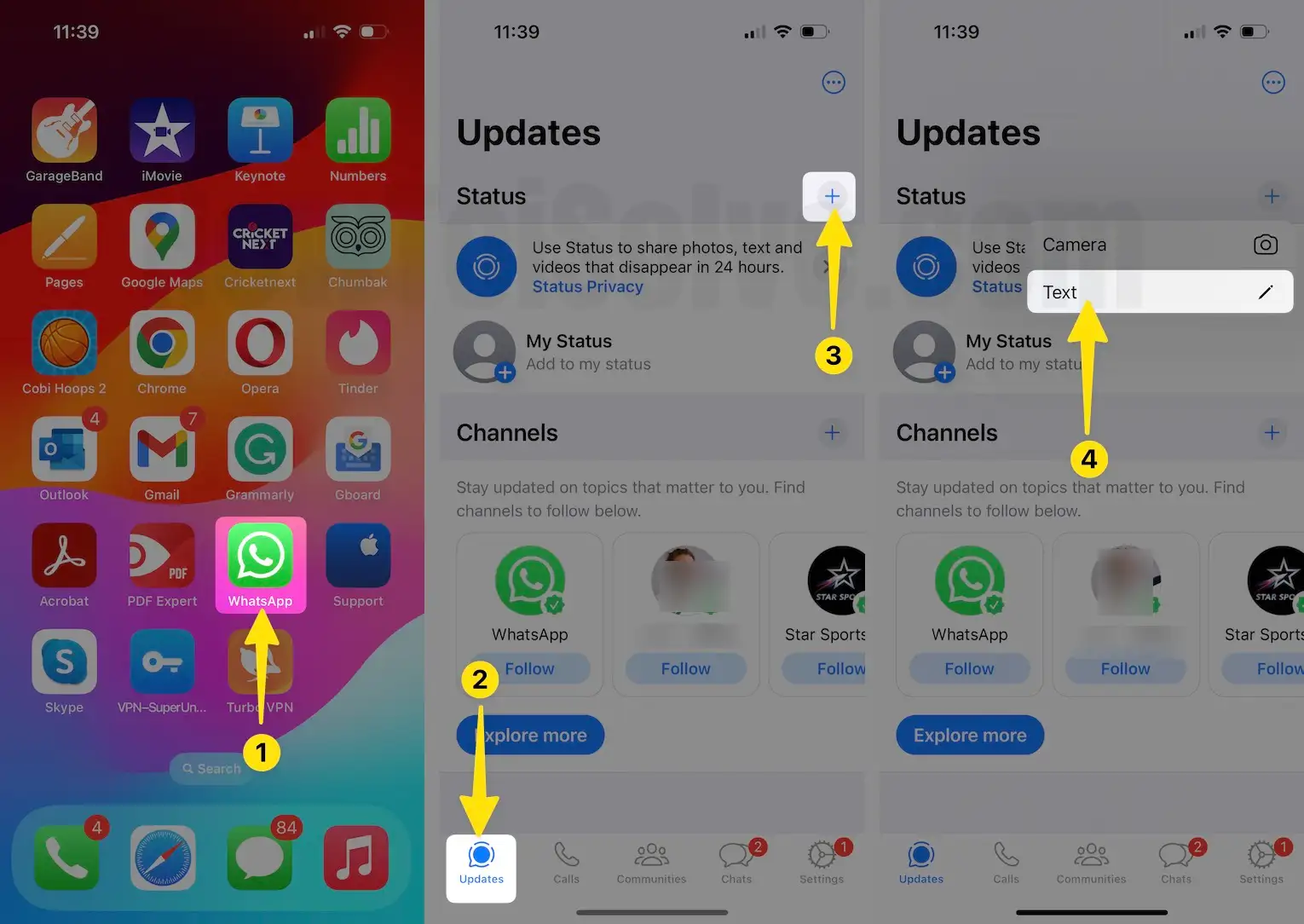
5. Now copy the https://www.instagram.com/ and paste it into the WhatsApp status.
6. Next add your Instagram username behind the URL. It should look like https://www.instagram.com/howtoisolve/.
7. Post the WhatsApp Status once you’re done with it.

How to Promote Instagram Page on WhatsApp?
Nowadays, running promotions and growing businesses or creating awareness regarding your profile is much easier. Facebook, Instagram, WhatsApp, Google, and many more platforms are widely used to run promotions. However, if you’re searching for ways to promote your Instagram page on WhatsApp specifically, there are a few options available that you should try right now.
First of all, make your Instagram profile link using this link, https://www.instagram.com/yourusername and copy it.
How can I share my Instagram profile on WhatsApp?
- Add Instagram Profile Link on WhatsApp Status
Those were the days when we updated the WhatsApp Status by going through the Settings of WhatsApp. Using the same method, you can write a catchy line and paste the Instagram Profile URL into the WhatsApp Status. Then, people with your number saved can easily see the WhatsApp Status while opening the profile.
- WhatsApp Disappearing Status
Like Instagram Stories, WhatsApp does have a status that disappears after 24 hours of posting. This is another excellent option to share an Instagram profile over WhatsApp Status. Compared to the above WhatsApp Status, people tend to view disappearing status more, so I’d recommend you try this too.
Can you link Instagram to WhatsApp?
Unfortunately, linking Instagram to WhatsApp or vice versa is unavailable. Having questions like this is obvious, as Facebook and Instagram can be connected. But as of right now, you cannot link Instagram to WhatsApp.
How to Share Instagram Profile Link on Facebook?
Instagram and Facebook can be linked together, and sharing Instagram posts, stories, and profiles on Facebook is easy once you link these accounts. Here’s how to share your Instagram profile on Facebook.
1. Launch the Instagram App. Tap on your profile icon.

2. Select Settings and Privacy, tap on Accounts Center then choose Sharing across profiles.
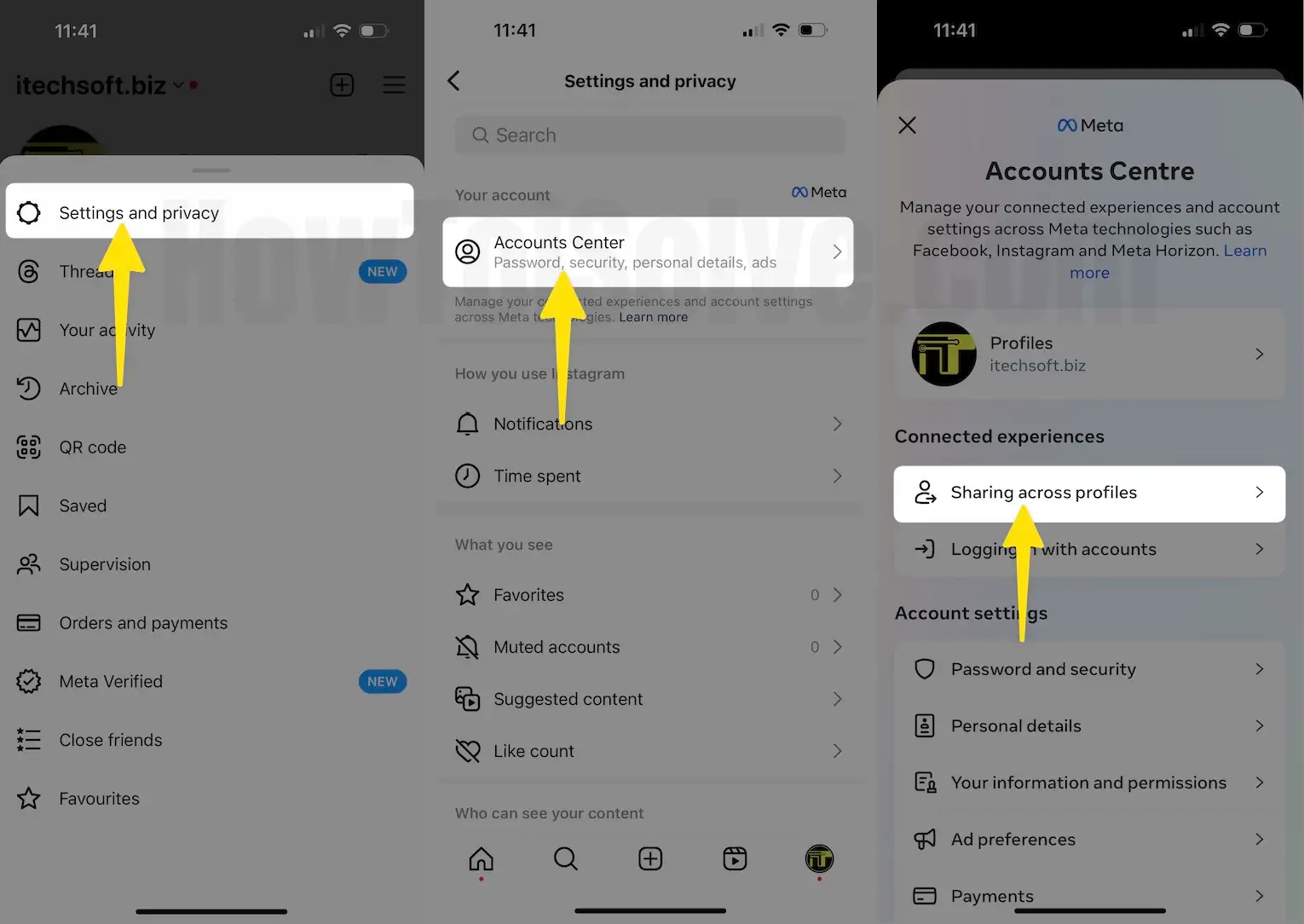
3. Choose the Add Account option.
4. Hit the Add Facebook account.
5. Choose Facebook next click on Continue. When asked, enter your Facebook username and password.
6. Now, find an option to share your Instagram Profile on your Facebook Account.