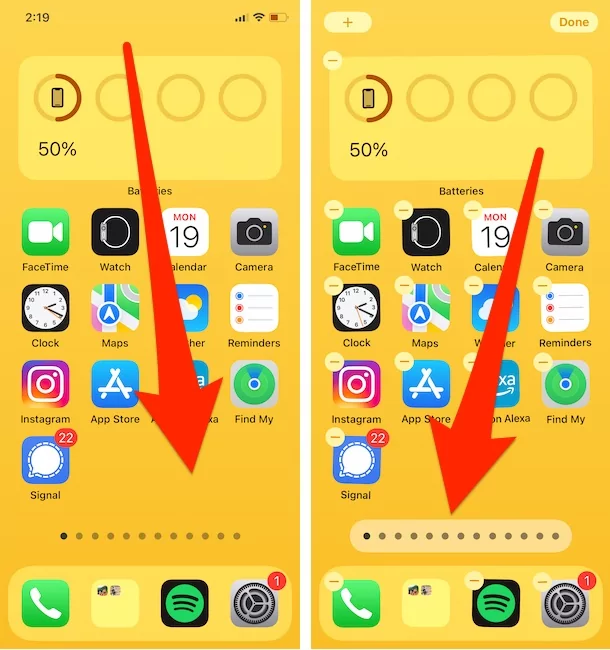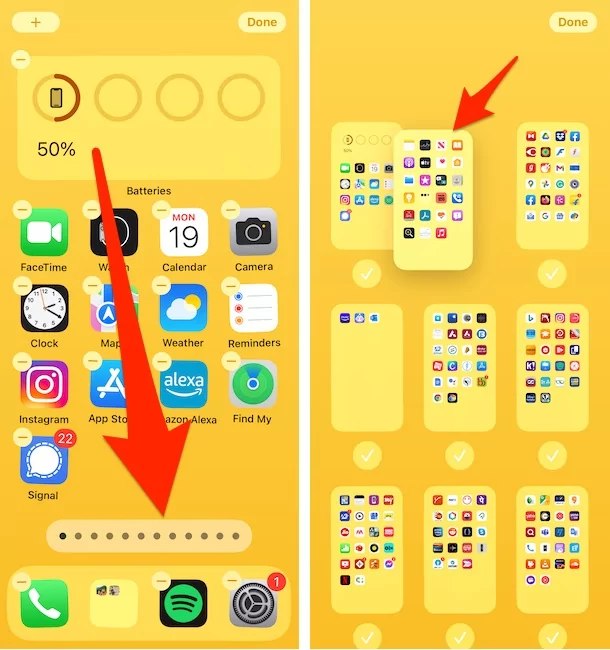Earlier, Apple revamped the home screen with App Library, Customizable Home Screen Pages, and much more, targeting to keep the apps and folders organized. App Library is where all the applications are stored; you’ll find all the apps present in the Home Screen pages and the apps that are not there. Unfortunately, the previous version came entirely with limitations like not letting deleting the home screen pages, and it’s not possible to rearrange the home screen pages either.
However, with iOS 15, the home screen pages are highly customizable; you can rearrange them and delete them. This article will show you how to remove home screen pages from iPhone and how to rearrange home screen pages in iPhone.
How to Delete Home Screen Pages in iPhone
Don’t worry; deleting the home screen pages from iPhone won’t delete the apps; you can still access the apps from the App Library.
- Unlock your iPhone.
- Touch and hold the home screen until it enters into jiggle mode.
- Now you should see dots in the middle-lower side of the home screen.
- Tap on it.

- Next, find the page you want to delete and tap on the Right Sign below that home screen page.
- Tap on the minus(-) button in the upper-left corner of the home screen page.

- Hit Done to get out of jiggle mode.
- Select Remove from Popup and Done to apply changes.

- That’s it.
How to Rearrange Home Screen Pages in iPhone
If you don’t want to delete the home screen page, then rearranging the home screen pages and dragging the not so helpful page in the end, is the right choice.
- Long press the empty screen on iPhone to enable jiggle mode.
- Tap on the dots.
- Now touch and move the home screen pages, so you want to rearrange on the home screen.

- Once you’re done with it, tap Done to exit the jiggle mode.
Conclusion:-
Still, we can not merge Two Pages into one or Copy page into another page. Here’s the whole article on how to manage Pages from the iPhone home screen. Just edit the home screen, Hide or Unhide the page and Remove the page from the iPhone home screen.