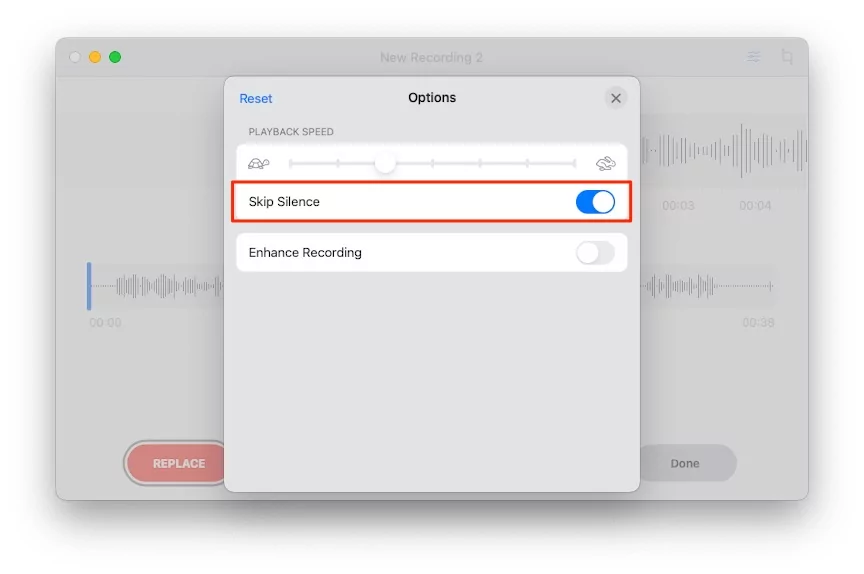Learn How to Speed Up Voice Memos on iPhone and Mac macOS Monterey here. and play voice memos at 2x speed mac or iPhone – 3x or 4x speed. Till now, you might have ignored the simplicity of Voice Memos on iPhone and Mac too. The Voice Memos features tonnes of new functions that you might be interested in using from now on. With one tap, Voice Memos can be recorded and saved. It’s better for the students and people who love to record voices and podcasts, which is quite emerging nowadays. Now you don’t need to spend single money on hefty and expensive microphones or additional equipment to record podcasts or even your short music clip.
With the new macOS update, Voice Memos received a considerable improvement, like adjusting the playback speed of the voice memos. Therefore, ensure to update the Mac to the latest macOS Monterey or newer version; otherwise, you won’t find this feature.
- Your recordings, everywhere
Create recordings on your iPhone, iPad, Apple Watch, or Mac, and iCloud will sync them across all your devices. - Playback Speed
Speed up or slow down the playback of Voice Memos recordings. - Skip Silence
Automatically skip over any gaps in your recordings with a single click.
How to Change Playback Speed of Voice Recording in Voice Memos MacBook, Mac
Adjusting the Playback Speed of Voice Memos is limited to one recording, meaning you cannot change the playback speed of all the voice memos in one go. Instead, follow the same steps of the process to change the playback speed of voice recording one by one.
1→ Launch the Voice Memos app on your Mac.
2→ Now choose the voice recording you want to listen to in slow or fast version, by changing the Playback speed.

3→ After that, click on the Settings button on the upper-right screen.
4→ From the Options, adjust the Playback Speed by dragging the slider.

5→ If you are looking for How to play voice memos at 2x speed on Mac, then increase it by 2 points.

6→ Once you’re done, click on the cross button to close the window.
7→ If you want to reset the changes any time, Again Tap on Edit > See option for Reset, to Revert all changes.
You Must Know – Where are Voice Memo Stored on Your Mac?
How to Remove Silence from Audio on iPhone Voice Memo
Automatically remove or detach the silence part of your Voice memos on your Mac. using settings now available on macOS Monterey or later macOS. Follow the steps below to remove the Silence Part from the recording on Mac.
- Open Voicememos on Mac and select audio, from that you want to remove silence part.

- Tap on Edit button from top right corner of the window, and Enable the Silence toggle.

- That’s it.
Change Playback Speed Voice Memo iPhone
In the Same way, iPhone and iPad users can Change voice memos playback speed after Recording is completed or in Saved Recording, also we can edit & Skip Silence, or Enhance Recording. The other Edition options like Cut, Crop, Trip are still the same.
The Applied Payback speed settings are limited to the Voice memos app, we can change in Shared audio files via social or another device.

The playback speed limit is 2 times slower and 4 times faster, via the speed control slider.
To Revert the applied change on Recording files in Voice Memos app, Tap on Edit control > Tap on Reset option.

That’s it. I hope you get the overall idea on how to play voice memos faster on iPhone and how to slow down voice memos on iPhone.
Where Can I Use Voice Memos?
Voice Memos, Apple’s own voice recording app, lets you record the voice memos, edit and delete the voice memos, and share the voice recording with anyone. With the new trend of publishing Podcasts, Voice Memos comes in handy, no need to buy different devices or microphones.