in short:-
- Users can delete YouTube channels without Deleting Google Account
- After hiding or deleting the YouTube channel, You can use other Google services (Google Photos, calendar, Google Drive, Gmail) without any issue.
To delete a YouTube channel from an iPhone, you must access YouTube’s desktop site through a web browser. This is because the YouTube app on iPhones does not provide the option to delete a channel. Follow these steps carefully to delete your channel without any hassle:
The Easiest Way to Delete YouTube Channel on iPhone
Step 1: Launch the Safari Browser on your iPhone > Search and Visit the YouTube website (youtube.com) > Tap on the ‘aA‘ icon in the address bar.
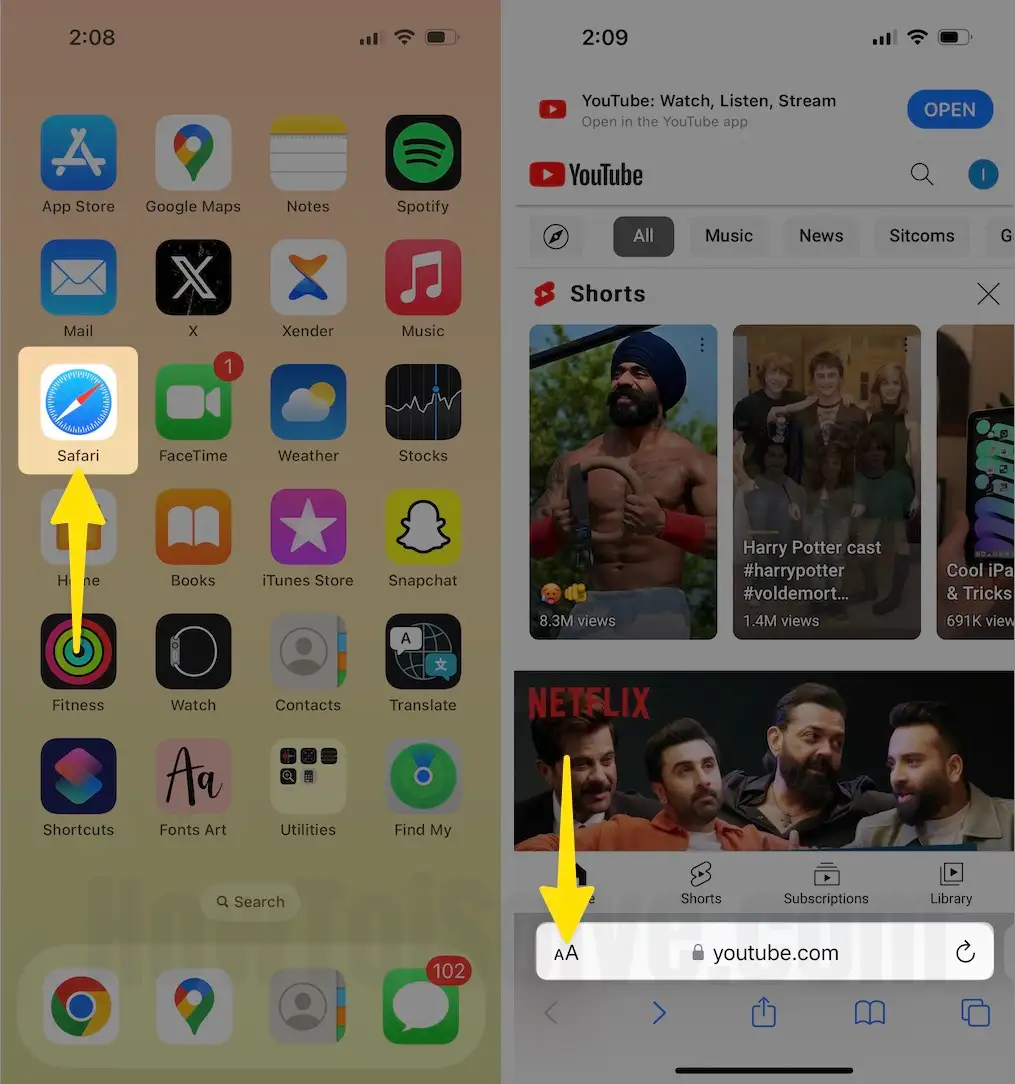
Step 2: Since the mobile site doesn’t offer full functionality, you’ll need to request the desktop version of YouTube. Select the Request Desktop Website > If you’re not already signed in, log in with the Google account associated with the YouTube channel you want to delete > Tap on your profile icon in the top-right corner of the screen.
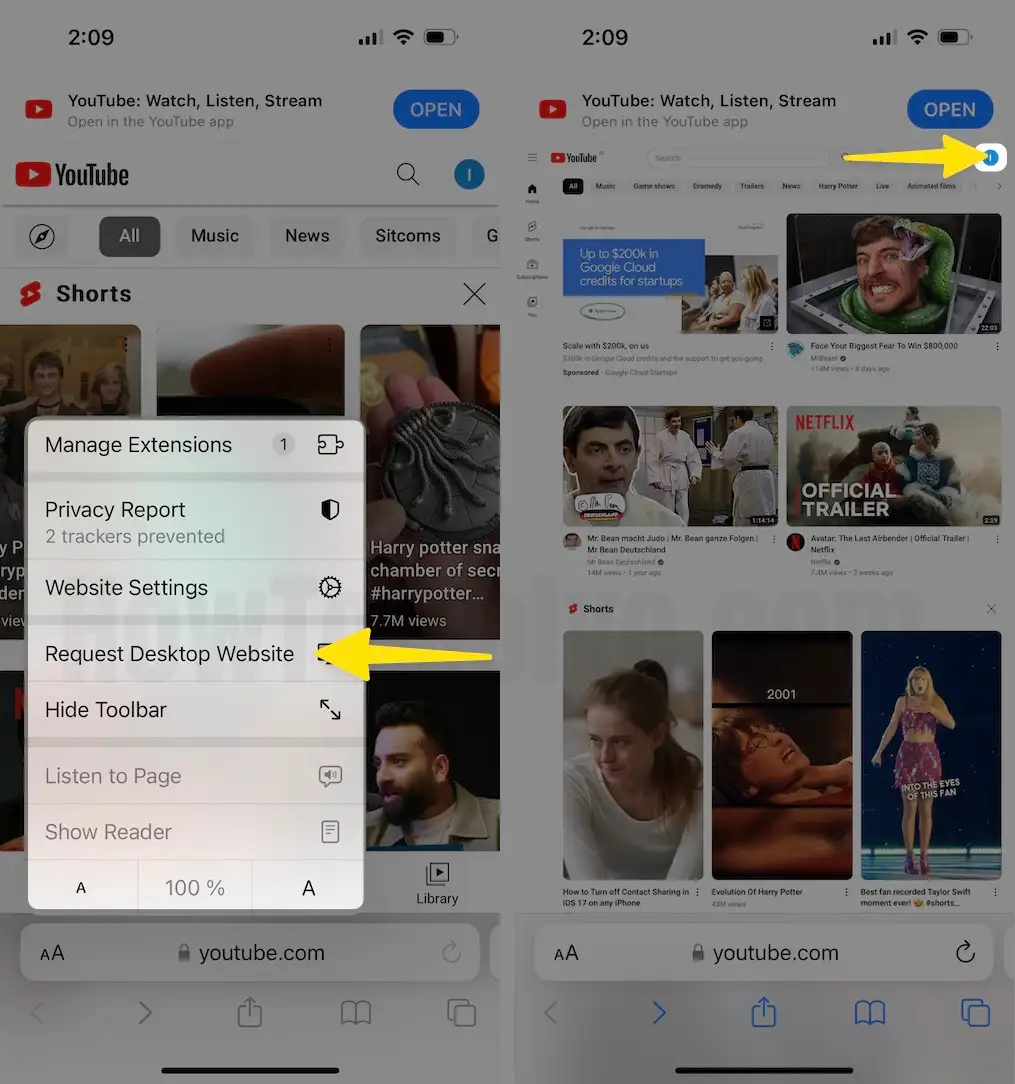
Step 3: Select Settings > In the Settings menu, Navigate to Advanced Settings. This option is typically found at the bottom of the list.
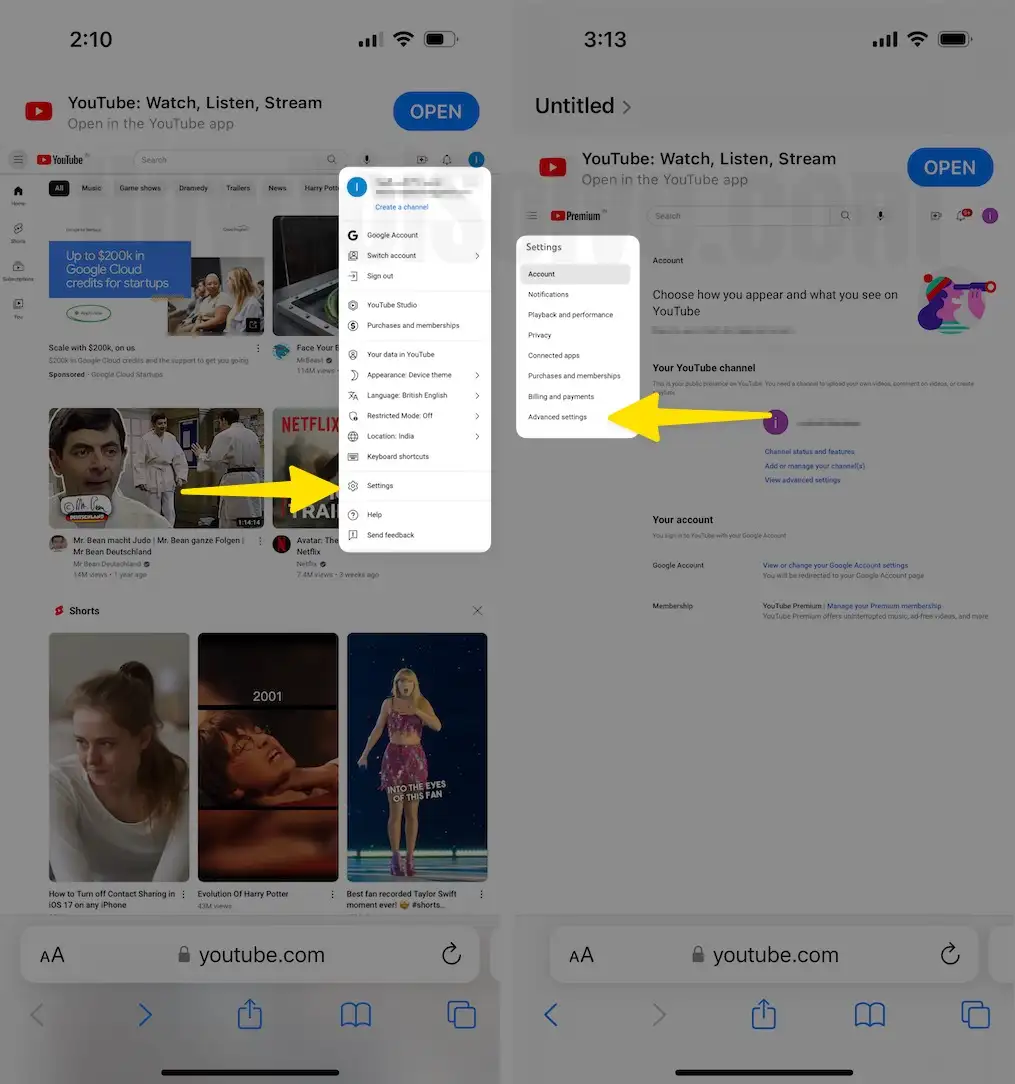
Step 4: At the bottom of the Advanced Settings page, you’ll find an option to delete your channel. Tap on it > You may be asked to Enter your Email Address again to verify your identity.

Step 5: Enter your password > Tap on Next > Select Drop Down Arrow under Permanently delete your content.

Step 6: After Selecting to Permanently delete your content, you’ll be asked to confirm your choice. Read the information carefully to understand what will be deleted > Tap on Delete my Content. Once you confirm, your channel and its content will be permanently deleted.

How to Delete YouTube Channel on a Pc or Mac computer
- Launch the Safari Browser on your Mac.

- Search for YouTube dot com
- Click on your Profile icon from the top-right Corner.

- From the Prompt Menu, Select Settings.
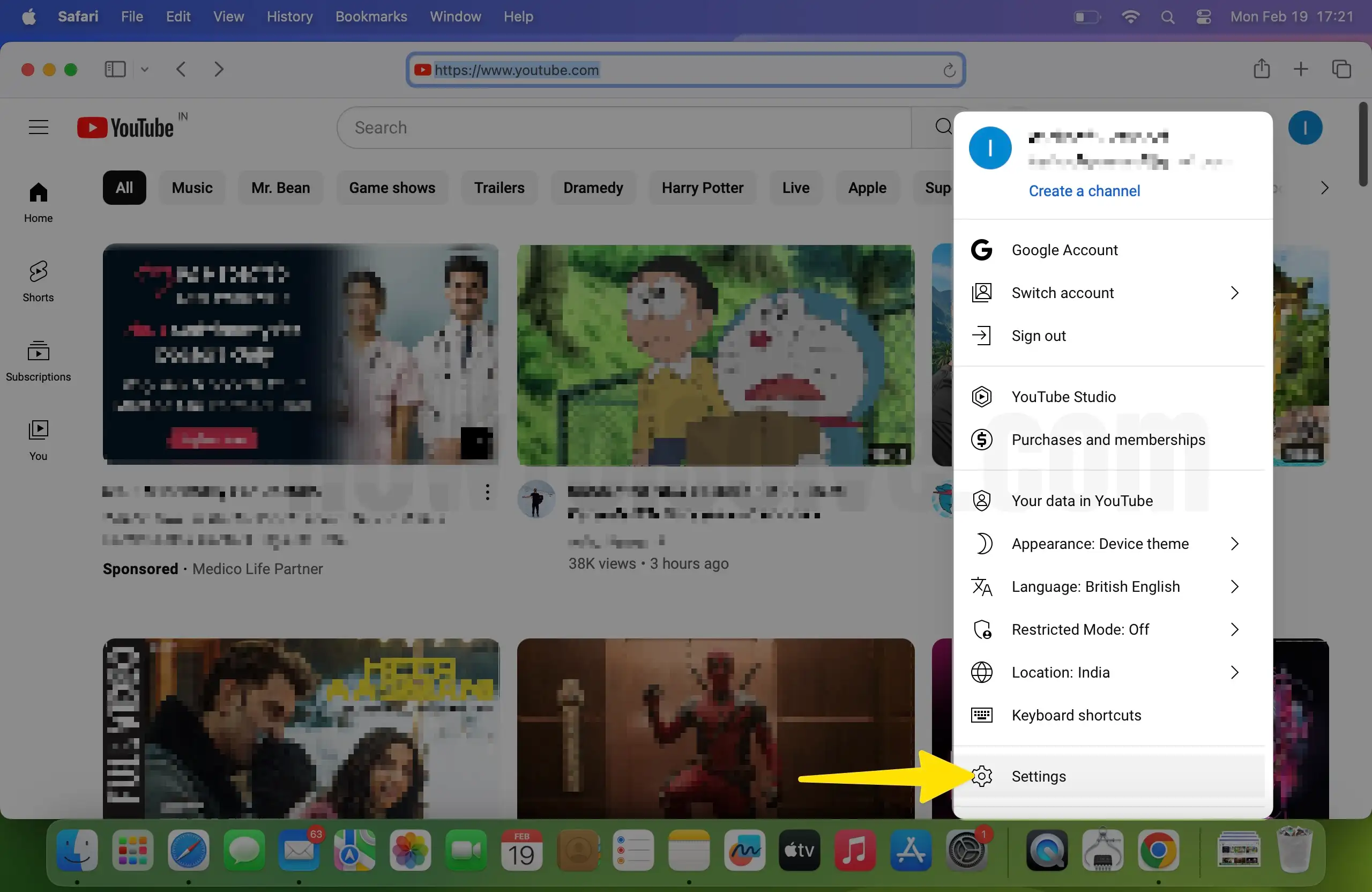
- Click on the Advanced Settings at the Bottom of the left Pane
- Tap on Delete Channel from the Right Pane.

- Enter the Password again to Verify your identity.
- Click on Next.
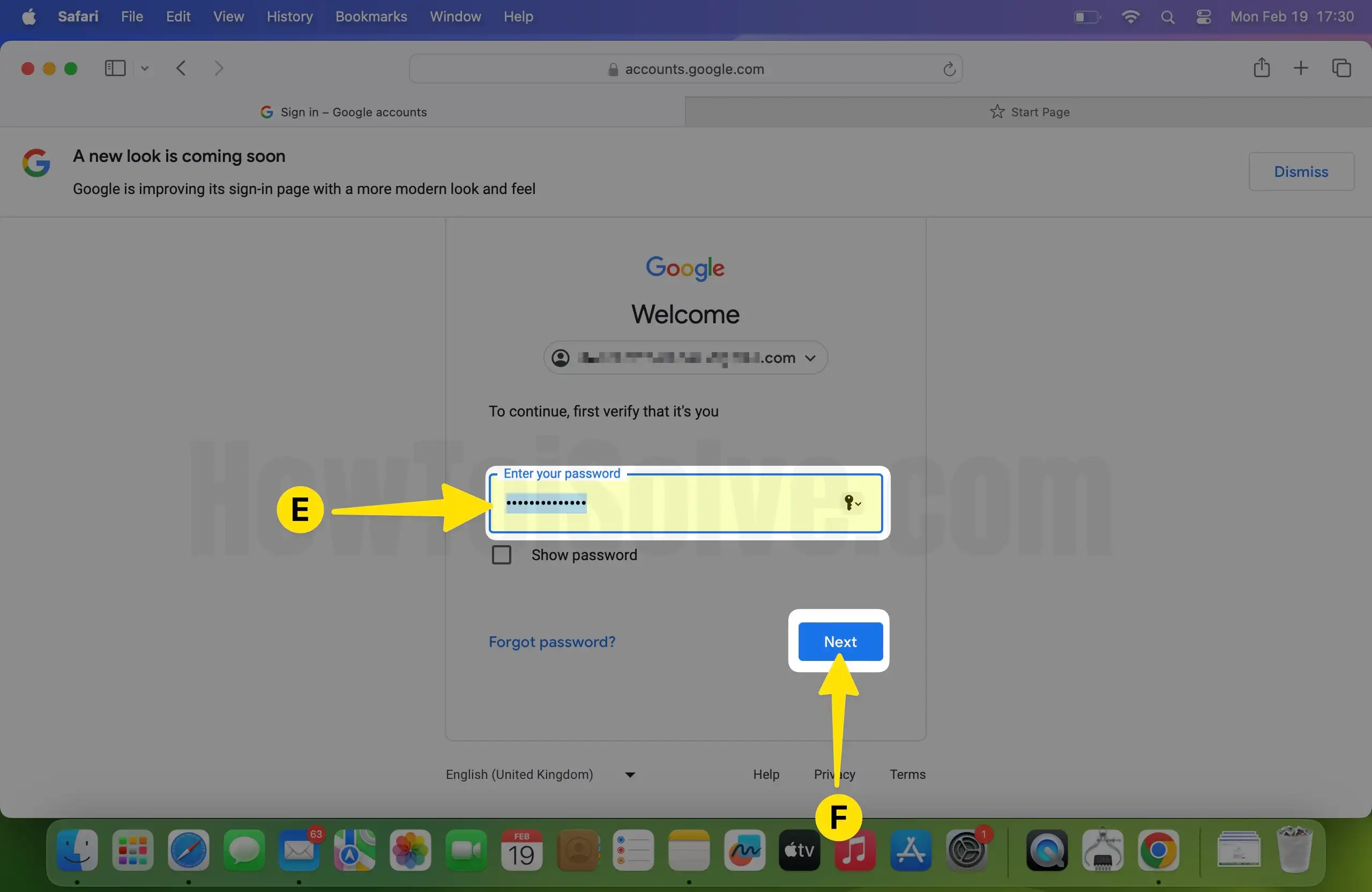
- Choose the drop-down arrow under the Permanently Delete My Content.

- After Selecting to Permanently delete your content, you’ll be asked to confirm your choice. Read the information carefully to understand what will be deleted- Click on Delete my Content.
Once you confirm, your channel and its content will be permanently deleted.
