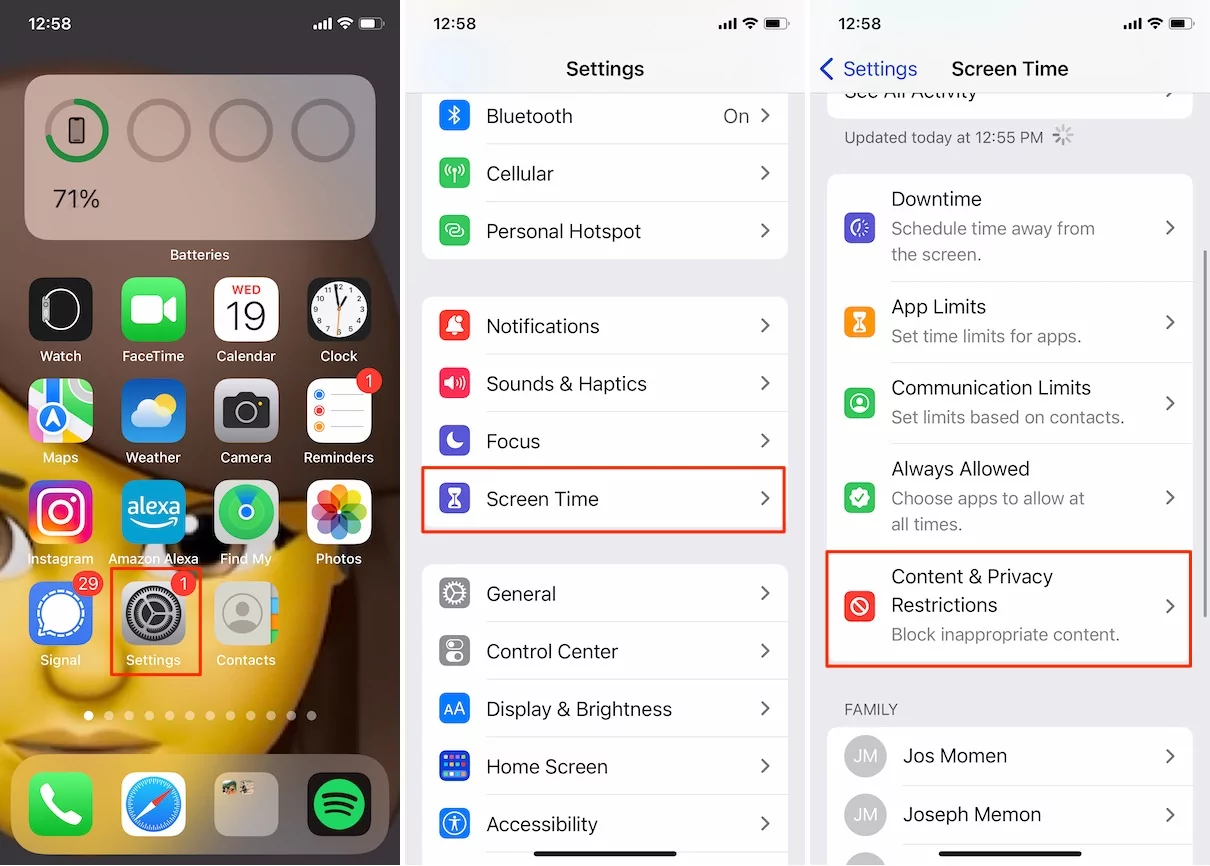For any iOS device we can stop or disable app install and delete on iPhone X, iPhone 8, and iPhone 8 plus under the restriction settings options. That automatically hides the app store icon so the new app is installed automatically stopped and also you’re your iPhone Apps Won’t jiggle or Doesn’t show ‘X’ sign for the delete app on top of the app icon.
Turn Off or Disable App Install and Delete on iPhone, iPad, and iPod Touch
- Open settings app on iPhone > Screen Time > Content & Privacy Restrictions >.

- Select iTunes & App Store Purchases > And Choose Don’t Allow Option for Installing apps and Deletings app for Stop install new app on your Device and Delete any installed app from your iPhone.

- That’s it.
But in the earlier iOS version, the option is easy to find under the restrictions.
iOS 13 & Earlier
1: go to the settings app on iOS.
2: Tap on General > Restrictions. If restriction turns off then turn it on first. Enter your Restrictions Passcode and Make changes in settings.
3: Find installing App and Deleting App option & turn off or disable the toggle for them.
That don’t allow iPhone owner to install a new app from the app store and delete the app from the home screen after a long press on the app icon.
What will Disable Installing app: App store icon will hide on iPhone Main screen and also, won’t appear in Spotlight search result.
What will after disable Deleting app: you cannot delete the app on long-press app icon or under manage, Go to the Settings > General > iPhone Storage > App Name > Delete the app.
To Re-enable or To turn on install a New app or Delete installed the app
Follow Step 1, 2, 3 and Enable toggle for the restrictions of installing an app and deleting an app.
Hope you Disable new app install and Delete on iPhone running on iOS 12 or later.