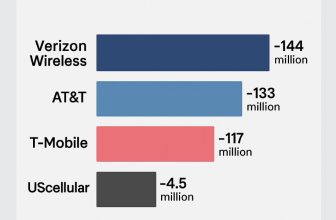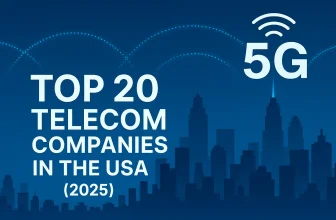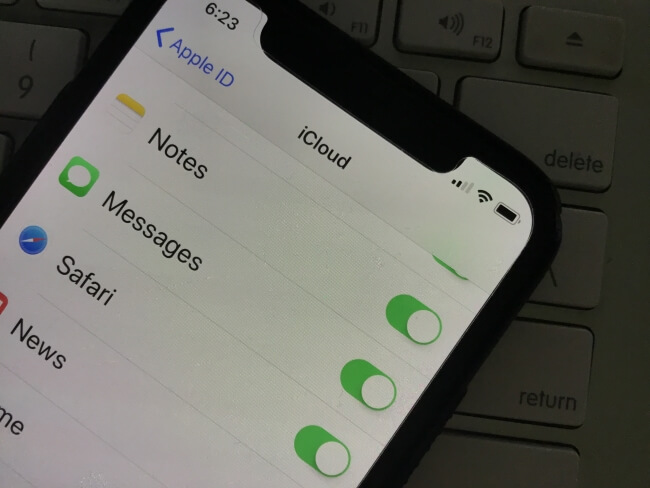
Apple now re-enabled the option for keeping Messages backup in your iCloud account. iOS 11.4 or later running on iPhone/iPad users can use these features under the settings. If you don’t see the option, then first update your iOS and Go to the Steps below for Enable or Turn on Messages in iCloud. After that, Any time we can disable or Turn off Messages in iCloud from iPhone, iPad or Mac.
Backup allows all text Messages and iMessage. You can’t extract in iTunes. Messages “Sync now” option (This option was present in the Old iOS 11 release) replaced with this option under iCloud. Messages in iCloud can also be turned on from your Mac (After Update, when you launch the Message app, You will get the prompt window for turning on Messages in the iCloud setting). Here’s the way to enable Messages backup in iCloud on MacOS High Sierra (10.13.5), and macOS Mojave (10.14).
Quick Jump to Guide:
- Enable Message in iCloud on iPhone/iPad – Backup
- Disable Message in iCloud From iPhone/iPad
- Turn on/Turn off Messages in iCloud on Mac
Steps for Enable to Turn on Messages in iCloud on iPhone and iPad
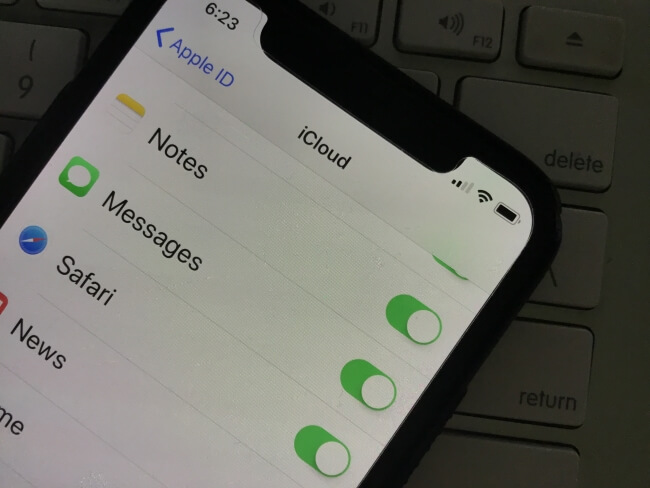
1. Go to the Settings App on your iPhone. tap on Apple ID Profile Name, then click iCloud.
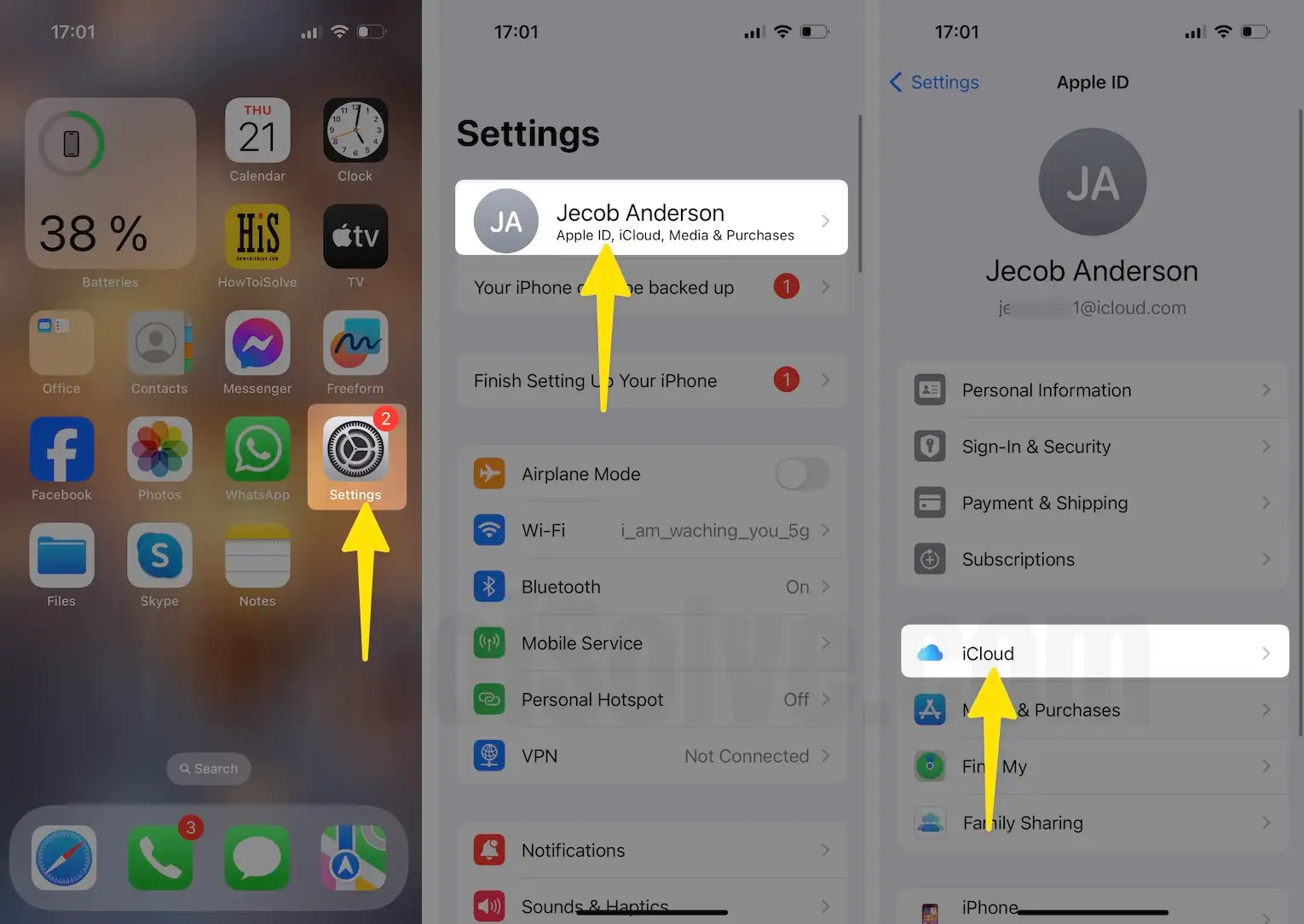
2. Scroll down to Show All and Enable Message toggle on it.
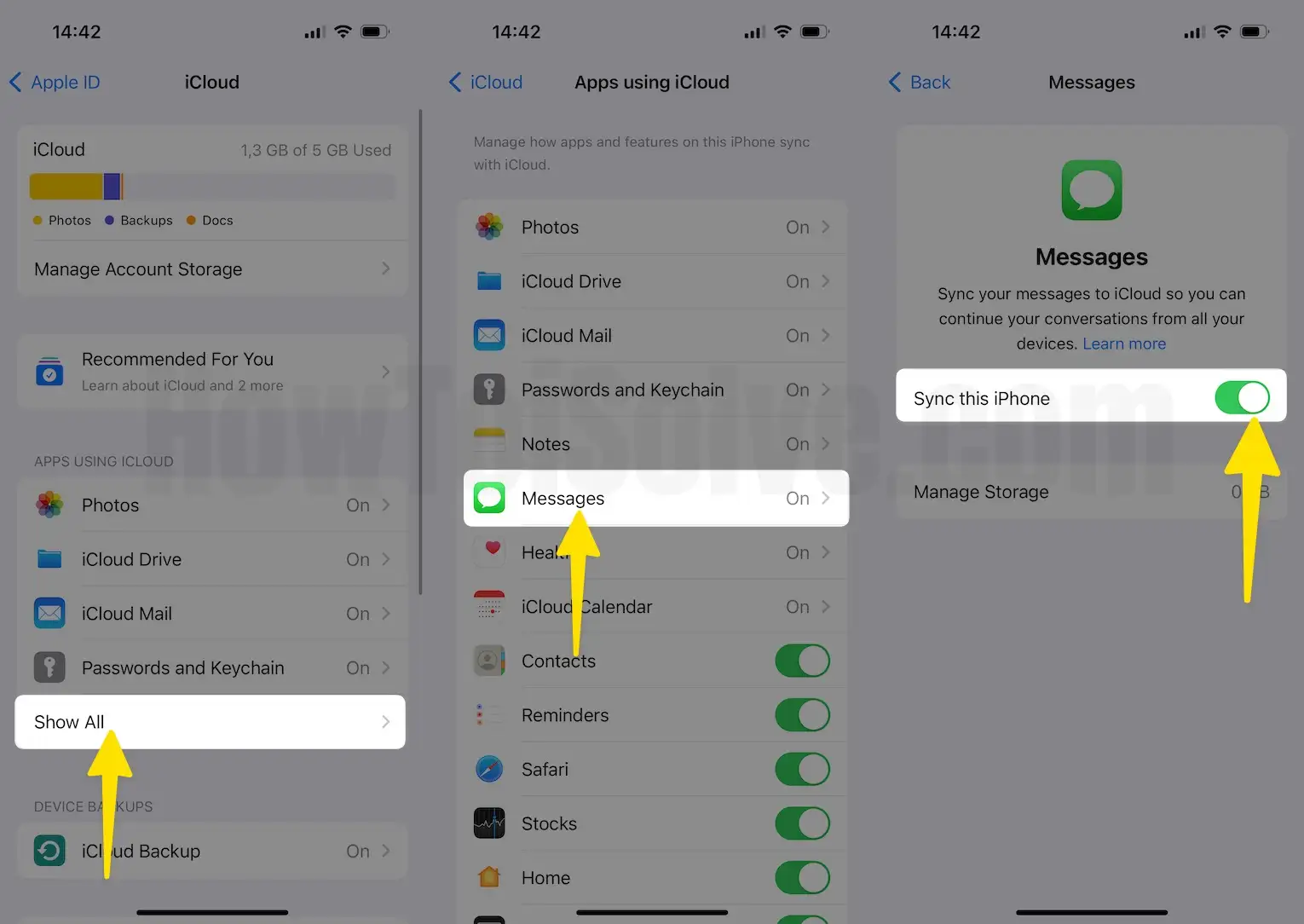
Disable to turn-off Messages in iCloud on iPhone and iPad
1: Go to the Settings App tap on Apple ID Profile Name click iCloud.
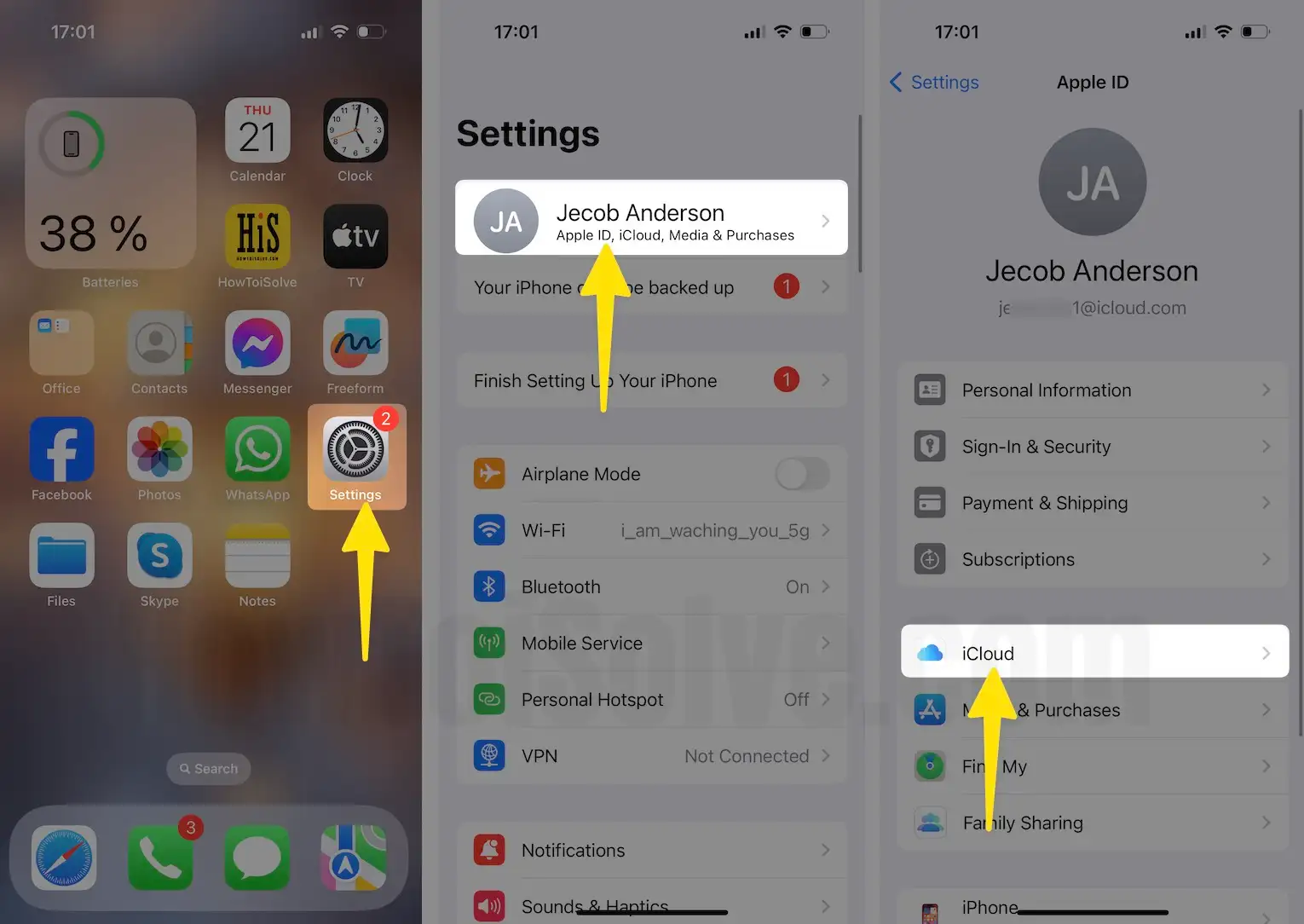
2. Click Show All, tap on Messages enable toggle Sync this iPhone on it.
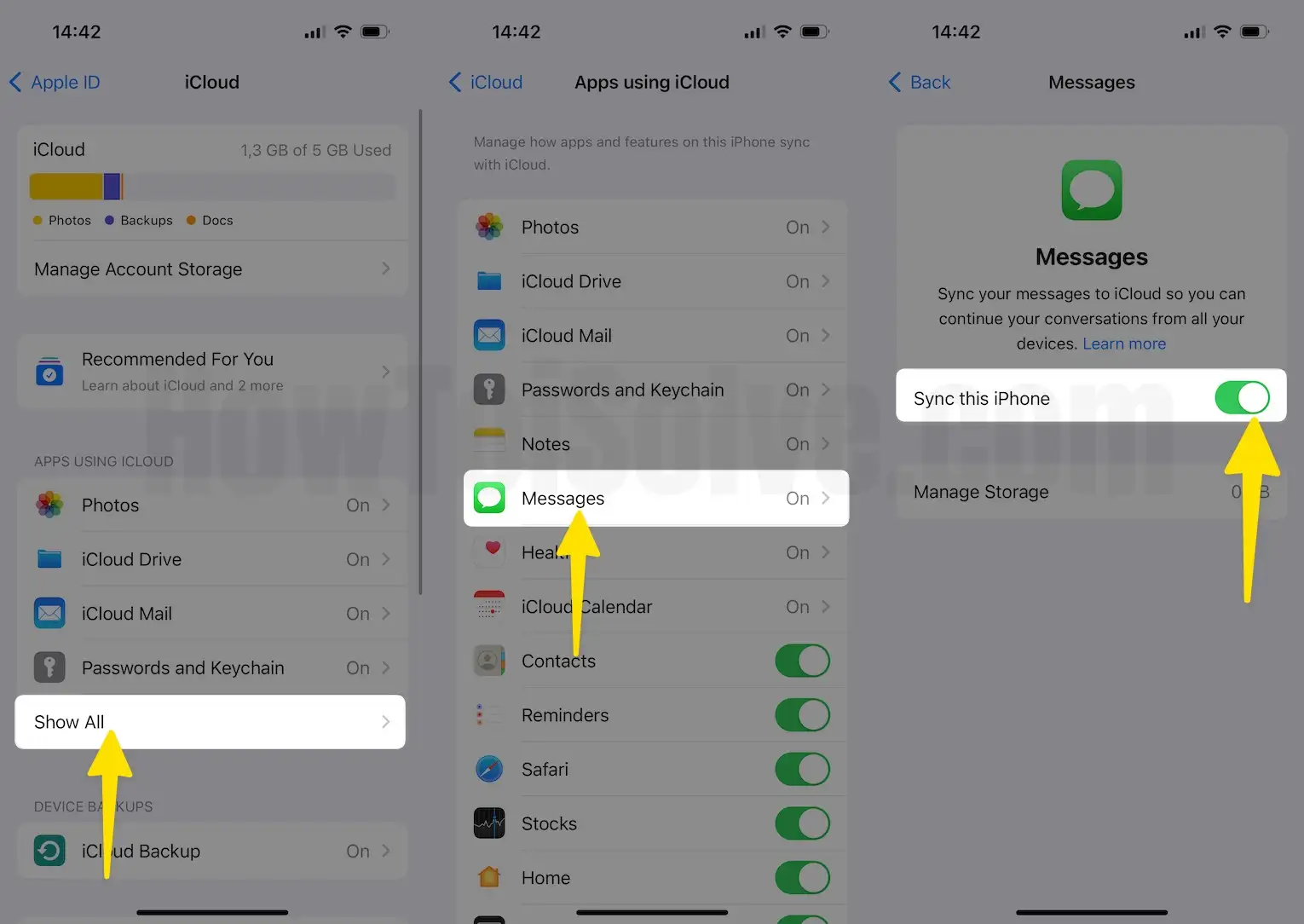
3. While you disable Messages backup in iCloud, You will get a Message with this prompt: Messages in iCloud – Messages have not been fully Downloaded to this iPhone.

Enable or Turn on Message in iCloud using MacOS High Sierra
1. Launch the Message app on Mac.
2. Go to Messages… Click on the Settings…
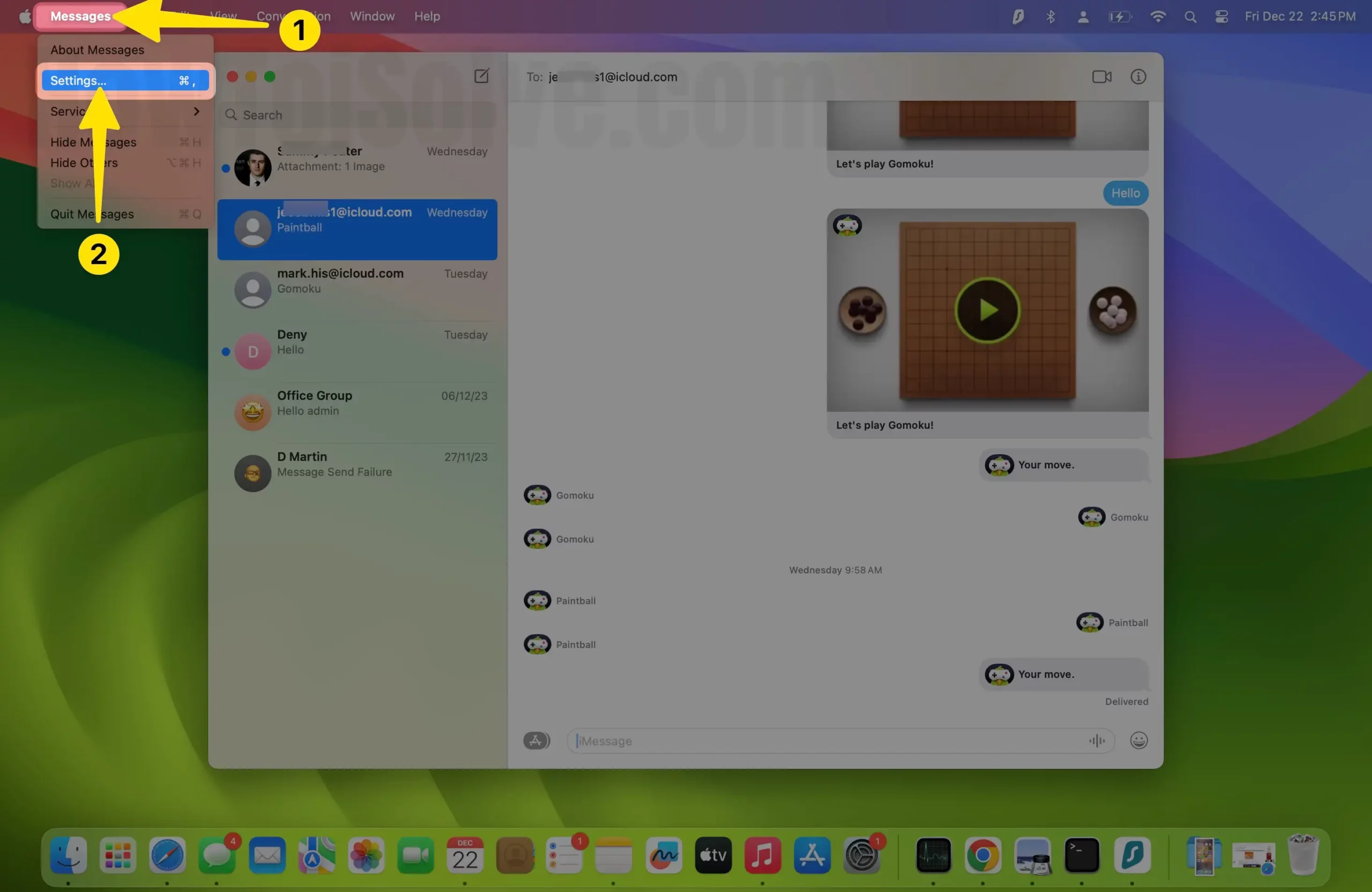
3. Choose your iMessage account name at the left side of the windows. Enable or Select the checkbox with Labeled Enable Messages in iCloud.
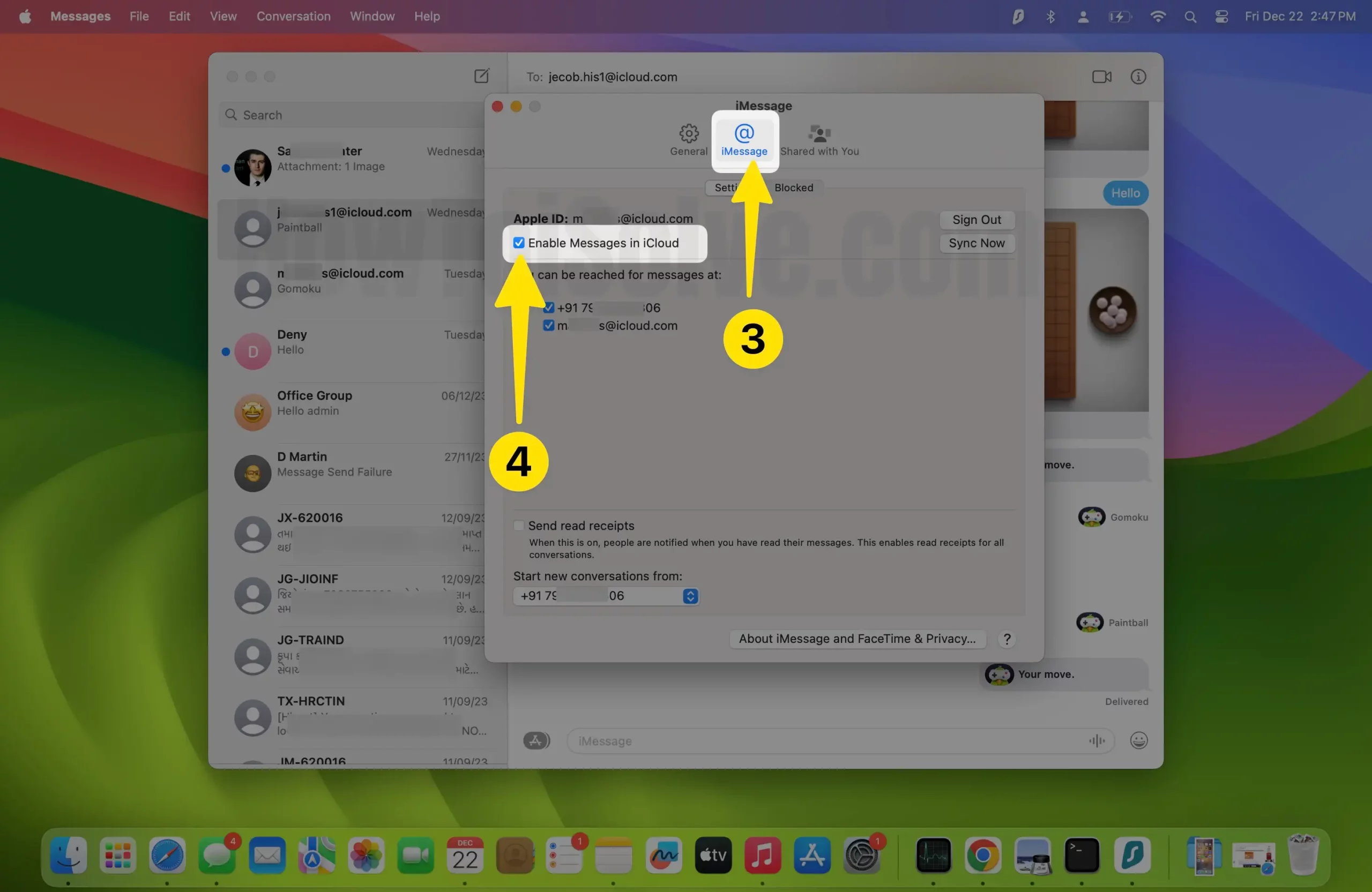
Compatible models: iPhone 5S/iPhone 6/6 Plus, iPhone 7/iPhone 7 Plus, iPhone 8/8 Plus, iPhone X, iPhone X Plus.
Best of luck, start effortless messaging on your Apple device without lost and Copy by enabling Messages in iCloud on iPhone/iPad.