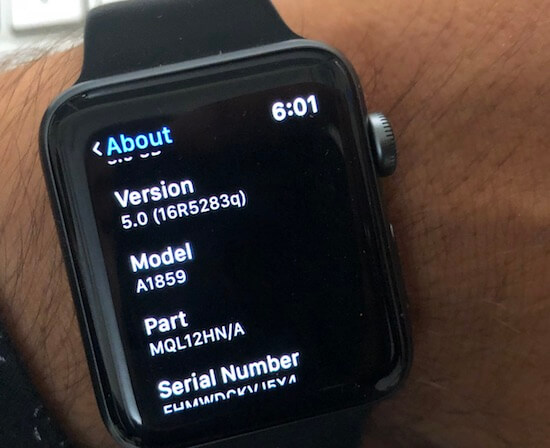Nothing is possible but The truth is bitter, once you update the Apple Watch you cannot go back to the previous version. Whether you like it or not you can’t go back. Because there are too many data interruptions and corruption. Still, you will get a solution from apple in the future update about Downgrade WatchOS on Apple Watch. Users are asking for Downgrade WatchOS 7.4 to WatchOS earlier version.
Why you can’t downgrade the watchOS?
The Apple Watch is an excellent piece of hardware among all Apple products. Any ordinary watch cannot beat iWatch regarding its Compact size, Unique features, dust, and water resistance and we can say overall design. It doesn’t allow any physical connectivity, Bluetooth and Wi-Fi is the only options for connecting iWatch with iPhone.
It is far better that iWatch lags physical connectivity feature because it reduces chances of Apple Watched bricked or avoids from being corrupted. The physical connectivity is the only reason behind you cant downgrade the Apple Watch. If it allows physical connectivity then just like we do on iPhone, we can connect Apple Watch to iTunes and downgrade it.
Instead, if you are facing some problems like battery draining or connectivity problems or apps issues, then you can read further and fix it.
How to fix Battery Problems
Typically if you have updated the watchOS recently, then it might take some time to fit with new OS version. However, we can try below steps and fix battery problems.
Fix 1: Reboot iWatch
Step 1: Press and hold digital Crown and side button together until the apple logo appears on the screen.
Fix 2: Unpair and Re-pair
Step 1: Open Watch App in iPhone.
Step 2: Tap on Apple Watch.
Step 3: Click on (i) button.
Step 4: Now, Unpair Apple Watch by confirming it.
You can also unpair right from your Apple Watch.
Step 1: Press Digital Crown to launch apps.
Step 2: Find and open Settings.
Step 3: Tap General.
Step 4: Now, click on Reset.
Step 5: Finally, click Erase All Contents & Settings.
Step 6: Enter password to confirm.
Fix 3: Set-up as new Apple Watch
To set up the iWatch all you need to follow the fix 2 and then set up again like before.
Fix 4: Change theme to black
The OLED of Apple Watch consumes much less power compared to other colors. So it is advisable to use black color to minimize the battery consumption.
Fix 5: Pause unimportant push
Notifications not only turns up the light of the watch but Wi-Fi and Bluetooth also get active. So if there’s anything that doesn’t need to get your attention and you don’t need to get notified then turn off app notifications.
Step 1: Go to Apple Watch app on iPhone.
Step 2: Tap Notifications.
Step 3: Turn off the push notifications that you don’t need.
Fix 6: Power reserve mode
1: To save power turn on power reserve mode on Apple Watch.
2: Press and hold the side button and tap Power Reserve.
3: Once you turn on power reserve mode, you can see the clock and single clock. To restart the Apple Watch functioning like before you need to reboot the watch.
- Connectivity Problems
If Apple Watch starts to lose connections, then it will be more difficult for you to use it. There’s no way you can enjoy the iWatch. But rarely you would face connectivity problems.
The best way to fix connectivity problem is to reboot Apple Watch or reboot iPhone or unpair Apple Watch.
- Applications crashing
If you found apps are crashing on Apple Watch, then you must force close the apps, Press the side button on Apple Watch > See Apple Watch App Switcher screen > Slide finger left on App Preview > Tap on “Close“. Just like we do on iPhone or iPad. Another solution is reboot watch.
Enjoy! Share guide on how to downgrade WatchOS from your Apple Apple Watch Series 3, Apple Watch Series 2.