Now, we can download free apps from the Mac App Store without Apple ID and Touch ID as well. In addition, In the latest macOS and Touch ID supported Mac, we can download free or paid apps using Touch ID only, and don’t need to enter Apple ID Password. Here are the basic steps and tips to enable settings for downloading free apps on Mac Quickly and Easily in just one click.
Important Note for Touch ID Macs: You must have to set up Touch ID on Mac to use Touch ID for App Store on Mac. Here’s Setup Touch ID On Mac tutorial.
Quickly Download Free Apps on Mac without Asking for an Apple ID Password in 2 ways
The first is to completely disable Passwords for Free app downloads on the Mac App Store. Second, Enable the Password But Keep enabling Touch ID to download Free apps on Mac.
Get Free Apps Directly to Mac [No Apple ID Password & Touch ID]
1. Go to the Apple Logo from the top Mac menu. Click on System Preferences.

2. Next, Click on Apple ID.
3. Now, Select the “Media & Purchases” option from the left side of the window. For Touch ID iMac, MacBook Pro/Air, Uncheck the “Use Touch ID for Purchases” option.

4. Disable toggle Use Touch ID for Purchases off turn, then select Free Downloads and choose Never Require on Mac.
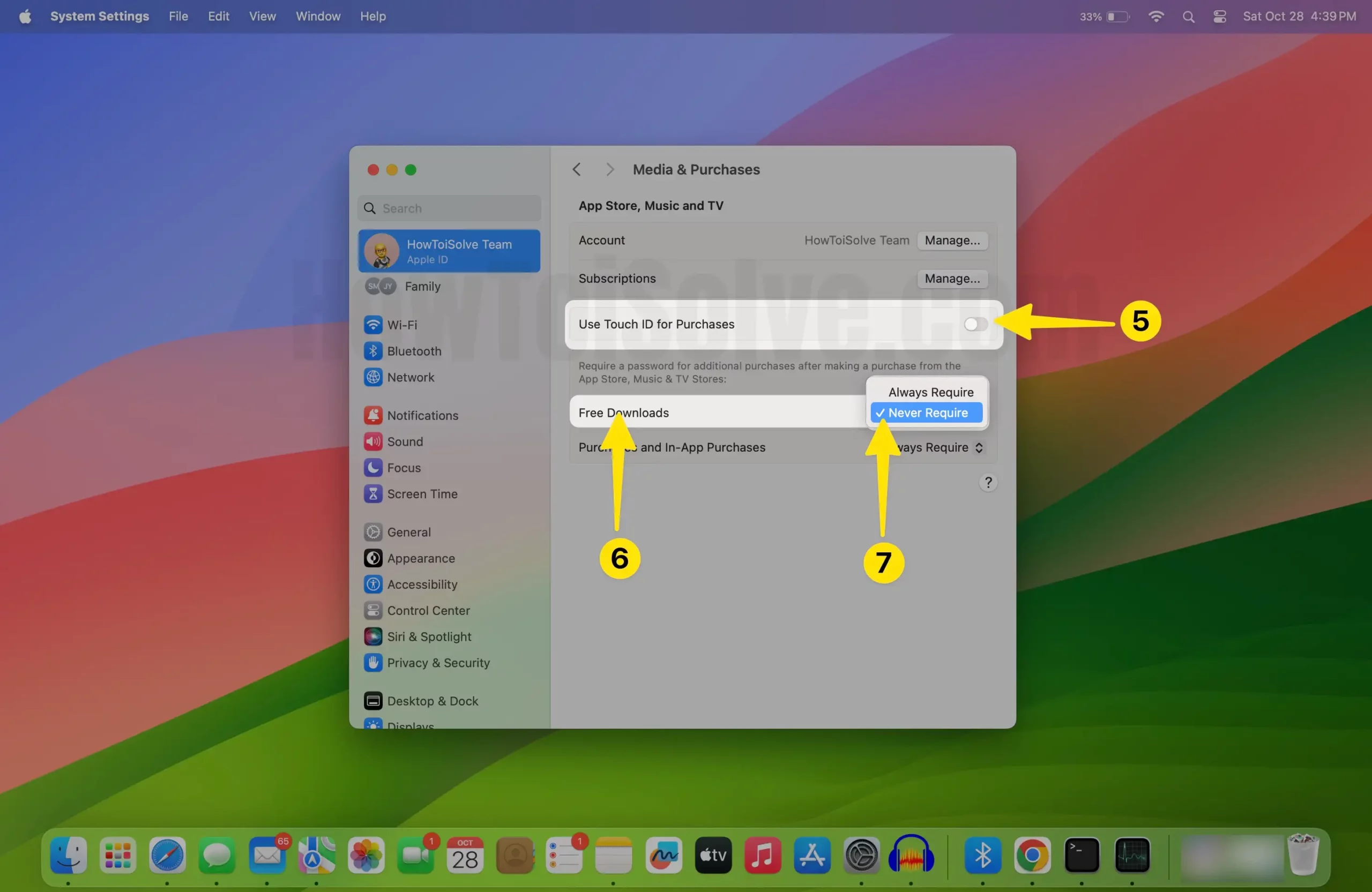
5. That’s it.
Now we can download a free app from the Mac app store without an Apple ID Password and Touch ID for authentication.
Next, Another way to Download a free app without an Apple ID password is by using Touch ID Only.
Download the Free App Without an Apple ID password, Using the Touch ID
If you have trouble downloading free apps again with a forgotten Apple ID password or Entering a Password while Asking for an Apple ID password all the time, then follow the below steps,
So, disable the Apple ID Password and Enable Touch ID only on Touch ID compatible Mac [iMac, MacBook Pro, MacBook Air].
1. Go to the Apple logo from the top Mac menu > System Preferences.
2. Next, Click on Apple ID.
3. Now, Select the “Media & Purchases” Option from the left side of the window > Uncheck the “Use Touch ID for Purchases” Option and Select the “Never Required” Option. Otherwise, Options will be read-only.
4. Now, Select the “Use Touch ID for Purchases” option to use Touch ID to Download a free app from the app store all the time.

5. That’s it.
Should I log in macOS App Store with Apple ID for the Download Free app?
Apple ID Sign-in is required when you use the Mac App Store on Mac. Open App Store on Mac > Click on Sign In Option. and log in with Apple ID and Password.

That’s it.
After that, we have the option to stop asking for Apple ID passwords to download a free app from the Mac app store. Follow the steps given in the first method.
Can I download apps on a Mac without a Touch ID?
Yes, Touch ID Mac users can manage Touch ID for downloading free apps And also Use Touch ID for In-App Purchase or Paid app download from the Mac app store.
1. Go to the Apple logo from the top Mac menu > System Preferences.
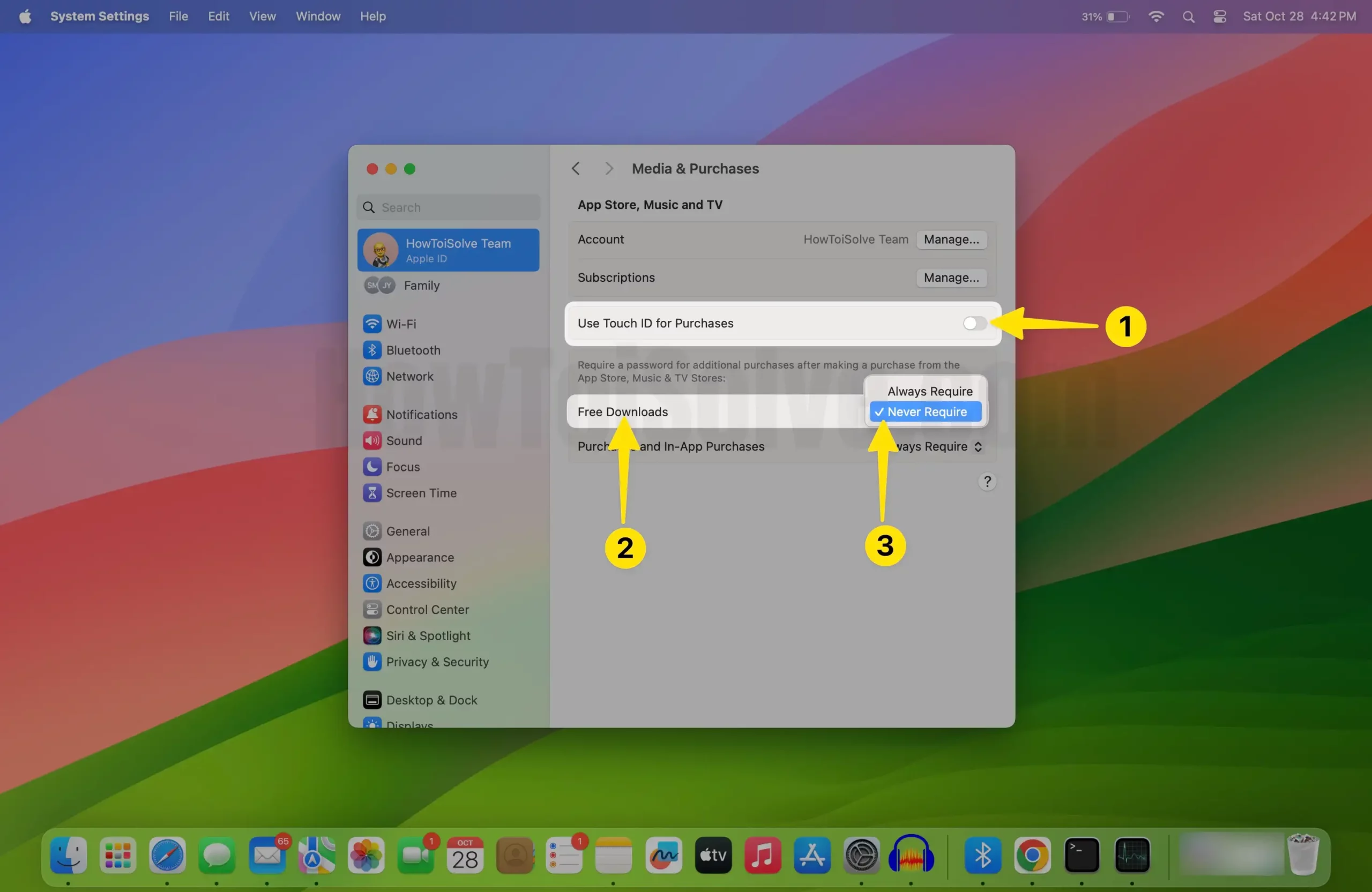
2. Next, Click on Apple ID > Media & Purchase > Uncheck Option “Use Touch ID for Purchases” to Stop using the Touch ID fingerprint to download the free app from the Mac app store or for an in-app purchase.

That’s it.
Can I download apps on a Mac Using Touch ID?
Yes, Just Disable the Touch ID Fingerprint option for the Media and Purchases Option in Apple ID.
1. Go to the Apple Logo from the top Mac Menu > System Preferences.
2. Next, Click on Apple ID > Media & Purchases.
3. Now, Check the option “Use Touch ID for Purchases“.

4. That’s it.
Now, you are okay with downloading a new free app Purchase Paid app, or In-app purchase.
Can I Download a Paid App on Mac Using Touch ID?
Yes, We can download paid apps or In-app Purchase subscriptions Using Touch ID fingerprint authentication. Make sure Touch ID is set up correctly and Enabled for Media and purchases.
To Set Up Touch ID:
- Go to the Apple logo and select the System Preferences on Mac.
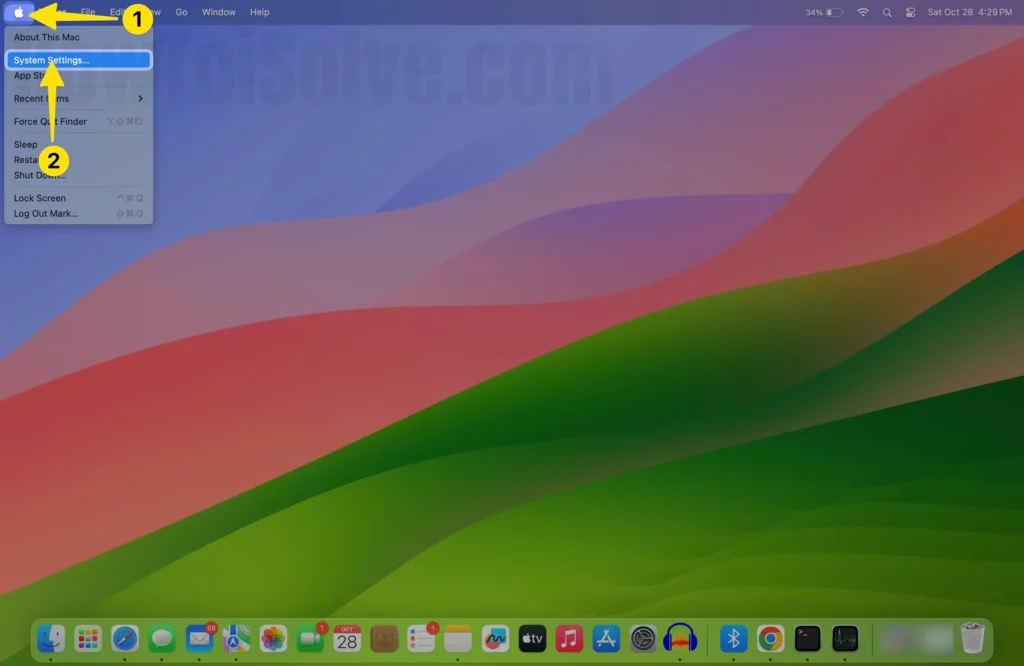
2. Touch ID & Password > Add Touch ID if Not added, Click on the “+” Add Fingerprint option, and Must have to enable “iTunes Store, App Store & Apple Books”.

Now, Manage Touch ID for App Store App Purchase,
1. Go to the Apple logo from the top Mac menu > System Preferences.
2. Click on Apple ID > Select “Media & Purchases“.
3. Uncheck the option “Use Touch ID for Purchases“.
4. That’s it.
Can I Download Paid on Mac Without Apple ID Password and Touch ID?
Yes, this also can be done by disabling all the security features for the Mac app store. follow the below steps,
1. Go to the Apple logo from the top Mac menu > System Preferences.

2. Next, Click on Apple ID > Select Media & Purchases.
3. Now, Uncheck “Use Touch ID for Purchases” and Select the Always Require Option for Free Downloads, Select “Never Require” for Purchases and In-App Purchases.

4. That’s it.
Also Read: Download Free Apps from iPhone App Store without Apple ID Password
Hope you found all the helpful guides and Tips to Get Apps Without Apple ID/Password on Mac.
