
If you have been using an Apple peripheral for a long period, you might have a considerable array of Photos. You may be willing to download Photos from iCloud to Mac or iPhone and store them on the external hard drive or want to share it with other contacts to re-memories.
No matter the reason, you can download photos from iCloud to any device. However, if that’s the process you are searching for, follow the below-mentioned guide.
How To Download Photos From iCloud To Mac
This article explains how to download iCloud Photos using iPhone, iPad, and Web Browser. So do follow and get your work done.
How To Download Photos From iCloud Via Apple Photos App
Follow the steps below to download all photos and videos Mac, and iPad.
Ways to Download Photos From iCloud To Mac
- Open the Photos App from the dock. Choose Photos from the menu bar. In the drop-down, select Settings…
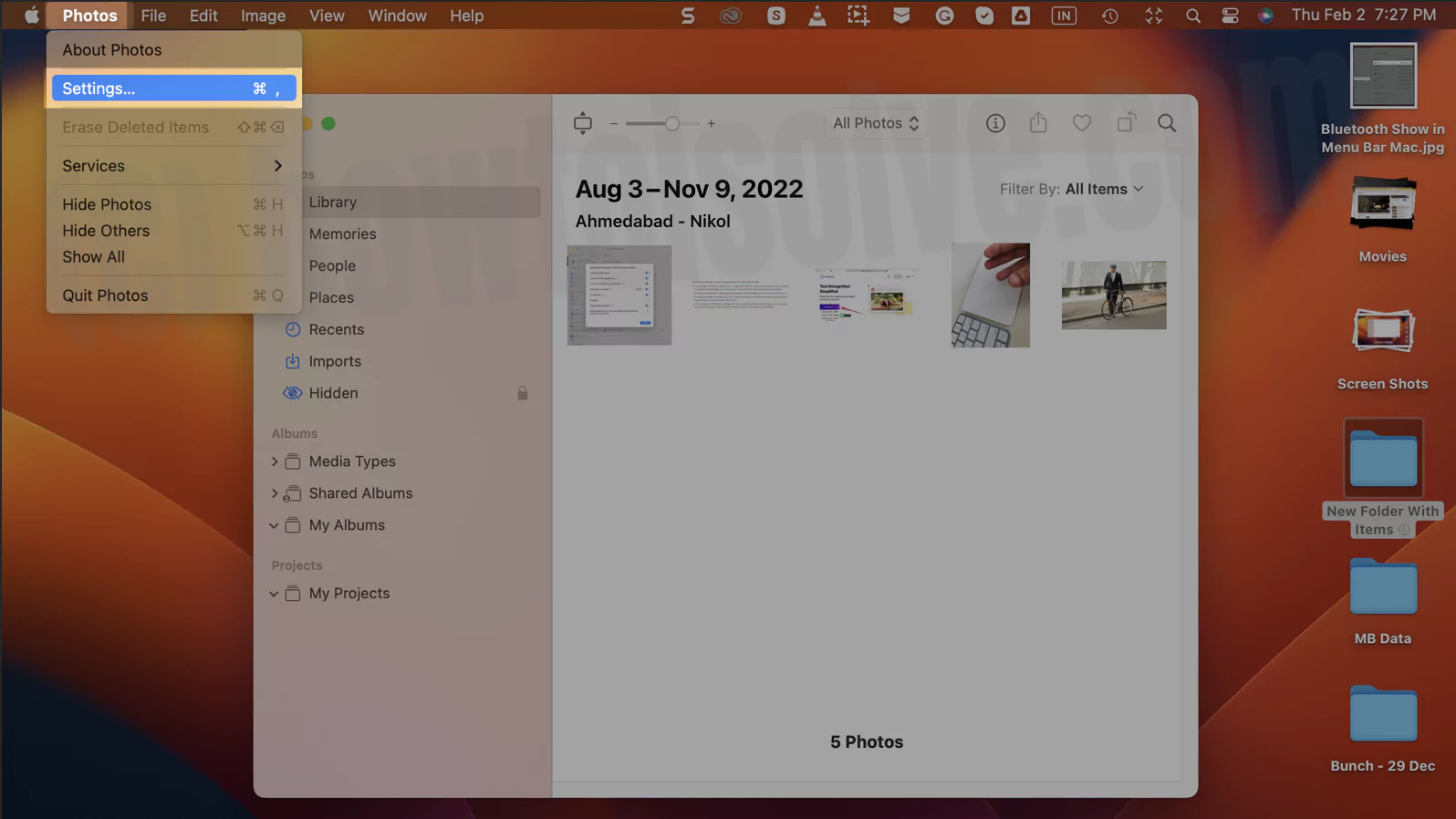
- Choose iCloud from the next window. Check the box next to the Download Originals To This Mac.
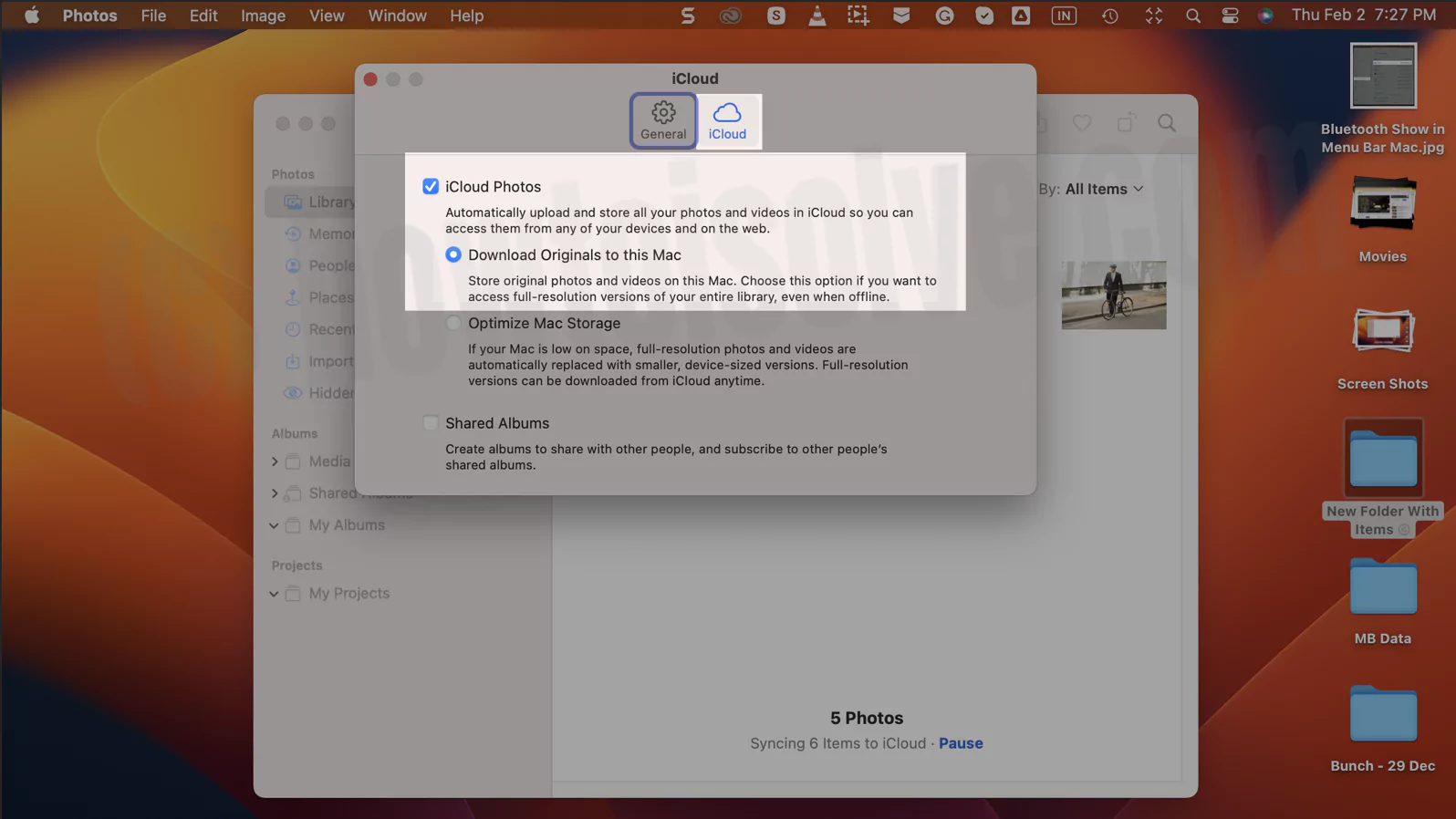
How To Download Photos From iCloud Via iCloud.com
If you want to download the photos from the Web, follow the steps below.
- Open Safari App on your iPhone/iPad. Navigate to iCloud.com and log in with your iCloud Credentials.
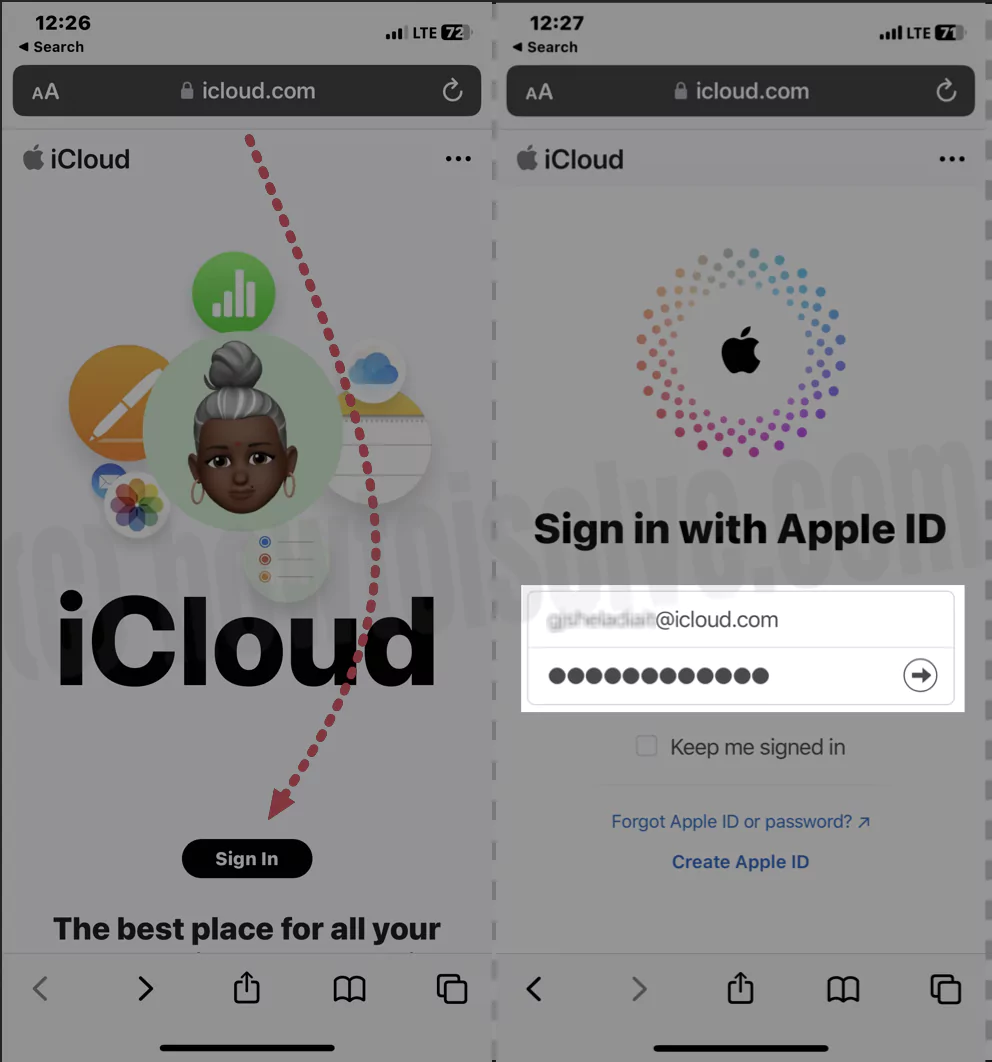
- Click on Photos.
- Choose Select from the top right corner of the screen.
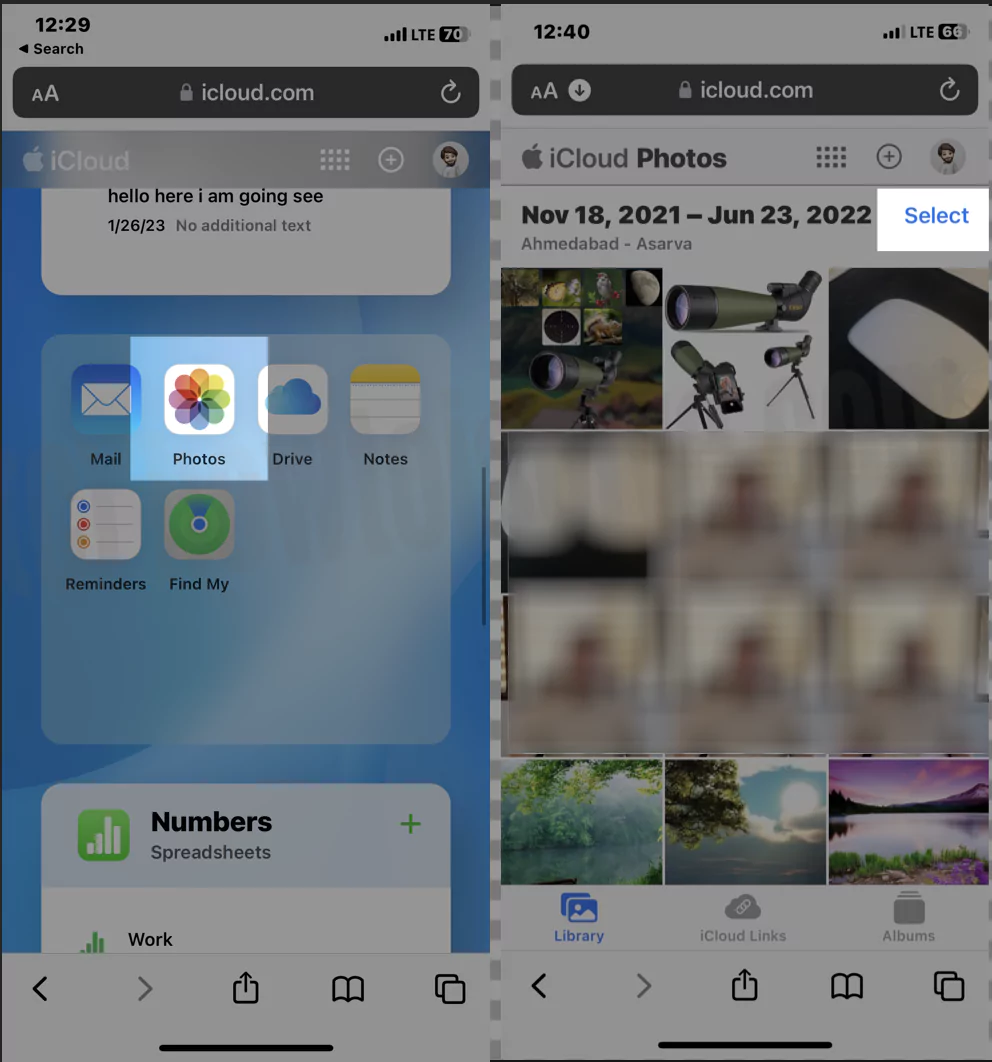
- Select the desired photos from the list. And then, select More Icon at the bottom right of the screen.
- Hit Download > Download.
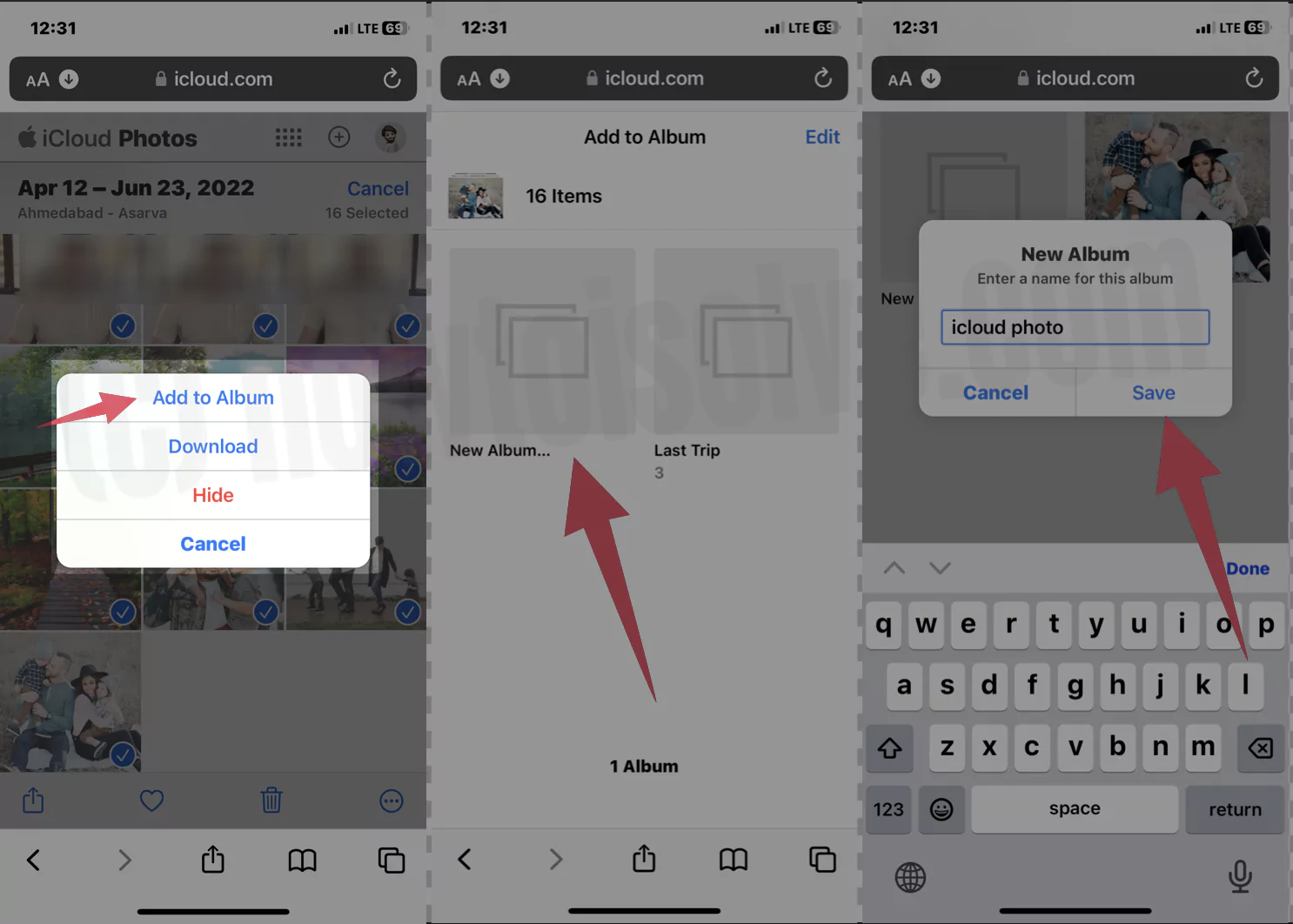
On Mac Or Pc:
- Open the Safari App or its alternative. Navigate to iCloud.com and log in using Apple ID.
- Click on Photos.
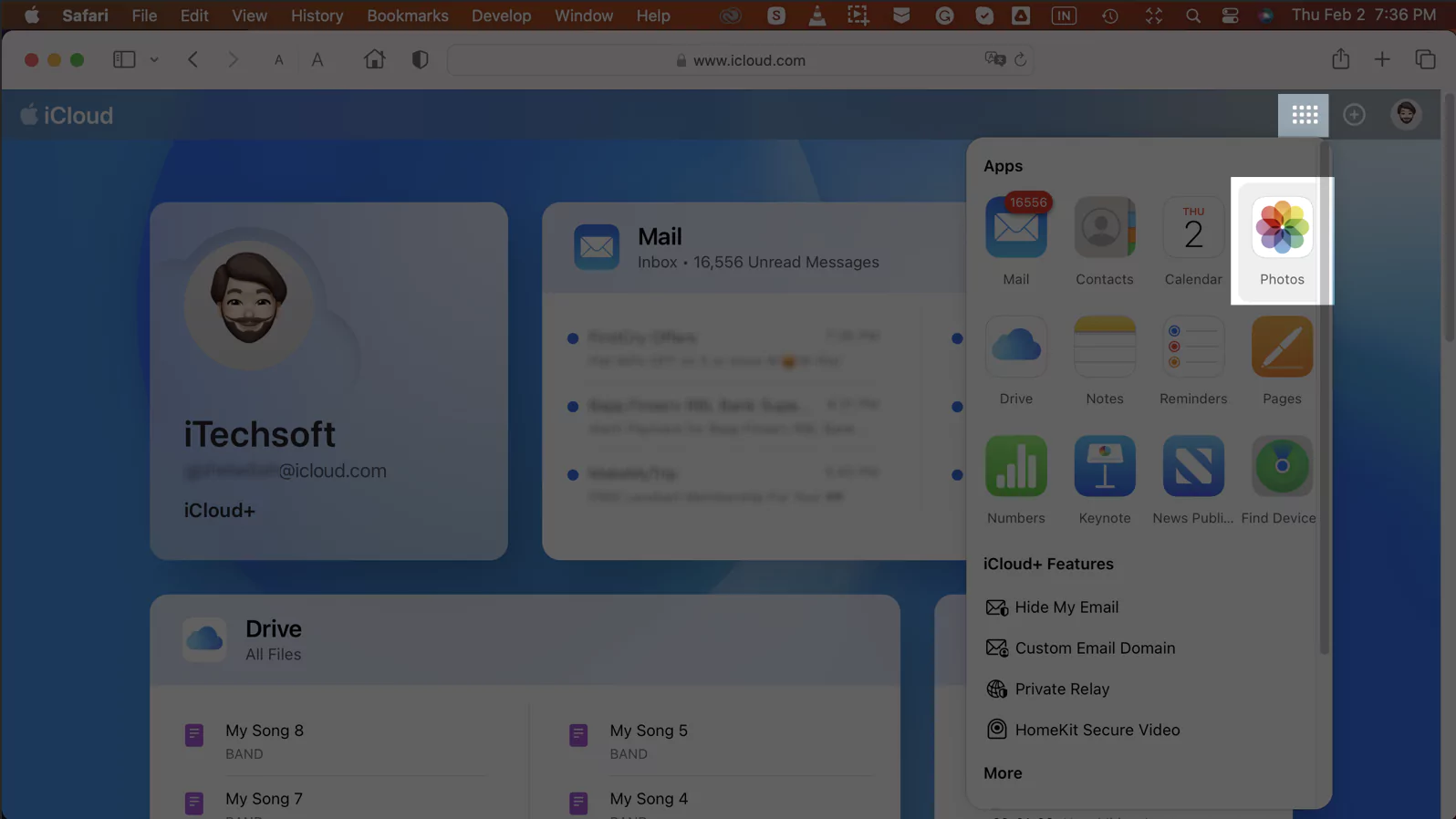
- Select multiple photos from the window.
- And then click on the Download Button.
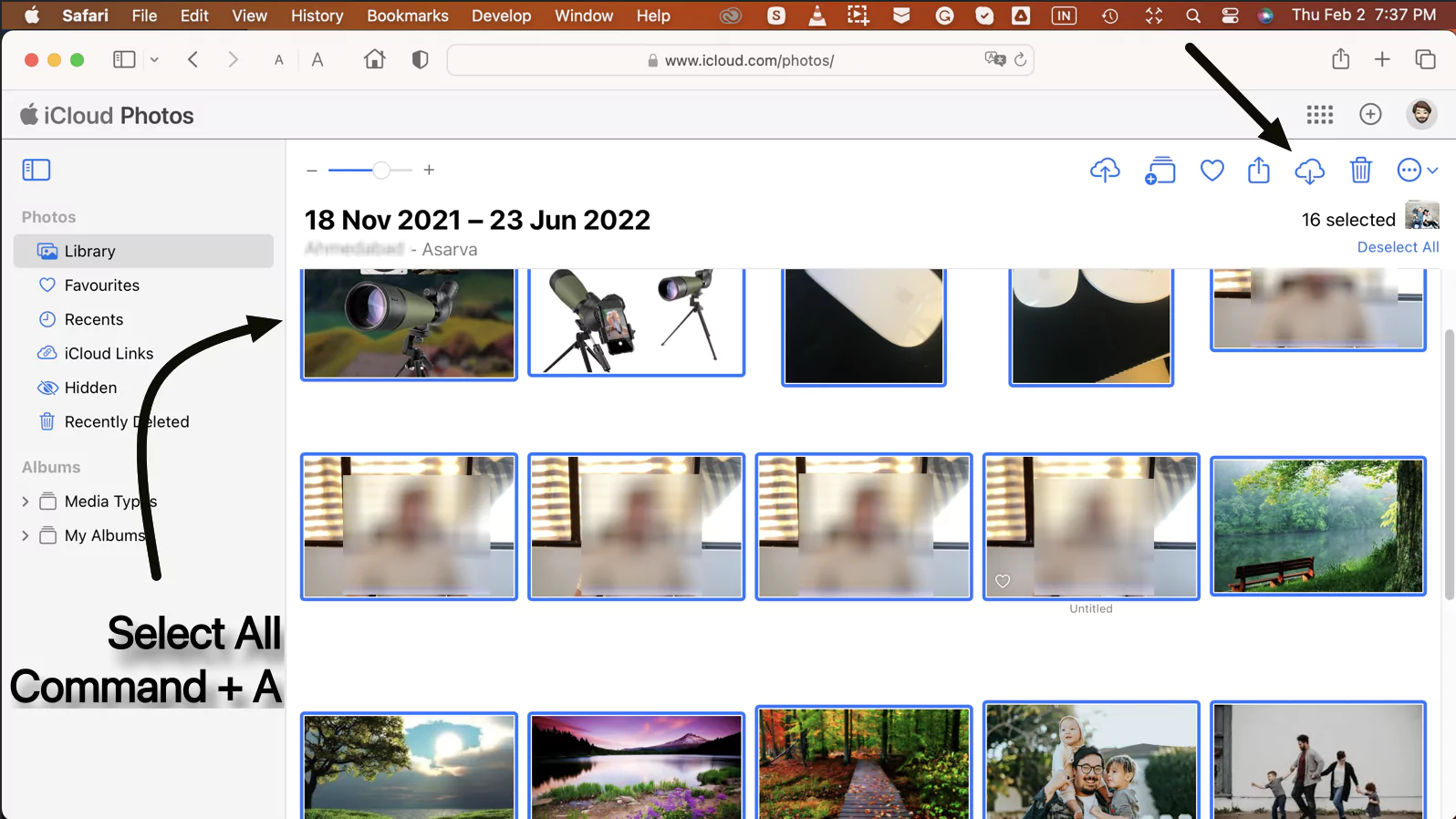
- Now choose either Unmodified Original or Most Compatible. And then click on Download Button.
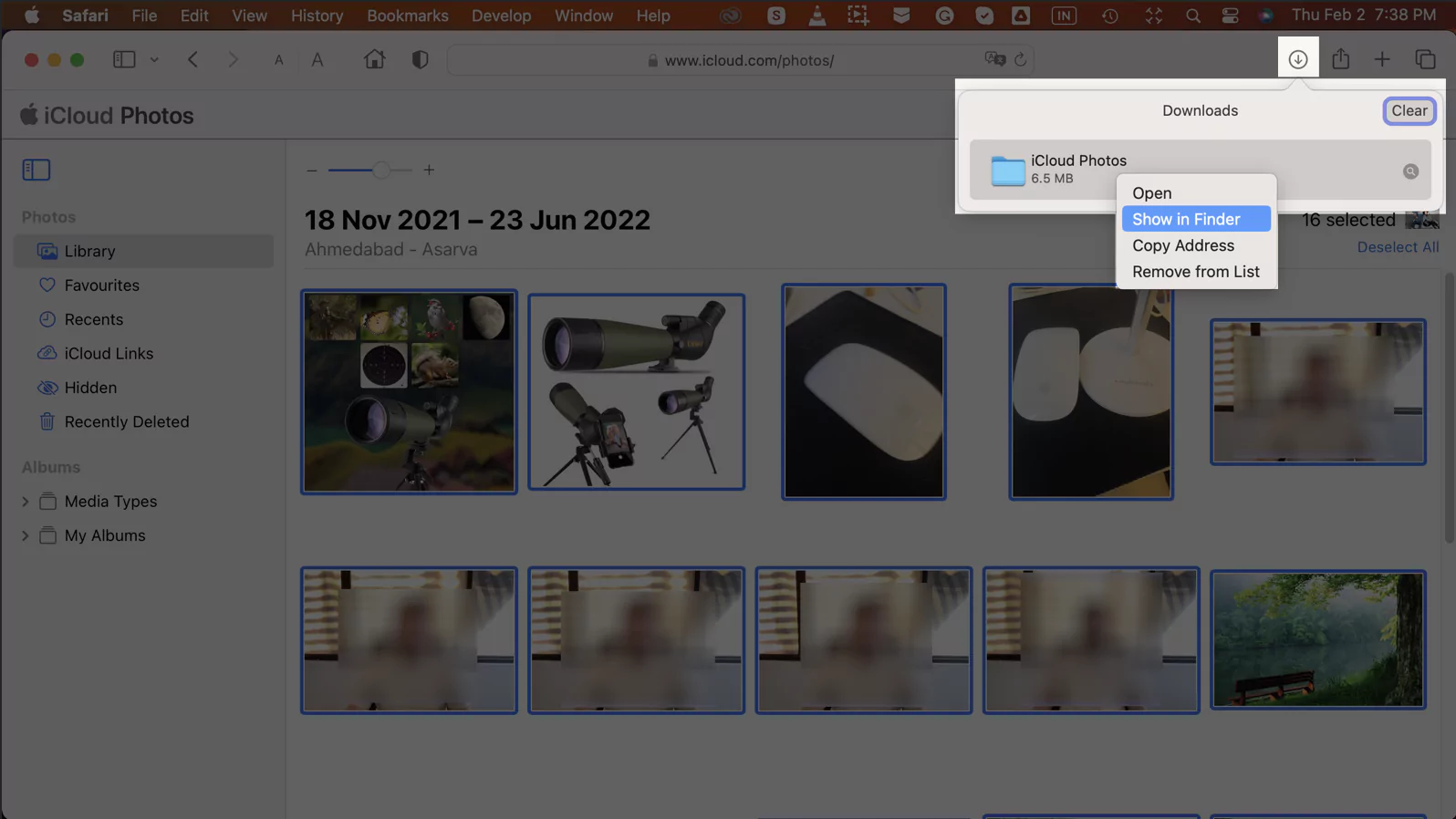
Once you do so, the download option will appear on the bottom screen; click on it to open and then rename.
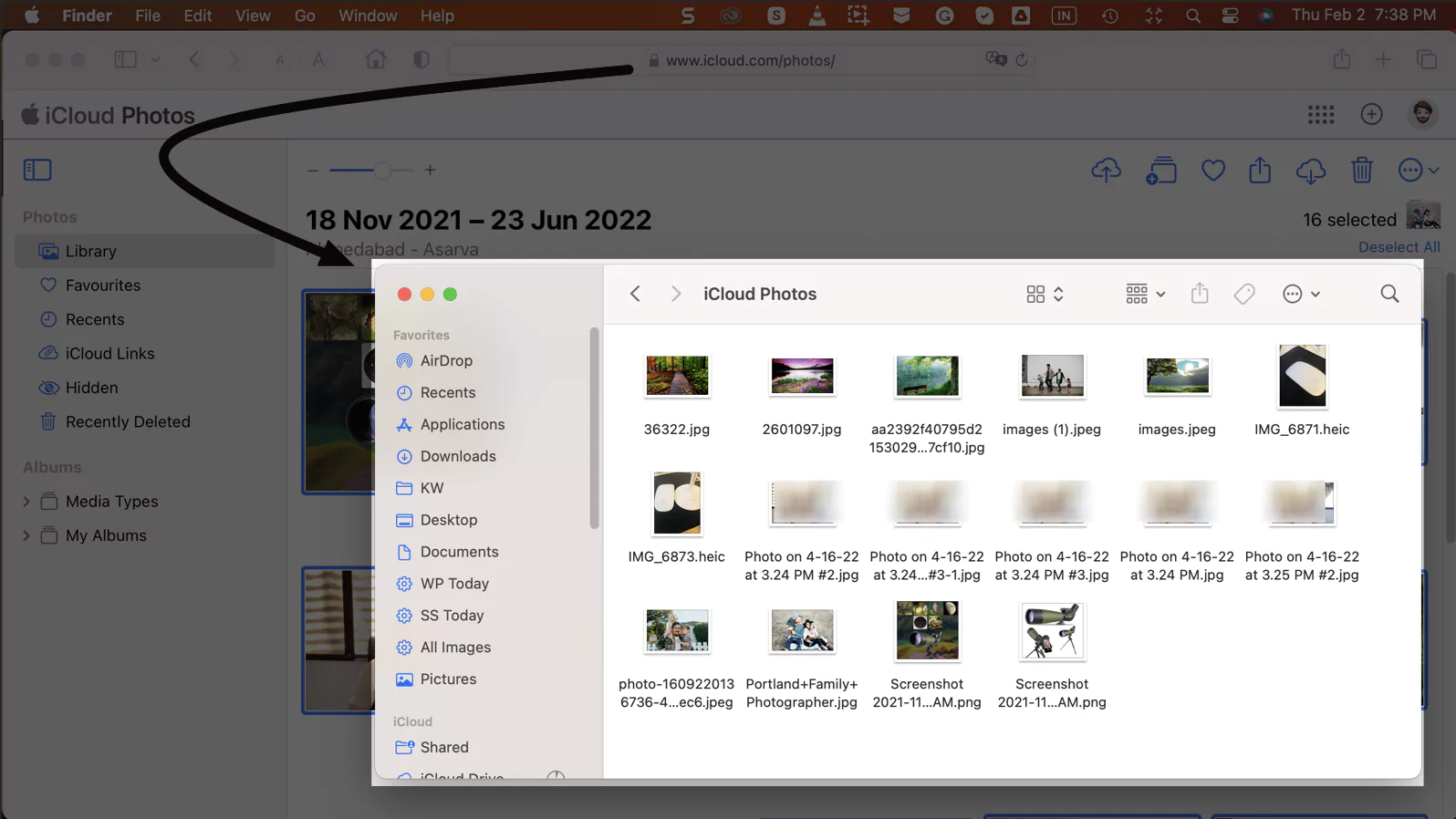
How To Download Photos From iCloud Via Shared Albums
Follow the below steps to download photos from iCloud using a shared album on iPhone, iPad or Mac.
For iPhone, iPad
- Open the Photos app on iPhone/iPad.
- From the bottom, tap on Albums. For iPad users, tap on the Albums Icon from the left top corner of the screen.
- Swipe and tap on the desired album from the Shared Album.
- Hit Select at the top right corner of the screen.
- Now, select each photo you want to download, or you can tap Select All.
- Choose the Upload Icon (Square With An Up Arrow).
- Choose Save Images Or Videos.
That’s It!
On Mac Computer
- Access the Photos App on Mac.
- Click on Shared Folders from the left sidebar. (Shared Folder option should be turn on for your Mac’ photos app, From top menu Photos > Settings > iCloud > Enable “Shared Albums”.)
- Press the Control Key, and choose the desired images or videos you want to download.
- Click Import.
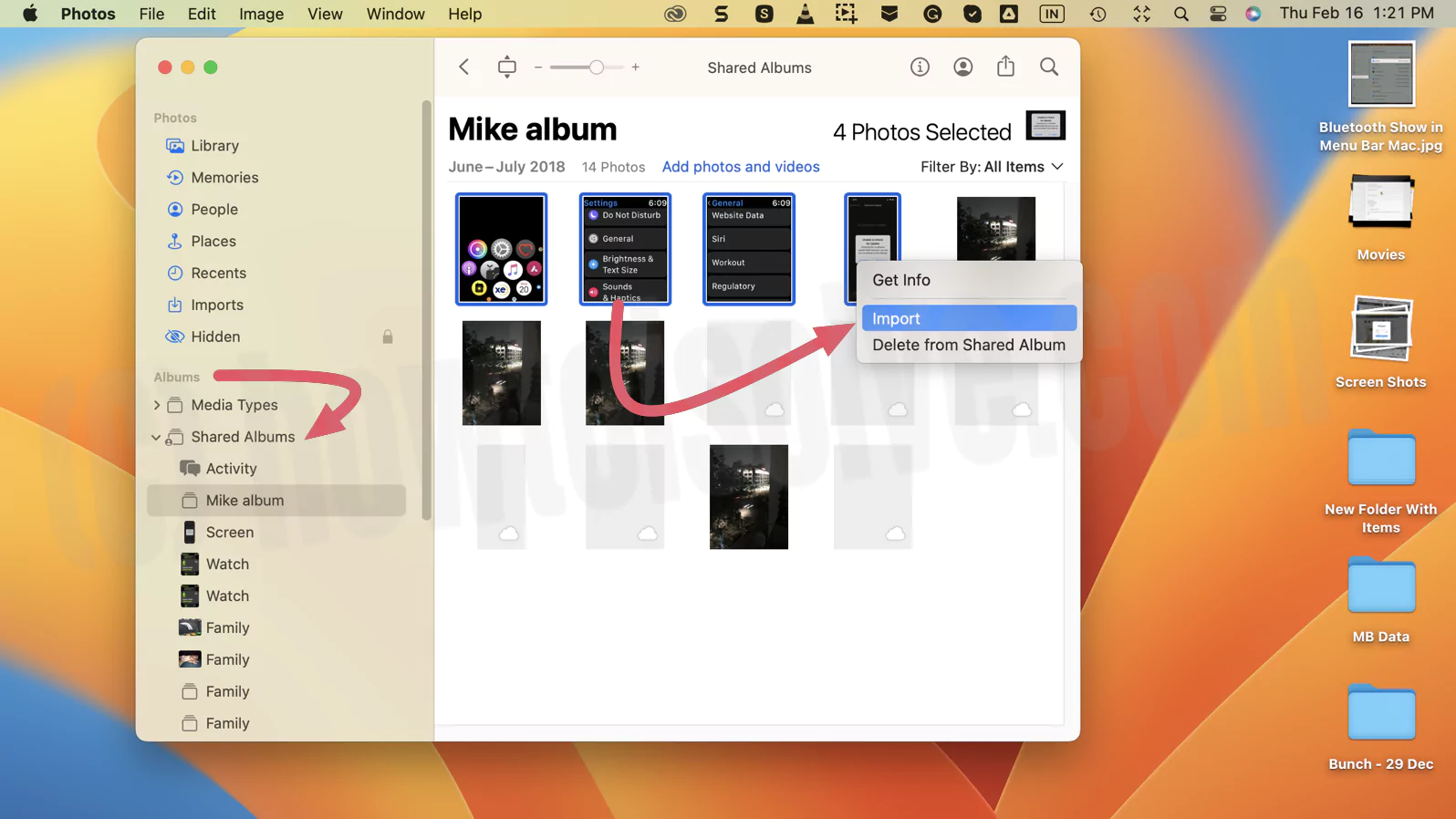
That’s it.
How Do I Transfer Photos From iCloud To PC
Best of all, you can install iCloud on windows and firmly transfer the photos from iCloud to PC. Here is how you can do so.
- Download and install the iCloud to Windows PC.
- Access iCloud and sign-up using your Apple ID.
- Once after this, select Photos > Options.
- Click on the box next to iCloud Photos.
- Choose Done > Apply.
- This will sync the photos from the iCloud to an iCloud folder on your Windows PC. To download those photos from iCloud Folder then.
Using iCloud For Windows 11.1 And Later: Pick the photos you want to download. Right-click on the images > Always Keep On Devices.
Using iCloud For Windows And Windows 10: Right within the taskbar, click on the Notification area. Download Photos. Select the photos you are willing to have.
Using iCloud For Window On Window 7: Click on Photos And Videos right in the toolbar. Pick out the photos you are willing to have. Lastly, choose Download.
Bottom Line
Whether it’s iPhone, iPad, Mac, or PC, these are some of the easiest ways to download photos from iCloud. Once the download procedure is finished on Apple devices, you can do nearby share the images using AirDrops or and on the other hand, store them you can store it to external Hard Drive or SSD.
How To Download More Than 1000 Photos From iCloud To Mac
First of all, log in to icloud.com, navigate to photos, choose Photos tab, and do the following:
- Remember the number of photos mentioned at the bottom.
- Navigate back to the top, and choose the first photo.
- Scroll to approximately 1000 photos.
- Press the shift, select a photo, and note how many are chosen. You can move up or down and then shift-click again to choose a different number. Select minimum or less than 1000.
- Choose the Download Button, and hold for a few seconds for the download to begin.
Carry on with the same steps for the images after 1000.
How To Delete Photos From iCloud?
To delete the photos from iCloud, sign-in in the iCloud, choose Photos, and tap on Trash. If you want to disable auto backup, navigate to the Settings App on iPhone. Choose Apple ID[Your Name]. Hit iCloud > Photos. Disable iCloud Photos.
How Do I Backup My Photos From iCloud?
To disable the automatic backup of iCloud photos, navigate to Settings App on iPhone. Choose Apple IS[Your Name] from the top. Click on iCloud. Disable the toggle next to the iCloud Photos. That’s It!
Why Won’t iCloud Photos Won’t Download?
First thing first, your device should have an active internet connection. If usually working, disable low power mode, then sign out your Apple ID, hold for a few seconds, and resign-in back. If you can’t download iCloud photos, verify toggle next to iCloud Photos is turned on.






