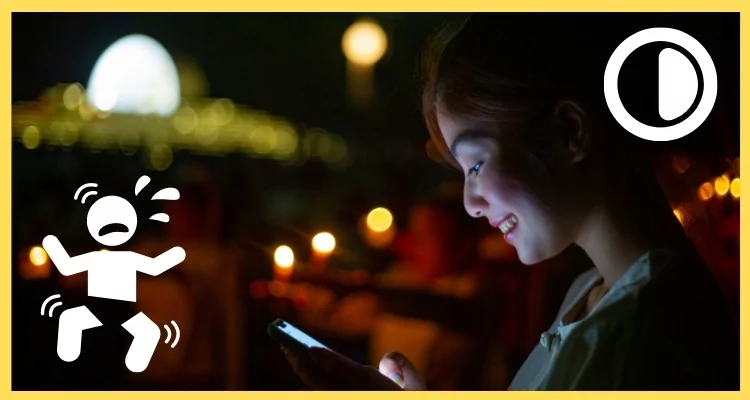
I’ve been using iPhones for the past seven years, and just a few days ago, I unboxed my brand-new iPhone 17 Pro Max Deep Blue. The first thing I wanted to try out on that massive Super Retina XDR display was Dark Mode. Trust me, it’s not just a cosmetic tweak — it makes the whole experience smoother, easier on the eyes, and honestly, it looks incredible on this Deep Blue frame.
Why Dark Mode Feels Different on iPhone 17 Pro Max?
After switching it on, I instantly noticed three big things:
- Eye comfort – At night, the softer tones are so much easier to read compared to bright white backgrounds.
- Battery saving – The OLED screen with ProMotion technology for smooth 120Hz refresh rates and an Always-On display feature on the iPhone 17 Pro Max really benefits from Dark Mode. Fewer bright pixels mean a little extra juice.
- Aesthetic vibes – Honestly, Dark Mode makes the whole phone look more premium. On my Deep Blue iPhone, the display almost blends into the edges, especially in low light.
How to Enable Dark Mode on iOS 26
Turning on Dark Mode is super easy, and you have a couple of ways to do it:
Method 1: From Settings
- Open the Settings app.
- Scroll down and tap Display & Brightness.
- Under Appearance, select Dark. That’s it — your entire system switches instantly.
Method 2: From Control Center
- Swipe down from the top-right corner to open Control Center.
- Press and hold the brightness slider.
- Tap the Dark Mode button at the bottom to turn it on or off quickly.
Method 3: Automatic Schedule
- Go to Settings → Display & Brightness.
- Toggle on Automatic.
- You can choose Sunset to Sunrise or set your own custom times. For me, I’ve set mine from 7 PM to 7 AM.
Extra Tips to Make the Most of Dark Mode
- Some wallpapers, especially dynamic ones, automatically adjust to Dark Mode.
- Apps like Safari, Mail, Messages, and Apple Music all instantly switch, giving you a unified look.
- On iPhone 17 Pro Max, text really pops against the black background — perfect for late-night scrolling.
My Experience Using Dark Mode Daily
On my iPhone 17 Pro Max Deep Blue, Dark Mode feels like a natural fit. At night, the screen just melts into the edges of the phone, and it’s become second nature — I don’t even think about switching back to Light Mode anymore. Plus, in iOS 26, Apple has refined it so transitions between Light and Dark feel smoother than in older versions.
Final Thoughts
If you’ve never tried Dark Mode on your iPhone, give it a go. Whether you’re looking to save battery, protect your eyes, or just want that sleek premium look, Dark Mode on iOS 26 really delivers. After seven years of using iPhones, I can honestly say this is one of those features I leave on 24/7 — and I doubt I’ll ever go back.






