
Finding the MAC address on your iPhone or iPad is essential for troubleshooting network issues, connecting to specific Wi-Fi networks, or enhancing your device’s security. The MAC address, a unique identifier for your device’s network interface, can be easily accessed through your device’s settings.
In this article, we’ll guide you through the simple steps to locate the MAC address on both iPhone and iPad, so you can efficiently manage your network connections.
Steps to Finding the Mac Address on iPhone
- Open the “Settings” App.
- Click on “General.”
- Tap on “About.”
- There you will find numerous information on your devices such as IMEI, serial number, device model number, and many others. Check the MAC address. From here,
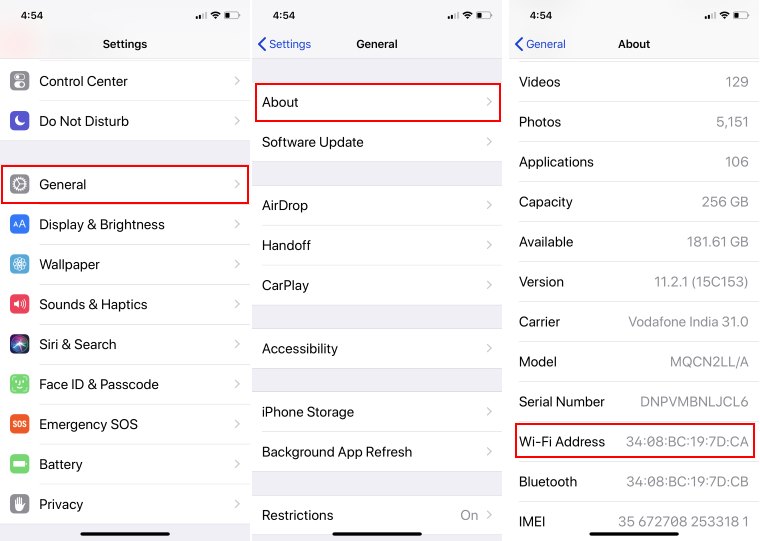
However, the MAC address is not mentioned uniquely. Instead, Wi-Fi Address separated by a colon is your MAC address.
Technically, we cannot say that the MAC address is unique for a device. Instead, it is exclusive to devise network interface. Suppose if you have iMac and you are using both Wi-Fi and Ethernet cable for internet. But in particular, only one connection is possible so at that time you will need to choose MAC address based on connection to complete configuration.
The same rule applies if you have an iPad or an iPhone; however, for network configuration, the Wi-Fi MAC address is typically used.
As you know, the MAC address is essential, so save it or write it down on a piece of paper. Alternatively, you can copy the settings only and paste them into your new email, or create a new email on your device and paste the settings into it.





