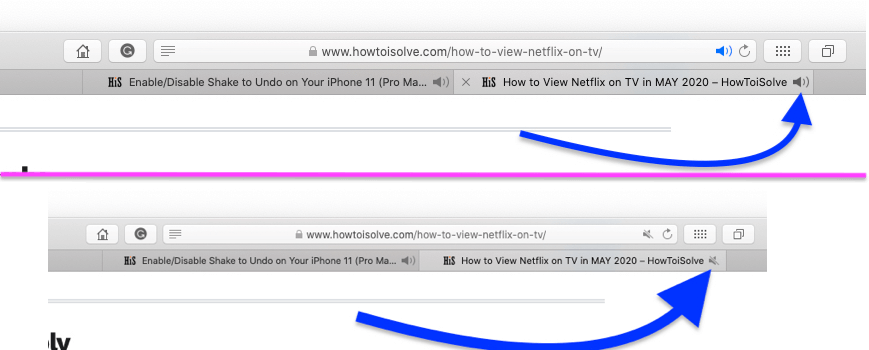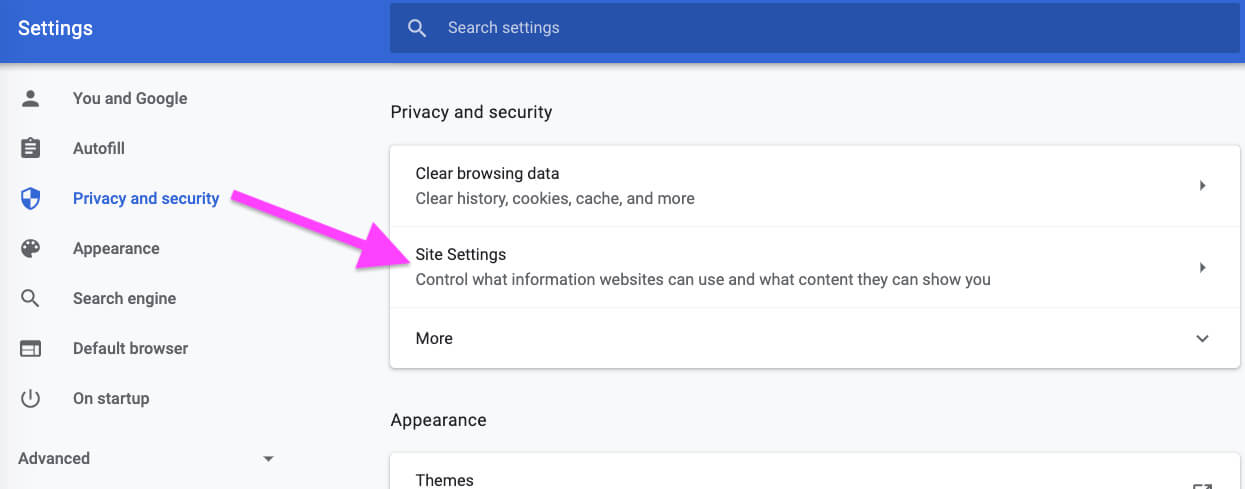Here’s the solution for Disable or Mute Audio Play Automatically from websites on Browser tab Like Safari, Google Chrome, Mozilla Firefox. Have you ever encountered the Mac Browser starts playing audio unknowingly from Video, Auto-Play Browser Video about news, Technology, or Chat Audio; that irritating voice of ads, tutorials, starts playing on the web? However, if you don’t like the audio, there’s a way to track down the baffling sound and mute it immediately.
Mainly we use Safari, Google Chrome, and Firefox browser for daily workloads. Therefore, we’ve prepared this article considering all the three major Mac browsers, and show a quick way to mute audio on the Mac browser when you don’t know where it’s coming from.
How to Mute Random Audio on Mac Browser: Safari, Chrome, Firefox
1). How to Mute Audio on Safari MacBook, Mac
Often it happens with me all the time while surfing on Safari, the audio starts playing out of nowhere, and its quite embarrassing finding which tab is playing audio when more than 10 tabs are active. However, it isn’t hard to catch which tab is playing audio on Safari, carefully look at the right side of the tab, a blue speaker should appear on the respective tab playing audio.
Here are few ways to control the audio on Safari tabs,
- On clicking the blue speaker icon the tab will stop playing audio.
- To mute other audio while keeping one audio active, hold down the Option and Click on the tab that you want to keep playing; and choose Mute Other Tabs.
- An alternate way to mute audio is to find which tab is playing audio and pause the video or media file that is playing audio.
- Besides, there one more way, simply press Option and click the blue speaker icon of another tab, not the frontmost one, to play audio in the background while other tabs stop playing audio.
- Stop Auto-Play, Option+click, or right-click the blue speaker icon, hover the mouse to Auto-Play, and select Stop Media with Sound. In the same window, you can tweak settings for Allow All Auto-Play, and Never Auto-Play.
2). How to Mute Audio on Chrome Tab From Settings on MacBook Mac
After a recent update, controlling audio on Chrome has been much easier and faster. Google has added a separate menu to play/pause, and change the audio.
What you can do is, click on the Music icon prior to More Options (three-vertical dots), to access the mini player. That mini player is all in one solution to play songs while working over the web. Along with playback controls, it lets you play videos in picture-in-picture.
Additionally, the Chrome had got you customization options, which lets you add the websites to mute the audio and add the websites to play audio, only if you have disabled Allow sites to play sound.
- Click on the Three-Dots at top right corner of the browser > Settings option.

Open Browser settings on Google Chrome Browser on MacBook Mac - Privacy and Security > Site Settings.
- Click on Sound.
- Disable Allow Sites To Play Sound or Add-in mute list.
- That’s it.
Or
Enter this path in your Google Chrome browser, The path looks like this: chrome://settings/content/sound?search=sound
3). How to Mute Audio on Firefox
Likewise, Firefox has a speaker icon on the tab playing the audio. Click on the speaker icon to mute the audio of a particular tab. Or right-click on speaker icon and choose Mute Tab.
Hopefully you now disable or Re-Enable the Sound for browser installed on your Mac or PC.