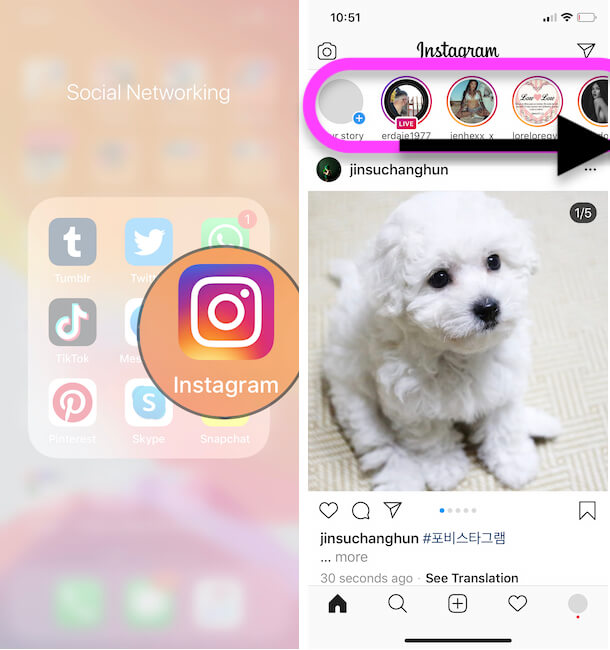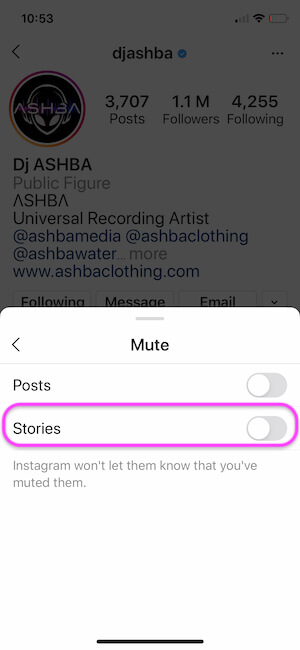Back when Instagram was launched, there was no such thing as Stories and Direct Messages, but now there are countless features are packed in the Instagram. The Insta-Stories gives you the privilege to put the photos and videos, that you don’t want to involved in your profile to keep it clean, besides, it’s obvious we can’t post all the photos to the timeline. Looking at this, the Insta-Story feature is released, which lets you put the photos and videos to your story that long last up to 24 hours unless you manually remove them. That was all about the Instagram stories, what if are you annoyed by someone’s stories so badly that one day you’ll have to mute their Instagram stories? after that Find all Unmute IG stories, unmute stories, Report stories.
Accordingly, if you decide to Unmute an Instagram story, but don’t know how it can be done, this tutorial will help you do so. In this workaround, we have covered multiple ways to Unmute the Instagram story of your friend, or anyone whom you followed and muted the story.
How to Unmute Instagram Stories on iPhone
Way 1: The Easiest One
For the updated Instagram app, it is the simplest way to find out the muted Instagram story and Unmute them. You don’t need to dig the whole Instagram, here’s how to do. This method is most recommended if you don’t remember whom you’ve muted on Instagram.
- Open your Instagram app.
- Scroll the Story Section to the right [End] until you encounter a Greyed Out Story.
- Touch and hold that greyed out a profile.
- And choose the Unmute option from the popup.
- That’s it.
Way 2: From Profile
If you exactly know the names of the Instagram friend, then visiting their profile and unmuting the story will be easy. No need to scroll the entire Story timeline.
- Navigate to the Instagram app.
- Search the Instagram Profile of that person you want to Unmute Story.
- Open that profile.
- Tap on the Following.
- Select Mute.
- Toggle Off Stories.
Way 3: Only Applicable for Older Instagram Version
- The newly update Instagram app came with certain changes, mute and unmute story was one of them. Unlike, if you haven’t updated the Instagram app, then above both tricks may not work for you. Instead, try the older process to unmute the story on Instagram.
- Visit the Instagram profile of the one to unmute their story.
- Right above the Highlights, you will find, the Unmute wrote in bold, simply tap on Unmute. It looks like You have muted [Instagram Profile Name]’s story.
- That will be all to Unmute Instagram Story in the Older Instagram app.
- Alternatively, when you tap on the three dots on the top-right screen, you can Unmute the Story of that profile.
- Also, go to your Instagram feed, scroll the Stories to the end, and if you find any unusual half-visible profile picture, which means they are muted by you, to unmute, tap and hold and Unmute Story.
Way 4: How to Pause Instagram Story on iPhone
Instagram stories is an excellent solution if you don’t want to add the photos and videos permanently to the Profile, but still want to share with friends and family. Under those circumstances, Instagram stories come in handy, it only lasts up to 24 hours of uploading.
The major drawback of stories is they won’t stop, automatically goes on and on, without letting us view properly. So what should be done to pause the Instagram story? Nothing much, only touch and hold anywhere on the display when you want the story to freeze. Once you touch and hold the story, it won’t change to next, allowing you to watch as much as you want.
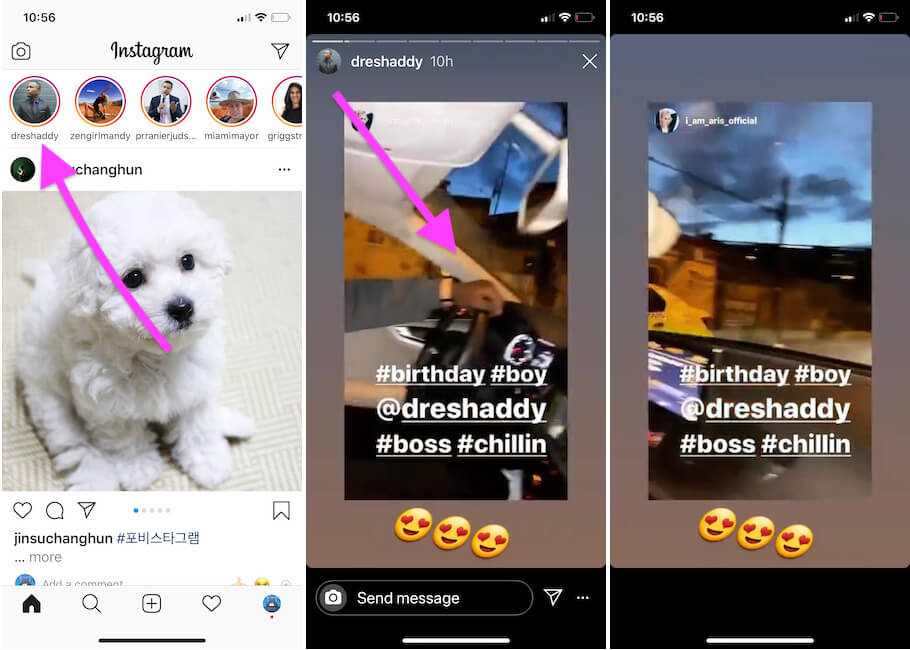
However, pausing Instagram video story is a bigger exception here, it only works with the images. Even though you try to tap and hold the video story, immediately the video will stop playing.
Way 5: How to Report Instagram Story
Every app has its benefits and downsides; there are some antisocial people who use Instagram to abuse, harass, threaten, and spread violence across the globe by putting inappropriate posts and stories. Luckily, Instagram stands against all these reclusive activities, and it begins from you by reporting the abusive content to the Instagram developers.
Once you report Posts or Stories on Instagram, the developers will verify it and it is violating the Policies, and then soon will be removed from Instagram. All this can be done, only if you report. Here’s how to report the Instagram story,
- Tap on the particular story.
- Immediately, tap on the three dots on the upper-right-hand side before the story disappears.
- Select Report inappropriate.
- If asked, then fill the form with genuine reasons and submit. Then Instagram developers will look into it.
- That’s it.
Alternate ways to manage Instagram stories like finding all mute stories on Instagram iPhone, Unmute Instagram stories, and Report Instagram stories from your iPhone, iPad Instagram account.