Move or create a folder inside the folder on the iPhone, iPad on the latest iOS. Apple takes it an easy way to place the folder inside a folder on your iPhone and iPad with iOS. Just you have to simply drag the folder over the target folder, which you want to put inside it. In this operation you don’t need to press home button or scuffling between other iPhone screens. But older iOS users, who have older versions of iOS 7 and earlier.
Using this tip you can manage multiple apps from a single screen, to find the app you don’t need to browse or shuffle from one Apps page to another. Like social, music, general apps folder make you feel batter when you access apps easily. In this you also need place folder within a folder, So it create folder tree.
[This trick Was ruled out years ago]
Currently not possible, because if you try to drag a folder to another folder then the old folder move on another spot. That’s why not possible.
For new iOS version “Move or create a folder inside the folder in iPhone”
- Tap and Hold on app or folder, Drag Drop on target folder which you want to move. See in below screen.
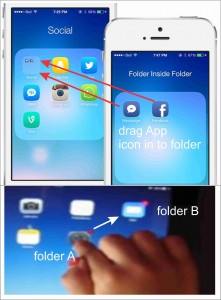
Here’s How to move or create a folder inside a folder in iPhone, iPad
Here you can get the idea on how to move or add a folder inside the folder in your iPhone, with folder “A” and folder “B”. In this example, Folder “A” will be adding in folder “B”.
Step 1: Tap and hold folder “A”, Then press the home button twice at that time.
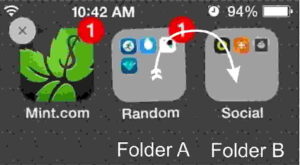
Step 2: You can see the multitask menu, from this menu you have to select a screen, which located folder “B”.

Step 3: Open folder “B”. Press the home button once again(one click).
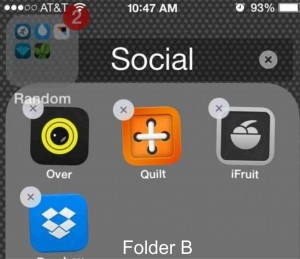
Step 4: Your old folder “A” which you want to move in folder “B” automatically moved there.
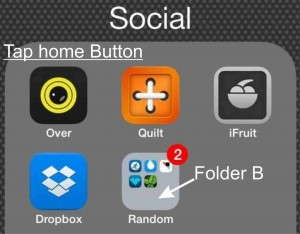
Now you are done, you have to move all apps and folders inside folder “B” at once. Now your path for folder “B” is, Apps home page screen > Folder A > Folder B
You are looking: How to hide installed app and folder in iPhone and iPad on iOS?
You can’t move apps inside the folder that same procedure, you have to follow step by step. In that case, Folder A is your App that you want to move or add target folder.
You have any perplexity, on Move or create a folder inside a folder in iPhone and iPad on iOS. Don’t miss to manage Folder within folder shell. Related any issue then comment in below comment box.
