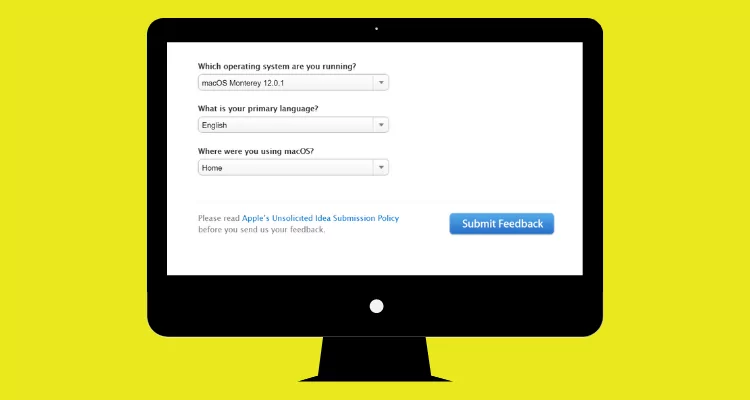To Send Apple a bug report from the feedback page, follow the bottom steps;
(Use the form below to send us your comments. We read all feedback carefully, but we are unable to respond to each submission individually. If you provide your email address, you agree that we may contact you to better understand the comments you submitted.)
Let’s start to fill up a form to get a solution of the macOS 14 or macOS Ventura, Monterey and earlier version issues.
Steps to Fill up macOS bug Report Form on Apple Website
- Open this webpage,
- Enter your Name
- insert Email address
- Write your Subject
Choose Feedback Type – For example, Feature request, Bug Report, Performance, Software/hardware Compatibility, and other.
Now choose Feedback Area
Applications/Utilities, Boot Camp, User Interface, Desktop/Finder/Filesystem, Dock, Help/Documentation, Installation/Setup, Filesharing/Networking, Peripheral/Device Support, Printing, Software/Firmware Update, System Administration, Accessibility, Other.
Now Write down Comments: you can describe your macOS issues – for better understanding you should write about Errors description, full screenshot, etc.
Which computer are you using?
Mac Pro (2019)
Mac Pro (Late 2013)
Mac Pro (Previous generations)
16-inch MacBook Pro (M1 or Pro or M1 Max)
16-inch MacBook Pro (Intel)
15-inch MacBook Pro (Touch Bar)
15-inch MacBook Pro (Intel)
14-inch MacBook Pro
13-inch MacBook Pro (M1)
13-inch MacBook Pro (Touch Bar)
13-inch MacBook Pro (Intel)
MacBook Air (M1)
MacBook Air (Intel)
MacBook
iMac Pro
iMac (M1)
iMac (Intel)
Mac mini (M1)
Mac mini (Intel)
Mac mini (Previous generations)
Which operating system are you running?
macOS Ventura, macOS Ventura Beta, macOS 13, macOS Monterey 12 or macOS Monterey 12.0.1
What is your primary language?
English
Brazilian-Portuguese
Chinese (Simplified)
Chinese (Traditional)
Danish
Dutch
Finnish
French
German
Italian
Japanese
Korean
Norwegian
Spanish
Swedish
Other
Where were you using macOS?
Select User Environment:
Home
Organization or Business
Education (Lab)
Education (Individual)
in the end, click on Submit feedback.
That’s it.
On your computer screen, you will get a thanks message screen like – Thank you for your feedback on macOS.
We cannot respond to you personally, but please know that your message has been received and will be reviewed by the macOS Team. If we need to follow up with you on your ideas for improving macOS, we will contact you directly.
We appreciate your assistance in making macOS better.
macOS Team
Apple
For More help, you should visit a nearby Apple store, before going there, you should book a genius bar appointment so that you don’t need to sit in the waiting queue.