in Short
- Safari > open a website > Tap aA > choose Request Desktop Website
- Some websites may not have a desktop version or may not function properly when reloaded.
If you’re using an iOS device and browsing a website through Safari, you can opt for the desktop version of the site instead of the mobile one. This can be helpful if the desktop version provides extra features, a better layout or if there are any compatibility issues with the mobile version. Some users may even prefer the desktop version on their mobile device.
I can help you learn how to request a desktop website on your iPhone or iPad.
View Mobile Sites as Desktop Sites in Safari iOS
Trick to Request Desktop Site in Safari
Step 1: Launch Safari Browser on your iPhone > Open the Website URL just like normal in Safari > Click on the AA icon next to the website URL.

Step 2: Click on the Request Desktop Website, In the dropdown menu that appears, After refreshing the page, your Mobile Browser will see a Desktop view.
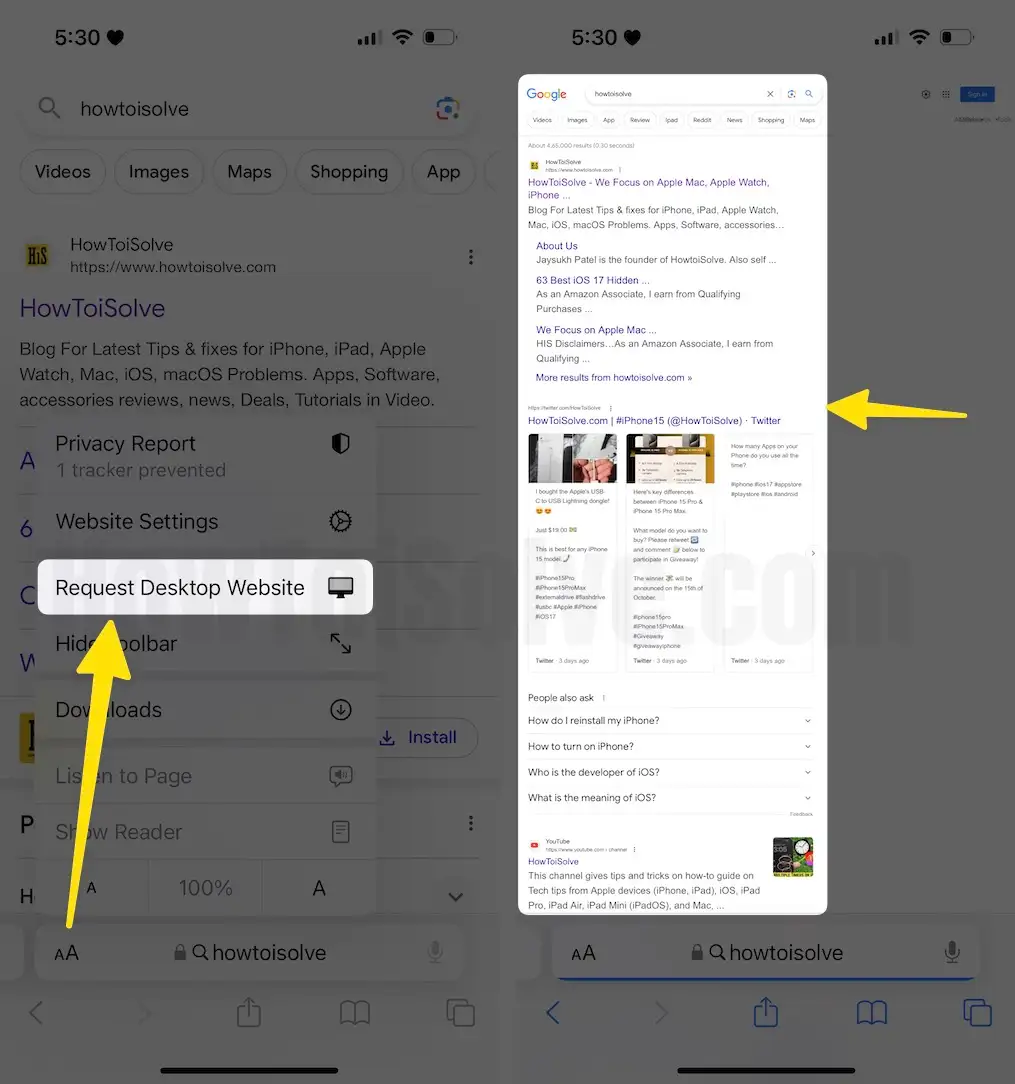
Step 3: Repeat the same step to Exit from, and Enable Request Mobile View.
That’s it.
Trick to Request Desktop Site in Google Chrome browser on iPhone
- Launch Chrome Browser on your iPhone
- Open the Website URL just like normal in Chrome.
- Tap on More [Three dots button].

- Choose the Request Desktop Website option; after refreshing the page, your Mobile Browser will see a Desktop view.

Useful Tips
