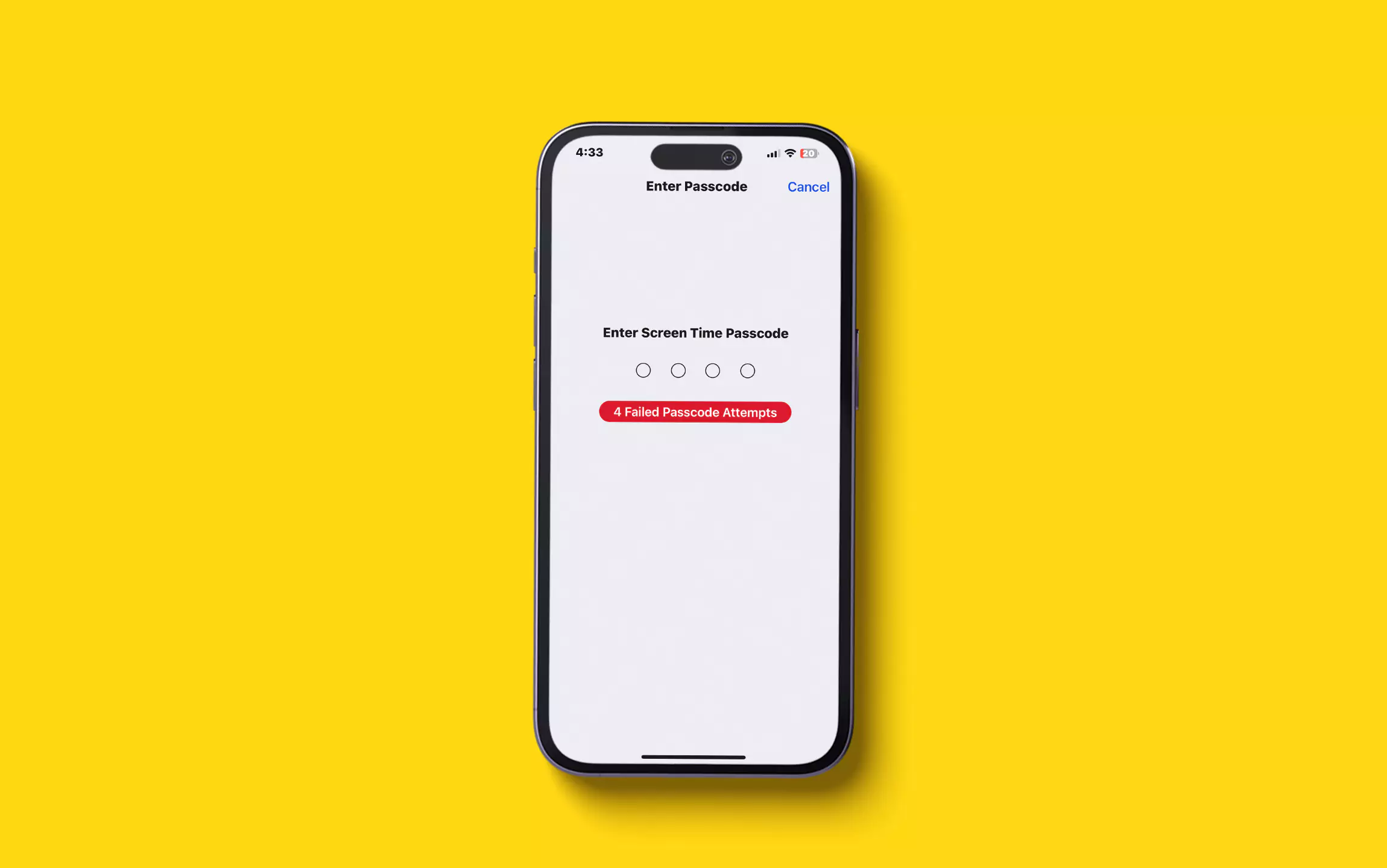Screen Time on Apple peripherals is vital as it aims to enhance productivity and degrade unhealthy habits.
But to use it, you need to set up a passcode. And for some people remembering multiple passwords can be a challenging task. Thus it leads to issue “forget screen time password on iOS(iPadOS).”
So if there is a situation where you have forgotten the screen time password, follow the below steps on how to reset forget screen time password on iOS and iPadOS.
Reset Screen Time Passcode on iPhone – Complete Steps Guide
What is Screen Time Passcode?
The Screen Time Passcode is a way to safeguard the Content & Privacy Restrictions or it is also useful to extend the time on App Limits. So when you activate Screen Time in your iPhone or your Kid’s device the device will ask you to set up Screen Time Passcode.
One thing to keep in mind that the Screen Time Passcode is different than the password that you are using to lock and unlock the device, that’s how you can control the usage of your Child’s iPhone. It is very simple to remove Screen Time Passcode but to do so you must remember the Screen Time Passcode. Given video showing you, how to Reset Screen time passcode on your iOS 12 or later running iDevice. Watch and Enjoy this tip!
Reset Forgotten Password Screen Time Passcode On iPhone And iPad.
To recover the screen time passcode, follow the steps below.
1→ Navigate to Settings App.
2→ Search and select Screen Time.
3→ Click on Change Screen Time Passcode.
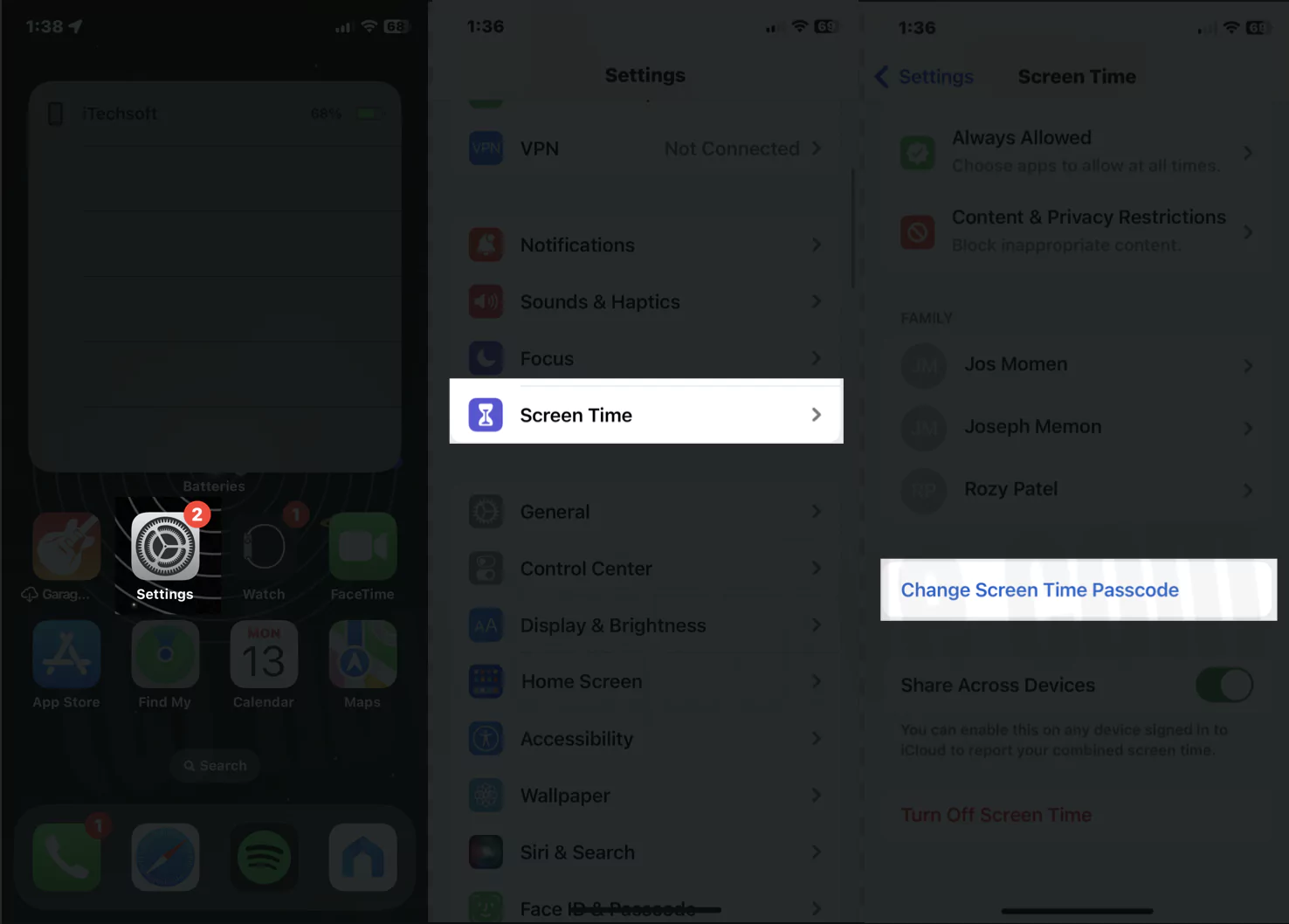
4→ From the following pop-up, click on Change Screen Time Passcode.
5→ Choose Forgot Passcode?
6→ Jot down your Apple ID. And click OK.
7→ Now, enter the Apple ID password.
Recreate the New Password and further give re-confirmation.
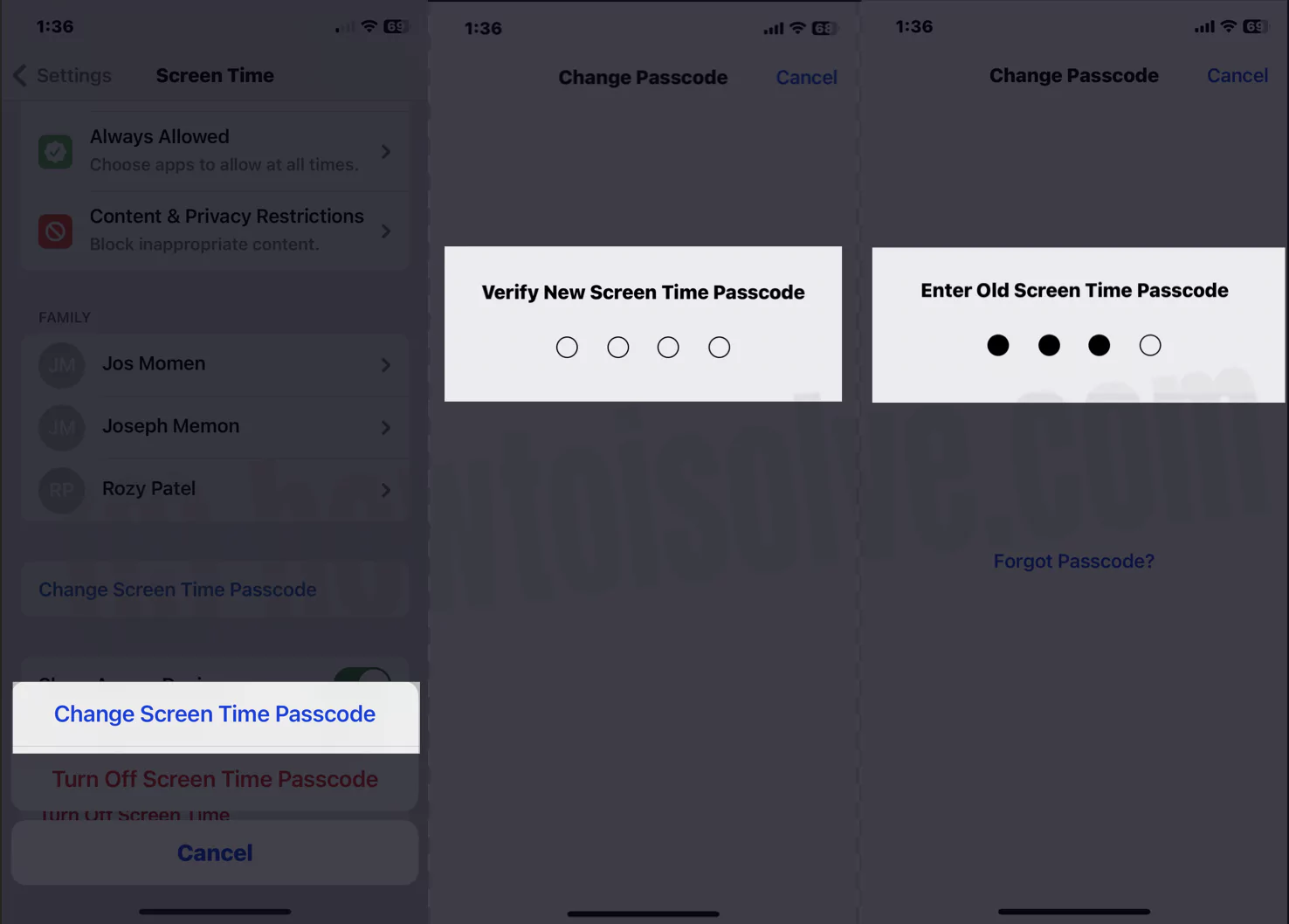
That’s how you can reset screen time passcode without losing data.
How To Reset Screen Time Passcode Of Your Child’s Device
There are chances where there is no option for forgetting screen time passcode, which means it’s blocked on your toddler’s device. In this scenario, you can reset the password from the family organizer, but your device needs to be updated iOS 13 or iPadOS and above version.
- Access the Settings App.
- Search and select Screen Time.
- From the Family Section, select the preferred name.
- Now scroll down and tap Change Screen Time Passcode.
- From the following pop-up, click on Change Screen Time Passcode.
- Furthermore, enter your Passcode, or Touch ID, or Face ID.
Jot down the new screen time passcode and give further confirmation. That’s It!
Bottom Line!
Resettings forgotten screen time password is handy as resetting Apple ID. I hope this article on how to bypass screen time passcode is helpful to you. If yes, drop thumbs-up in the comment box below.
FAQs
How Many Attempts Do You Have For Screen Time Passcode?
You can enroll with ten attempts to reset the screen time passcode.
What Happens After 10 Failed Screen Time Passcode Attempts?
Entering the wrong password multiple times can lead to Apple’s built-in security system preventing hacking. And if it’s more than ten times, your Apple device will get locked.
Can I Reset Screen Time Passcode Without Apple ID?
No, you won’t be allowed to reset the screen time password without the Apple ID. But if you still want to reset, you must erase all data; in exchange, you will lose all your data.
Forgot Screen Time Passcode on iPhone Video Guide
Also Helpful: Forgot Screen Time Passcode on Mac