In the present era, email plays a vital role in our profession; since most deals are cracked over email. If you have accidentally deleted the email, in the worst case, you broke or lost your iPhone. Fuss not; there are some surefire solutions to restore Yahoo mail on iPhone.
If that’s the same scenario with you, keep reading the how-to guide, and retrieve back your lost Yahoo emails on your iPhone. Let’s go!
How To Recover Yahoo emails disappeared from the inbox on iPhone
Here is how you can recover deleted emails if they mistakenly vanished.
How to Unhide Emails in Yahoo
One of the best and easiest ways to recover deleted emails is using the Yahoo mail app itself. For a better understanding, you can also see picture examples (Figures A, B, and C) end of the steps.
- Launch the Yahoo Mail App.
- Tap on the Inbox from the Bottom left corner of the screen.
- Tap the Trash.

4. Touch and Hold the desired email from the list to Select the Email.
5. Hit the Move Button from the bottom bar.
6. Lastly, tap Inbox.
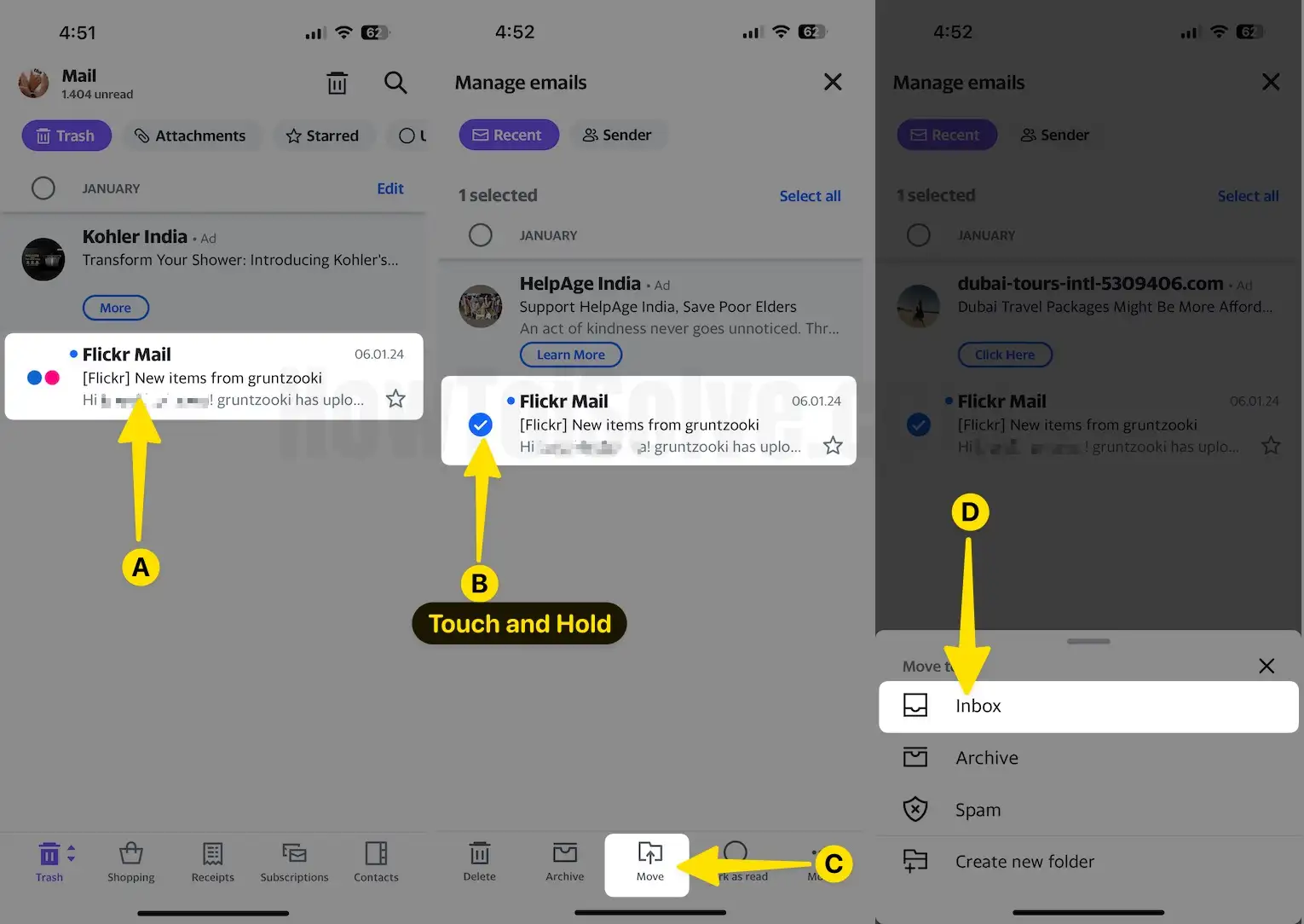
7. Deleted items not in Trash Folder. Tap on Trash Folder from the Bottom left corner of the screen.
8. Select Inbox.
9. Deleted Email Recover From the Inbox.
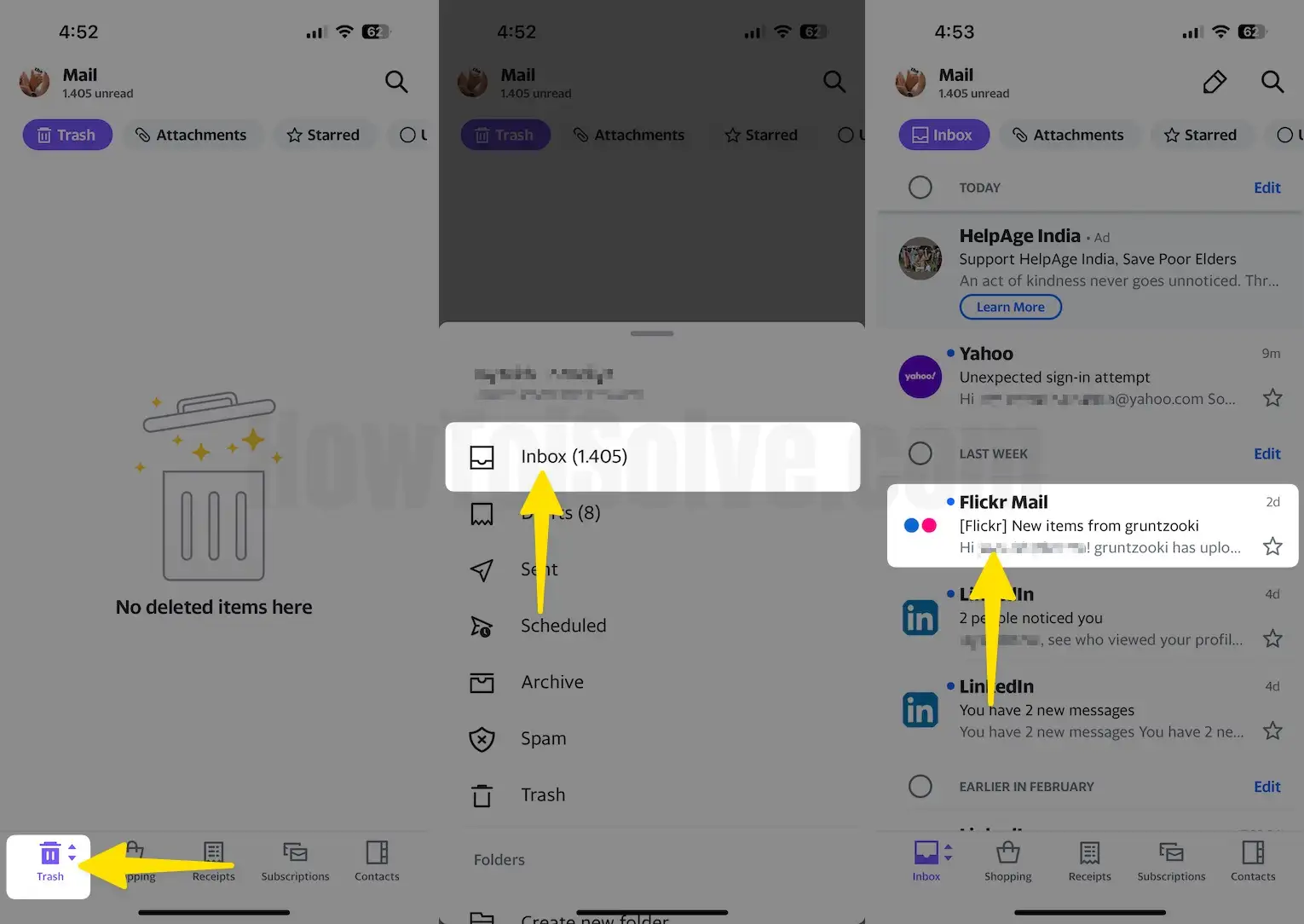


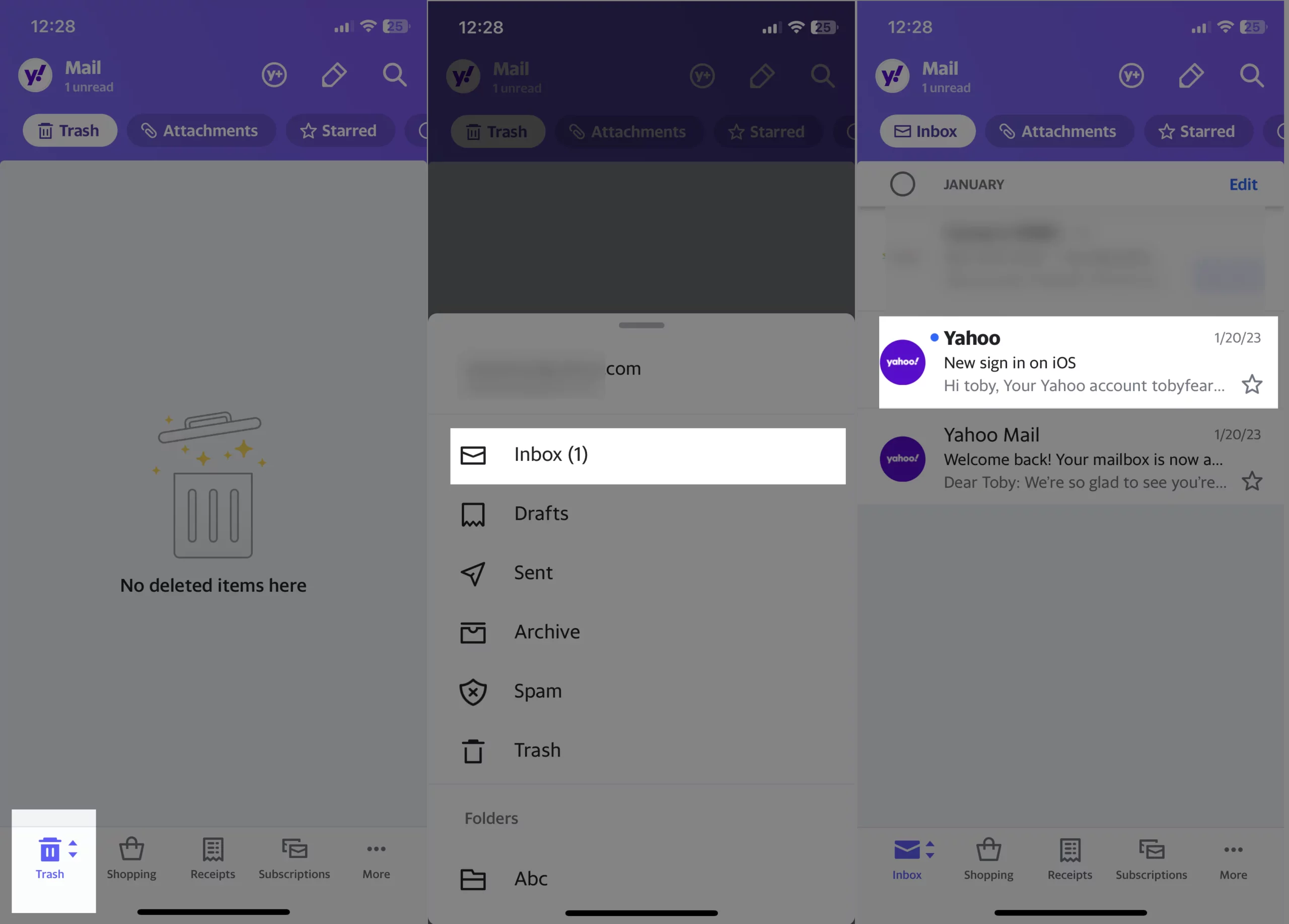
How To Retrieve Deleted Yahoo Mail In Apple Mail App
If you have added a Yahoo account to your Apple Mail, you can use the Apple Mail app to retrieve email using the Apple Mail app. Do follow the steps below.
- Launch the Mail App.
- Tap the Yahoo drop-down, choose the Bin Folder
- Select the desired mail from the list.
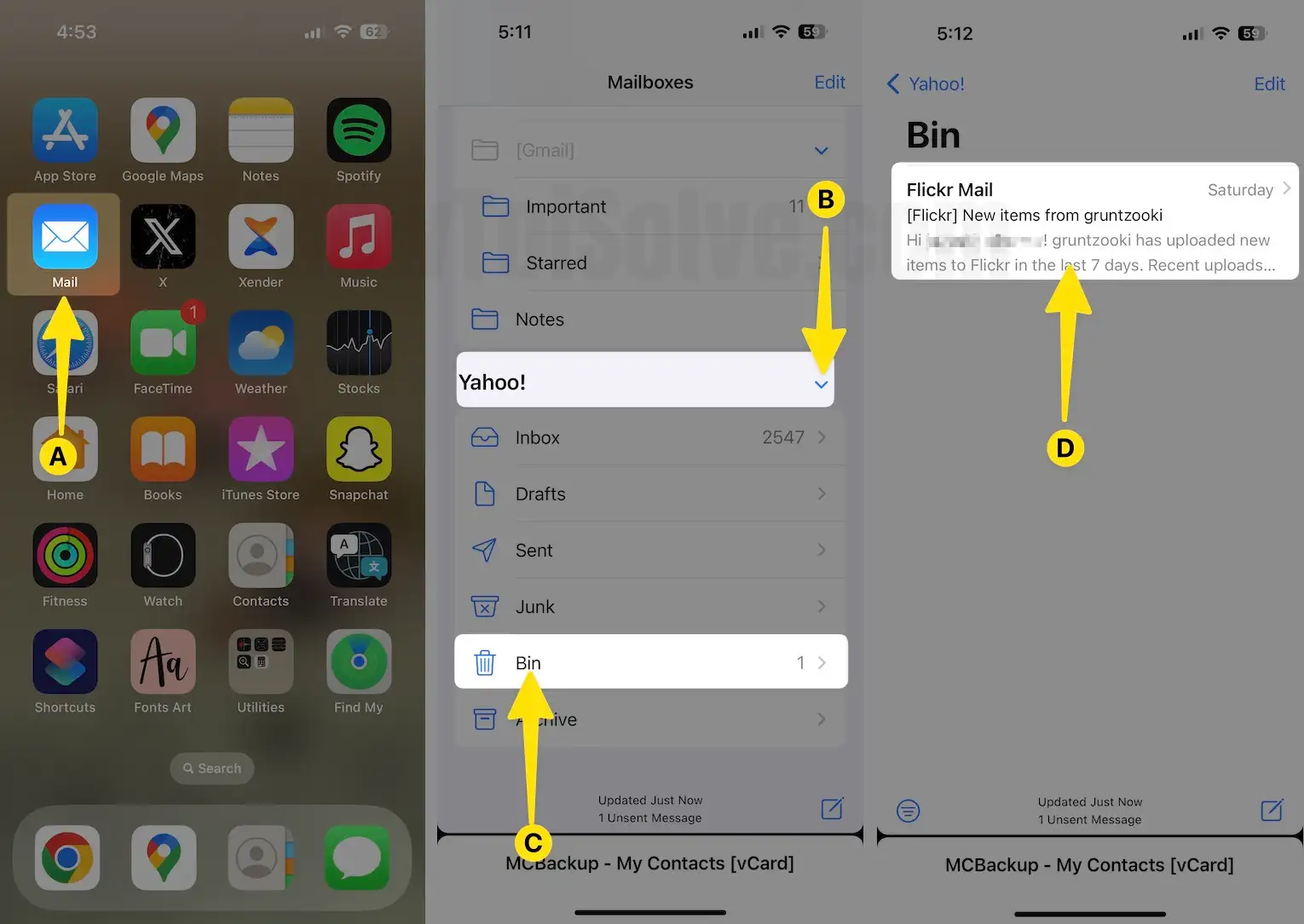
4. Click on the Reply Button.
5. From the result, tap on Move Message.
6. Finally, choose Inbox.
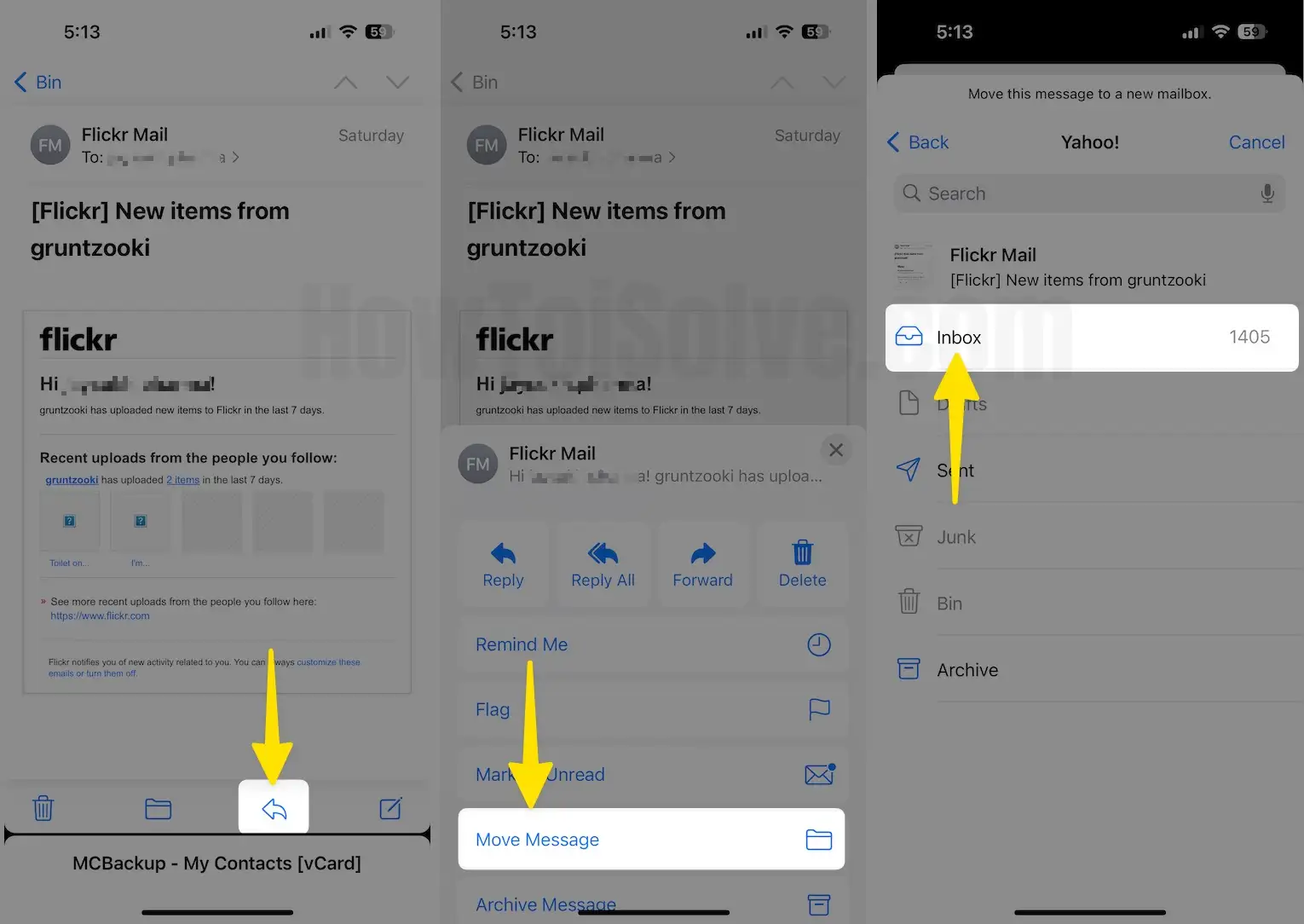
How To Retrieve Deleted Email From Yahoo Mail Trash On Web Browser
If you have intentionally or accidentally deleted the email, the reality is it’s not permanently deleted. Instead, it gets stored in the Trash folder and remains there as per the Yahoo Mail limitations (7-Days from the day it deleted).
- Launch the Safari Browser on your Mac.

2. Search for Yahoo Email and then sign-in using the Yahoo Mail credential. Enter the Email Address and Select Next.
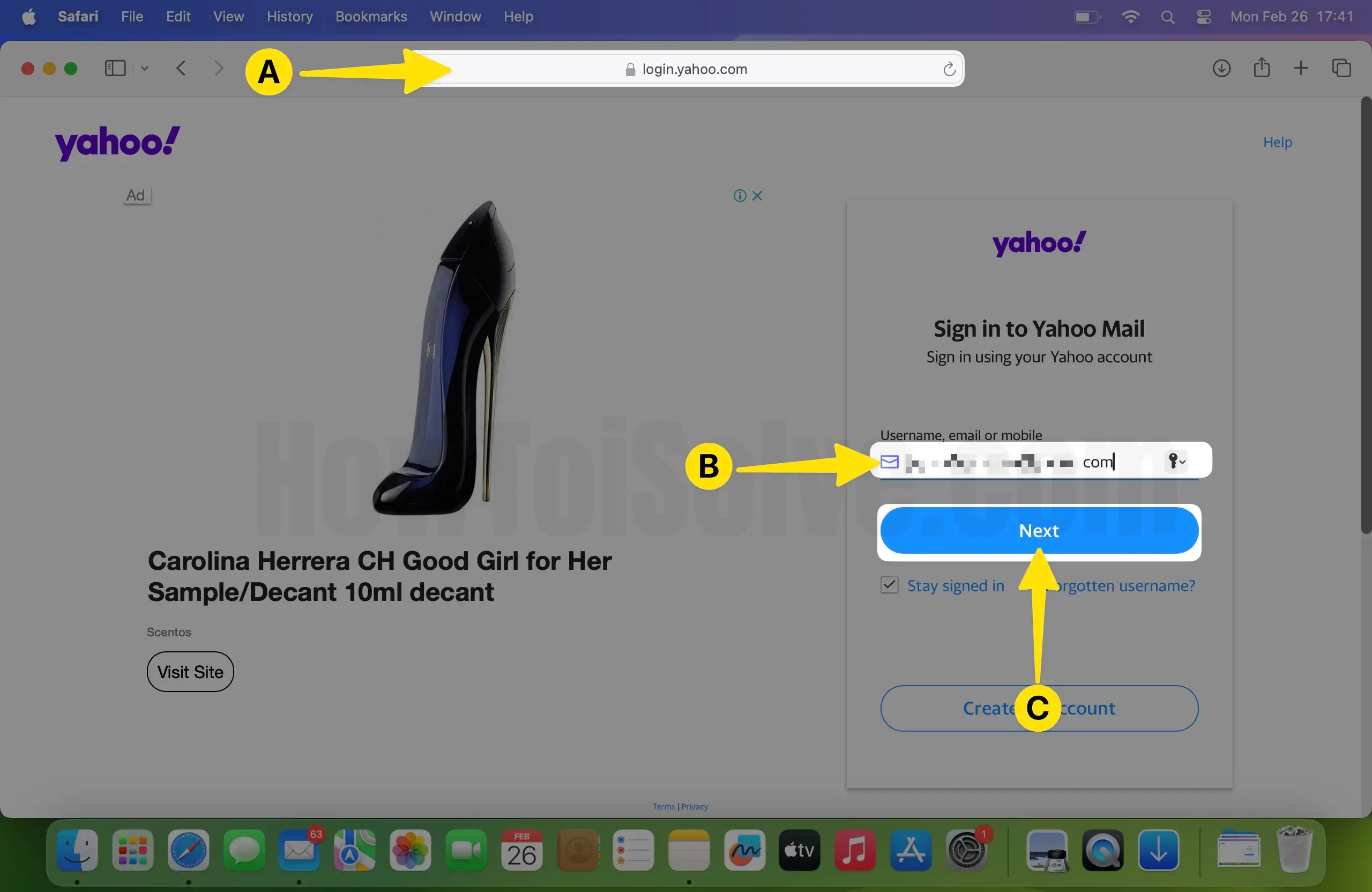
3. Enter the Password and Tap on Next to Sign in Yahoo Mail Account.

4. Once you have done with a log-in procedure. Open the Mail Sidebar and Select Deleted items.

5. There you will see the list of deleted emails. Select the box next to the Deleted Email, and from the top, click Restore To Inbox.

That’s It!
How To Recover Lost Or Deleted Email From Yahoo Mail On Web Browser
If your email from Yahoo went missing or was deleted within the last seven days. However, you can book a request restore ticket by following the steps below.
Before We Start, There Are Points To Keep In Mind…
- Restore requests can’t be canceled.
- Recovering lost email is only sometimes successful.
- If the message is missing or lost before seven days, you won’t be able to retrieve it.
- Retrieved emails are placed at the original location.
- Email stored in the spam and draft won’t be restored.
- All the emails in the trash, Sent, and Archived will be restored and visible in the Inbox.
- Prompting, discount emails, etc., won’t be restored.
- Navigate to Yahoo Mail Restore Help Form and choose “Send A Restore Request.”

2. Enter your Email Address and Tap on Next.
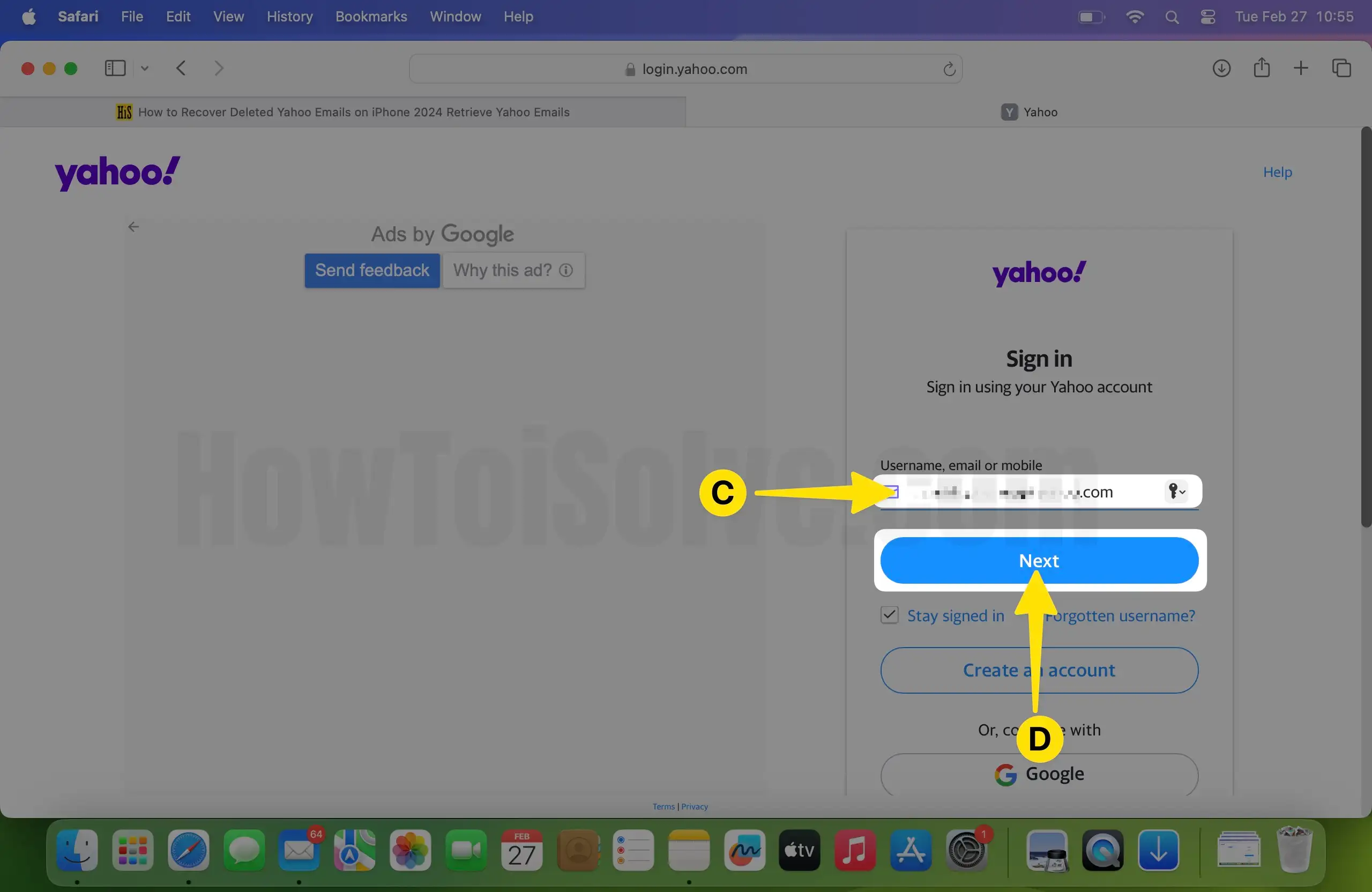
3. Enter the Password then Click on Next to Sign in to Yahoo mail Account.

4. Fill up as per the request asked on the screen.

5. Describe the Problem by selecting the drop-down menu and Choose the Problem.

6. Under When Did You Last See The Missing Messages to Choose the Time Range.

7. Type in your Yahoo ID and Email Address That You can access.
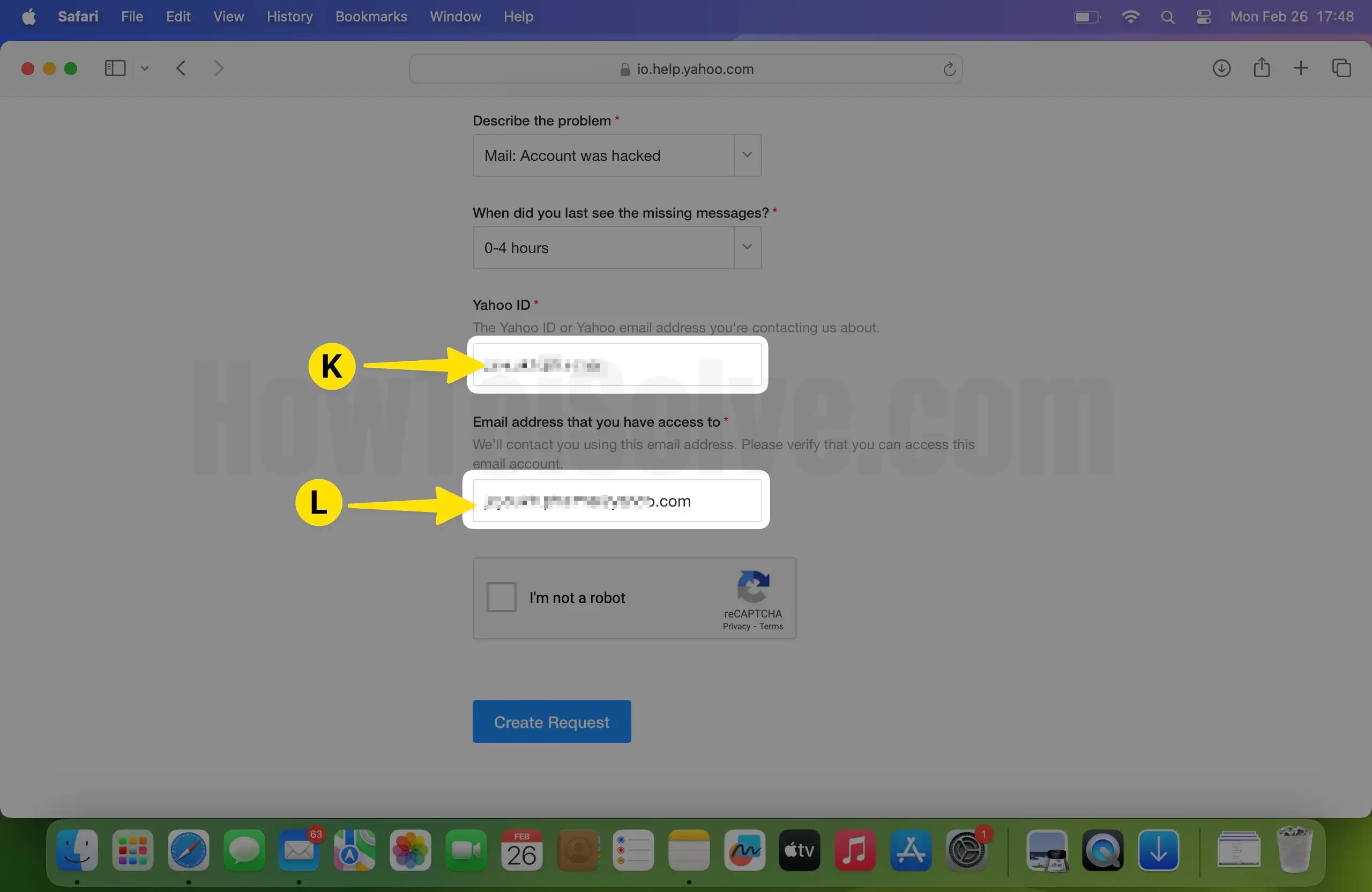
8. Once you are done with it, prove to them that you aren’t a robot by giving the CAPTCHA Test. Then, Click on Create Request.

How To Find Recovered Email On iPhone
For confirmation, if you have retrieved your deleted Yahoo email on your iPhone or not, do follow the steps below.
- Launch the Mail App.
- Choose the Yahoo Drop-down from the list. Now, Click on Inbox.
- You will see the recovered email on your iPhone.
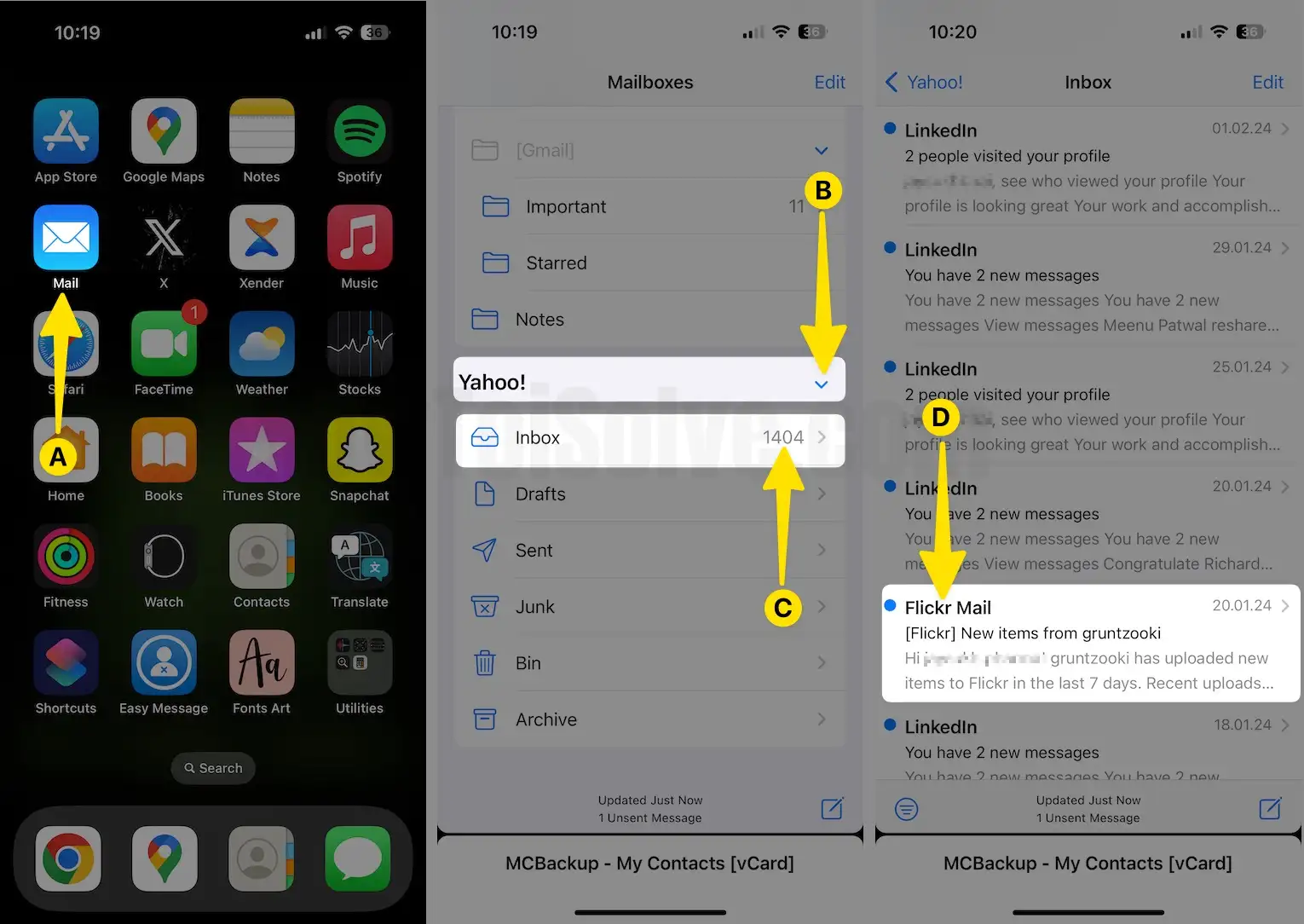
In case you retrieve the deleted or lost email by creating a new folder, it will appear in the Yahoo Drop-down.
How To Find The Missing Emails In Yahoo Email
Lost or missing emails are annoying, and one that is important to you can lead to more frustration. However, there are various reasons for this; let’s check them out below.
Email Are In Unexpected Folders: Email or spam filters can capture incoming mail.
- Search For Them: Take the help of advanced search tools.
- Spam & Trash: The mail stored in the mail doesn’t show using search tools; instead, you need to check it out manually.
- Filters: Go through the filter settings and check if it’s not sending emails to other folders.
That’s It!
Bottom Line
These are an array of proven steps to recover lost, deleted, or missing Yahoo emails on iPhone. I hope it worked for you. Similarly, if lost the photos or videos on your iPhone and are willing to restore it, please read out the blog on how to recover deleted photos and videos on your iPhone.
Yahoo saves the deleted email only for seven days. If iPhone users have logged in to Yahoo Mail to Apple Mail app, you can change this limit. To do so, go to Settings > Mail > Account > Yahoo Account > Account > Advanced. Right below the Deleted Messages, you configured to Never.
