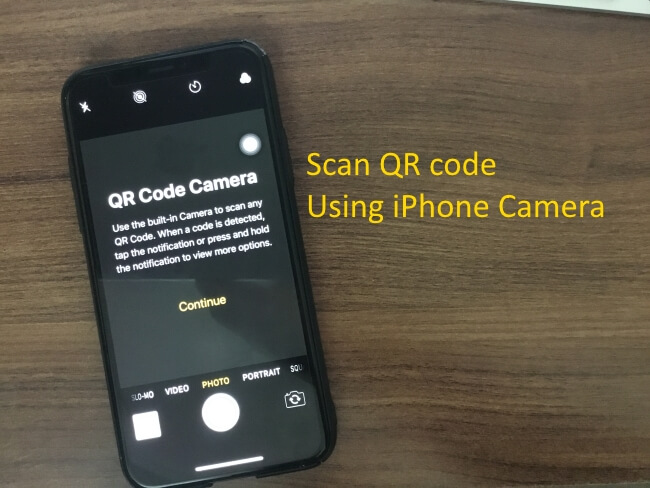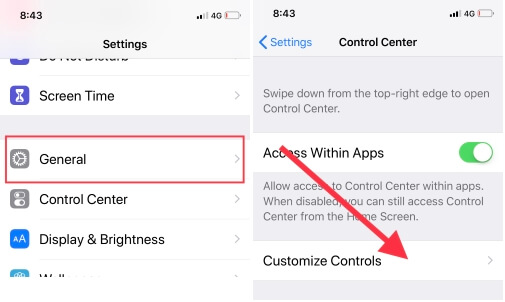Previously iOS 11 was blessed with the ability to scan QR codes right from the camera. But this year iOS 12 can do much more as you can directly scan a QR code from the Control Center shortcut. This option will open the camera from No need to launch the camera app and waste time because it uses manually QR code scanning. Automatically open Web page in safari, App installed on iPhone/iPad or App Store.
QR code is often the easiest way to read the contents right by scanning QR code, pay money or directly go to the link and in many fields they are useful. Read on, how to scan QR code from the control center in iOS 12 in iPhone.
Setup and Use scan QR code from the control center on iPhone, iPad: iOS 12 or later
But before proceeding further, check if you already added the QR code in the control center, if not then follow the steps to add it.
Step 1: Go to “Settings” and open “Control Center”.
Step 2: Tap “Customize Control” and then on “+”.
Access Control center on the lock screen or Home screen:-
- Now, you can swipe up to check the QR code option in iPhone 8 or below models. Find QR code button and Tap on it.
- If you have iPhone X or iPad, then you can drag down the control center from the top right screen. There you will see a small icon/box indicating that it is QR code.
How to scan QR code from a control center in iOS 12 in iPhone
Step 1: Swipe up the “Control Center” from the bottom if you have iDevice except for iPhone X and iPad. For iPhone X and iPad, you need to swipe down the top right screen.
Step 2: Locate and tap on “QR code” scanner.
Now you can continue scanning QR codes right from the control center and enjoy easy access to everything.
How to scan QR code using 3D touch in iOS 12 in iPhone
Step 1: Find the “Camera” app from the home screen in your iPhone.
Step 2: Hold down the “Camera” app, and there you will see a short menu.
Step 3: Tap “Scan QR code”.
NOTE: There is one more thing you should keep in mind that when you disable the QR code app from the settings, it will continue to appear in the shortcut menu.
Another worth mentioning tip is you can also scan documents using 3D touch right from the “Notes” application. Just hold down the Notes app and when shortcuts appear to click on the “Scan Document”, start scanning Documents.
If this article helps you to find QR code on your iPhone/iPad as a shortcut menu in Control center. Don’t miss to like and share. Also, welcome Your Warm feedback in the comment box.