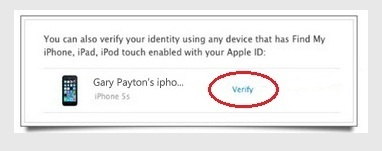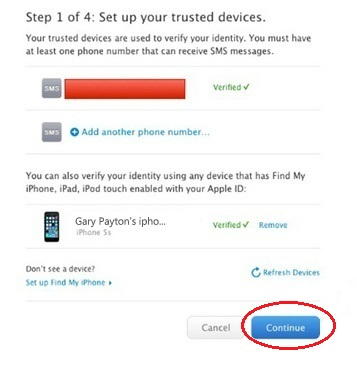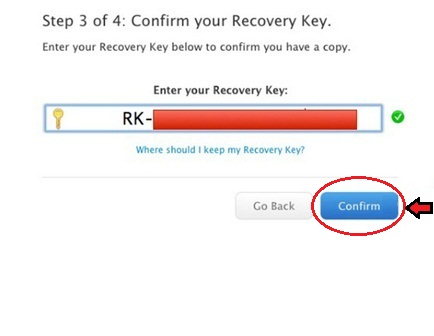Here, you can learn with an easy explanation on how to secure your iCloud account safer. Some users are kept the same Apple ID and password for iTunes and iCloud both login is similar. That’s not a problem but even your one login detail will leak. At that moment you lost your separate account information.
If you want to make it more secure then follow beneath given two- Step verification process and keep your Apple ID very protected fully.
Step on How to secure your iCloud account more secrete
#1. Choose Strong Password for iCloud
For the basics, you’ll be asked to create an Apple ID password with at least, one Uppercase, one Lowercase and one Number, and eight characters. Following this, we’ve always one password that we think is strong but can be easily breakable. Compared to more than ten characters’ passwords the eight-character password will take less time to guess or decrypt. A password with at least 15 characters is recommended.
Create an Apple ID password as strong as possible, and if you find it hard to remember then use of those password manager apps to store the password. The password manager is a secure way to store and access all the important passwords at one place.
#2. Add Security Questions
The security questions play a major role in securing the iCloud account since it is all about you, it can be anything about your personal life or you can add the questions as well as the answers to them which is only known to you.
If you don’t see an option to add Security Questions, it might be because the Apple ID has two-factor authentication enabled.
- On your PC, open the Apple ID by entering the Apple ID and Password.
- Find the Security section, click on Edit.
- Now look at the Security Questions.
- If you haven’t added the Security Questions, then click on Add Questions and add them.
- Alternatively for the users who already added the Security Questions, then there’s an option to Change the Security Questions too.
Also Read – How to deactivate apple account on Mac and iPhone – Steps
#3. Setup Two-factor Authentication for Apple ID on iOS Device
Two-factor authentication is the most common and preferable security option that is used to secure Email Accounts, Social Media Logins, and other private data. To ensure iCloud security, you can set up two-factor authentication for the Apple ID, so even after knowing or hacking your Apple ID password, nobody can access your Apple ID without concerning you.
Step 1: Enable Two-Factor Authentication
On iOS Devices,
For iOS 10.3 or Later,
- Navigate to the Settings app on your phone.
- Tap on your Name.
- Go to the Password & Security.
- Tap on Turn On Two-Factor Authentication.
- Continue and if asked then answer the Apple ID security questions to complete set up.
For iOS 10.2 or Earlier,
- Open the Settings
- Locate and go to iCloud.
- Select the Apple ID.
- Tap Password & Security.
- Tap on Turn On Two-Factor Authentication.
- Hit Continue.
Step 2: Add Trusted Phone Number
After turning on Two-Factor Authentication, you have to add the trusted phone number where Apple will send you a verification code when your Apple ID is accessed on new or unknown devices.
Without entering the verification code, no one can access the Apple ID. To enter the contact number on which you would like to receive the verification code and choose between Text Message and Phone Call.
Setup Two-Factor Authentication on MacOS
Note: The Apple ID is by default protected with Two-Factor Authentication if you’ve created it in macOS 10.12.4 or iOS 10.3 and later.
For macOS Catalina or Later,
- Click on the Apple icon on the upper menu.
- Select System Preferences.
- Click Apple ID.
- Choose Password & Security from the left sidebar.
- Next to Two-Factor Authentication, click Turn On.
For macOS Mojave or Earlier,
- Click on Apple
- Go to System Preferences.
- Click on iCloud
- Go for Account Details.
- Choose Security.
- And lastly, turn On Two-Factor Authentication.
Also Read – How to change jailbreak root password on iPhone, iPad
#4. Sign Out of Apple ID when Not in Use
It’s a universal rule that if we are not using the Apple ID then better sign out, also when your iPhone is connected to the Public Network or Untrusted Network, then make sure to avoid using the iCloud ID, as it can be hacked or data can be stolen.
Old Ways to Set Up Two-Factory Authentication
1 Go on, appleid.apple.com open this site on your desktop Mac/Window whatever.
2 Now, for the two-step verification method you’ve to require your Apple Id login.
3 After login, you can see that left-hand side navigation Password & Security Click on it
4 Text answer of the secret question, which is set up by you and if you’ve don’t remember it then click on
the continue button to reset it again, and then go on your Email account and login it, where you can get
reset solution.
5 Next in the beneath Two-Step Verification, click on Get Started…
6 Now you’ve already an iCloud account in your iPhone, therefore click on continue for next screen
7 Now just read coming two screens for your knowledge, in that screen, you can read important
content, after reading it, click on Get started…
8 Next, enter your Current Cell Phone Number to start verification procedure
9 After entering that, you’ve received a 4 digit Verification Code as a text message on your iPhone or
iPad
10 Once your phone number verification is done, click on continue as per the Screen
After completing all device verification.
11 Now in the next screen, you get Recovery Key for that you’ve two options either Print out it or write
down anyone must be required for yourself. Then press continue,
12 After doing it, enter recovery code, which is printed out or written by you for verification purpose
and click on Confirm.
13 now click on Checkbox and then click on Enable two-step Verification
14 in the last Press Done button
Note: – after apply Two-step verification, [how to secure your iCloud account] then next time iCloud access you’ve must require any two things following given three,
- Apple ID Password
- Recovery key
- Trusted device
How do I know if my Apple ID has been hacked
Using the Apple website guide, you can whether your device has been hacked or not? Here’s the full guide.
Useful: How to take a backup of Data from the iOS devices on iTunes & iCloud.
Herewith the last click on the done button, your process is also done. Let’s know how to secure your iCloud account in safe hands. Also Keep in touch with us daily to discern more tips on Mac, iPhone, and many devices of Apple.
Comment your query in the beneath box, we are wholly present for you.