If you plan to vacation from a busy work schedule, you first need to set out of the office in Outlook. Out of office in Outlook are nothing but automatic replies in customized ways with rules.
(ooo) Out of office in Outlook or Automatic replies will notify others that you are unavailable or on vacation to respond to email messages. Therefore, you need to set an out of office message in Outlook that will automatically reach each sender, eventually saving you time and enjoying your leisure time in do not disturb mode. You can set out of office in Outlook.
This article will help you set out of office in outlook 365 for Windows, mac and Web in detail. also check How to set up out of office in outlook 365 With iPhone, android.
How to set out of office in outlook desktop app for Windows
You can easily set up out of office in outlook app for windows with these simple steps. With Custom rules like Send ooo Reply to Selected Emails, Selected time and Date.
Step 1→ Open the Outlook app on windows.
Step 2→ Go to File.
Step 3→ Info > Select Automatic Replies.
Now, the automatic replies pop box will generate.
Step 4→Select Option “Send automatic replies”.
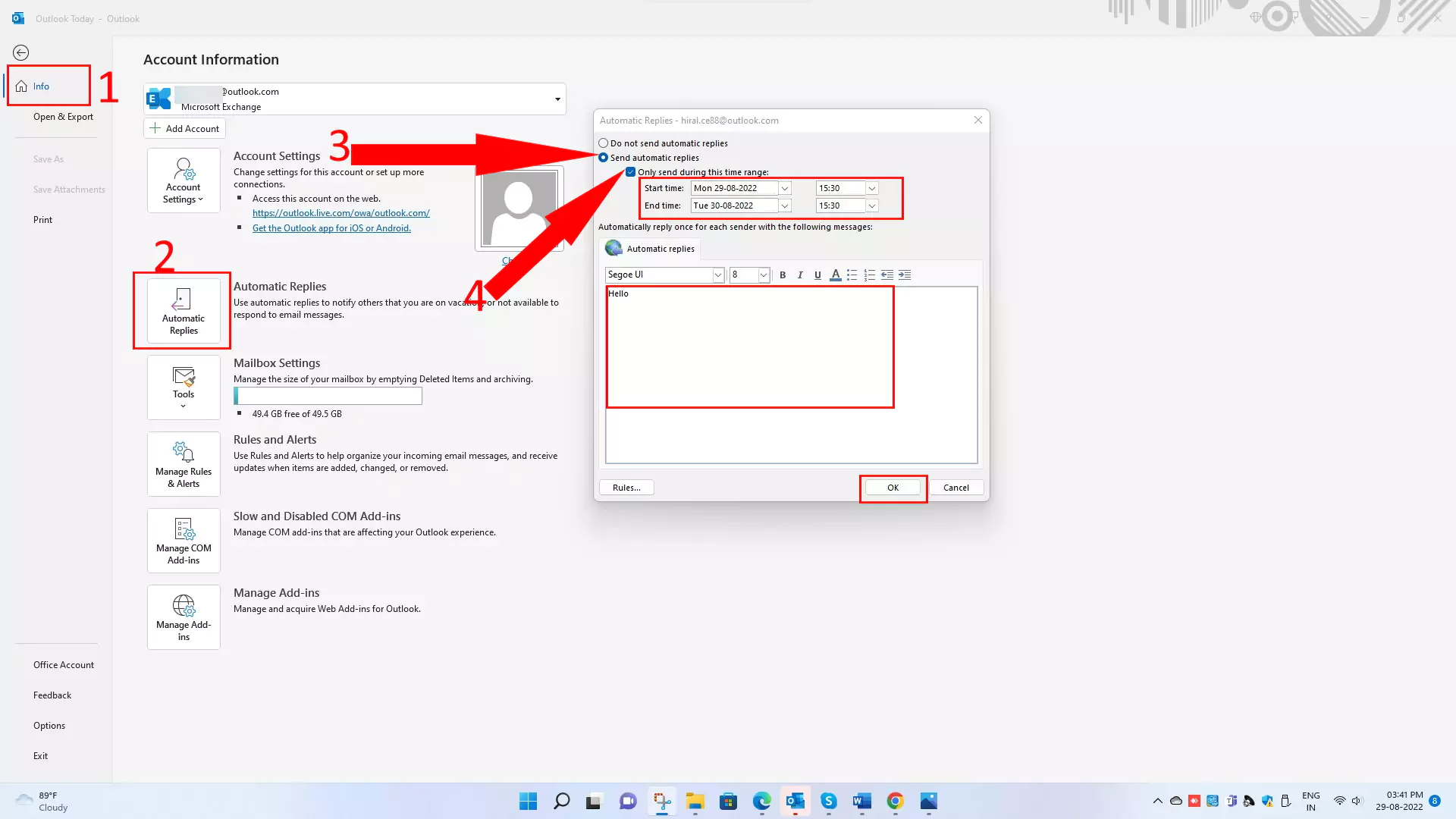
Step 5→ Mark tick on the option “Only send during this time range” to specify the start and end date/time when you are “out of office”.
Step 6→ Write a brief Out-of-office message.
you want to convey automatically to all senders.
Step 7→ Click Ok.
Step 8→ You can also specify rules for automatic replies.
For that, click on the bottom left “Rules” button. You can Add rules, edit rules, or Delete rules.
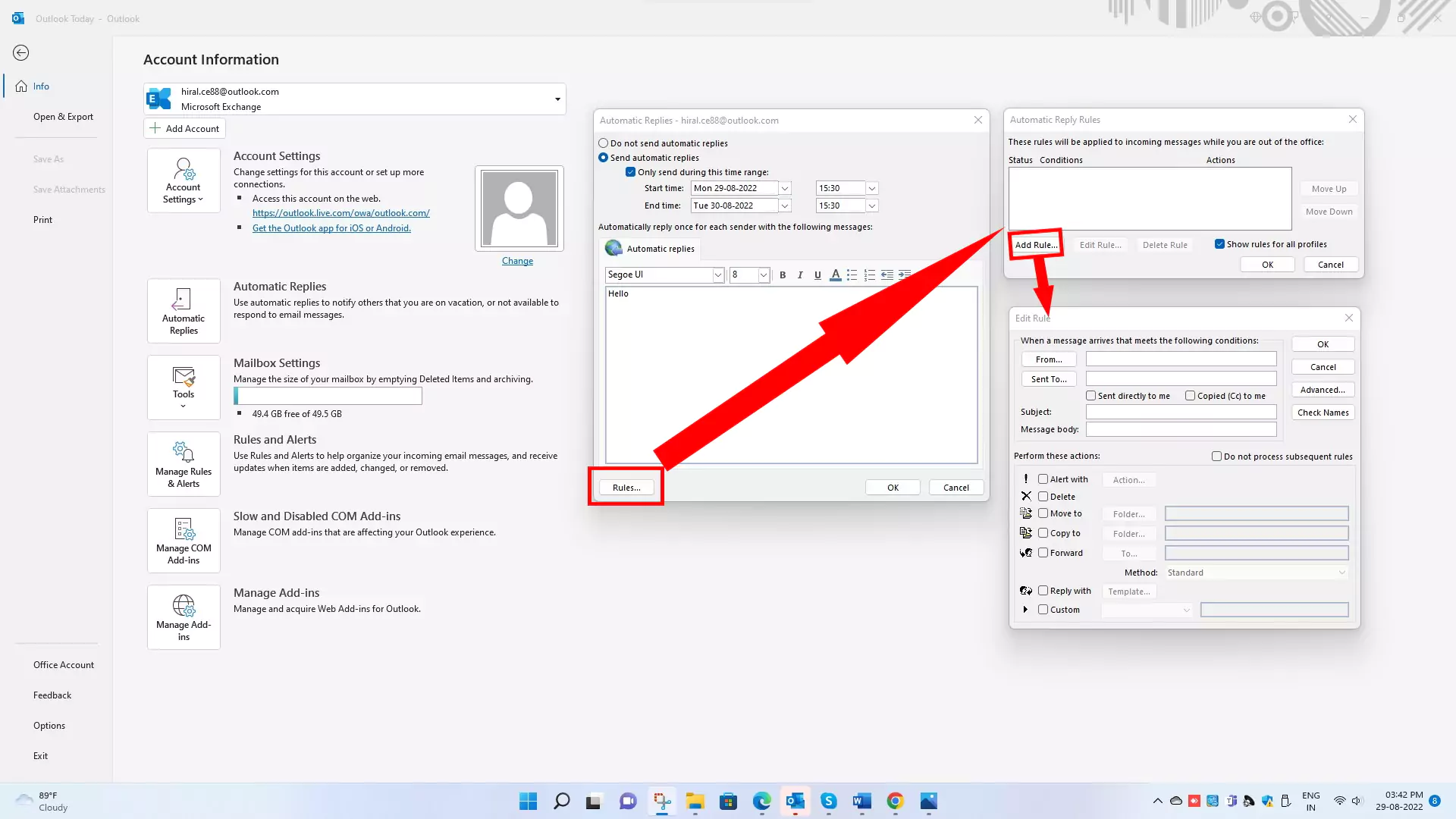
Once your out-of-office time mentioned during automatic replies is over, it will prompt you to discontinue automatic replies.
Once you have set out of office email in Outlook, it will automatically send the email once for each sender to notify them about your unavailability.
How to set out of office in outlook web
To set up out of office reply in Outlook is not a tough task. You can do it in a minute. if you don’t have outlook desktop app or mobile app. then Use Outlook web version. This will automatically sycn on all the apps that’s signed in using the same Microsoft Excahnge account.
Here are the steps to set up out of office in outlook app for the web version.
Step 1→ Open outlook on the web browser (outlook 365) and sign in if not already signed in.
Step 2→ Click the Setting gear at the top right.
Step 3→ Select “View all outlook settings” at the bottom of the right sidebar.

Step 4→ Select Mail, under which Click on “Automatic replies”
Automatic replies Pop box will generate
Step 5→ Toggle button next to the “turn on Automatic replies”
Step 6→ Mark check in the checkbox next to “Send replies only during a time period”
Step 7→ Mention Start time/date and End time/date
Step 8→ Mark tick in Box next to Block my calendar for this period.
By this it set up an out of office event in your calendar. Therefore, Scheduling assistance shows you as unavailable for meetings and events.
You can also set the title for the event (OOO) in the Box below the “block my calendar for this period” option.
Step 9→Check Mark in the Box next to “Automatically decline new invitations for events that occur during this period”
This option will automatically reject the request for the new event (event during your OOO period).
Step 10→ Mark tick in the Box next to “Decline and cancel my meeting during this period”
You can write an “automatic reply message” when it declines or cancel events during out of office period.
It also displays a list of events to clear from your calendar (Which collides with your OOO period). Thus, you can select events to cancel during this period, irrespective of whether you are an organizer or a participant.
This option is the best time-saving option as you don’t need to browse the calendar and manually cancel each event.
Step 11→ Write a brief out of office message for automatic replies.
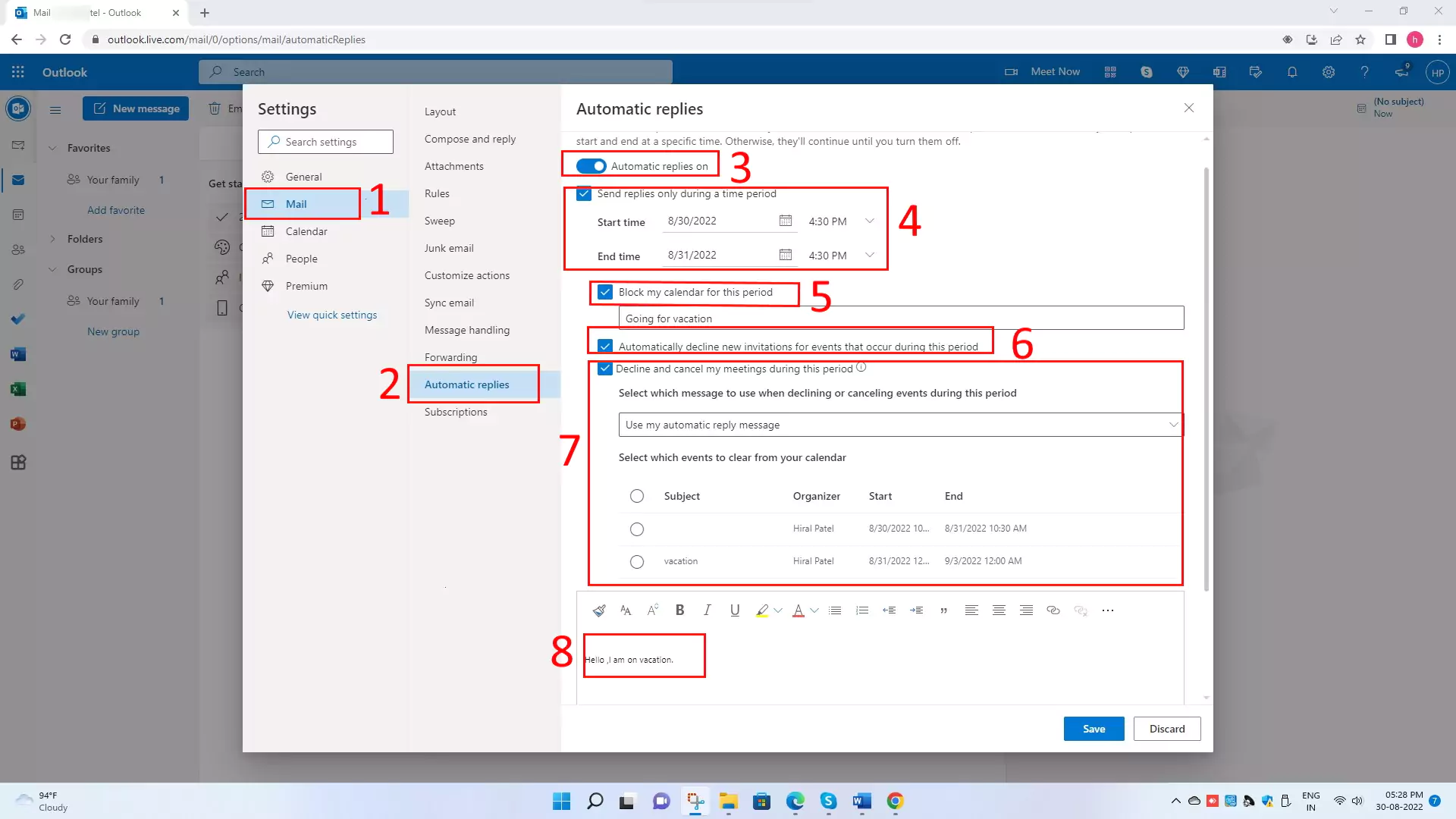
This message will notify all senders who try to reach you that you are unavailable for a reason mentioned in it (like a vacation).
Step 12→ Check the mark in the Box next to “Send replies only to contacts” if you want to send replies only to your contacts.
Step 13→ Click Save.
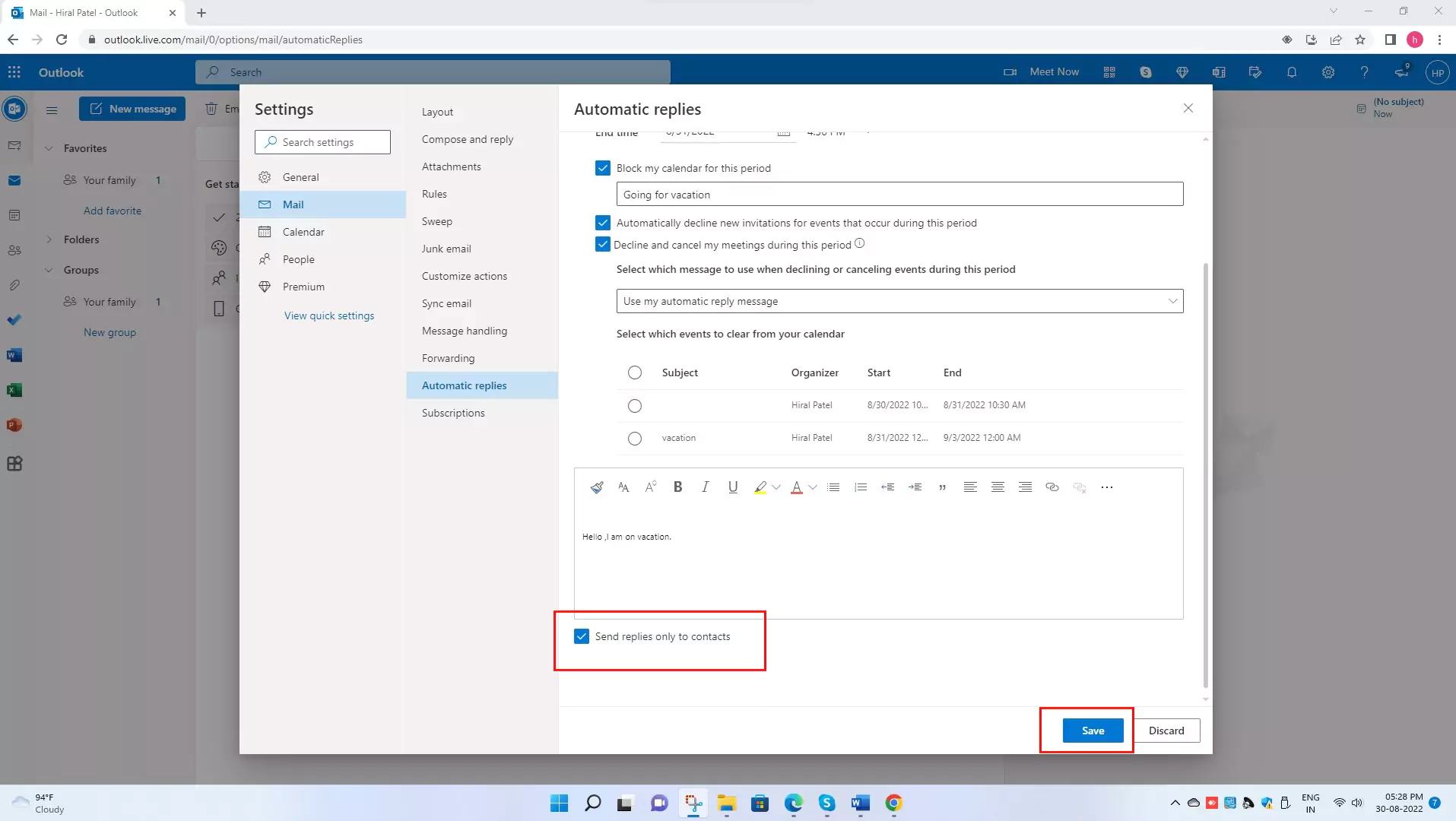
Hopefully, you got a clear-cut idea onhow to set out of office message in Outlook on the web with the steps mentioned earlier.
How to set out of office in outlook mac
You can set up out of office replies in Outlook for any version of Outlook, whether legacy or new.
Following are the steps for how to set out of office in outlook app, especially for mac devices.
Step 1→ Open the Outlook app on a mac device.
Step 2→ Click on Tools from the menu bar, then click on Automatic replies from the drop-down list.
Automatic replies pop box will appear on the screen.
Step 3→Check the Box beside “Send automatic replies for account [email protected]” to enable the automatic replies.
Step 4→ write a brief reply once to senders within your organization.
Step 5→ Tick a mark in the Box next to “Send replies only during this time period”
Mention the Start time (Date/Time) and End time (Date/Time) during which you are out of the office.
Step 6→ Check the Box next to “Send Replies outside my organization” to send OOO replies outside your organization.
Step 7→ Choose either “Send only to my contacts” or “Send to all external senders” according to your wish.
Step 8→ Write a short reply once to your selected categories (only your contact/all external senders).

Step 9→ Click Ok.
We hope that you understand how to set out of office reply in Outlook for your mac device.
How to set recurring out of office in Outlook
If you want to send an out of office reply in Outlook for certain days of the week, then you need to little workaround to accomplish it.
We have tried to make a simple step to set recurring out of office in Outlook.
Here are the steps.
Step 1→ open the outlook app and click on new Mail.
Step 2→ Write subject and brief out-of-office message.

Step 3→ Go to file, then click on save as.

Step 4→ Write file name and make sure save as type must be outlook template, then select save.

This way, you have created a Template for out-of-office message.
Step 5→ Go to the home tab, then click on Rules from the ribbon.
Step 6→ Select Manage Rules and Alert to open the Rules and Alert pop box.
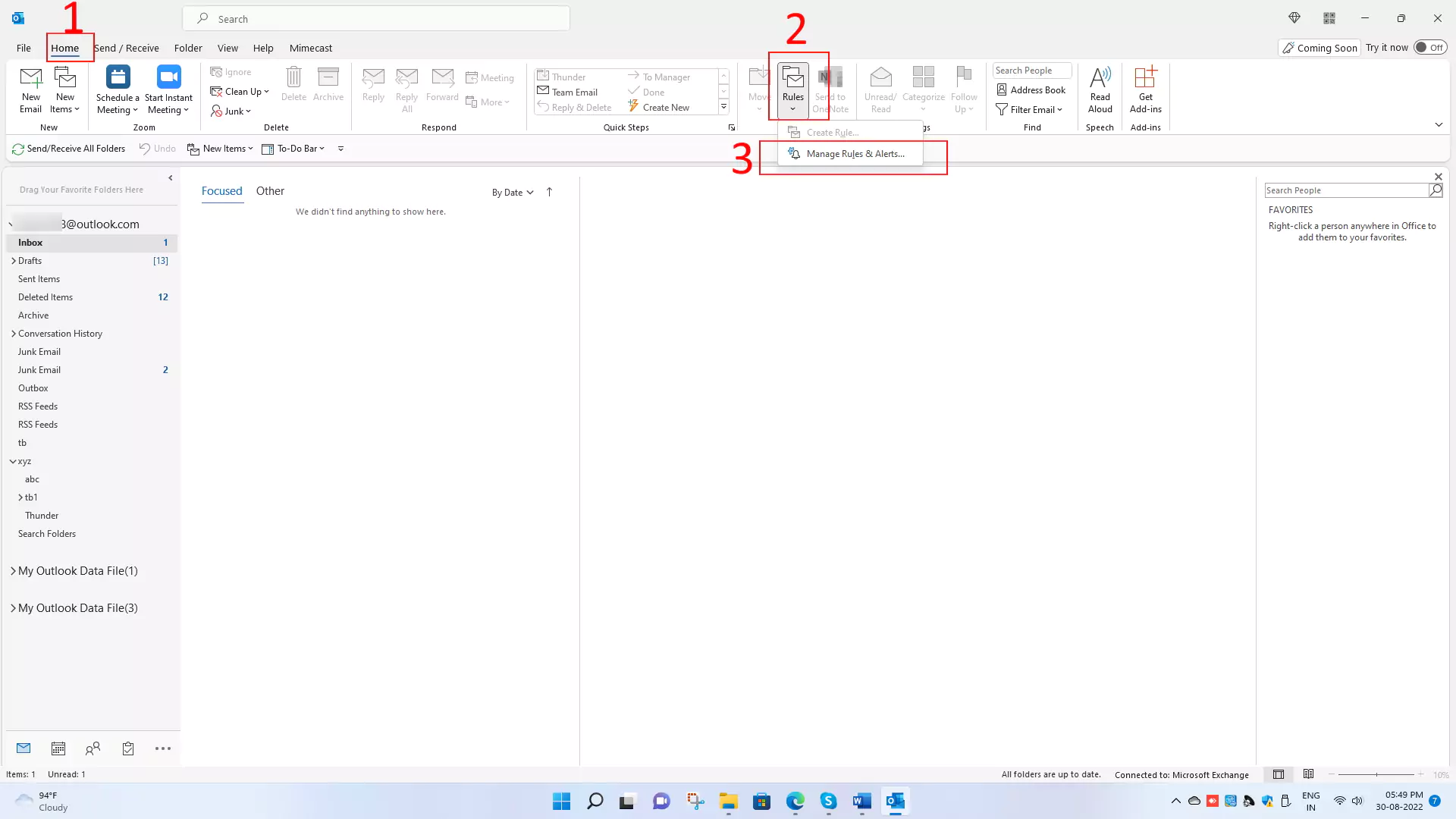
Step 7→ Select the Email Rules tab, then click on new rules.
Rules wizard will appear
Step 8→ Select “Apply rule on messages I receive”, then click next.

Step 9→From Step 1: Select condition, checkmark in the Box next to with specific words in the message header.
Step 10→From Step 2: Edit the rule description Click on the blue underlined word “Specific Words”.

A new box will pop up. Write an abbreviation for the day of the week you want this rule to apply. For example, set it to “Wed” for Wednesday, then click add and ok, respectively.
Step 11→ Click next and then select reply using a specific template.
Click on the blue underlined word “a specific template.”
Step 12→Select the user template in the file system, select your template file from the list, and click open.

Step 13→Click next; it will ask if there are any exceptions, but we have not, so again, click next.

Step 14→Check your info and then mark a check in the Box with “Turn on this rule” then, at last, click Finish.
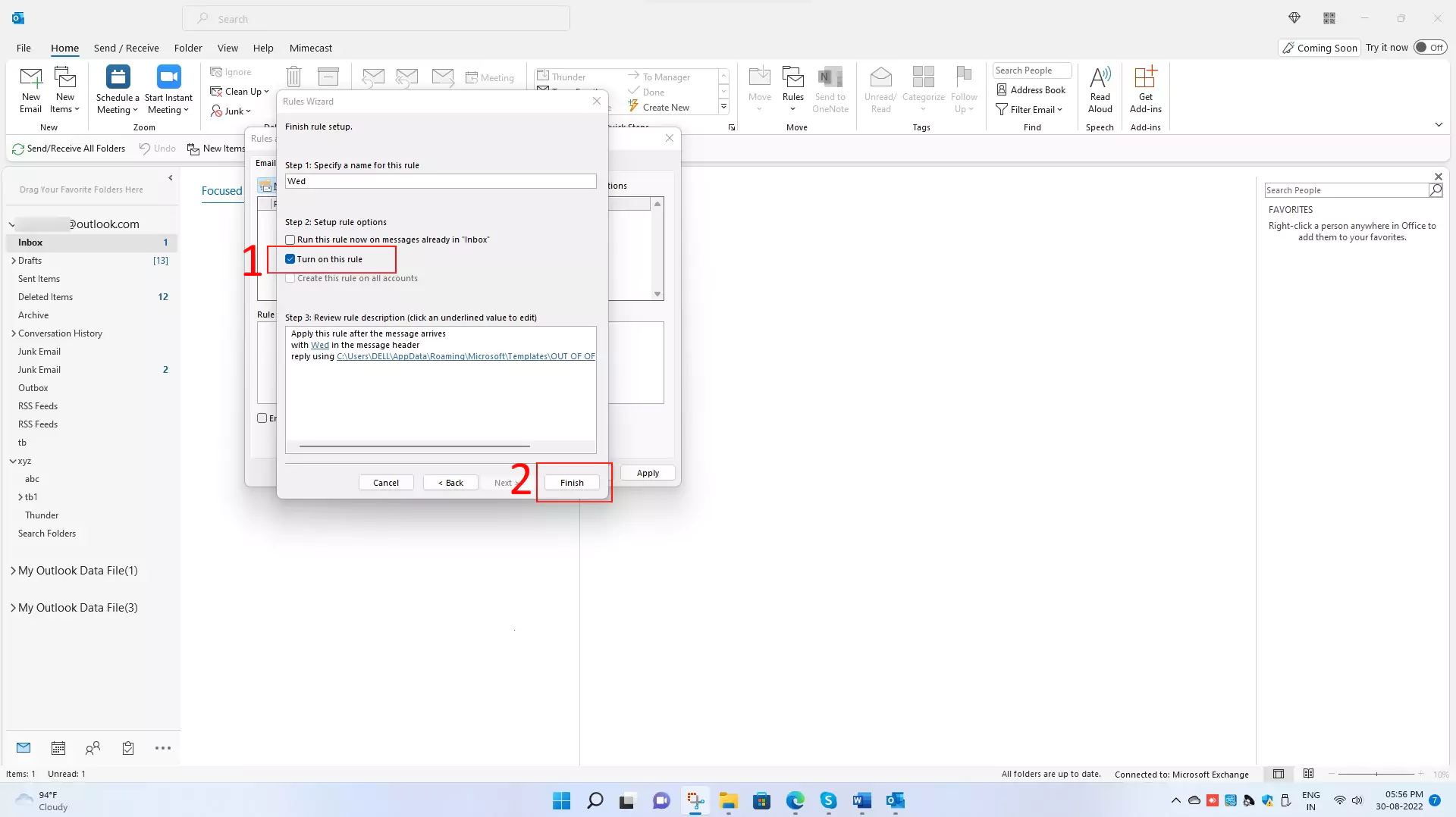
FAQs
How to Set out of office in Outlook Calendar
Yes, that can be possible with Outlook Calendar on Outlook app on Mac & Desktop PC. So we can manage all events, Meetings, and Appointments in one place while we are out of the office. Use the Option Notify co-workers and Employees under the organization or on the Personal Outlook calendar. Here’s the in-brief explanation on Set Out of Office in Outlook calendar.
How to set out of office in outlook app iphone
It is not a complex task to set out of the office in the outlook app for the iPhone. If you want to learn how to set up OOO in the outlook app on your iPhone, then here are the steps to enable Out of Office in Outlook Mobile app.
Once you set out of office in Outlook for your specific account, it will be reflected on all platforms (Windows, web, mac, and outlook mobile app). It means you don’t need to create out of office message separately for windows and web or even for Microsoft teams if calendars are synced.


