A picture to save for contact is pretty easy to judge at a glance from a distance, Without taking iPhone, iPad on your hand. Not only to find contacts number in the contact app but also on the Message app. Follow the below easy steps for a set picture on the iPhone contact app. Some time common names but different numbers make conjunctive when you call them or get from them. Refer guide step by step on receive calls with sweet memory and fun.
Useful: Make iPhone Speak caller Name on iPhone.
An alternate way to set a picture to a contact on Your Apple iPhone
Set picture in contact with the Photos app
Step 1: Open the Photos app on iPhone, or iPad running on any iOS version. Select photos or selfies under the Library Tab on Mac.

Step 2: From beneath screen, Tap on share icon that looks like a (Square with the upper right arrow). and Scroll down on the share sheet.

Step #3: Next, Tap assign to Contact. Search with contact name or Phone number in format. And Set the Photo on a perfect scale by moving with a finger touch.

Step #4: Click Choose Tap Update if you already assigned a picture.

Manually set picture to the contact app
- Launch the Contacts app on your iPhone. Find and Select contact on your iPhone.

2. Tap on Edit From the full details screen. Tap on Edit for making changes at the upper right corner. Then select (+) Plus Icon on your iPhone.
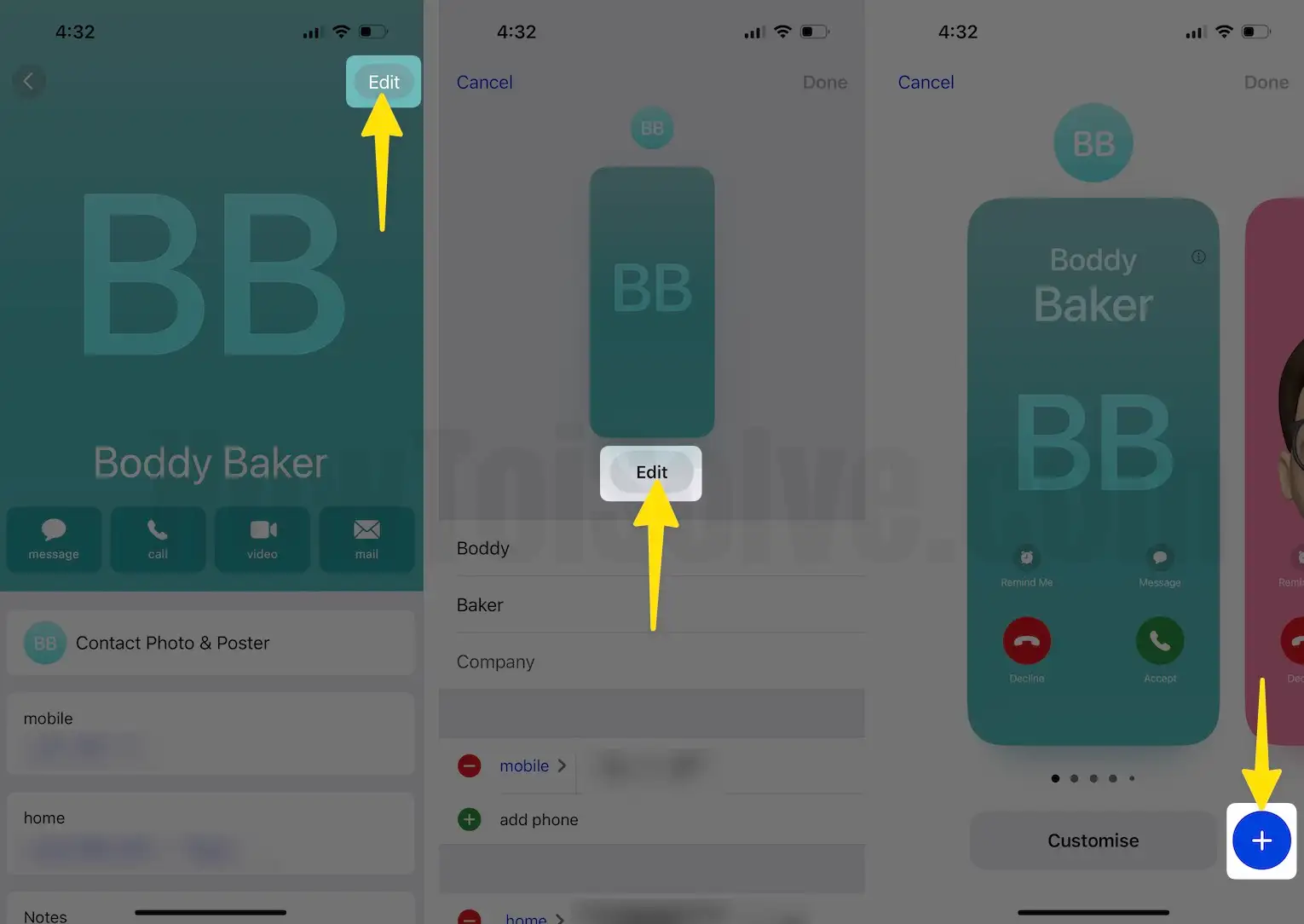
3. Next, Tap on Photos next Select on Photo. Preview will show looks like below screen, Tap on Done.

4. Move to next screen and tap on Continue and select Done button at top right corner.

Note: on iPhone 6 or later version, You could view the contact profile picture on the messaging app near to conversation list.
More you can also import it on the mail app, iCloud contacts list with picture profile. from many online sources and forums I found, people asking about it’s create freeze problems when attending a call.
After setting a picture on the profile, you can delete it anytime. Profile picture didn’t get source saved at camera album.
Stay connected with us for more updates on new tricks and set the picture on iPhone contact with the latest iOS.
