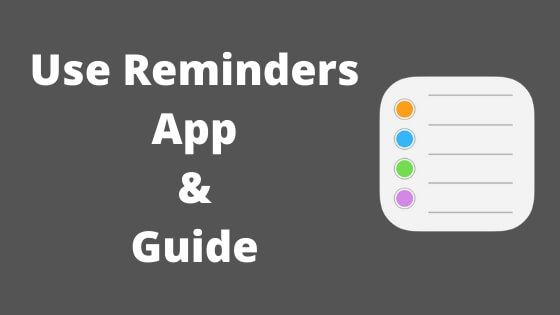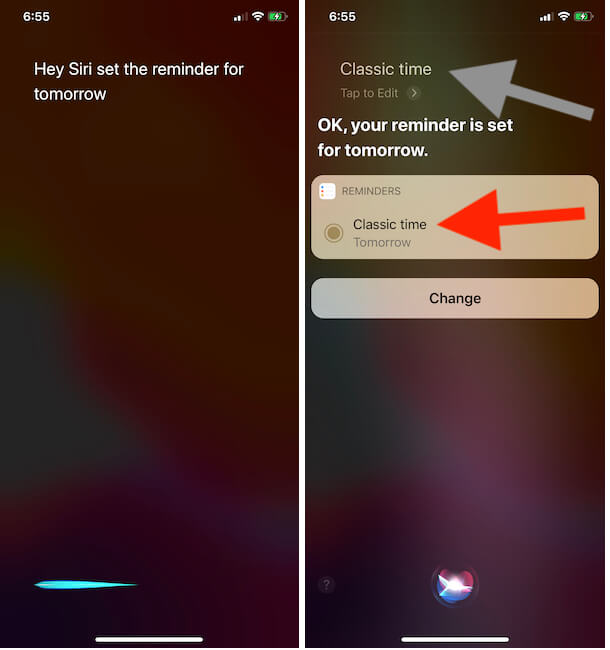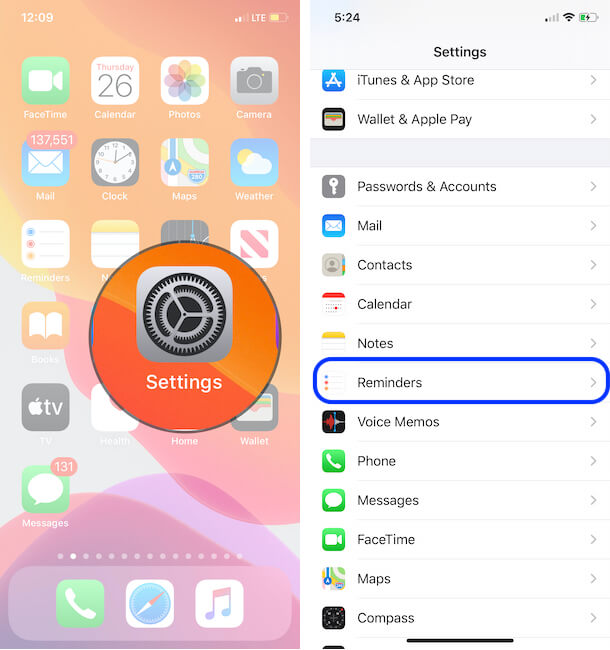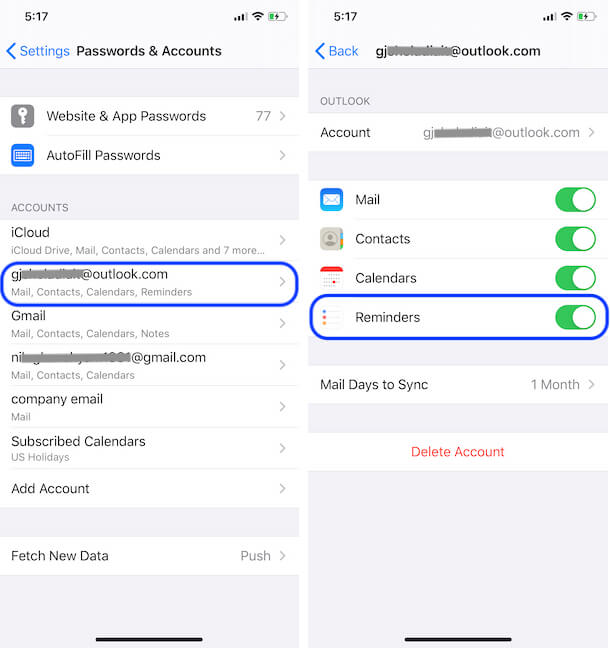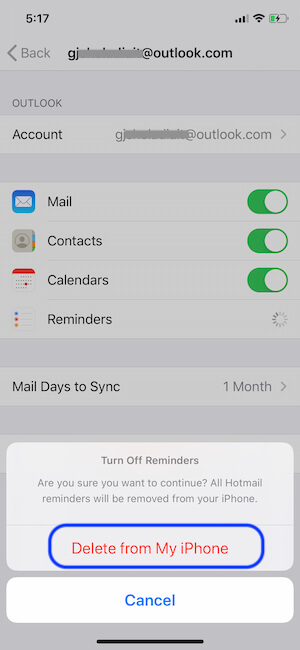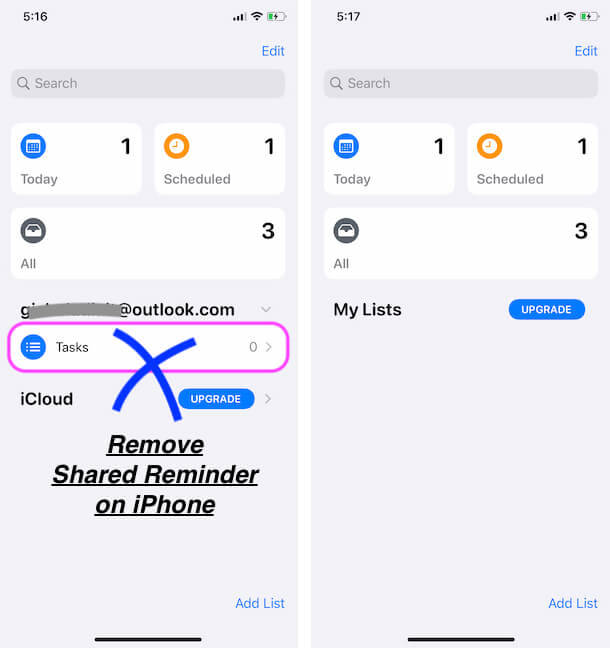The Reminders and the lists fulfill Apple’s reminder app; it has options to create new reminders and lists on the iPhone, iPad, and iPod Touch. Keep always insistence on using the latest version of iOS and an app. iOS/iPadOS Reminder app is more organized and Customizable for Set Time, Reminder Interval, Shared Reminder from Other Mail accounts, and a More Convenient way to Set Reminder on iPhone, Apple Watch. A convenient app to add the project, make a shopping list, create a grocery list, etc.
There are two ways to set a reminder on the iOS device first, Using Assistance Siri and the Second way is to launch Reminders app manually. You also add where and when you want to be reminded. A flagship feature of Reminders app is, iCloud sync option available so you can keep your reminders up to date across all your iOS and Mac devices. in addition, the Reminder app will remind you if you’re working on other apps.
So Let’s We Know How to Organize Reminders App on iPhone, iPad
Are you looking for a way to create a new reminder list on the iPhone? Go with the following steps and do complete your task. For each and every category you can easily create separate reminders.
Steps to Setup Reminder on iPhone, iPad Reminder App
- Open Reminder app on iPhone > Reminder app will show Different cards for Reminder.
How to Put Reminders On iPhone Lock Screen?
The reminder app also supports Hey Siri Command, Wake Up Siri on your iPhone lock screen. and follow the on-screen instructions to Add Reminder on iPhone from the lock screen using Siri command. Here’s How to Enable Hey Siri on iPhone (Settings App on iPhone > Siri & Search > Enable Toggle for Hey Siri).
- Once you Setup Hey Siri, Ask Hey Siri on the iPhone lock screen.
- Next, Speak Voice command “Set the Reminder for Tomorrow“, After that you can give a specific time or Reminder Name.
How to Set a Daily Reminder on iPhone, iPad? All Day Reminder
Get Reinder from iPhone On Specific Time in a Day is more effective then you will get while you are busy. Business and Professional users mostly like that feature, Because of No Any chance to missed any reminder in the morning. Follow the Below steps for Set All Reminders on Specific Day time or Enable Daily Reminder for Specific Reminder on App.
- Open Settings app on iPhone > Scroll & Tap on Reminders.
- Another option is to Enable or Change Reminder internal for Specific Reminder on Reminder app. Open Reminders app > Tap on Reminder (i) button > Select Repeat option and Time. That’s it.
How to Enable or Delete Shared Reminder on iPhone Reminder App?
Some Users are Getting ugly or Spam Reminder notification screen. Here’s how to stop that Shared account reminder that is enabled on your iPhone, and Sync with your Reminder app. Follow the Below steps for Disable Reminders sync for Specific account using on your iPhone.
- Open Settings app on iPhone > Scroll to Password & Accounts.
- Now, Launch Reminders app on iPhone and On your Home screen Shared account’s Reminder will be removed. Check out Below screen Before and After Remove Reminders Syn option.
How to Delete or Mark as Complete Reminder on iPhone
- Delete Reminder: Swipe Left Reminder name to Delete Reminder.
- Mark Reminders As Complete: Open Reminders app > Tap on Reminder > Select Reminder using Radio button > Tap on (…) More options at top right corner > Show Complete.
iPhone Reminders App Notification Not Working
We can manage Reminders app notification on your iPhone just like other Apps installed on your iPhone. Follow the below steps to Enable Notifications for Reminders app on the iPhone.
- Settings app on iPhone > Notifications > Scroll to Reminders > Enable the toggle for Allow Notifications.
- That’s it.
Other Troubleshooting
- Reset All Settings: This option will not Remove data from your iPhone like Contacts, Messages, Mail or Media file. This will remove Settings only. Settings > General > Reset > Reset All Settings.
- Hard Reboot your iPhone
So the above story was, to the organize reminder app on iPhone. You also make lists inside the reminder app. if you’re an Apple Watch then you can be getting Reminder notification. So at that time just raise your hand and check new arrived Notification.
Please share your thought on this topic, we would like to hear from you. Keep in touch with us to get the daily news update on iOS and Mac OS X devices.